How to Log in with 2-step Verification
2-Step Verification provides an extra layer of security for your account. With 2-step verification enabled, you will be prompted to enter a unique verification code sent to the trusted phone each time you access your account. The verification code confirms that only people authorized to access your account can do so.
In this article, we will discuss:
Log in to the Account
Follow the steps below to log in to your account using 2-step verification.
- Log in to your account via https://www.networksolutions.com/my-account/login.
- Enter your User ID, then click NEXT.
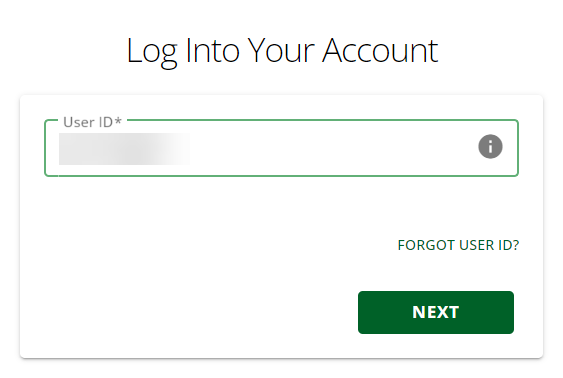
- Enter your Password, then click LOGIN.
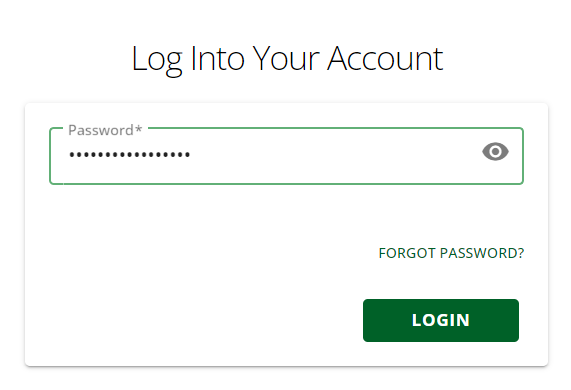
- Enter the code sent to the trusted email, then click AUTHENTICATE.
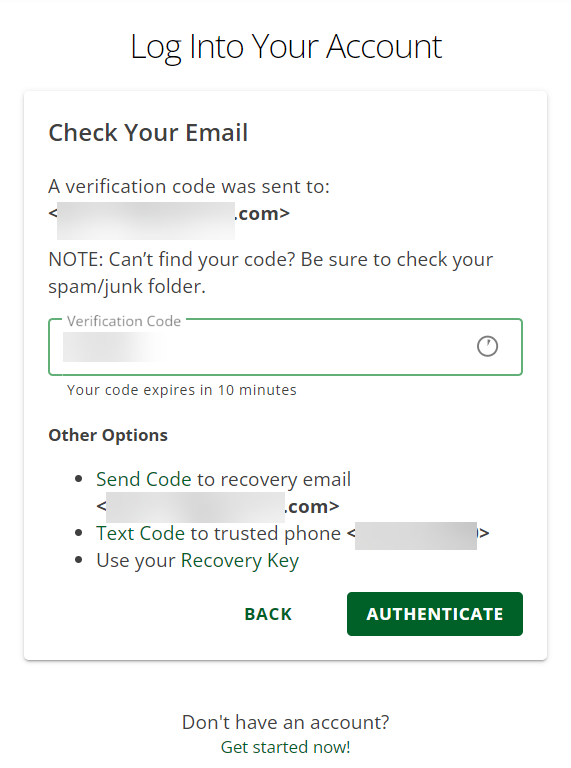
- You have successfully logged in to your account!
Problems with the Verification Code
You will only have a maximum of 5 attempts to enter the verification code. If you are having trouble with the verification code sent to your trusted email, you can still log in using your recovery key or send a verification code (to your trusted phone or recovery email) if you are able to set them up.
Authenticate Using Your Recovery Key
- Select the Recovery Key option, then click AUTHENTICATE.
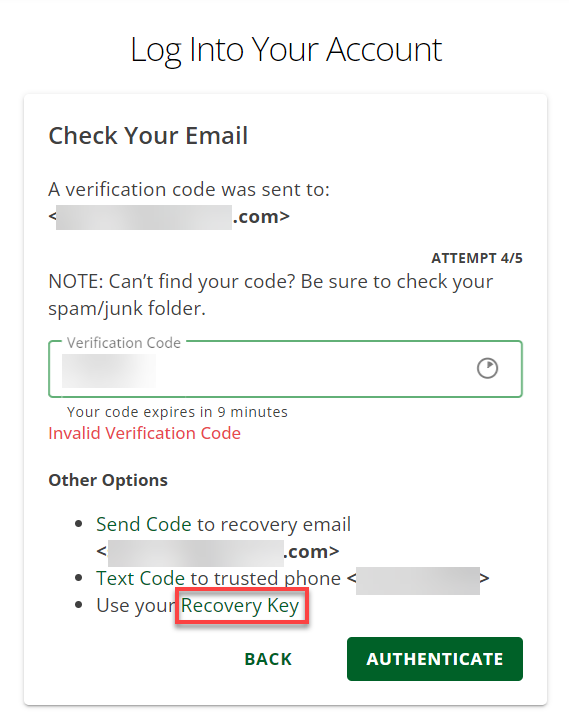
- Enter your recovery key in the field provided and click the AUTHENTICATE button.
Note: If you enter an incorrect recovery key, you will see an invalid Recovery Key message. You will have five attempts to enter the correct recovery key before the account is locked. Once the account is locked, you will see a message asking you to call customer support.
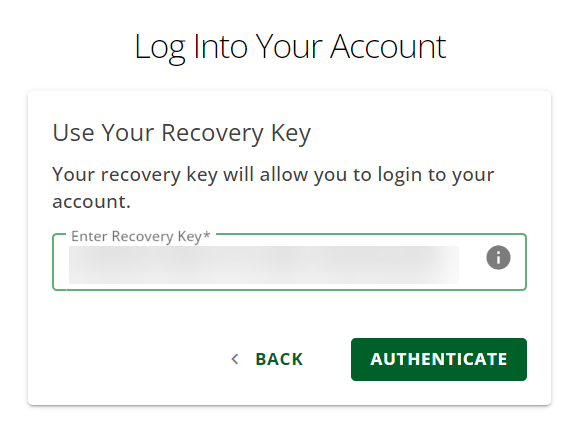
- You are now logged in to your account.
Authenticate Using Your Recovery Email
- Select the Send Code to recovery email option, then click AUTHENTICATE.
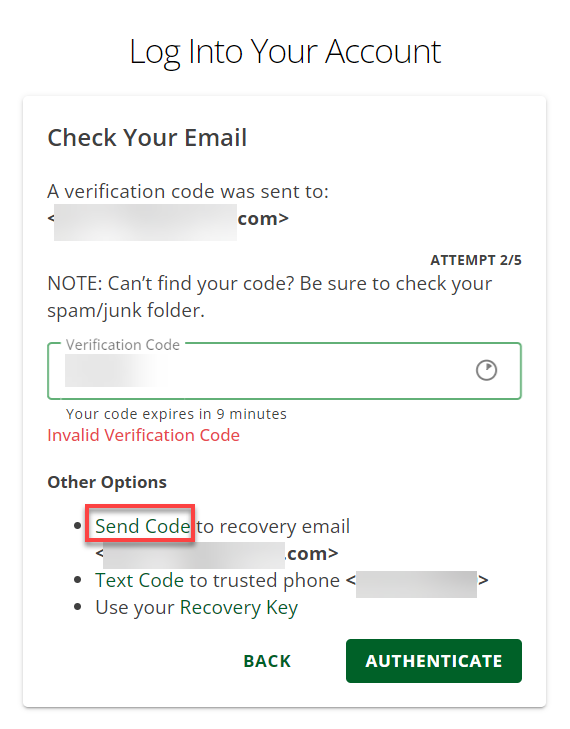
- Enter the code sent to your recovery email in the field provided, then click AUTHENTICATE.
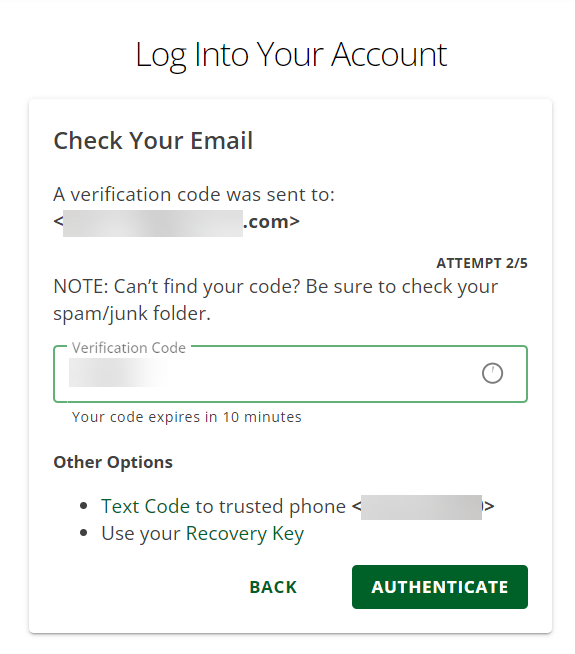
- You are now logged in to your account.
Authenticate Using Your Trusted Phone
- Select the Text Code to trusted phone option, then select AUTHENTICATE.
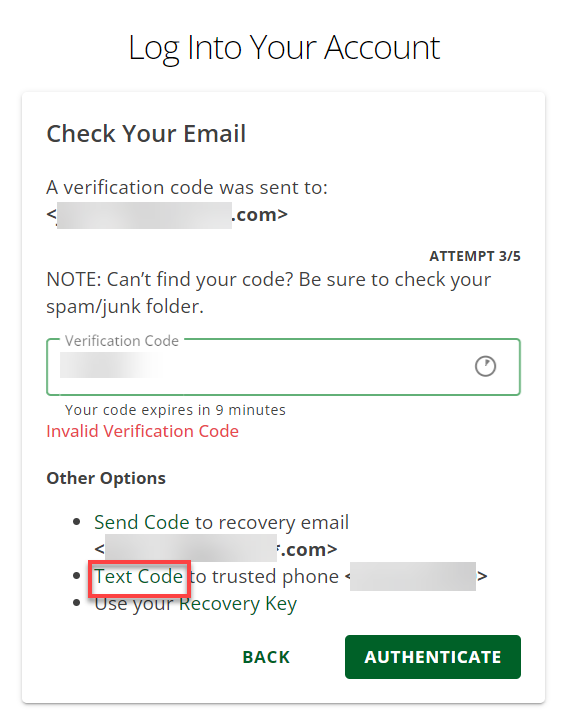
- Enter the code sent to your trusted phone in the field provided, then click AUTHENTICATE.
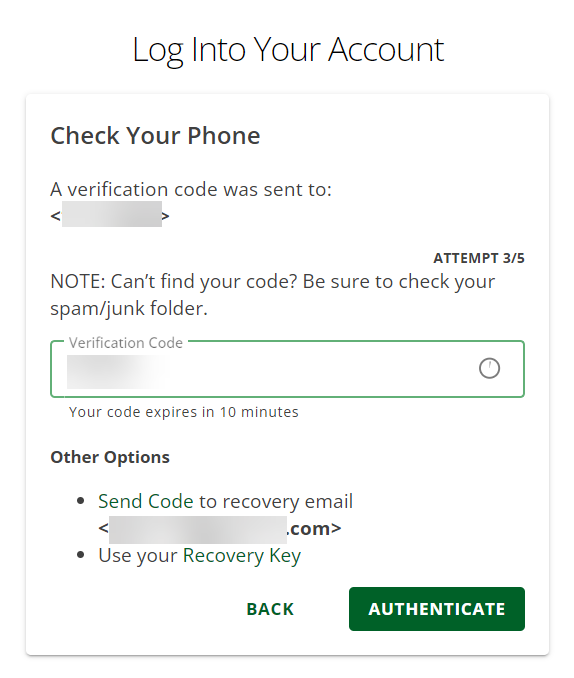
- You are now logged in to your account.
Review
Following the steps in this article, you can securely access your Account Manager with 2-step verification. Remember, if you have trouble with the verification code sent to your trusted email, you still have other options to get the code or use your recovery key.