How to Add and Change Your Trusted Phone Number
Maintaining the safety measures of your online accounts is one of the greatest concerns. A very important factor in this aspect is your trusted phone number. As a verification measure, it’s attached to your account so that only you can get your private details. Treat it like an intelligent security in charge of protecting your online interests.
When communicating with Customer Support, you can still use your trusted phone number as your backup method for account verification if you have already enabled 2-step Verification during initial setup.
In this article, we will discuss:
Add a Trusted Phone Number
When you log in to your new account, you will be prompted to add a trusted phone number. You can either enter a trusted phone number using the card provided or choose to SKIP this step and add it later in the Security section of the My Profile & Security page.
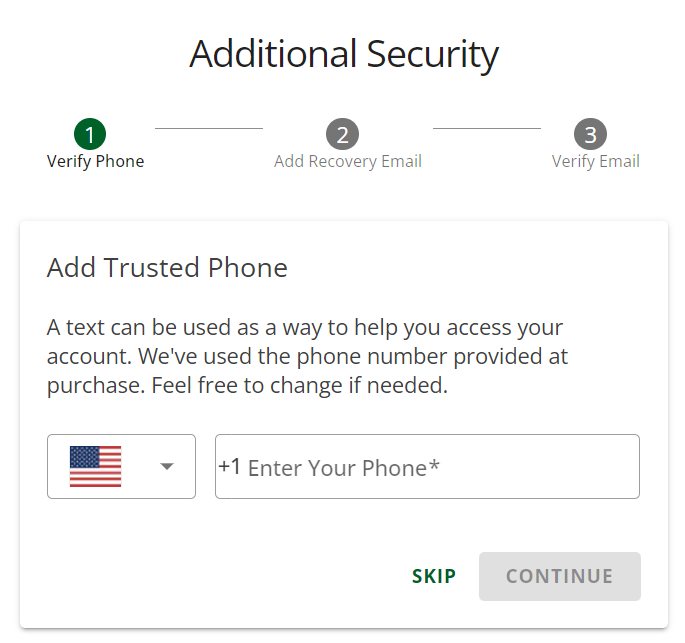
Below are steps to add a trusted phone number via the My Profile page.
- Log in to your Account via Account Login Links.
- Click your user profile, then select My Profile from the drop-down menu.
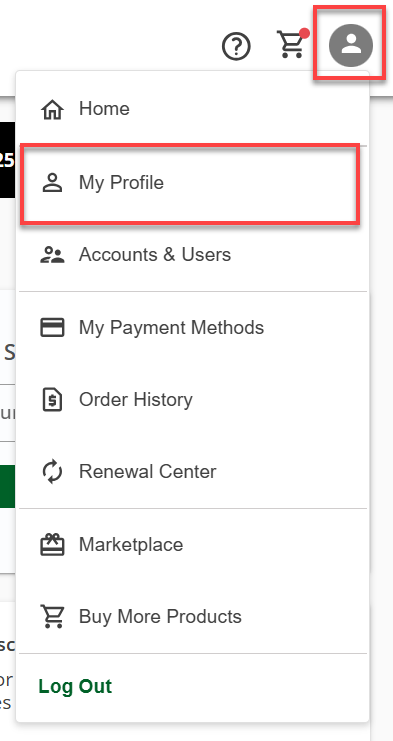
- In the Security section, click the ADD button in Trusted Phone.

- Add your phone number in the field provided, then click NEXT.
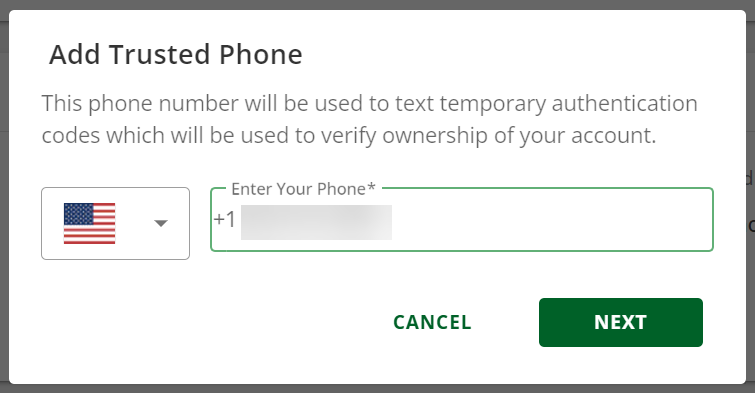
- Enter the code sent to your phone number, then click the VERIFY button.
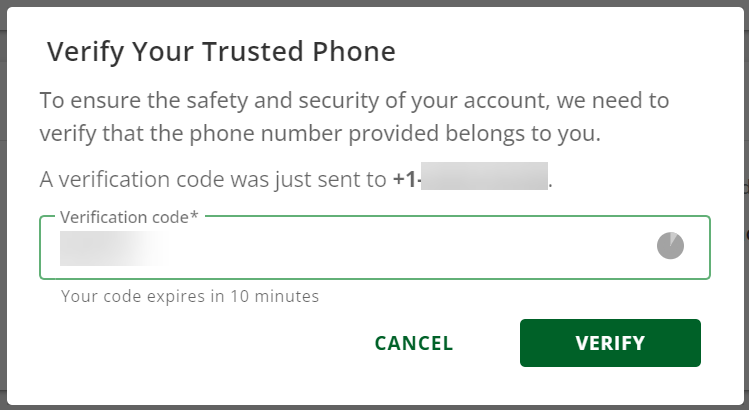
Your trusted phone was successfully added.
Changing a Trusted Phone Number
Below are steps to change your trusted phone number.
- Log in to your Account via Account Login Links.
- Click your user profile, then select My Profile from the drop-down menu.
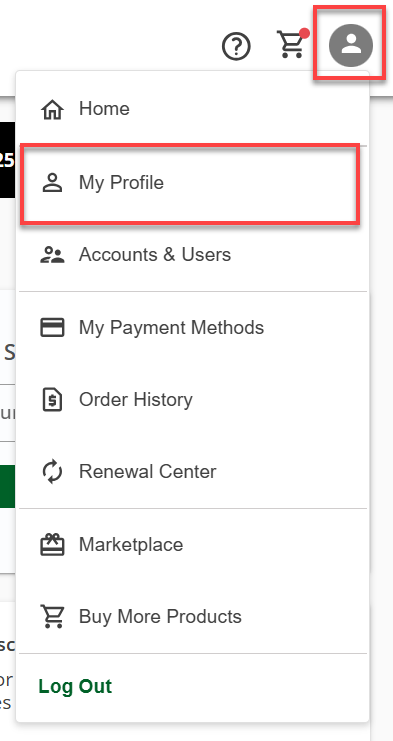
- In the Security section, click CHANGE next to Trusted Phone.

- Enter the new phone number, then click NEXT.
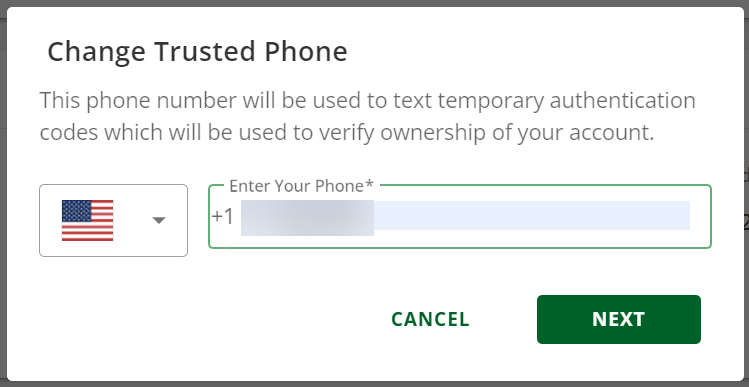
- Enter the code sent to the new phone number you provided, then click the VERIFY button.
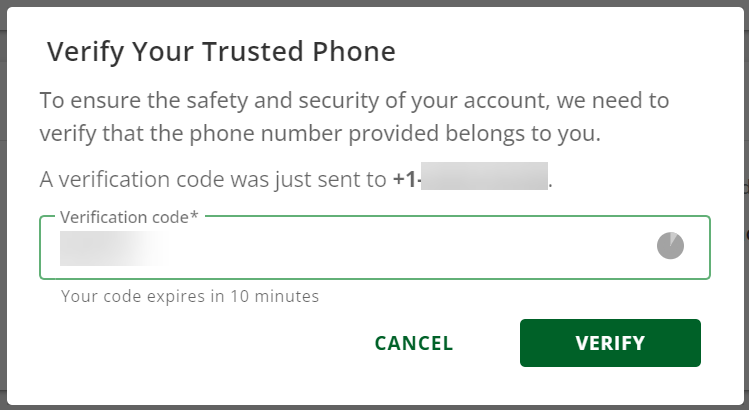
Your Trusted Phone was successfully updated!
Unsupported Countries
Listed below are countries currently not supported in setting up a Trusted Phone Number.
| A-F | G-L | M-R | S-Z |
|---|---|---|---|
| Afghanistan | Gabon | Madagascar | Saint Kitts and Nevis |
| Algeria | Gambia | Malawi | Saint Lucia |
| American Samoa | Georgia | Mali | Saint Martin French |
| Angola | Ghana | Marshall Islands | Saint Pierre and Miquelon |
| Anguilla | Greenland | Martinique | Saint Vincent and the Grenadines |
| Antigua and Barbuda | Grenada | Mauritius | Samoa |
| Azerbaijan | Guadeloupe | Micronesia (Federated States of) | San Marino |
| Bangladesh | Guernsey | Monaco | Sao Tome and Principe |
| Belize | Guinea | Mongolia | Senegal |
| Benin | Guinea-Bissau | Montserrat | Serbia |
| Bermuda | Guyana | Morocco | Seychelles |
| Bolivia | Holy See (Vatican City State) | Myanmar | Sierra Leone |
| British Indian Ocean Territory | Honduras | Nauru | Slovenia |
| Burundi | Indonesia | Nepal | Solomon Islands |
| Cambodia | Iran (Islamic Republic of) | Niger | South Sudan |
| Cameroon | Iraq | Nigeria | Sri Lanka |
| Central African Republic | Israel | Niue | Sudan |
| Chad | Jersey | Northern Mariana Islands | Syrian Arab Republic |
| China | Jordan | Oman | Tajikistan |
| Comoros | Kazakhstan | Pakistan | Timor-Leste (East Timor) |
| Congo | Kiribati | Palau | Tonga |
| Cook Islands | Kosovo | Palestinian Territory (Occupied) | Turkmenistan |
| Democratic People’s Republic of Korea | Kuwait | Papua New Guinea | Turks and Caicos Islands |
| Democratic Republic of the Congo | Kyrgyzstan | Philippines | Tuvalu |
| Dominica | Lao People’s Democratic Republic | Rwanda | Uganda |
| El Salvador | Lebanon | Uzbekistan | |
| Equatorial Guinea | Lesotho | Vanuatu | |
| Eritrea | Liberia | Vietnam | |
| Estonia | Libyan Arab Jamahiriya | Virgin Islands British | |
| Ethiopia | Liechtenstein | Virgin Islands US | |
| Falkland Islands (Malvinas) | Wallis and Futuna Islands | ||
| Faroe Islands | Yemen | ||
| French Guiana | Zambia | ||
| Zimbabwe |
Review
Adding your trusted phone number is a quick and easy way to strengthen your account security. By following these simple steps, you can ensure your personal information remains protected.