Knowledge Base
Powered By Network Solutions: How to Repair and Optimize a MySQL Database
Here are the steps to repair and/or optimize a MySQL database.
- Log in to your Account Manager via https://www.networksolutions.com/my-account/login.
- From the left-hand menu, click the Hosting tab.

- If you have a single hosting package in the account, you will be redirected to the Foundations control panel. If you have multiple Hosting packages in your account, click the MANAGE button on the respective Hosting package that you need to modify.

- Click MySQL Management in the left-hand menu.
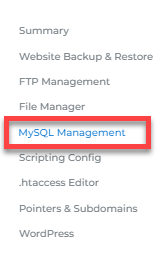
- Locate the database you need to manage, then click its Manage link on the right.
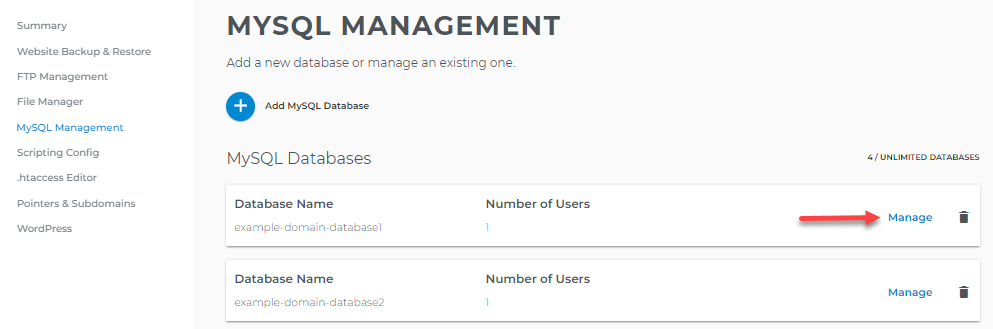
- Look for your database username and click the phpMyAdmin link next to it.
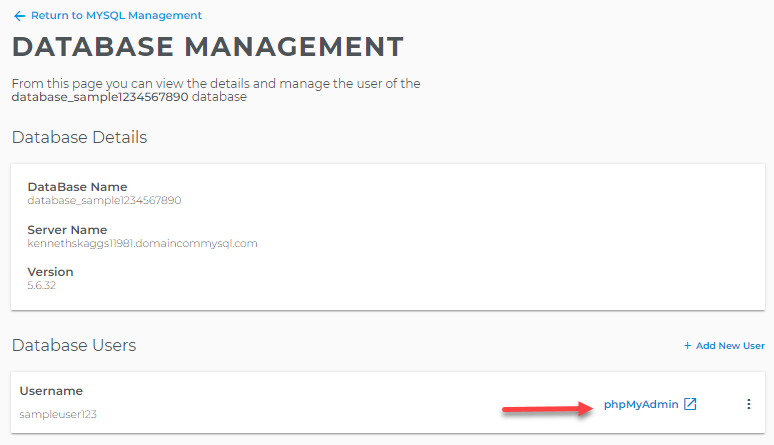
- You will be redirected to phpMyAdmin. Click on the database name on the left.
You'll see a list of your database tables on the right pane. At the bottom of the page, click Check all.
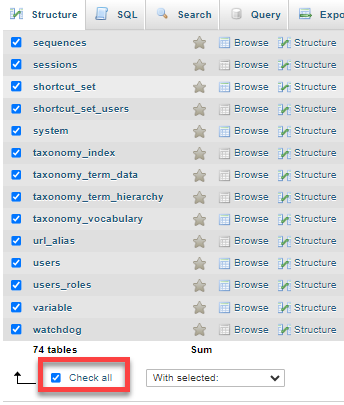
- Select Repair Table from the drop-down menu.
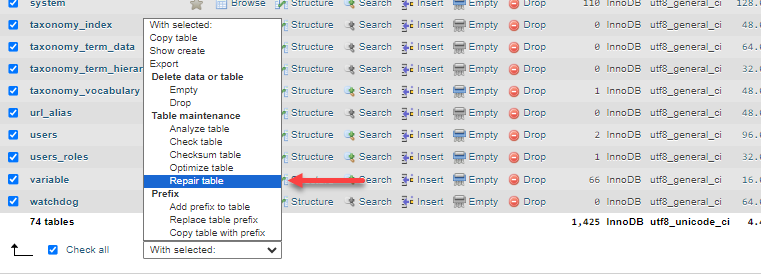
- To optimize the database, repeat steps 7 and 8, then select the Optimize table option in the drop-down menu.
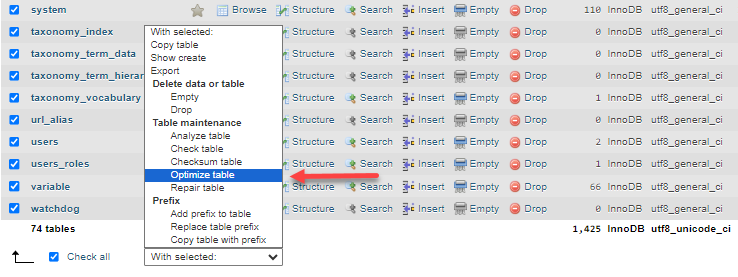
Important: As soon as you click on an option within the drop-down menu, the action is taken immediately. We recommend that you exercise extreme care to ensure that you do not accidentally delete (Empty, Drop) your database tables!
Did you find this article helpful?