Knowledge Base
Powered By Network Solutions: Scripting - How to Update Your PHP Version
PHP is one of the most popular scripting languages available today. About 80% of all websites use PHP, which plays a vital role in WordPress ecosystems. Due to its popularity, this language is continuously developed and improved.
Reasons why you should keep your PHP version up-to-date
- The most important reason is security. It ensures that your system is patched regularly and protects you from vulnerabilities such as DoS, code execution, overflow, memory corruption, and information disclosure.
- Updates provide significant performance improvements over previous iterations.
- Updates introduce new features and capabilities.
- Support is another reason to update your PHP version. In most cases, if you need help with a theme, plugin, or any app that runs on PHP, their developers would be unable to extend their support to you if your system runs on an older version.
Updating your PHP to the latest version is simple and easy to do. Watch the video to see the click-by-click steps.
Note: Setting changes may take up to 2 hours to take effect.
Important: If you update your PHP version for WordPress, ensure that your theme and plugins support the new version; otherwise, your site will make errors and may stop working altogether. It would be best if you always kept your plugins and themes updated. If you have an issue, you may need to revert to the prior version of PHP or reach out to our customer support for any assistance.
How do I change the version of PHP for my account?
Here are the steps outlined in the video.
- Log in to your Account Manager via https://www.networksolutions.com/my-account/login.
- From the left-hand menu, click the Hosting tab.

- If you have a single hosting package in the account, you will be redirected to the Foundations control panel. If you have multiple Hosting packages in your account, click the MANAGE button on the respective Hosting package that you need to modify.

- On the left sidebar, click on Scripting Config.
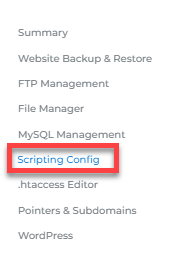
- Click the Manage PHP Scripting link in the PHP Scripting tab.

- Under Actions, click on Change PHP Version.
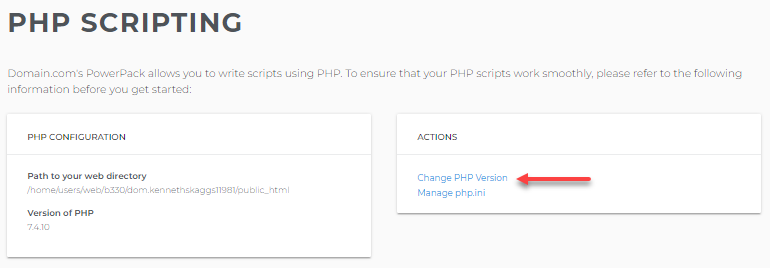
- Select the domain you need to update the PHP version (if you have multiple domains in your hosting package) and your preferred PHP version from their respective drop-down menus.
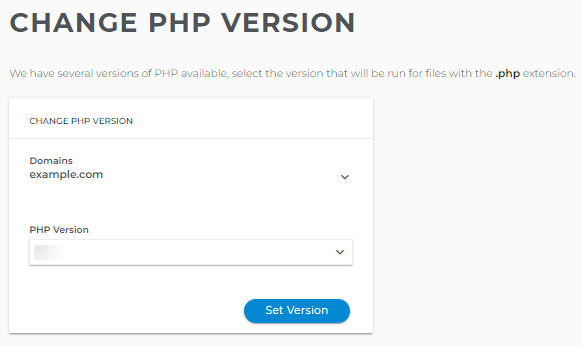
- Click the Set Version button.
Important: Though 7.4 is the most updated version of PHP, ensure that your theme and plugins support the new version if you update your PHP for WordPress. If you have an issue, you may need to revert to the prior version of PHP. It would help if you always kept your plugins and themes updated.
Want to install PHP on a VPS? See this YouTube video.
Related Articles:
Did you find this article helpful?