Knowledge Base
Categories: Wcom Legacy
Powered By Network Solutions: WebsiteBuilder - Getting Started
Note: We offer two different versions of WebsiteBuilder. Our original implementation of the builder is the Classic Editor, while WebsiteBuilder Express Editor is the newest interface commonly found in the Foundation dashboard. It is not possible to upgrade a Classic Builder site to the Express Editor. The site will need to be recreated with the Express Editor. All new WebsiteBuilder installations will be the Express Editor.
New to Websitebuilder? Don't worry. we have you covered. In this article, we will guide you through the following:
- How to Sign up for WebsiteBuilder
- How to Launch the WebsiteBuilder
- How to Get started With your Website
How to Sign up for WebsiteBuilder?
- Log in to your Account Manager via https://www.networksolutions.com/my-account/login.
- On the left side of the page, click Hosting.

- If you only have one hosting package, you will be taken directly to the Hosting control panel.
- If you have multiple hosting packages, you will need to select a package name and then click the MANAGE button to access the Hosting control panel.
- On the left pane, click on WebsiteBuilder, under Site Builders.

- Scroll down and click the View Plans button.
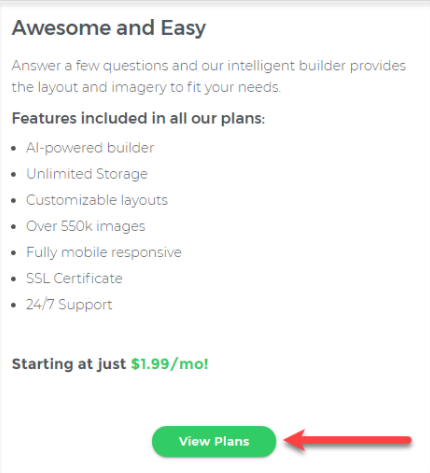
- Choose the plan that's perfect for you! Click the Buy Now button.
How to launch the WebsiteBuilder?
- Log in to your Account Manager via https://www.networksolutions.com/my-account/login.
- On the left side of the page, click Hosting.

- If you only have one hosting package, you will be taken directly to the Hosting control panel.
- If you have multiple hosting packages, you will need to select a package name and then click the MANAGE button to access the Hosting control panel.
- On the left pane, click on WebsiteBuilder, under Site Builders.

- Click Manage.
For Legacy WebsiteBuilder For WebsiteBuilder Express 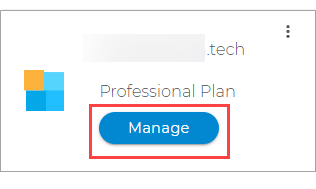

- Click Manage.
- This action will open your WebsiteBuilder screen on a new tab:
Legacy WebsiteBuilder looks like this: WebsiteBuilder Express looks like this: 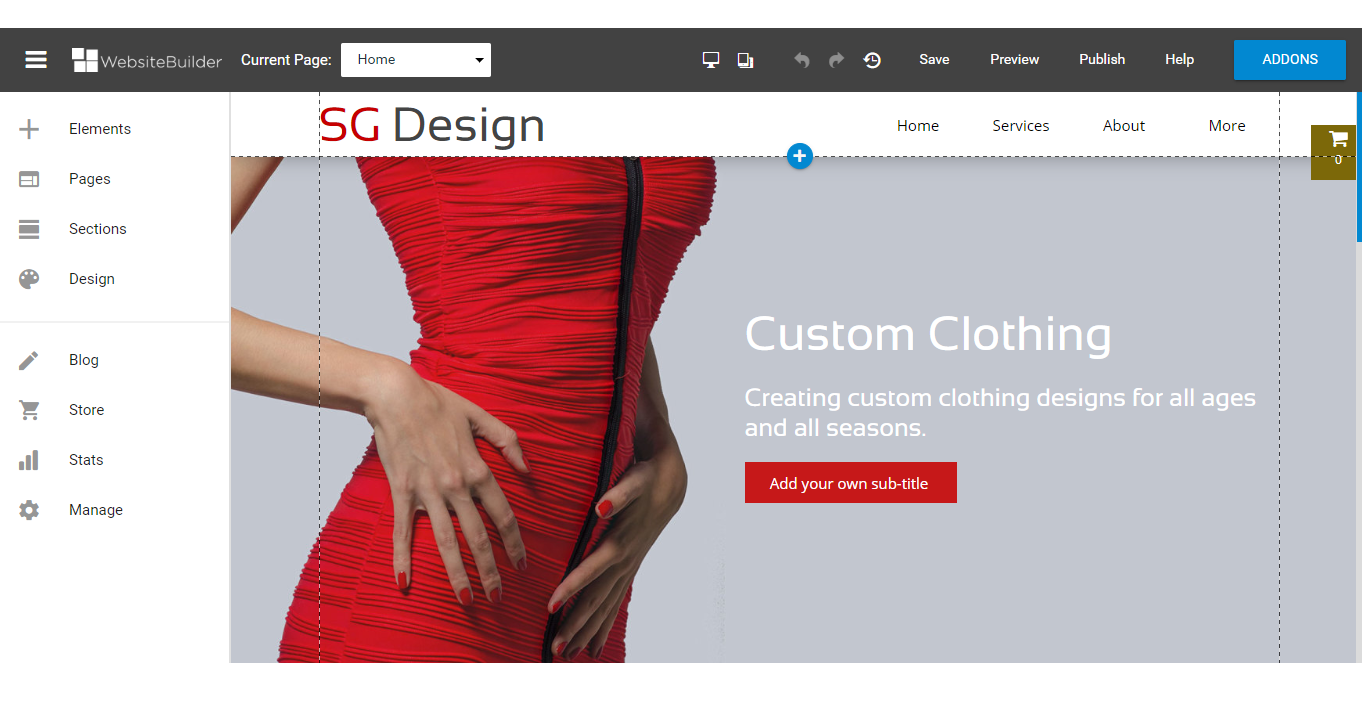
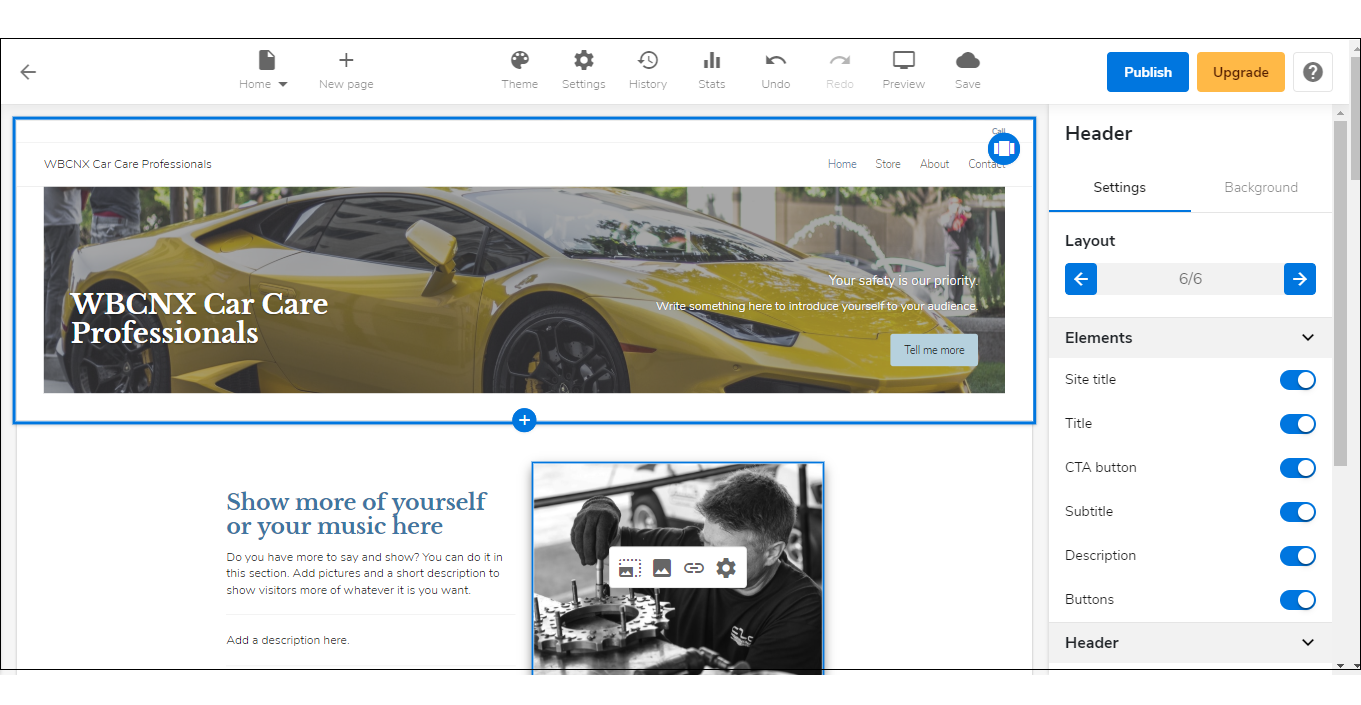
Note: If you are unsure which type of WebsiteBuilder you are using, you may reach out to our customer service support to help you determine it.
How to Get started With your Website?
- Start typing and pick a category of your site.
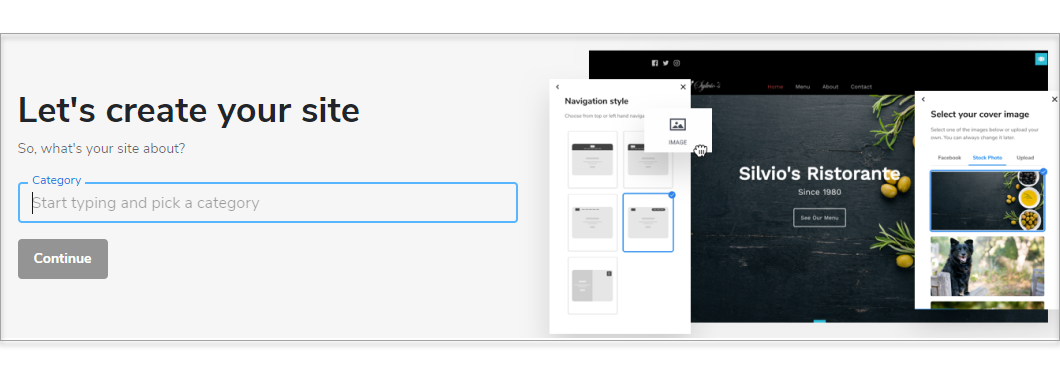
- Name your site and click Continue.
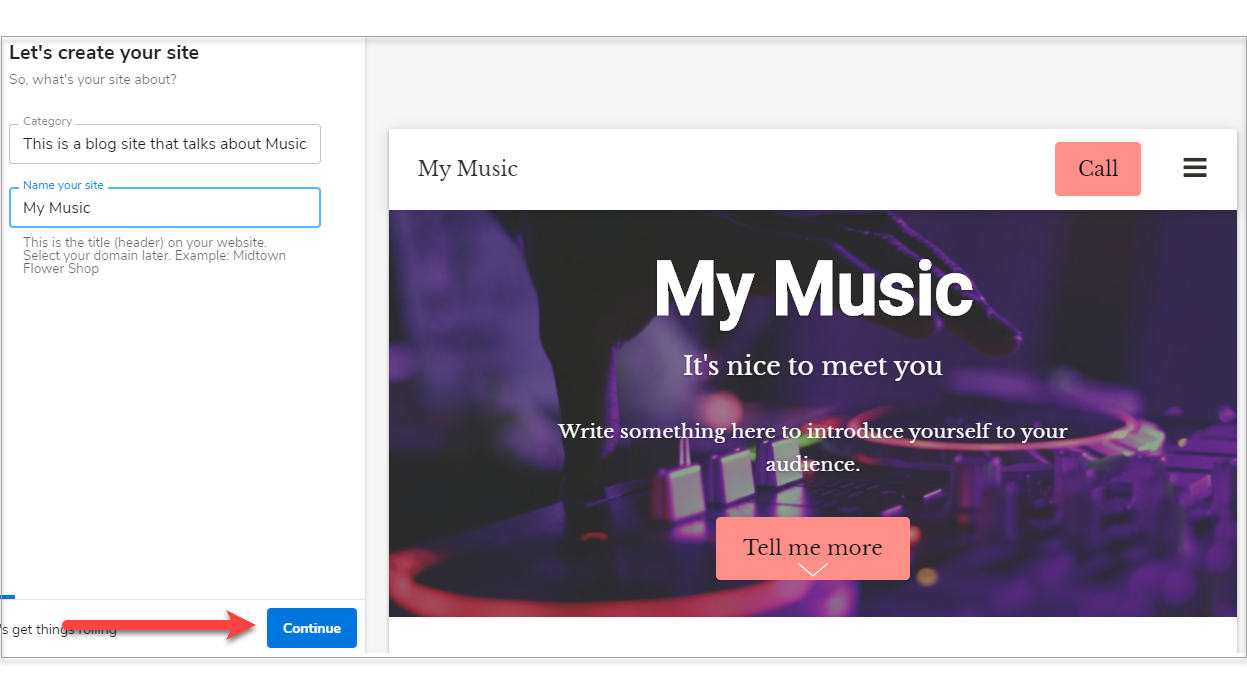
- Select your cover image and click Continue.
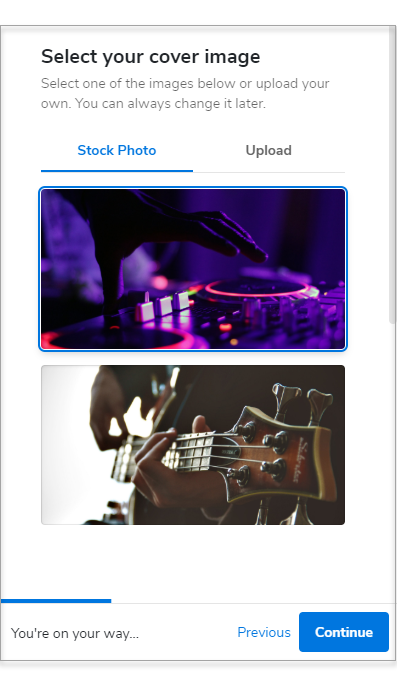
- Upload your site logo. If you don't have one yet, click Continue.
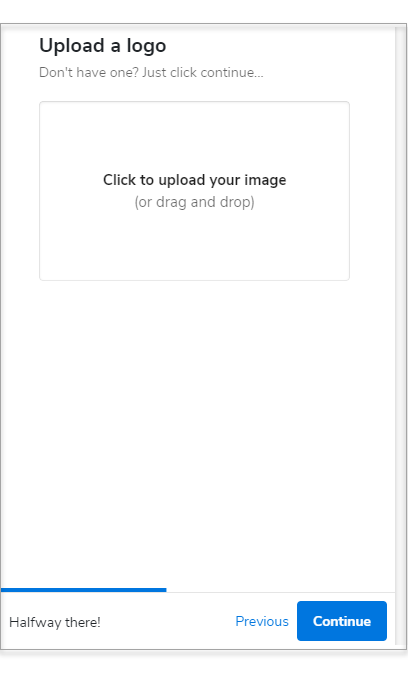
- Pick a theme and color combination for your website.
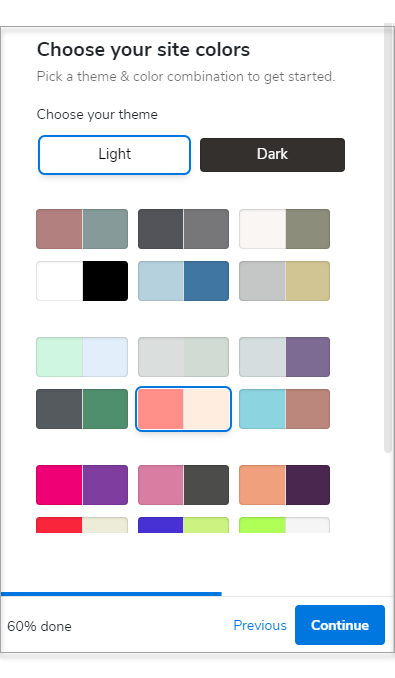
- Choose a Navigation Style.
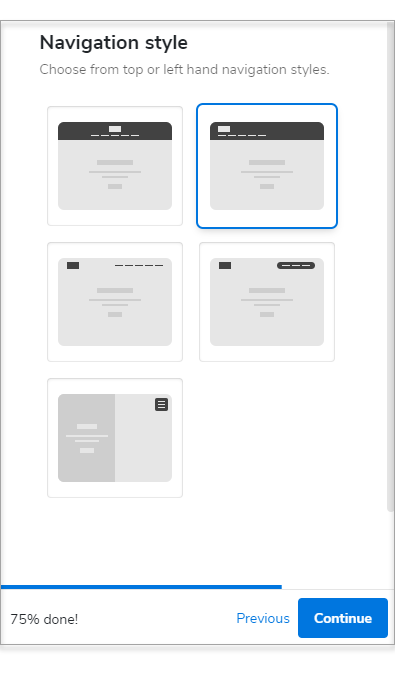
- Select a Font Pair.
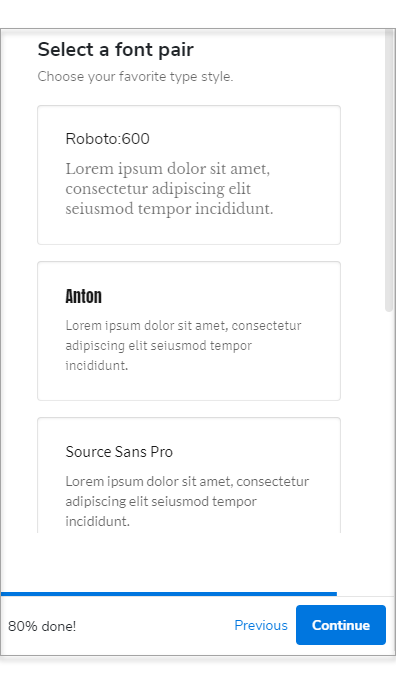
- Type in your contact details. We'll use this information for your contact forms, maps, and more.
- Click Finish.
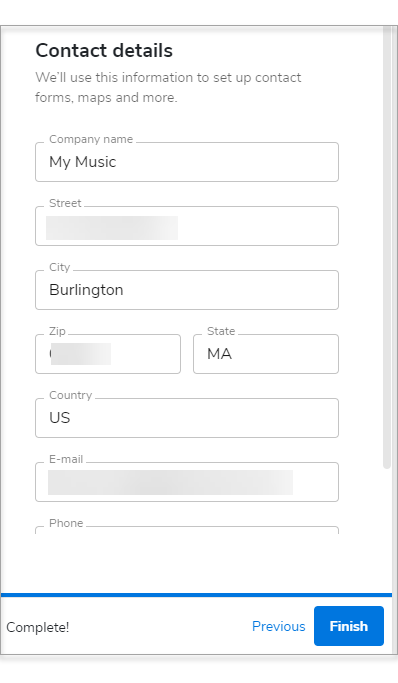
Did you find this article helpful?