Knowledge Base
Categories: Email
How Do I Set Up Windows Live Mail?
Overview
Windows Live Mail is typically not included with Windows 7 and must be added as a separate download.
In order to complete the steps below, you must first download and install Windows Live Mail. The setup instructions below will assume you have done that have already opened the program.
- Open Windows Live Mail. Upon Launch, you will be prompted to add your Email Account. If you already have an account configured, you can launch Windows Live Mail and select Accounts > Email.
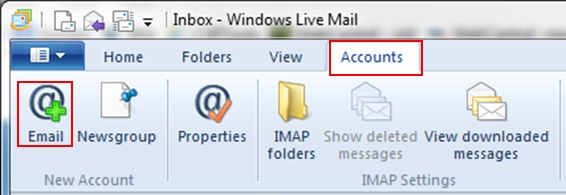
- Complete the following fields. Then click Next to continue.
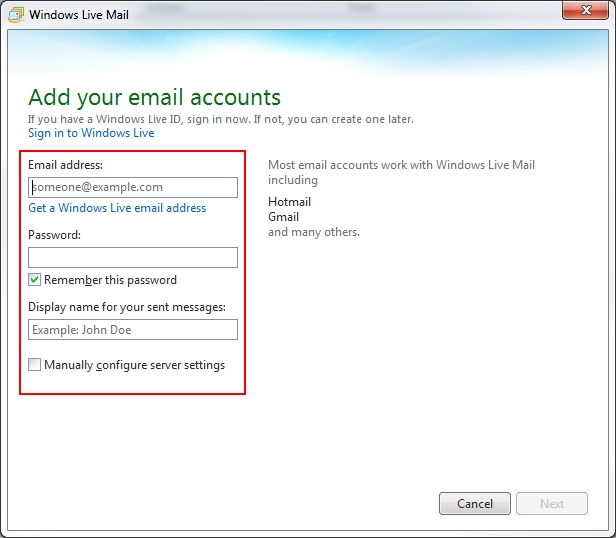
Setting Required Information Email Address Your full email address.
Example: [email protected]Password Enter the password that you set when you created the mailbox in your account manager. Display Name Enter the name you would like to be displayed in the from field when somebody receives your email. Manually Configure Server Settings Checked Note: It is recommended that you also select Remember Password unless multiple users have access to your profile on your computer. - From the Configure server settings panel, enter all necessary information. Then click Next.

Under the Incoming server information column, complete the required information:
If you need your email settings, you can locate them by entering your domain name below.
Below is a detailed explanation of the email settings.
Under the Outgoing server information column, complete the required information from the search above.POP IMAP Email Address: The email address you are setting up. The email address you are setting up. Incoming Mail Server: A system that receives an email. The server is found in the above results. A system that receives an email. The server is found in the above results. Incoming Server Port: 995 - A setting mail servers use for receiving an email. 993 - A setting mail servers use for receiving an email. Outgoing Mail Server: A system that sends email. The server is found in the above results. A system that sends email. The server is found in the above results. Outgoing Server Port: 587 - A setting mail servers use for sending an email. 587 - A setting mail servers use for sending an email. Outgoing Server (SMTP) requires authentication: Yes - Your full email address and password Yes - Your full email address and password SSL/TLS: Enable this option. Enabling SSL and using TLS ensures your email remains secure. Please be sure you are using a mail app that supports TLS 1.2. Enable this option. Enabling SSL and using TLS ensures your email remains secure. Please be sure you are using a mail app that supports TLS 1.2.
Click Next to continue.
- Click Finish to complete the process.

Your email account is now set up. You may begin using Windows Live Mail.
Did you find this article helpful?