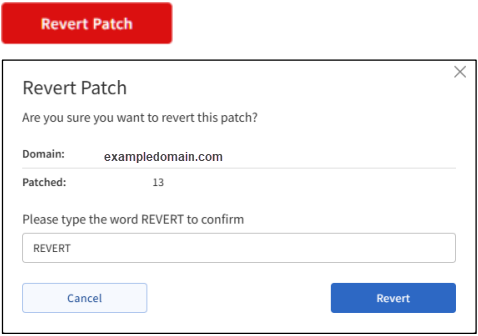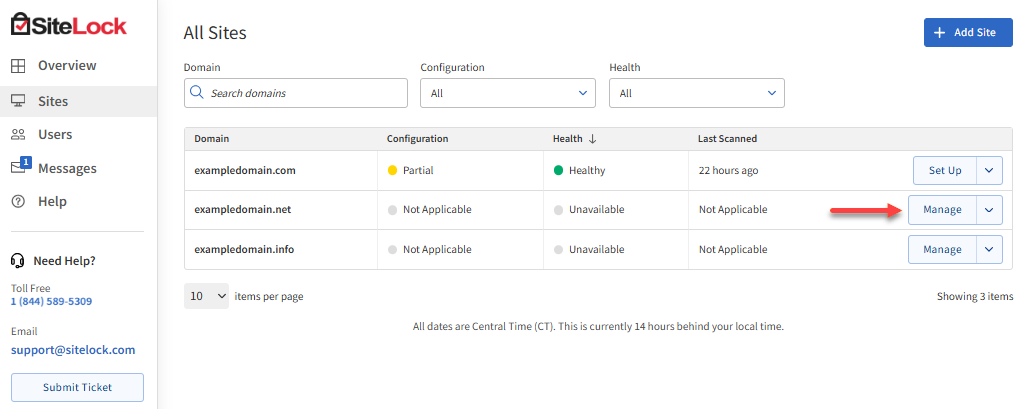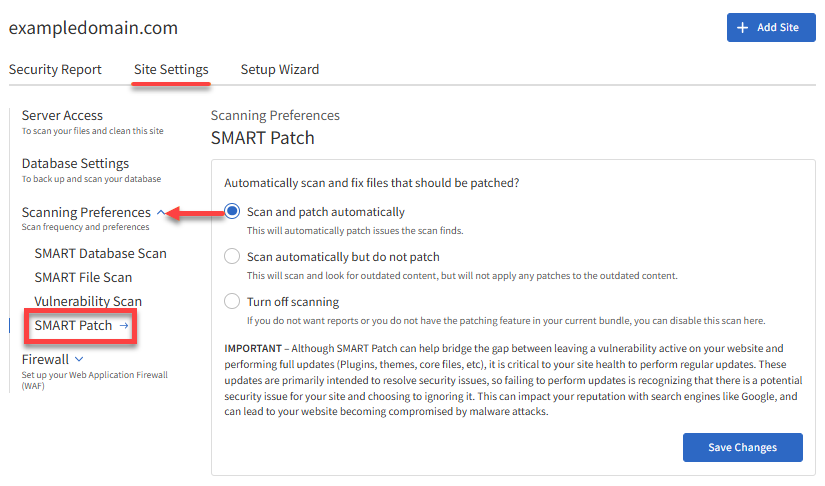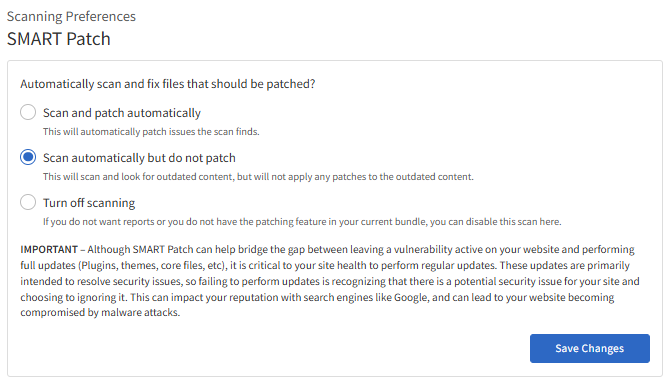SMART PATCH detects and patches vulnerabilities in WordPress and Joomla sites.
Key features include the following:
- Patches vulnerable code for both platforms.
- Provides rollback functionality to revert patches if needed.

Scan Summary
The SMART Patch section will display the following latest scan details:
- Scan time - The latest scan date is shown in Central Time Zone (UTC-6).
- Status - Indicates the current scan status: "Verified" or "Non-Compliant."
- Patch Status - Indicates the patch status: "Warning Only," "Success," or "Failed."
- Action - The action of the scan: "Patch" or "Revert."
- Patched - The number of instances patched.
- Reverted - The number of patches reverted.
- Vulnerabilities - The number of vulnerabilities detected.
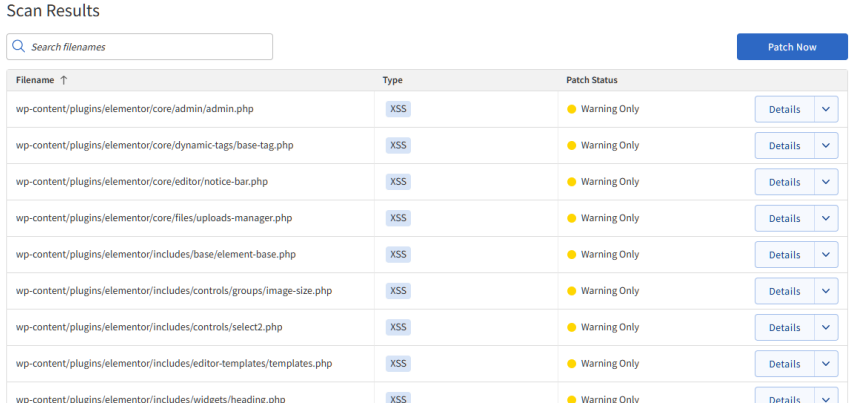
If vulnerabilities are detected but automatic patching is disabled, a Patch Now button will be displayed.
Revert Patch: Users can revert a successful patch if necessary. A red Revert Patch button appears, followed by a confirmation pop-up.