The Beginner's Guide to WordPress: Everything You Need to Know
With the help of the WordPress platform, you can easily create and maintain your website. With the help of our “Beginner’s Guide to WordPress” article and its intuitive content management system (CMS), you can construct a website that reflects your brand and style, thanks to its custom templates and themes. Furthermore, WordPress provides a wide selection of plugins that can enhance the functioning of your website. One cost-effective method to build your online presence is by using WordPress. For a more thorough and detailed explanation about WordPress, visit How To Get Started With WordPress in 2025: The Beginner’s Guide.
In this article, we will discuss:
What is WordPress Used For?
WordPress is the most popular content management system mainly because of its ease of use, adaptability, and robust support network. Its user-friendly interface allows even those without technical experience to easily create and maintain websites. WordPress provides extensive customizable themes and templates to accommodate different website styles and objectives.
Furthermore, the vast selection of plugins available for WordPress expands the functionality of websites by improving everything from SEO to security. Unlike other CMS systems that could focus on certain aspects, WordPress offers a comprehensive solution that both beginners and experts can use. Its open-source design, supported by a sizable user and development community, guarantees ongoing development and maintenance, making it easy for website design. Here are a few benefits of using WordPress:
- User-friendly interface
- Open-source platform
- Large community and support
- Customizable
- Cost-effective
If you want a complete guide and in-depth explanation, visit What Is WordPress? A Beginner’s Guide.
WordPress Features
As mentioned previously, WordPress provides an easy-to-use interface along with features and tools for creating, designing, customizing, and managing the content of your website. Below are some of the features you can use to customize your website.
- Add plugins to WordPress for beginners. Plugins are extensions or add-ons that may be used to enhance the functionality and capabilities of a WordPress website.
- Beginner's guide to WordPress themes. Find a variety of themes that you can choose from, depending on how you want your website to look.
- Beginner's guide to WordPress SEO. Start optimizing your website by using keywords and phrases about your business to appear first in online search results.
Difference Between WordPress.com and WordPress.org
Learn the difference between the two and how they differ from each other by referring to the information below.
Although they have separate functions, WordPress.org and WordPress.com are two sides of the same coin. WordPress.org is a more complex version that offers advanced customization options, while WordPress.com is dedicated to beginners and provides a simple way of getting started with all available features that are made to help.
To learn more about the difference between the two and their features, visit WordPress.org vs. WordPress.com.
Set Up Your WordPress Site
Once you have purchased WordPress with us, follow the steps below to learn how to set up your WordPress site.
- Log in to your Account Manager via https://www.networksolutions.com/my-account/login.
- On the left side of the page, select WordPress.

- Next, click the Setup button, then follow the WordPress Setup Wizard pop-up window.

- First, describe your role, rate your comfort level using WordPress, and choose the primary purpose for your site. Then, hit Next.

- Next, select a domain to associate with your WordPress site. You can use an existing or temporary domain that you can update later. Hit Next.
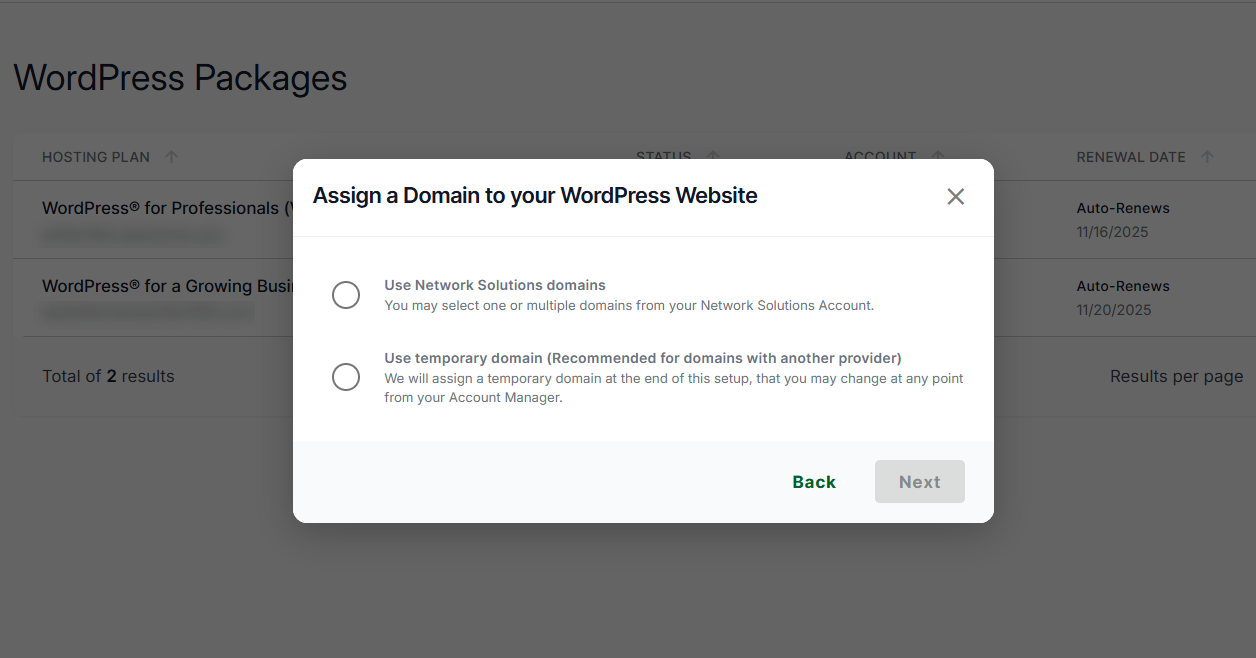
- Lastly, enter the information required to create your WordPress account, such as your Sitename, Username, Email Address, and Password. Note that you will use this information when logging into your WordPress dashboard. Hit Next.

- Wait a few minutes for your WordPress account to set up.

Note: If you used a temporary domain while setting up your WordPress account, you must assign a domain to your WordPress website. Please check How to Assign/Edit My Domain to My WordPress Hosting Package? for steps.
- First, describe your role, rate your comfort level using WordPress, and choose the primary purpose for your site. Then, hit Next.
- You should be getting a Congratulations message as your WordPress Site is ready, as shown below. To log in to your WordPress dashboard, please check How to Log in to Your WordPress Dashboard for instructions.

Congratulations! You have created your WordPress account.
Troubleshooting Common Issues
When setting up your website with WordPress, you might encounter issues. Refer to the information below on how to fix these common issues.
- Reset your password if you’re unable to access your WordPress account due to an incorrect password.
- Fix the issue when your website doesn't load and only shows a white screen, also known as WordPress white screen of death.
- Troubleshoot a faulty plugin by following these methods.
- To avoid further issues with your website, constantly update the plugins and themes.
- Fix WordPress 403 errors.
- If you only see a white page or receive the error message Fatal error: Allowed memory size of 33554432 bytes exhausted..., you may try to increase WordPress's PHP Memory.
View the complete guide for troubleshooting other common issues with WordPress.
Review
The article provides an overview of WordPress, emphasizing its user-friendliness and advantages for beginners. The primary takeaways are as follows:
- Overview of WordPress: Described as an approachable content management system (CMS) used to build and manage websites. It highlights the main benefits of WordPress, including its customizable interface, affordability, extensive support network, and ease of use.
- Getting Started with WordPress: Offers a detailed walkthrough for configuring a WordPress account.
- Troubleshooting: Provides answers to typical problems that occur during configuration.
- WordPress Features: Themes, plugins, and SEO for customization help you customize your website according to your liking.
- WordPress.com vs. WordPress.org: Describes how the two platforms differ, with .org providing greater flexibility and .com being more straightforward.
Review the benefits of using WordPress for your website.