How to Log in to Your WordPress Dashboard
There are two ways to log in to your WordPress dashboard. You can either access it directly through your web browser or log in via your account manager's control panel. Both methods lead to the same admin area where you can manage your site’s pages, posts, and settings with ease.
In this article, we will discuss:
How to Log in to WordPress Dashboard via Account Manager
- Log in to your account via https://www.networksolutions.com/my-account/login.
- Click WordPress on the left-side menu.

- If you only have one WordPress package, you’ll be brought directly to your WordPress Control Panel. But if you’re handling several sites, just click Manage beside the one you want to open. For new setups, choose Setup first to finish the initial configuration.

- Once inside the Control Panel, click WP Admin to open your WordPress login page.

- On the login screen, type in your WordPress email address or username along with your password, then click the Log In button.
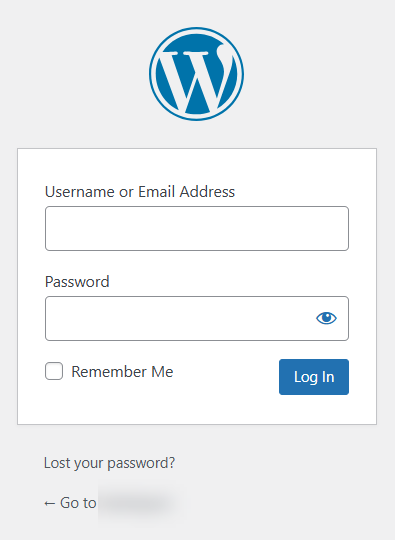
Your WordPress Admin Dashboard should launch a new tab in a few moments.
How to Log in to WordPress Dashboard via WordPress URL
This alternative method will allow you to access your WordPress dashboard directly without logging in to your Network Solutions Account Manager.
- Launch your preferred internet browser.
- On the internet browser's address bar, you can use and enter the following URL structure: yourdomainname.extension/wp-admin (siteURL/wp-admin).
Note: If you installed WordPress on a subdomain (e.g., blog.yourdomainname.extension), your login URL will be "www.blog.yourdomainname.extension/wp-admin." If your WordPress installation is in a subdirectory (e.g., yourdomainname.com/myblog), your login URL will be "www.yourdomainname.extension/myblog/wp-admin." - On the WordPress log in page, type in your WordPress username or email and password accurately on the spaces provided. Then click the Log In button on the bottom to submit your credentials.
Your WordPress Admin Dashboard should launch a new tab in a few moments.
Review
This easy Network Solutions guide will help you learn how to log into the WordPress dashboard through your Account Manager from your Network Solutions account or through the WordPress Login URL.