Knowledge Base
Categories: Security
SMART Database Scanner Setup in the SiteLock Dashboard
The SMART Database Scanner (Secure Malware Alert and Removal Tool) is a feature included in both the SiteLock Prevent and Prevent Plus plans. It scans your website's database on demand and automatically removes malware by connecting to your hosting account via FTP. To run this scan, you’ll need the same FTP account you used for your SMART scan.
Steps to Configure Your SMART Database Scanner
- Access your SiteLock Dashboard through your Account Login Links.
- Within the SiteLock Dashboard, go to your Site Settings tab.
If you have a single website, click the Site Settings tab in the top menu.

If you have multiple websites, do the following:
-
Click the Sites tab in the left menu.
- Click on Manage next to the website you need to configure.
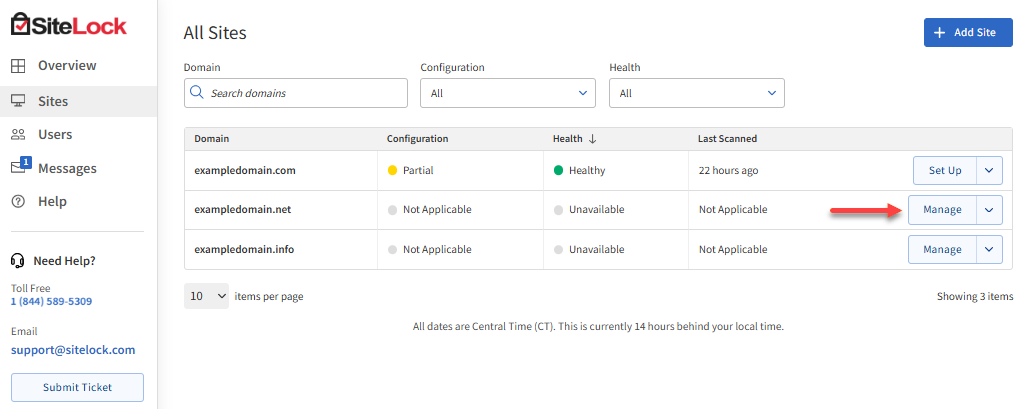
-
- By default, the Configure Server Access section is located under the Server Access tab in Site Settings.
This section allows you to configure SMART Scanners for automatic scanning and cleaning of your website.
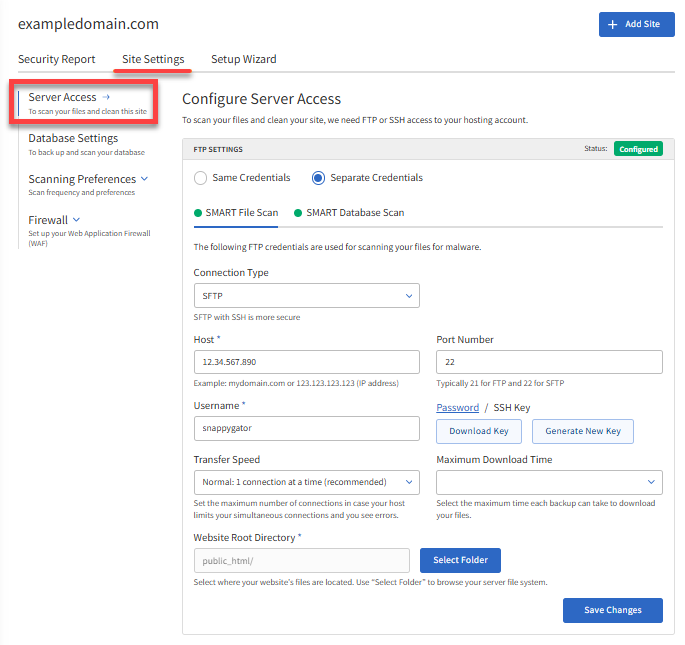
- Select preferred credential options - Same Credentials or Separate Credentials. These options apply to SiteLock features (SMART File Scan, SMART Database Scan, File Backup, and Database Scan).
- Same Credentials - With this option, you only need to enter the FTP details once, and all products will use the same credentials. This is the most common case, as most accounts only need to access 1 server.
- Separate Credentials - This option enables you to enter distinct FTP connection details for the SMART File Scan, Database Scan, and Backup products. We strongly recommend using a single FTP user for all products unless you have a specific reason for creating multiple FTP users.
- Make sure you're on the SMART Database Scan tab.
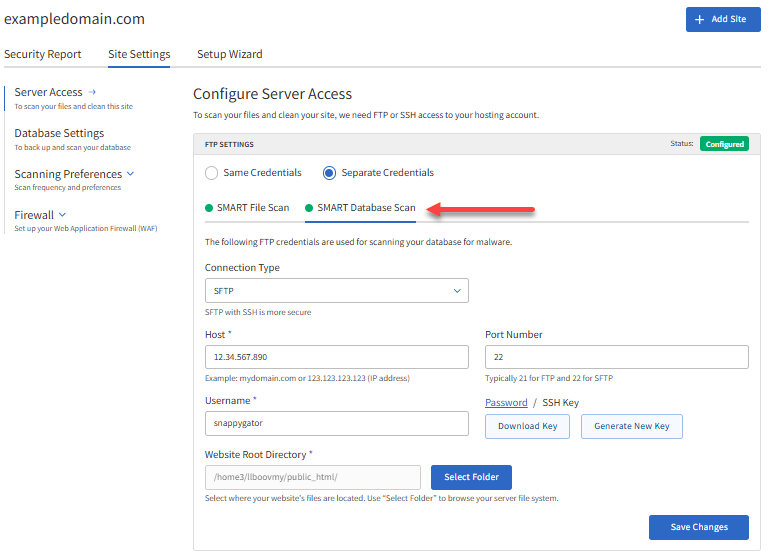
- Choose your preferred protocol from the Connect Type dropdown.
- FTP - File Transfer Protocol; a standard network protocol used for transferring files.
- FTPS - FTP Secure; an extension of FTP that adds support for the Transport Layer Security (TLS) and Secure Sockets Layer (SSL) cryptographic protocols.
- SFTP - SSH File Transfer Protocol; a protocol recommended for secure file transfers.
- Enter your FTP credentials.
- Host - The host is the server address - a domain or an IP address.
- Port number - This is the port number of the MySQL server, which is typically 3306 for MySQL.
- Username - The username required to access the database.
- Password - The password to access the database.
- Website Root Directory - This directory is where your website's files are saved (for example, public_html folder). Click the Select Folder button to browse your server file system.
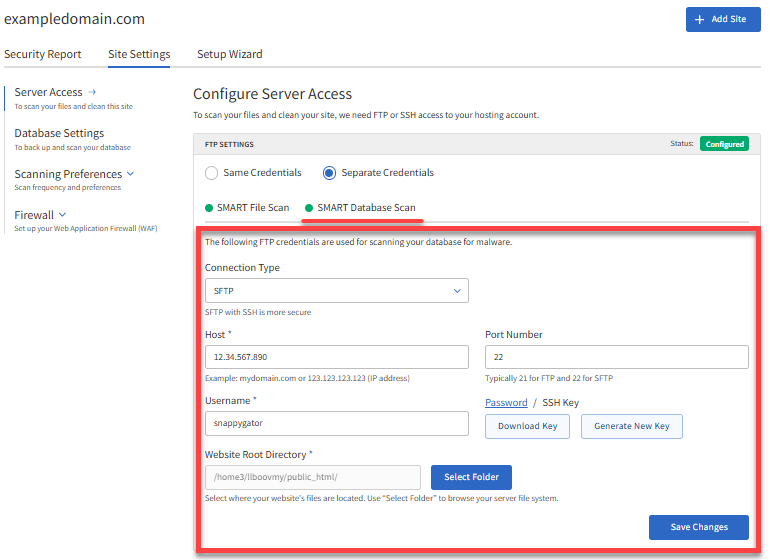
- Click the Save and Continue / Save Changes button.
- For the next step, click the Database Settings tab on the left menu.
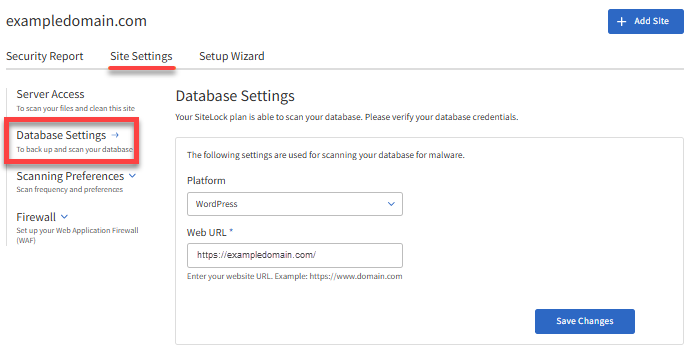
- Select your website's Platform.
- If your site is built with one of these platforms, choose WordPress or Joomla from the dropdown. SMART Database should automatically detect the configuration file, so you won't need to enter it manually.
- If your site uses a different platform, select Other and complete the additional fields required to access your website.
- Enter your website URL. Make sure to include "http(s)" and "www" (if applicable) when sharing your website URL. If you are unsure of your full URL, visit your website's homepage and double-click the URL bar to copy the complete URL, including any additional details that may not be visible in some browsers.
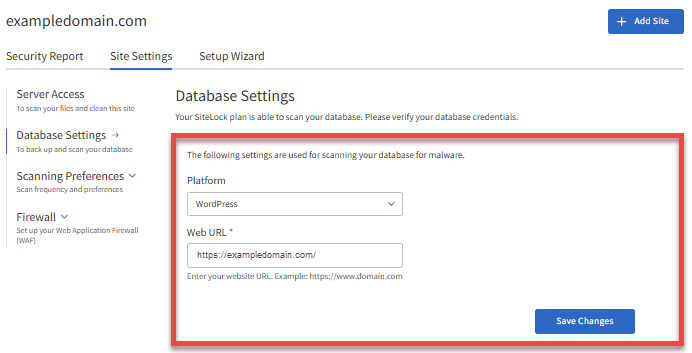
- Click Save Changes once done.
Did you find this article helpful?