Knowledge Base
Powered By Network Solutions: Email Management - How to Change a Mailbox Password
Changing your email password is crucial for enhancing security and protecting sensitive information from unauthorized access. This article will guide you on how to reset your mailbox password. You can follow the steps below.
- Log in to your Account Manager via https://www.networksolutions.com/my-account/login.
- On the left navigation menu, click Standard Email.

- From your standard email address accounts list, click on the three-dotted option to the right side of the mailbox that you want to change the password, then click Settings from the drop-down menu.
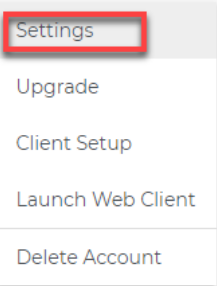
- Navigate to the Change Password tab in the pop-up screen.
- Type in your new password in both the New Password and Confirm Password text boxes.
Important: Your new password must be at least 8 characters in length and must contain at least one number, one uppercase letter, and one lowercase letter.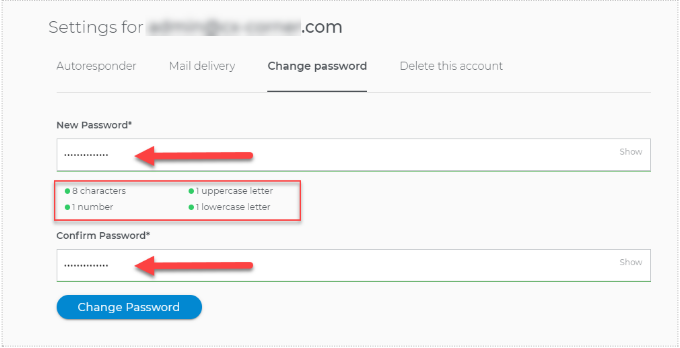
- Click on the Change Password button to save your changes.
I Forgot My Mailbox Password. How Do I Retrieve It?
There is no way to retrieve a mailbox's existing password. If you have forgotten your mailbox password, use the steps provided in this article to change your password.
Did you find this article helpful?