Knowledge Base
Powered By Network Solutions: Email Management - How to Upgrade Mailbox Storage
Warning: Starting April 1st, 2024, New sign-ups on network solutions accounts will require a professional email solution; we recommend Google Workspace, which provides a complete range of productivity and communication tools.
Email messaging is an essential means of communication, whether in business, office, school, or personal. Depending on the usage, the default storage provided might be insufficient, which could cause sending and receiving email issues. It is recommended to upgrade your mailbox storage to prevent these situations.
Here are the steps to increase your email storage:
- Log in to your Account Manager via https://www.networksolutions.com/my-account/login.
- On the left pane, click Email & Office.
- Select Standard Email.
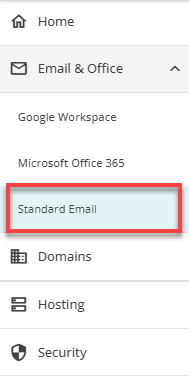
Note: The Standard Email page will be opened in a new tab. - From your standard email address accounts list, click on the three-dotted option to the right side of the mailbox that you want to upgrade its storage.
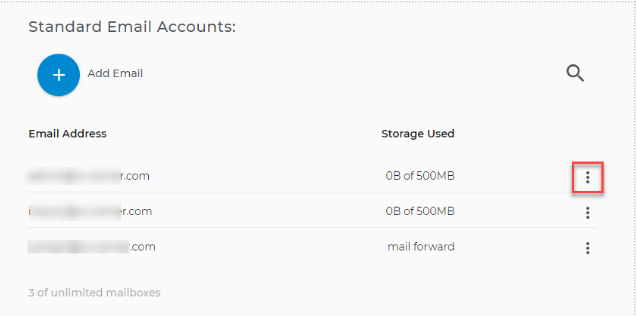
- Hit Upgrade.
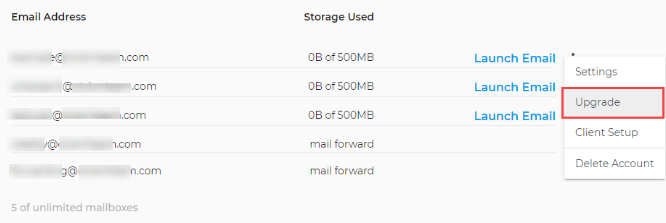
- A pop-up window will appear. After you review if all the details are correct, tick the box to agree to use the Payment Method and click Buy Now.
Note: 10GB of Email Storage is the only option available.
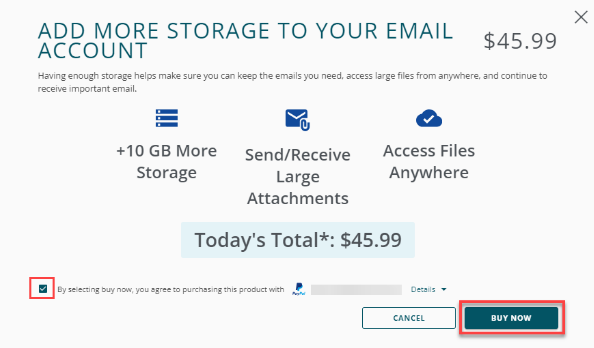
- You will receive an email confirmation of the payment and confirmation at the bottom right corner of the screen.
Note: The upgraded storage will take effect immediately and reflect right next to the email address.
If you need more than 10GB of storage for your mailbox, we recommend upgrading your email to Google Workspace.
Did you find this article helpful?