Powered By Network Solutions: File Management - How to Delete Files and Folders Using File Manager
This guide explains how to delete files and folders from your website's hosting server. You can manage your site's content using either the intuitive File Manager directly in your account or by connecting through an FTP client.
In this article, we'll cover:
Deleting Files or Folders via the File Manager
- Log in to your Network Solutions® Account Manager via https://www.networksolutions.com/my-account/login.
- From the left-hand menu, click the Hosting tab.

- Depending on the number of Hosting packages in your account, the Hosting section's interface may look slightly different. Full descriptions of each feature are discussed below.
- If you only have one Hosting package in your account, you will be redirected to the Hosting Summary page details page right away.

- If you have multiple Hosting packages in your account, click the Manage button on the respective Hosting package that you need to modify.
- If you only have one Hosting package in your account, you will be redirected to the Hosting Summary page details page right away.
- In the Hosting Control Panel, click File Manager on the left-hand side menu.
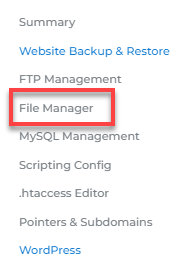
- On the right pane, click the caret icon next to your website's folder to view its contents. For the primary domain, your website files are typically in the public_html folder.
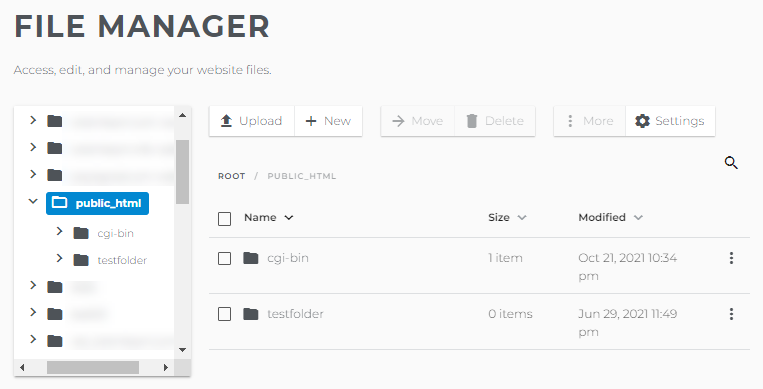
- Select the item you want to delete, and then click the vertical ellipsis icon on the right to open the menu.

Alternatively, you can select the item and click the Delete button in the top menu.

-
A pop-up will appear. Click the Yes, Continue button to confirm your decision to delete files and folders.

Your selected item has now been permanently deleted from the server.
Deleting Files or Folders via FTP
You can also delete files and folders from your server using an FTP client. To do so, follow the steps below. For this article, we will use FileZilla as an example.
- Launch your FTP client and establish a connection to your server. For instructions, please visit the FTP: How to Connect Using an FTP Client article.
- Within the remote server pane (usually the right side), navigate to and locate the file or folder you want to delete.
- Once found, right-click on the item and select Delete from the context menu.
- A confirmation box will appear. Click Yes to confirm the deletion.
The selected file or folder will no longer be on your server.
Review
This guide has covered the two main methods to permanently delete files and folders from your hosting account: using the built-in File Manager and connecting via an FTP client. Remember, deleting files is an irreversible action, so it is crucial to create a backup of your website's data beforehand to prevent accidental data loss.