Knowledge Base
Categories: Powered by Network Solutions
Powered by Network Solutions: FTP - How to Connect Using Windows Explorer
You can easily manage your website files using FTP directly within Windows Explorer, without needing any extra software. This guide will walk you through connecting to your server.
Note: This guide features screenshots from an older version of Windows. While the steps are the same, please be aware of these terminology differences:
- Newer versions of Windows (like 10 and 11) use the name File Explorer, while older versions use Windows Explorer.
- Similarly, This PC has replaced the older My Computer.
Step-by-Step Walkthrough
- Open Windows Explorer (or File Explorer on newer versions of Windows).
- Click on the Address Bar.
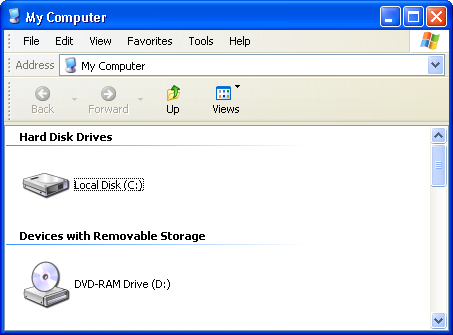
- Type
ftp.yourdomain.com, replacingyourdomain.comwith your actual domain name. - Press Enter.
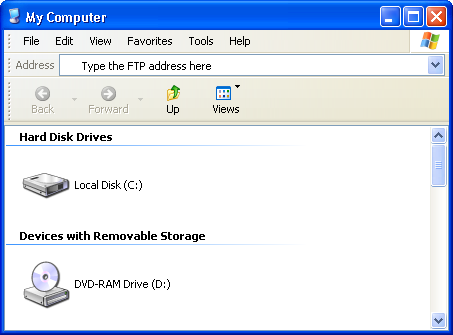
- When prompted, enter your FTP credentials:
- Username: Your FTP username
- Password: Your FTP password
- Click Log On.
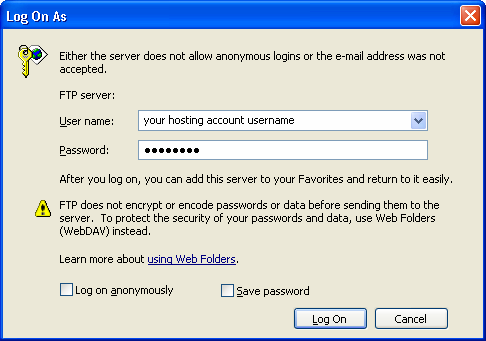
- Once connected, you can manage your files just as you would with any other folder on your computer.
- Click and drag items into the window to upload them.
- Click and drag items from the window to download them.
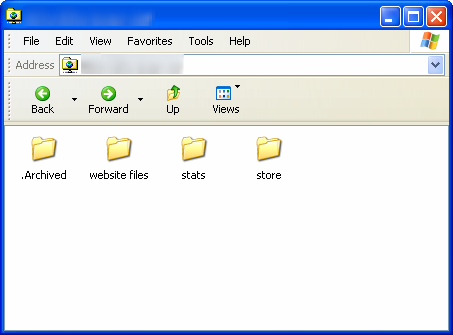
Did you find this article helpful?