Knowledge Base
Categories: Powered by Network Solutions
Powered By Network Solutions: How to Block an IP Address Using the .htaccess Editor
This guide explains how to block ip address .htaccess using the .htaccess Editor in your hosting control panel. This tool is a powerful way to deny access to your website from entire ranges or specific IP addresses to prevent unwanted traffic.
Important: Blocking an IP address in a directory will also block it from all subdirectories. Please be careful when blocking IP ranges, as you may unintentionally block legitimate visitors.
How to Block an IP Address
- Log in to your Network Solutions® via https://www.networksolutions.com/my-account/login.
- From the left-hand menu, click the Hosting tab.

- Depending on the number of Hosting packages in your account, the Hosting section's interface may look slightly different. Full descriptions of each feature are discussed below.
- If you only have one Hosting package in your account, you will be redirected to the Hosting Sumarry page details page right away.

- If you have multiple Hosting packages in your account, click the Manage button on the respective Hosting package that you need to modify.
- If you only have one Hosting package in your account, you will be redirected to the Hosting Sumarry page details page right away.
- In the Hosting Summary page, click the .htaccess Editor option from the left navigation menu.

- Please select the domain and directory where you want to add or edit the .htaccess file in it.
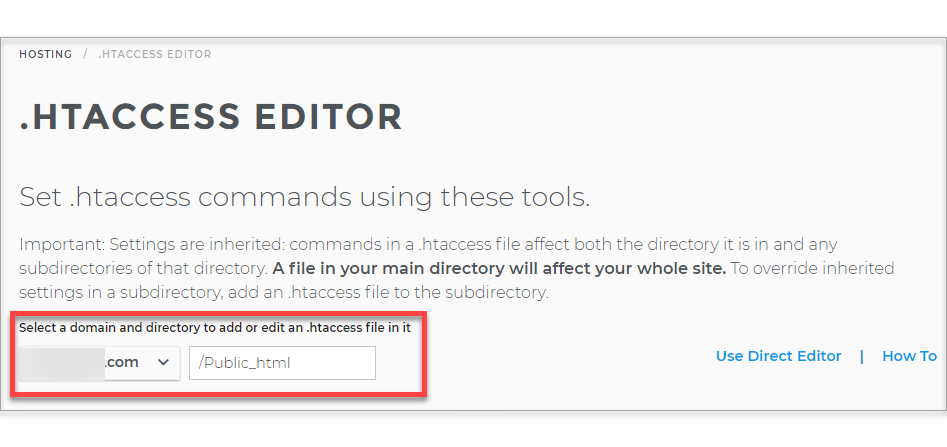
- Click the Manage Block IP Addresses button.
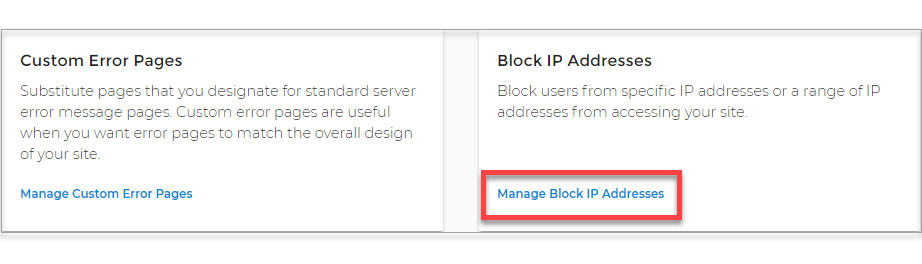
- Please click the plus (+) icon under the IP Address/Range to Block section to Add IP Address/Range.
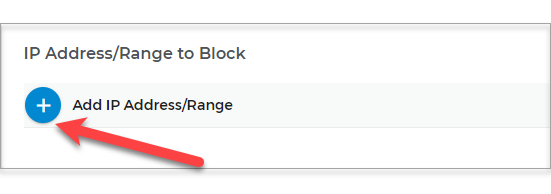
- Lastly, please enter the IP address you wish to block into the text box and click the Block button.
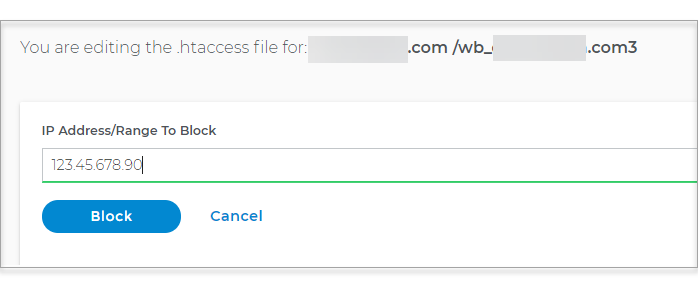
How to Block an IP Range
To block an entire range of IP addresses, enter the starting IP address of the range followed by a forward slash and the appropriate CIDR suffix. For example: `123.45.67.0/30`
Note: Classless Inter-Domain Routing (CIDR) notation is a method for allocating and specifying IP addresses. Be very cautious when using it to block ranges.
Review
This guide has shown you how to use the .htaccess Editor in your hosting control panel to block a specific IP address or a range of addresses from accessing your website. This is a powerful tool for enhancing your site's security by preventing access from known malicious sources.
Did you find this article helpful?