Knowledge Base
Powered By Network Solutions: How to Install a WordPress Website
Before you install WordPress you may need to remove any other websites. This article will show you how to Remove WebsiteBuilder.
- Log in to your Account Manager via https://www.networksolutions.com/my-account/login.
- On the left side of the page, click Hosting.

- If you only have one hosting package, you will be taken directly to the Hosting control panel.
- If you have multiple hosting packages, you will need to select a package name and then click the MANAGE button to access the Hosting control panel.
- On the left pane, click on WordPress.
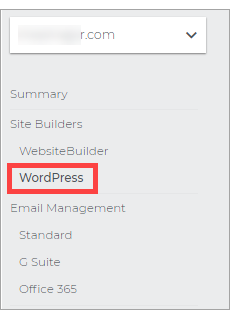
- On the WordPress Page, click Get Started.
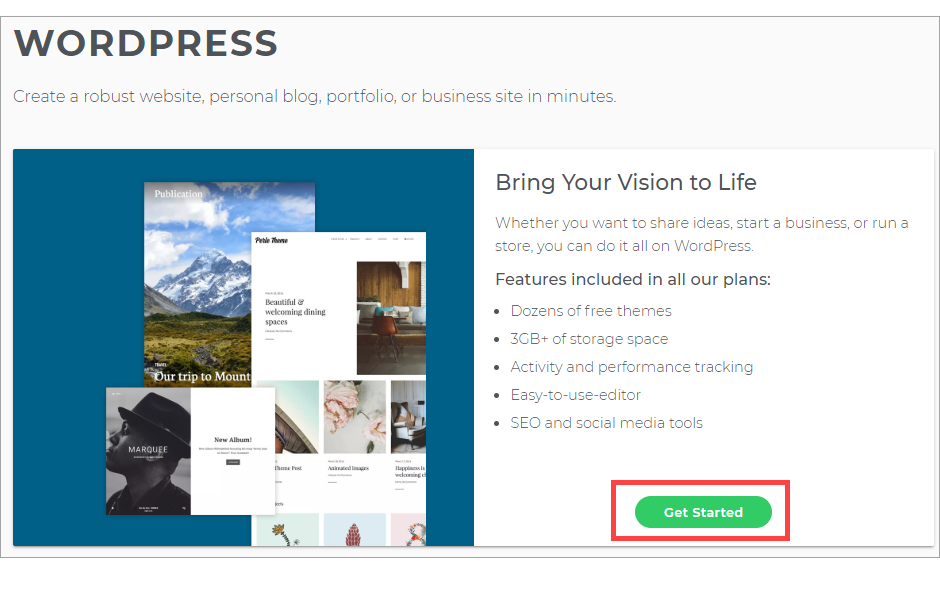
- If you have an existing plan, then click on Use Existing. Note that you can upgrade to Optimized Hosting for Super speed, enhanced security, and personalized support for WordPress.
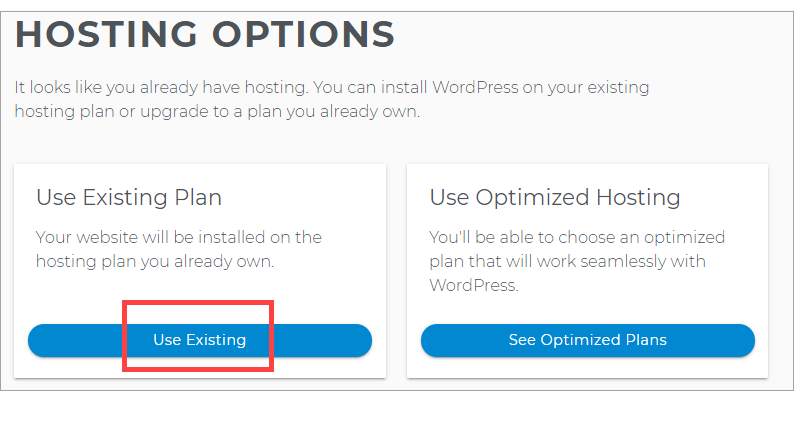
- Create your Site Name, which appears at the top of your site.
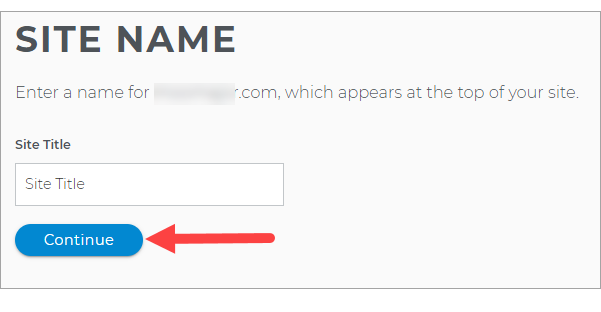
- Fill in with your Email, Username, and Password for your WordPress Dashboard.
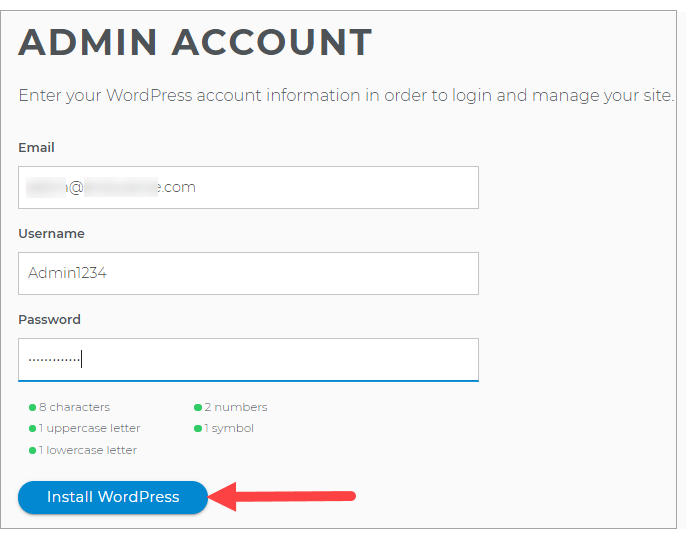
- To modify your WordPress site, click on Manage Site.
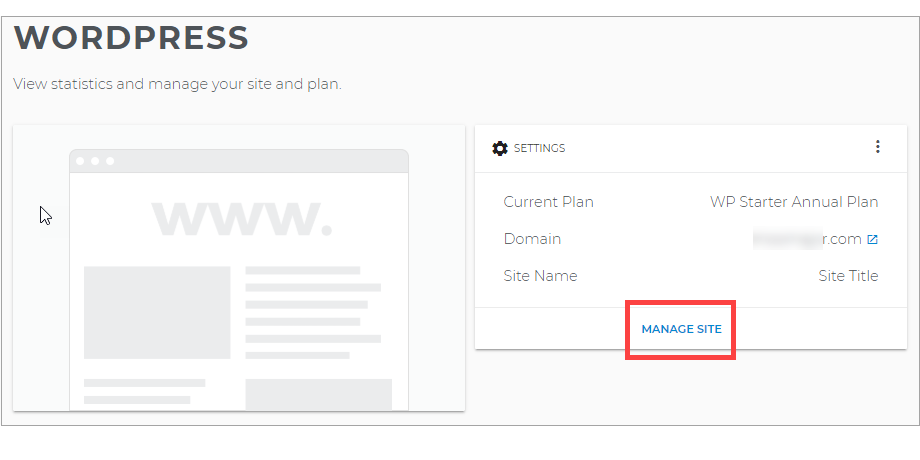
Want to learn more about WordPress?
Check WordPress: Tutorial Videos to help you quickly grasp the basics of creating a WordPress website. You can always check out WordPress.com and browse their codex or online help forums.
Did you find this article helpful?