Knowledge Base
Powered By Network Solutions: Roundcube - How to Manage Folders
Create a New Folder
- Log in to webmail with your email address and password.
Note: Alternatively, you can access your Roundcube email from your account by going to Email & Office > Standard Email, then clicking on Launch Email next to the mailbox you want to access.
- On the lower-left corner, click the gear icon.
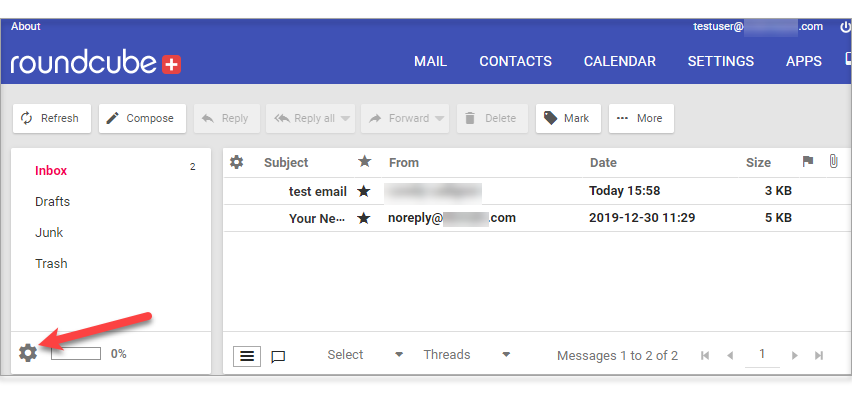
- Then click Manage Folders from the pop-up menu.
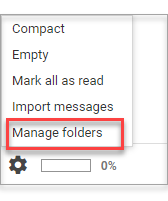
- From the Folders Settings page, click the plus sign at the bottom.
- Type your new folder name in the Folder properties box.
- Select the Parent Folder from the dropdown list. If this is your first time creating a folder, then you can leave it at "--."
- You can also set your email view mode to List or Thread.
- Click Save.
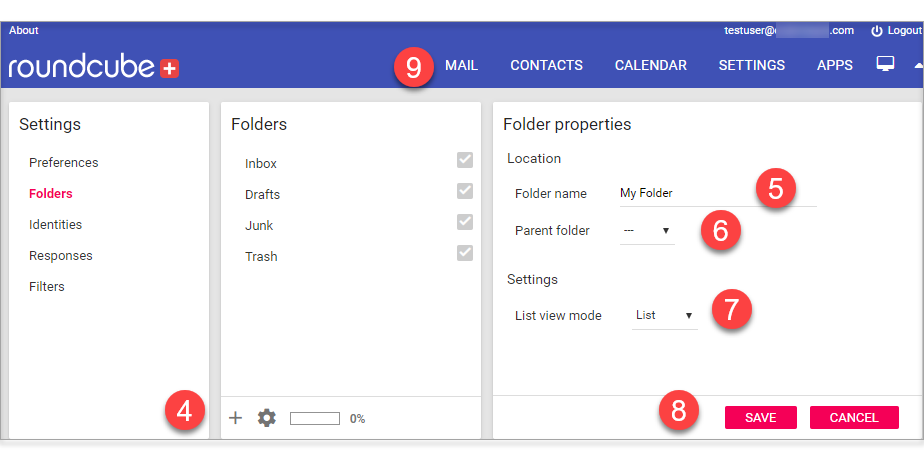
- At the top corner of the screen, click MAIL. Your new folder should now be on your folder list.
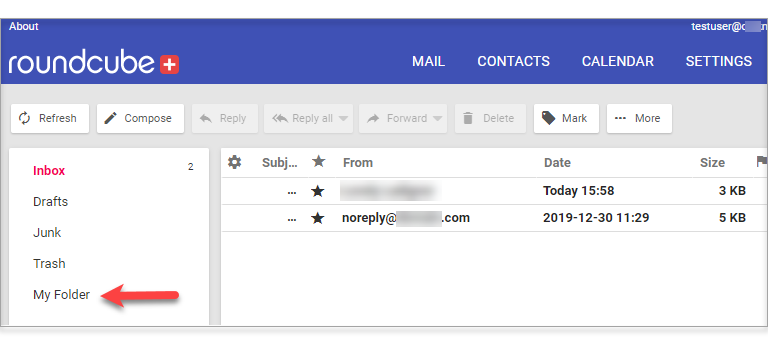
Unsubscribe from a Folder
If you don't want a Folder to show in the folder list, then you can unsubscribe from it by following these steps:
- Log in to webmail with your email address and password.
Note: Alternatively, you can access your Roundcube email from your account by going to Email & Office > Standard Email, then clicking on Launch Email next to the mailbox you want to access.
- On the lower-left corner, click the gear icon.
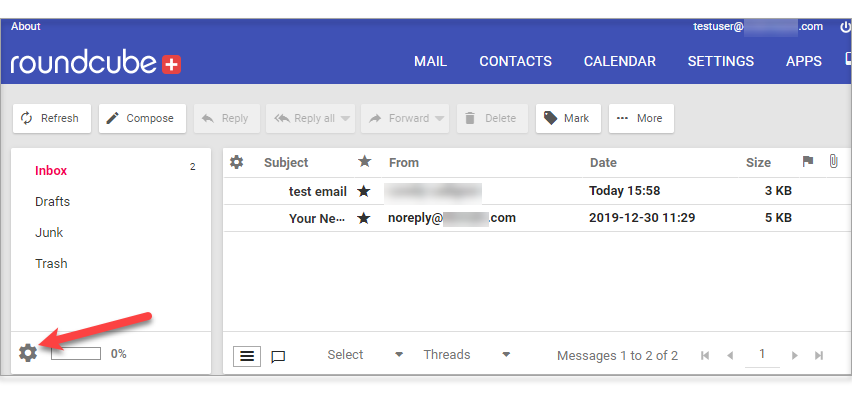
- Then click Manage Folders from the pop-up menu.
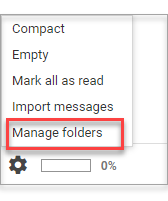
- In the Folders box, look for the folder from which you want to unsubscribe, then uncheck the box beside it.

- A pop-up box will appear on the lower right side of the screen, confirming that you have successfully unsubscribed from the folder.
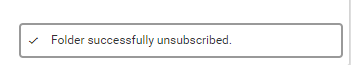
- At the top corner of the screen, click MAIL. The folder should no longer be on your folder list.
Note: If you want the Folder to show in the folder list again, then you can subscribe to it by following the same steps and checking the box next to the Folder name.
Did you find this article helpful?