Knowledge Base
Powered By Network Solutions: WebsiteBuilder - How to Change Your Theme Design
Note: We offer two different versions of WebsiteBuilder. Our original implementation of the builder is the Classic Editor, while WebsiteBuilder Express Editor is the newest interface commonly found in the Foundation dashboard. It is not possible to upgrade a Classic Builder site to the Express Editor. The site will need to be recreated with the Express Editor. All new WebsiteBuilder installations will be the Express Editor.
In this article, we have provided two sets of instructions for each editor. Follow the instruction set that matches your WebsiteBuilder version.
- How to check if I have Classic Editor or Express Editor?
- How to launch WebsiteBuilder?
- WebsiteBuilder Classic Editor: How to Change Your Theme Design
- WebsiteBuilder Express Editor: How to Change Your Theme Design
How to check if I have Classic Editor or Express Editor?
| WebsiteBuilder Classic | WebsiteBuilder Express Editor |
|---|---|
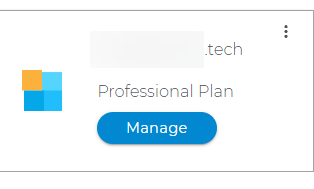 |
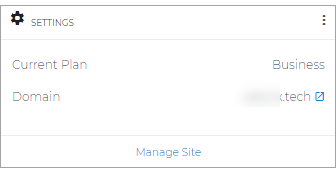 |
How to launch WebsiteBuilder?
- Log in to your Account Manager via https://www.networksolutions.com/my-account/login.
- On the left side of the page, click Hosting.

- If you only have one hosting package, you will be taken directly to the Hosting control panel.
- If you have multiple hosting packages, you will need to select a package name and then click the MANAGE button to access the Hosting control panel.
- On the left pane, click on WebsiteBuilder, under Site Builders.

- Click Manage.
For Legacy WebsiteBuilder For WebsiteBuilder Express 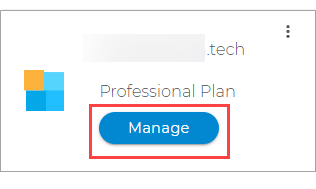

- Click Manage.
- This action will open your WebsiteBuilder screen on a new tab:
Legacy WebsiteBuilder looks like this: WebsiteBuilder Express looks like this: 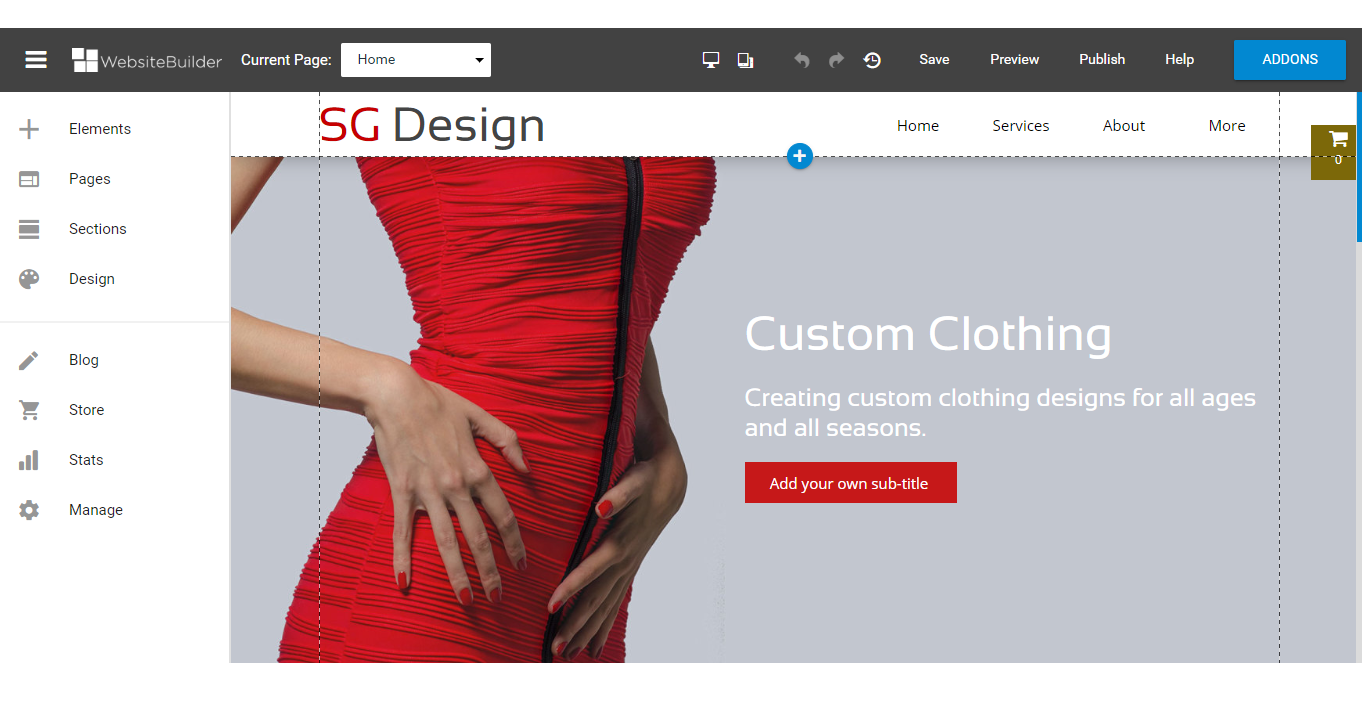
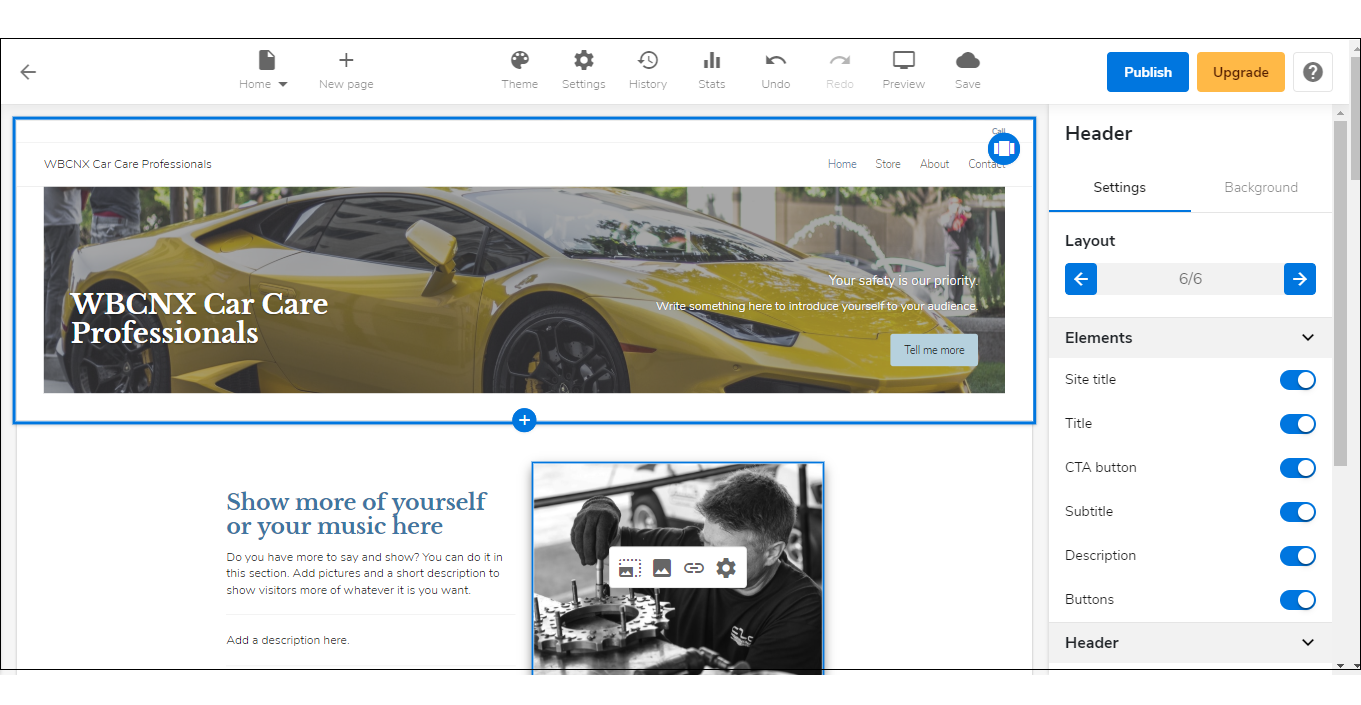
Note: If you are unsure which type of WebsiteBuilder you are using, you may reach out to our customer service support to help you determine it.
WebsiteBuilder Classic Editor: How to Change Your Theme Design
-
From the left pane, click Design.
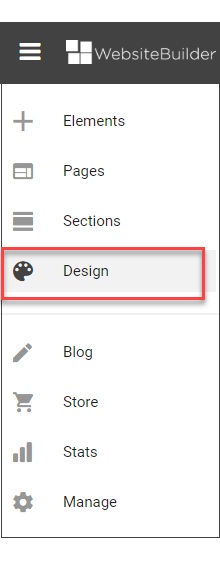
- Use the panel on the left to change the overall look of your website.
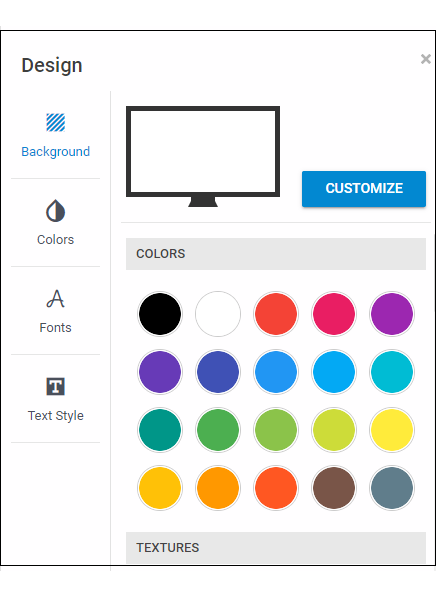
This will allow you to change the theme color, fonts, and text style.
WebsiteBuilder Express Editor: How to Change Your Theme Design
-
Click the Theme tab.

- Use the panel on the right to change the overall look of your website.
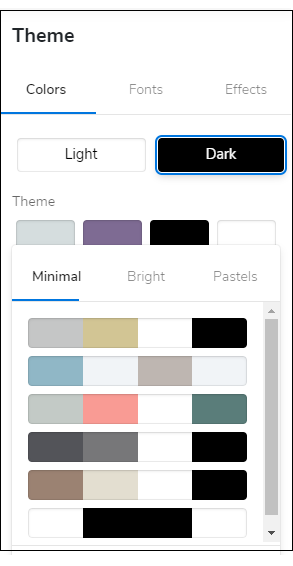
This will allow you to change the theme color to either light or dark and choose the accent color and font style.
Fonts
To toggle through the different font options:
- From the Theme panel on the right, click the Fonts tab.
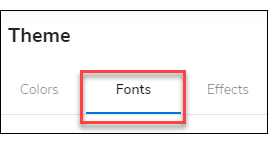
- Here, you can change the font size to either small, medium, or large.
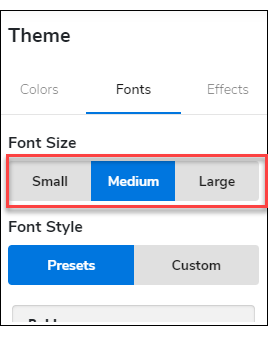
You can also use either the Presets or Custom styles.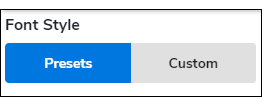
The Preset option will keep the site consistent and change all the fonts accordingly,
while the Custom option allows you to change the title font and the paragraph font.
Did you find this article helpful?