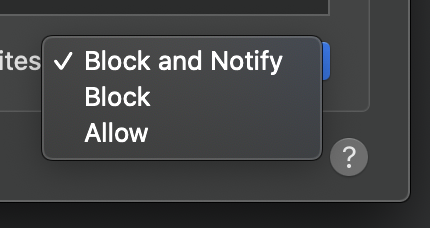Powered By Network Solutions: Weebly - Unable to Open Weebly Popup Editor
If you are having a problem accessing your Weebly editor, your browser settings may be causing the issue. Most modern browsers have security features to protect your computer from hackers and malicious websites. Your browser settings may prevent the Weebly popup editor from opening. This article explains the steps you can take to resolve this issue with:
When logged into your Control Panel or Advanced Hosting Tools in Foundation, and you click on the Weebly builder you will see this screen if you have an existing website.
If you click on "Edit Website" and the popup editor does not open you may see the following messages depending on which browser you are using.
Google Chrome
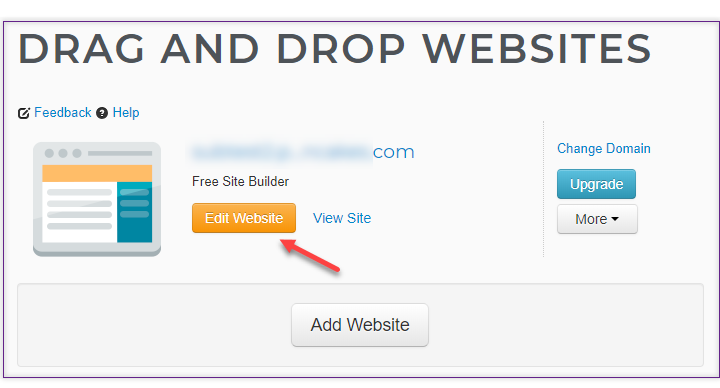
When the editor does not popup you may see this notice at the end of the address bar.
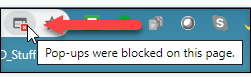
If you click on the small red x icon you will then see the following options:
If you are just getting started or edit your website frequently you will want to select the "always allow popups" for your website domain. This will ensure that you will not see the popup warning every time you try to edit your Weebly website.
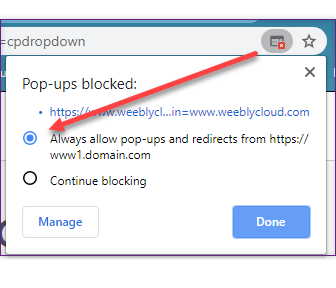
Firefox
Below is the typical sequence you might experience with Firefox. This can also be resolved by changing the options.
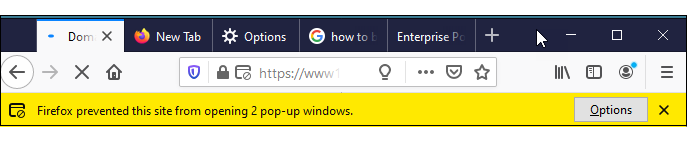
Click on the Options.
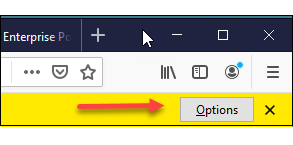
Make your choice.
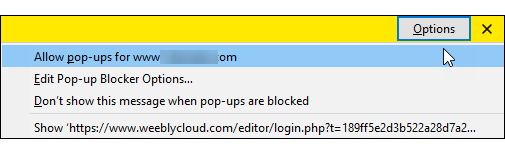
With Firefox you can also open the "Edit Popup Blocker Options" and add your website and other domains that you wish to allow popups.
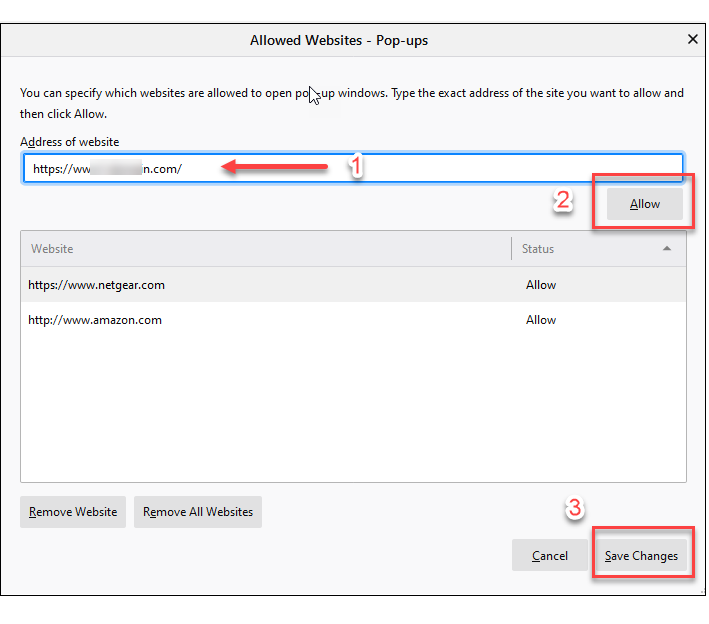
Internet Explorer
The options for fixing this issue with Internet Explorer are shown below.
When you see the popup message you can select to Allow once or with Options for this site you can access various choices as shown below.


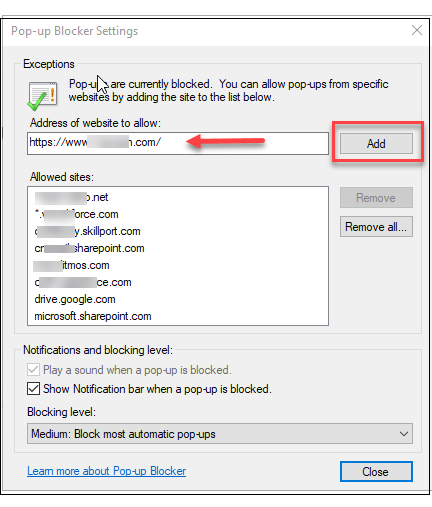
Safari - Mac
Safari gives you the option to the editor initially by clicking on here:
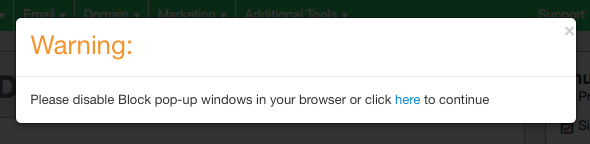
OR
- From the Safari menu, choose Preferences
- Choose Websites on top, and Pop-up Windows in the left pane.
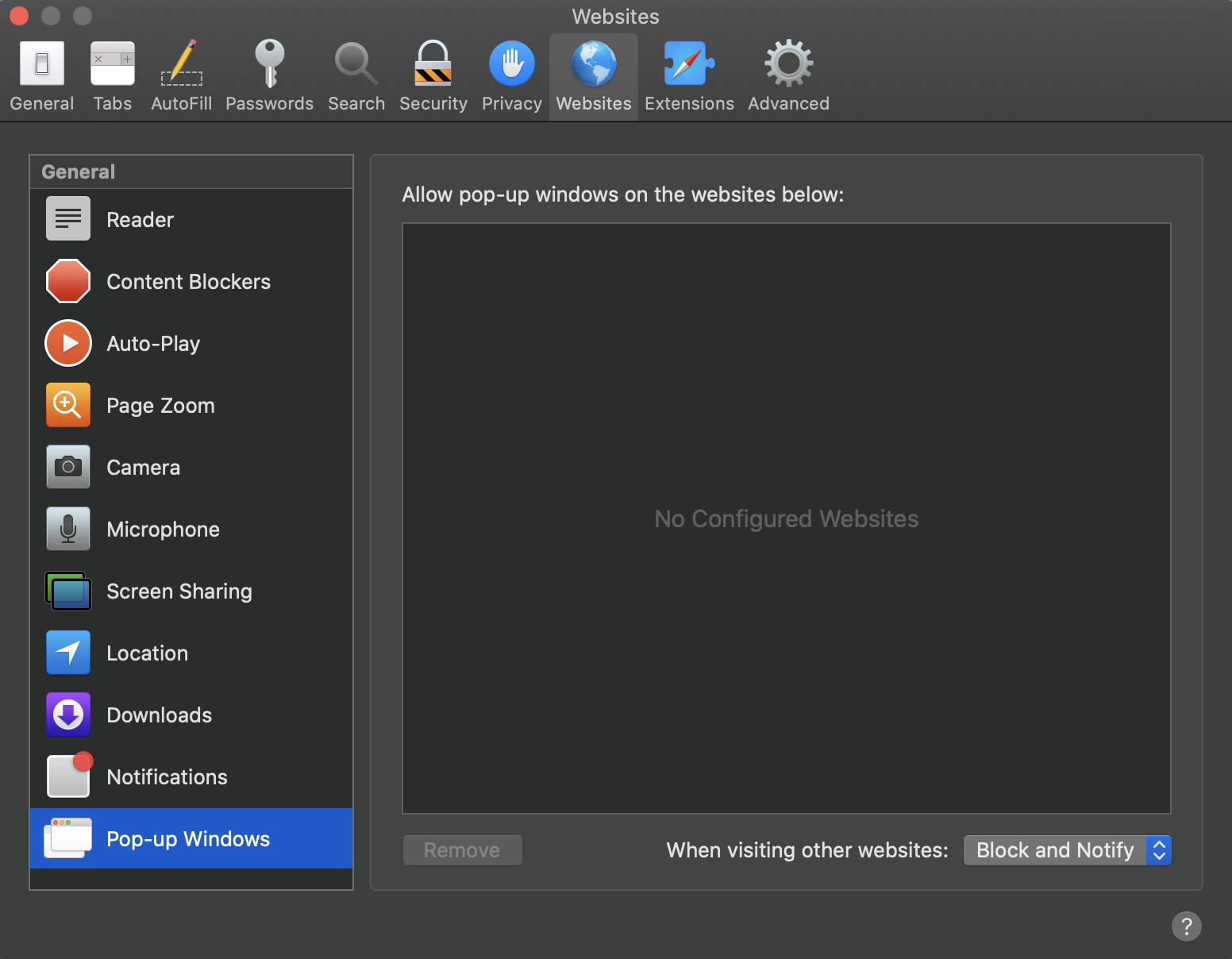
- You can block all pop-ups or allow pop-ups for specific websites.
- Allow the Weebly Pop-up with options at lower right side.