How to Search MySQL Tables in phpMyAdmin
This article gives you the step-by-step instructions on how to search MySQL tables in phpMyAdmin. Using the built-in search functionality, you can find specific records or values within your database without needing to write complex SQL queries manually.
In this article, we'll cover:
Accessing phpMyAdmin
- Log in to your Network Solutions® Account Manager via https://www.networksolutions.com/my-account/login.
- From the left-hand menu, click the Hosting tab.

- Depending on the number of Hosting packages in your account, the Hosting section's interface may look slightly different. Full descriptions of each feature are discussed below.
- If you only have one Hosting package in your account, you will be redirected to the Hosting Package Overview page details page right away.

- If you have multiple Hosting packages in your account, click the MANAGE button on the respective Hosting package that you need to modify.

- If you only have one Hosting package in your account, you will be redirected to the Hosting Package Overview page details page right away.
- In the Configurations section, click Database Manager.

- Click the Admin button next to the database you want to manage. This will launch phpMyAdmin.
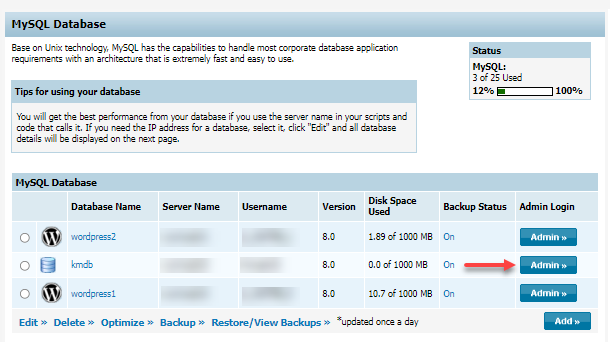
How to Search MySQL Tables in phpMyAdmin
Once you are in the phpMyAdmin interface, follow these steps to perform a search.
- On the left navigation pane of phpMyAdmin, click on your database name to expand its list of tables.
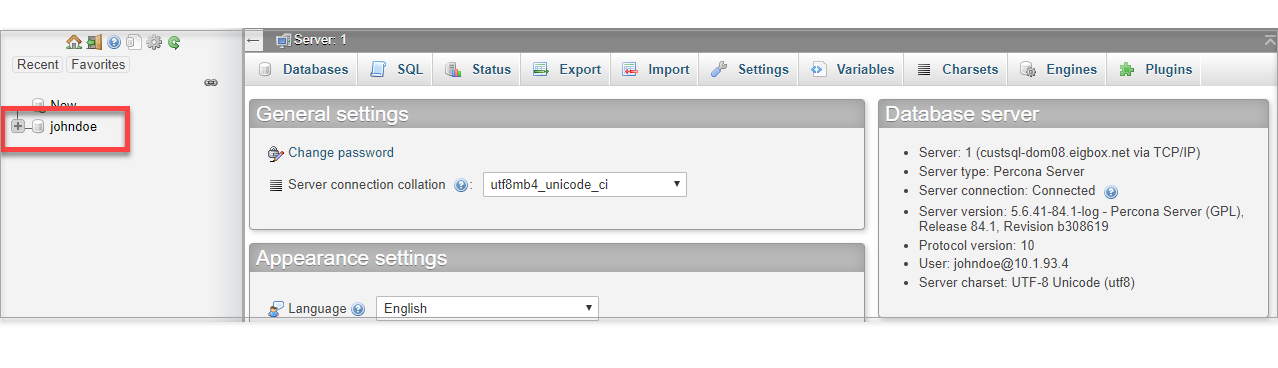
- From the list, click on the table name you wish to search. This will open the table's Structure view.
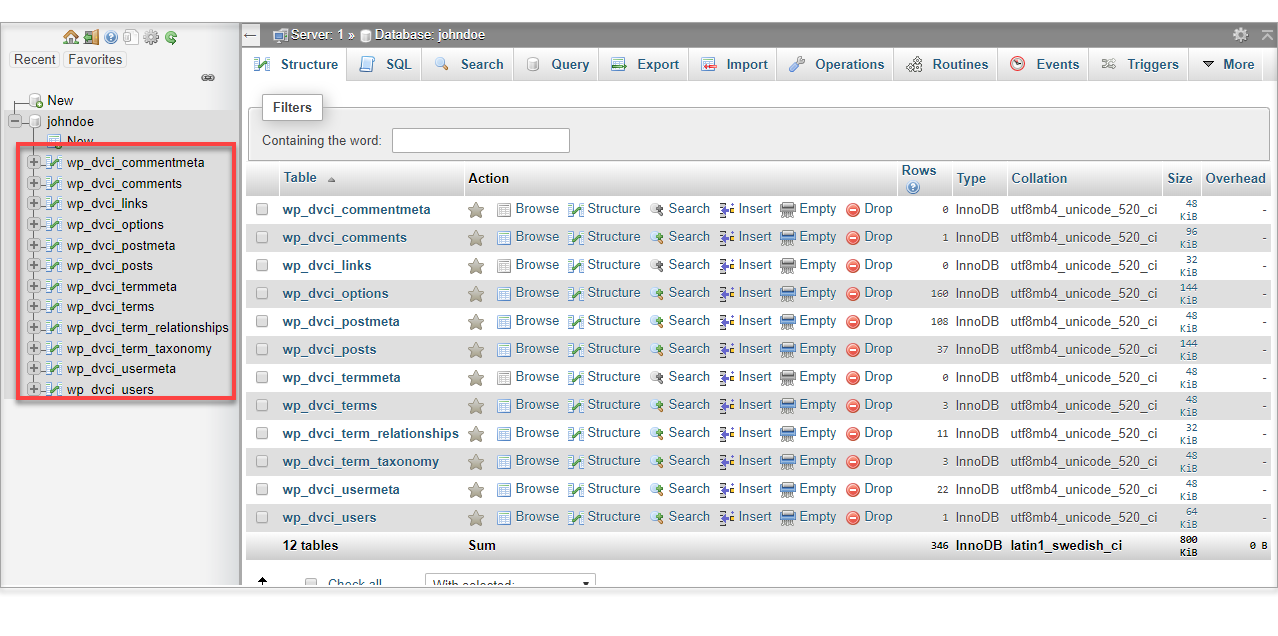
- Click the Search option at the top of the page.
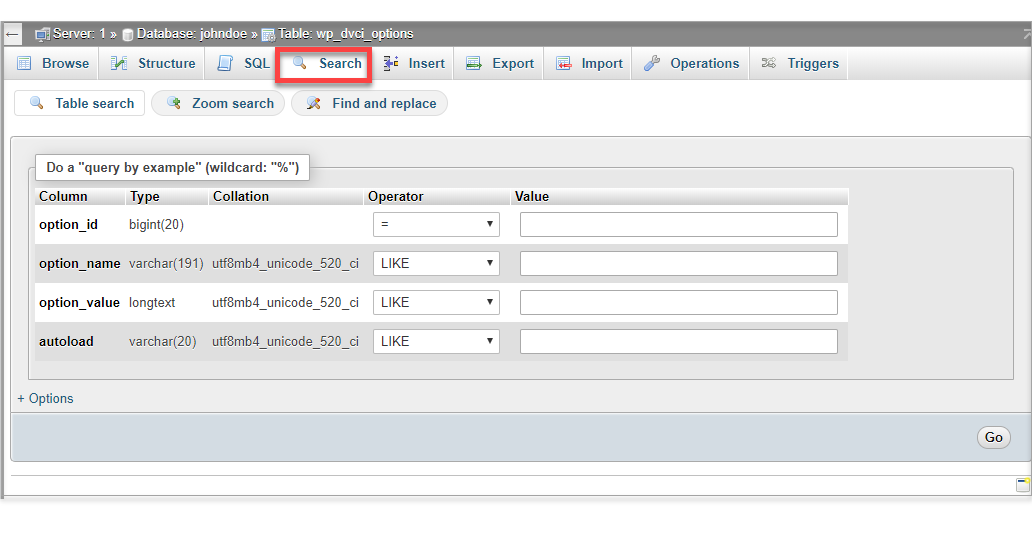
- You can now build your search query using the options on the screen. The Do a 'query by example' section is the most common tool.
In this section, you can search for specific words or values by entering search criteria into the fields that correspond to the columns in your table.
Configuring Your Search Query:
- In the Value column, enter the specific data you are searching for. To broaden your search, use the wildcard symbol (`%`) before and/or after your term.
Example: Entering 'Smith' as the value will find records with only 'Smith' in that field. Entering '%Smith%' will find records containing 'Smith' anywhere, such as 'John Smith' or 'Smithson'.
- Use the fields under the "query by example" section to further refine how you search MySQL tables in phpMyAdmin:
- Select fields (at least one): Choose which columns you want to be displayed in the results.
- Display XX records per page: Set a limit on the number of results per page (default is 30).
- Display order: Sort your results by a specific column in ascending or descending order.
- Add search conditions: Enter any specific conditions using operators (e.g., `field_name < 1` or `field_name = (1+2)*3`).
For more information on conditions, click the documentation icon next to the field name to go to the Functions and Operators chapter of the MySQL Manual.
- Click the Go button to run the query and display the results.
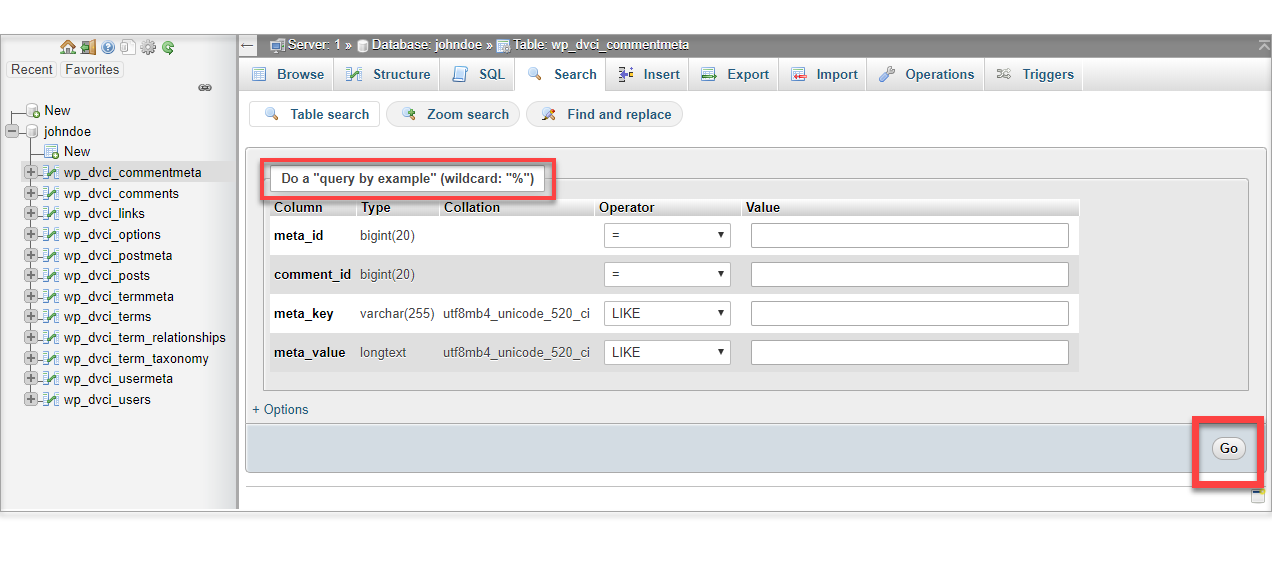
- In the Value column, enter the specific data you are searching for. To broaden your search, use the wildcard symbol (`%`) before and/or after your term.
Review
This guide has provided a complete walkthrough on how to search MySQL tables in phpMyAdmin. You now understand the process of accessing your database through the hosting control panel and using the "Query by Example" feature to find specific data within any table. Mastering this process is very important especially in managing your website's database without needing to write complex SQL commands by hand.