FTP FAQs and Troubleshooting
Overview
File Transfer Protocol, or FTP, allows two computers to send files over the internet to each other. You put the files in a "package" (called a file transfer) and send it to the receiving computer, just as when you mail a package.
In this article, we will discuss:
Downloading a Program
You cannot begin transferring files between computers until you have installed an FTP client application e.g. Cyberduck, WinSCP. We suggest utilizing FileZilla as the third-party client application because it is the most widely used tool for file transfers. Step one is to download the FileZilla client.
Once downloaded, you can go to How to Set Up FTP article to begin setting up your FTP.
Uploading Files Using FTP
Follow these instructions to upload files using FTP.
- Connect to your FTP application or FileZilla application. Then, enter the details in the field provided.

- Host – Enter the FTP Server name.
- Username – Type in the username associated with the FTP account you set up.
- Password – Type in the password of the FTP account that you set up.
- Port – In this field, type "21" without the quotation marks.
- When a pop-up message appears, click OK.
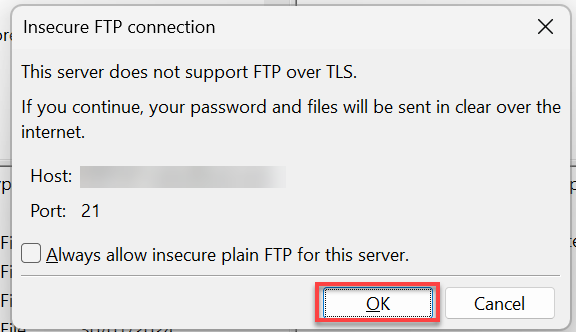
- Locate the files you wish to upload from your local computer. After that, drag and drop files into the designated subfolder or the /htdocs folder for your domain name.
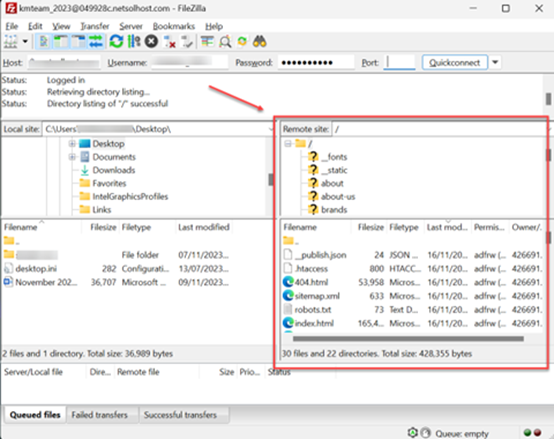
- Select the /htdocs or /www folder or subdirectory that corresponds to your domain. The image below shows a layout depiction that is comparable to this one.
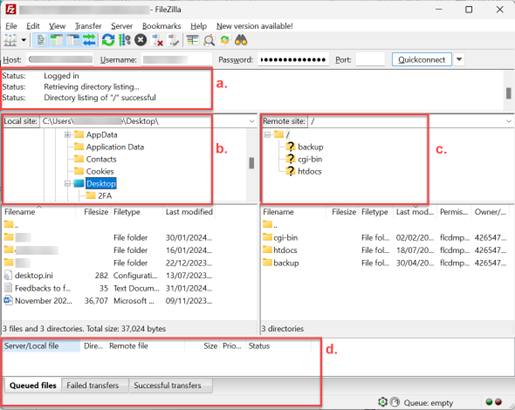
- Status box – This is where the status of your activity in the FTP will show.
- Computer files – You will find all the files from your computer in this window.
- Server files – All server files or website files can be found here.
- Activities – The activities and status of upload/download of files will show on this window.
Note: The root folder on Windows 2008 servers is called www rather than htdocs. You are on a Windows 2008 server if your Windows hosting package was purchased after 9/6/12.
FTP Troubleshooting and Tips
The following is a list of steps you can take to troubleshoot problems using FTP:
- Verify that the right hosting package has been assigned to your domain name.
- The root directory for the website is /HTDOCS. This is the default directory where your website must be uploaded. On Windows 2008 servers, the root folder will be labeled www and not htdocs. If you purchased a Windows hosting package after 9/6/2012, you are on a Windows 2008 server.
- If you have assigned the domain to a subfolder of HTDOCS or WWW, be sure to upload your files to your specified folder.
- Ensure that the file name on your home page is authorized. Index.html is the most popular file name for your main page.
Additional Resources
Below are some related articles that you might find helpful. Click on the article to open it.