Getting Started with Google Workspace
Google Workspace is a suite of Google applications that brings together essential services to help businesses. This is a hosted service running on Google's backbone and uses various Google products (Email, Google Docs, Google Calendar, and Google Meet) integrated with your domain.
In this article, we will discuss:
- Why Google Workspace?
- Google Workspace Features and Benefits
- How Do I Use Google Workspace?
- First Time Logging In – Set Up Google Workspace
- Adding or Removing an Admin in Google Workspace
- Adding or Removing Users in Google Workspace
- Setting Up Google Workspace MX Records
- Setting Up Gmail in Outlook or Apple Mail
- Review
Why Google Workspace?
Buying a domain to establish your business is just the first step. Building your business' online credibility, boosting your brand, and having a full email suite with collaboration tools and a powerful AI tool (Gemini AI) are what Google Workspace offers.
Network Solutions offers Google Workspace plans to provide an all-in-one product suite that allows you to communicate and collaborate effectively whenever and wherever. Google Workspace from Network Solutions makes it simple to set up a cohesive brand identity with a customized domain name and email address to match. Network Solutions also allows you to purchase a Google Workspace plan even if your domain name already uses a paid email service with us.
Google Workspace Features and Benefits
| Feature | Benefits |
|---|---|
| Custom Business Email | Gain instant credibility online with a professional email address that matches your domain name. Google Workspace is fully compatible with common email applications, so you can access your business email anywhere at any time. |
| Gmail, Chat, & Meet | Connect and collaborate with your team in real-time via email, chat, and video. |
| Calendar | Spend less time planning and more time doing with shareable calendars that make it easy to view your coworkers’ availability when scheduling meetings. |
| Docs, Sheets, Forms, & Slides | Increase workplace productivity by giving your team access to documents, spreadsheets, and presentations to collaborate in real-time. With unlimited revision history, you can view all changes that have been made to any document, so you never have to worry about losing your work. |
| Drive Cloud Storage | Store files in the cloud so you can access them from anywhere and control who can access files/folders by assigned view, edit, or comment permissions. Then share your files with others within or outside of your organization. |
| Gemini AI |
Boost productivity and collaboration with the power of AI. With Gemini for Google Workspace, you can use AI-assisted features to:
|
| Gemini App |
Chat with the Gemini web or mobile app to:
|
| NotebookLM | Get critical insights faster and easier and accelerate team knowledge with an AI-powered research assistant. Upload your sources, and NotebookLM will summarize your information and make connections between topics for your review. You can listen and learn on the go by turning your sources into engaging audio discussions. |
| Google Vids |
Help your team easily create and tell stories through AI-powered video creation. Use Vids to create, write, produce, edit, collaborate, and share your videos.
|
| Security and Admin Controls | Easily add new user accounts, manage devices, and configure security settings, like two-factor authentication and SSO (single sign-on), to protect your company’s data. |
| 24/7 Support | Call or email Network Solutions support to get help from a live agent whenever you need it. You can also find answers online in our help center. |
How Do I Use Google Workspace?
Google has prepared an online learning center and online knowledge base to get you started.
- Visit the Google Workspace Online Learning Center to learn about the products and get valuable tips that will help you get the most out of Google Workspace.
- Visit the Google Workspace Online Knowledge Base to help you understand specific features regarding Google Workspace and learn how to troubleshoot any issues you might run into.
First Time Logging In – Set Up Google Workspace
Before you can begin receiving email, you need to set up Google Workspace. The setup will create the email address you will use to access your email account with Google. Choose the option you need below for more information.
- Set up Google Workspace
- Verify Your Domain (Only applies to domains that are not registered with Network Solutions.)
Set up Google Workspace
Follow the steps below to set up your Google Workspace plan.
- Sign in to your Account Manager via https://www.networksolutions.com/my-account/login.
- On the left side of the page, click Google Workspace. You will be taken to the Google Workspace Details page in your account.
- Click the blue SETUP button, then click GET STARTED in the box that pops up.
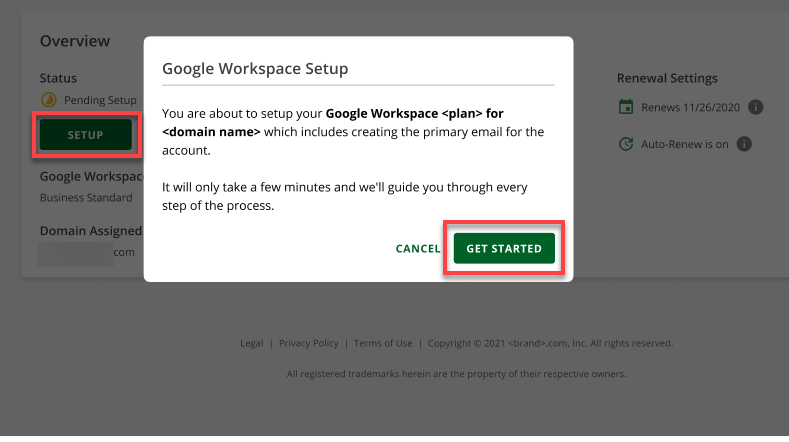
- Create your primary email address by entering the email address you would like, your first and last name, and your organization name (if applicable).
- Click CONTINUE.
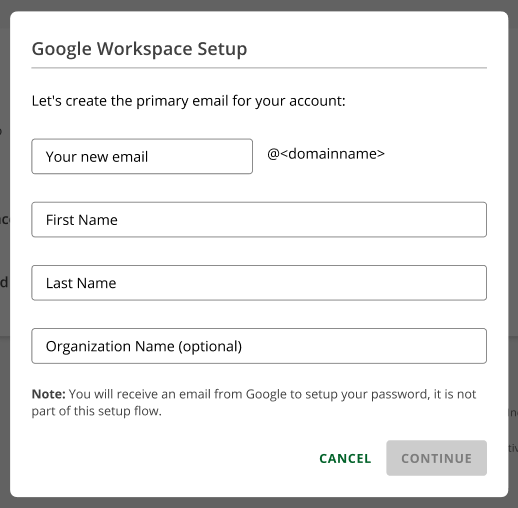
- Set up your recovery email address in case you get locked out of your account and click SETUP.
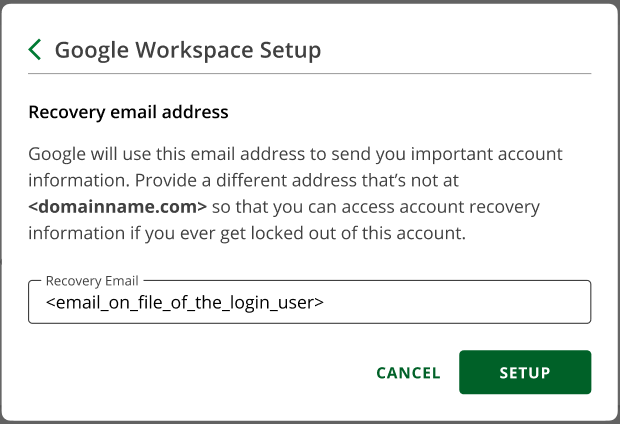
- If your domain is registered with another company, please proceed to the Verify Your Domain section of this article.
If your domain is registered with Network Solutions and currently configured to a different email service, please proceed to step 8.
If your domain is registered with Network Solutions and has no existing email service configured, you will be taken back to the Google Workspace Details page while your setup is processing.
- You will then be asked to reconfigure your DNS for Google Workspace. You will have an option to update DNS or skip this process.
If you want to reconfigure your DNS to direct all email services to Google Workspace, click the checkbox to agree and click UPDATE DNS. You will be taken back to the Google Workspace Details page, where you will see an alert message saying, “Your domain’s DNS is configured for Google Workspace.”
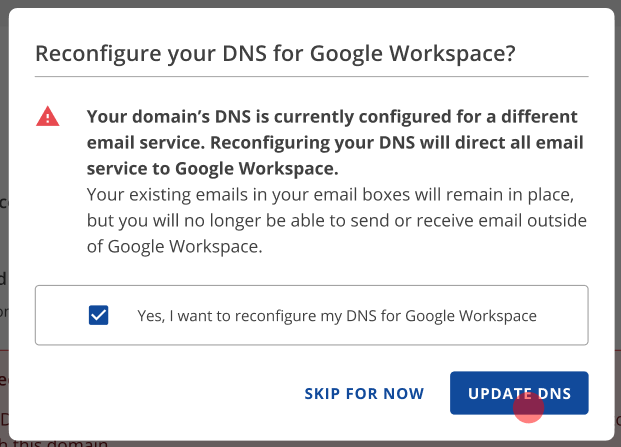
If you click the SKIP FOR NOW button, you will be taken back to the Google Workspace Details page while your setup is processing. You can update your DNS anytime by clicking the UPDATE DNS button on the Google Workspace Details page.
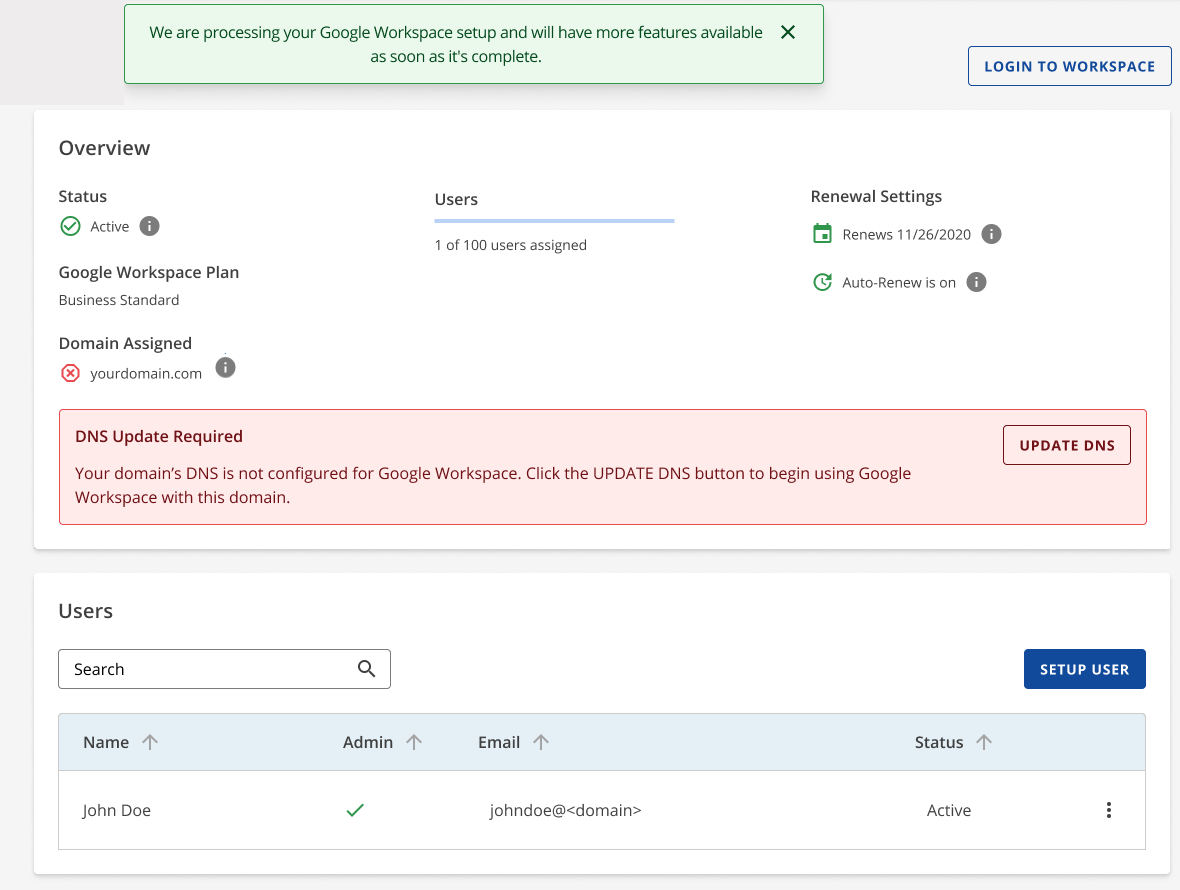
Verify Your Domain
If your domain name is registered with another company, you will need to verify the domain with Google before you can proceed. Follow the steps below to complete verification.
- Once your setup completes processing, you will see a red X under Domain Assigned. Hovering over the info icon, you will see a note advising you to verify your domain name.
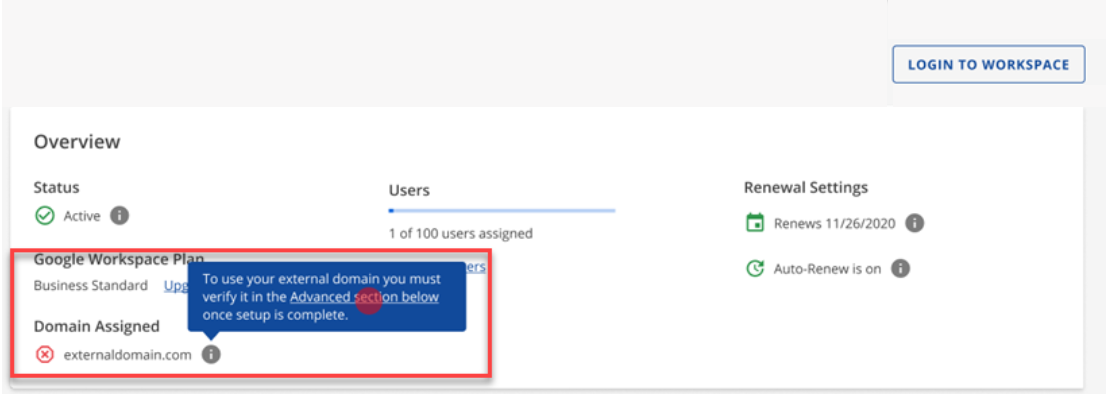
- Scroll down to the Advanced section.
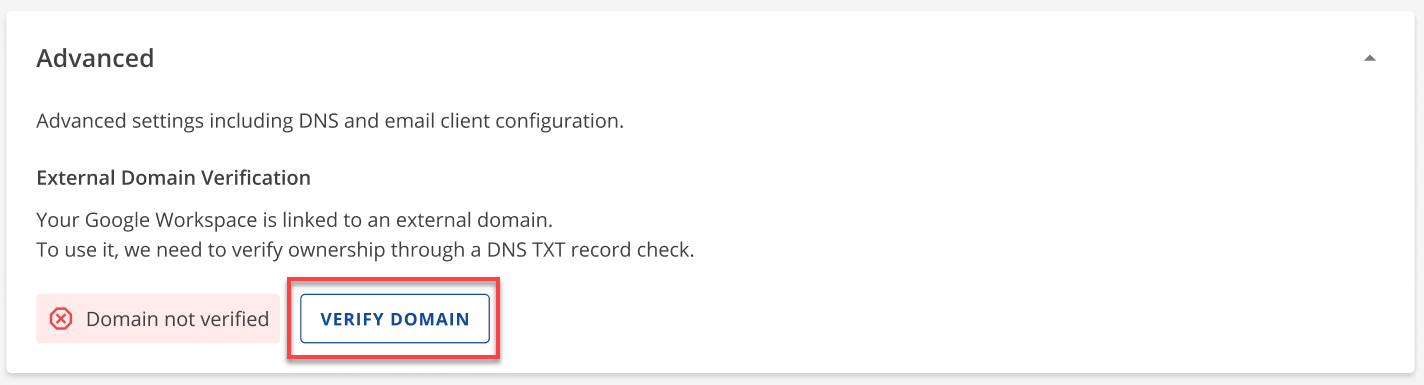
- You will see an alert that your domain has not been verified. Click the VERIFY DOMAIN button.
- In Step 1, copy the verification code by clicking COPY.

Note: DNS changes can take up to 2 hours to reflect in your account and up to 24-48 hours to update throughout the internet. - Next, locate your DNS records and add the code to your TXT record as instructed in steps 2 and 3. Visit the DNS Management article for instructions on how to update this record.
- Once you have updated your TXT record, go back to the verify domain wizard and click the VERIFY MY DOMAIN button.
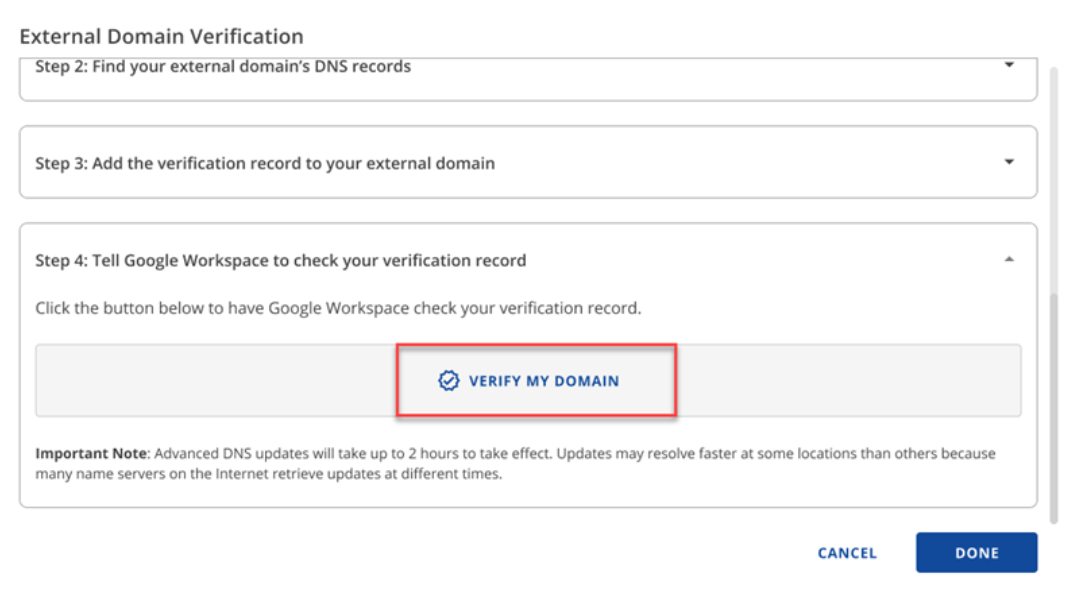
- You will see the status of the verification.
- Verification Failed. Please try again.
Your DNS update may still be processing. Wait a little bit longer and try to verify your domain again.

- Verification Successful
Your verification is complete. Click Done to close the box.

- Verification Failed. Please try again.
Adding or Removing an Admin in Google Workspace
When you first create an admin user during the account setup, you will be prompted to do the following:
- Create a primary email for your account, then click CONTINUE.
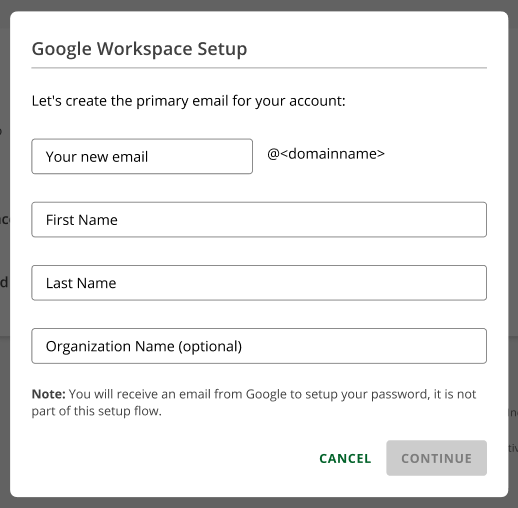
- Set up a recovery email address, then click SETUP.
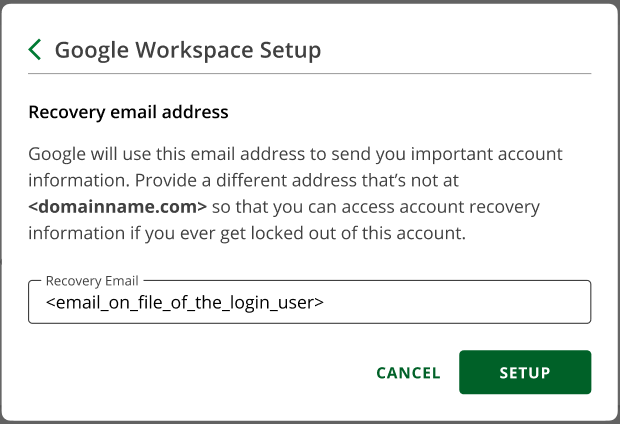
If you need to manage Google Workspace Admin users outside of the initial account setup, select one of the options below.
Add an Admin
Follow these steps to add an admin to Google Workspace.
- Sign in to your Account Manager via https://www.networksolutions.com/my-account/login.
- On the left side of the page, click Google Workspace. You will be taken to the Google Workspace Details page in your account.
- In the Users section, click SETUP USER.
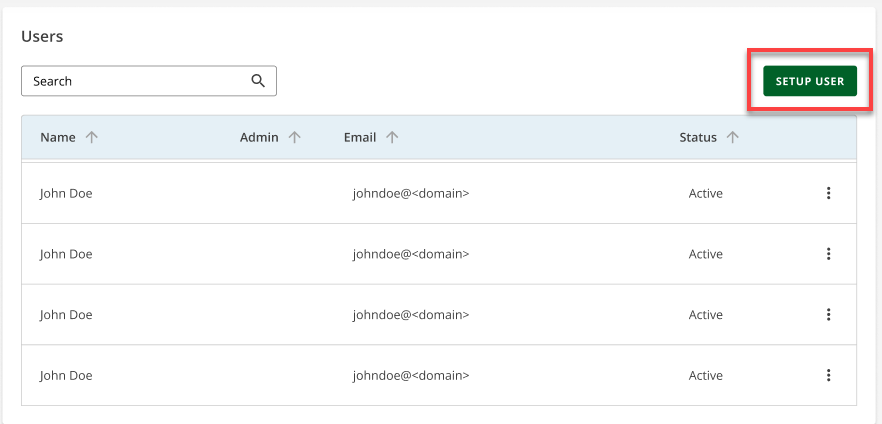
- Enter the user’s First Name and Last Name in the open box, then create an email address and a password.
- Turn on the option next to Admin Status to make the user an admin.
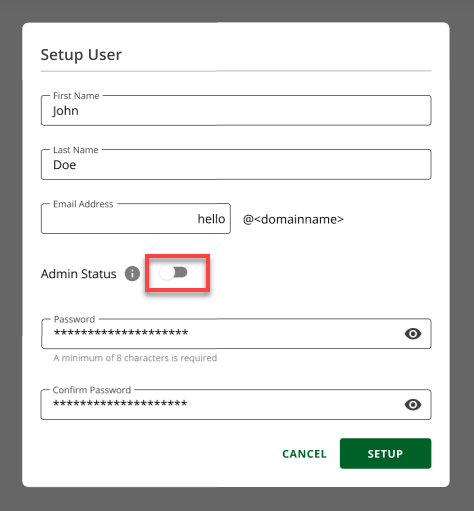
- Once you have completed all fields, click SETUP.
- The new Admin will be added to the Users section.
Edit an Admin
Follow these steps to edit the admin user in Google Workspace.
- Sign in to your Account Manager via https://www.networksolutions.com/my-account/login.
- On the left side of the page, click Google Workspace. You will be taken to the Google Workspace Details page in your account.
- Under the Users section, locate the user you would like to modify. You can sort the list of users by name if you have trouble finding the user.
- Once you have located the user, click on the three dots to the right of the user’s status.
- You will see the options Read Email, Edit User, Change Passwords, Manage Aliases, and Delete User (if applicable).
Note: We do not provide an option to delete the last admin user in the account.
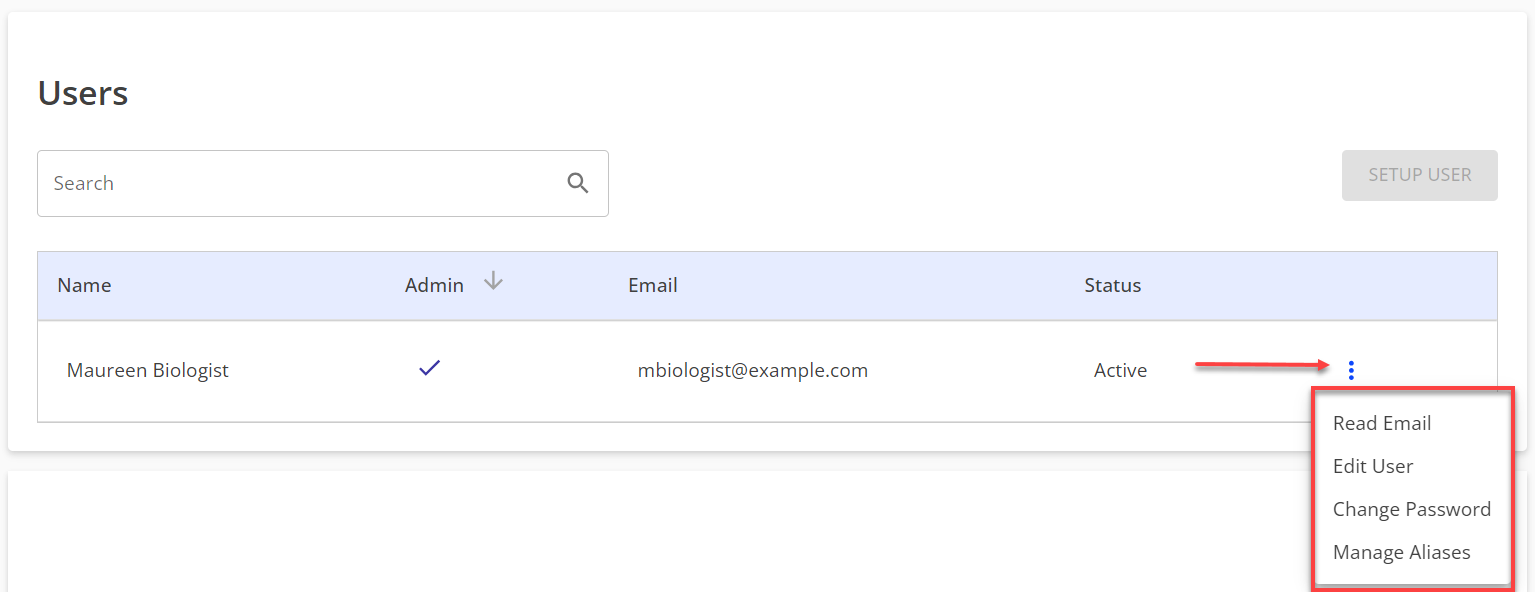
- Read Email will bring you to the Google login page.
- Edit User will open a box allowing you to change the first name, last name, and Admin status. Once you have made your changes, click Save.

- Change Password will open a box allowing you to enter and confirm your new password.
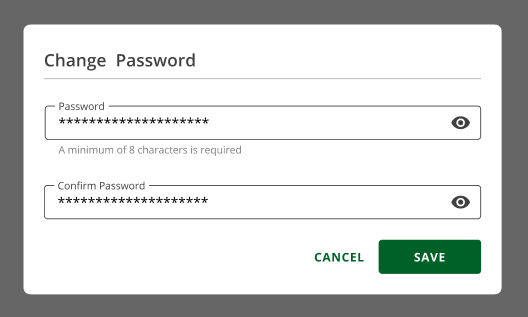
- Manage Aliases will open a box allowing you to add and manage an alias.
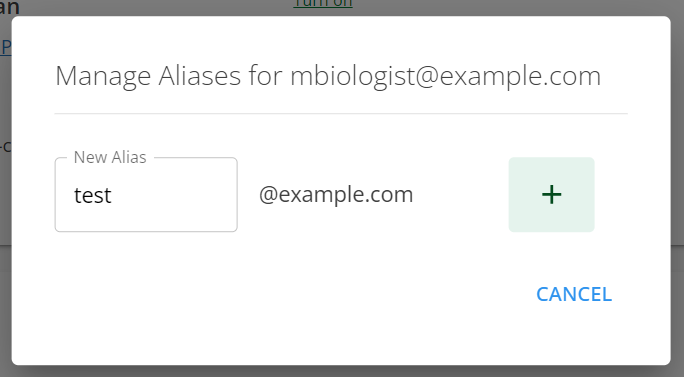
- Delete User will permanently remove the user from your list of users. After clicking Delete User, a box will pop up warning you that you will permanently delete the user’s email and comments from your Google Workspace. This cannot be reversed. If you agree, click Delete. If you are unsure, click Cancel to go back to the Google Workspace Details page.

Adding or Removing Users in Google Workspace
Select a topic below.
Add a User
Follow these steps to add a user to Google Workspace.
- Sign in to your Account Manager via https://www.networksolutions.com/my-account/login.
- On the left side of the page, click Google Workspace. You will be taken to the Google Workspace Details page in your account.
- In the Users section, click SETUP USER.
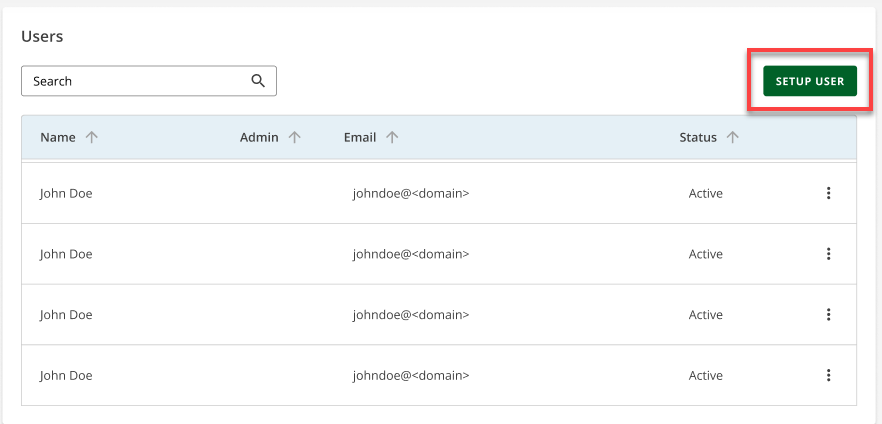
- Enter the user’s First Name and Last Name in the open box, then create an email address and a password.
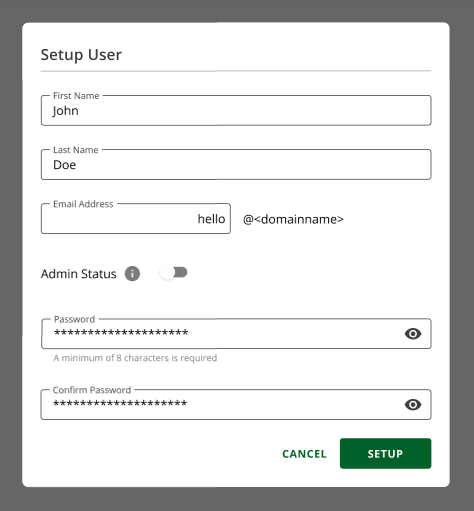
- Once you have completed all fields, click SETUP.
The new user will be added to the Users section.
Edit a User
Follow these steps to edit a user in Google Workspace.
- Sign in to your Account Manager via https://www.networksolutions.com/my-account/login.
- On the left side of the page, click Google Workspace. You will be taken to the Google Workspace Details page in your account.
- Under the Users section, locate the user you would like to modify. You can sort the list of users by name if you have trouble finding the user.
- Once you have located the user, click on the three dots to the right of the user’s status.
- You will see the options Read Email, Edit User, Change Passwords, Manage Aliases, and Delete User (if applicable).
Note: We do not provide an option to delete the last admin user in the account.
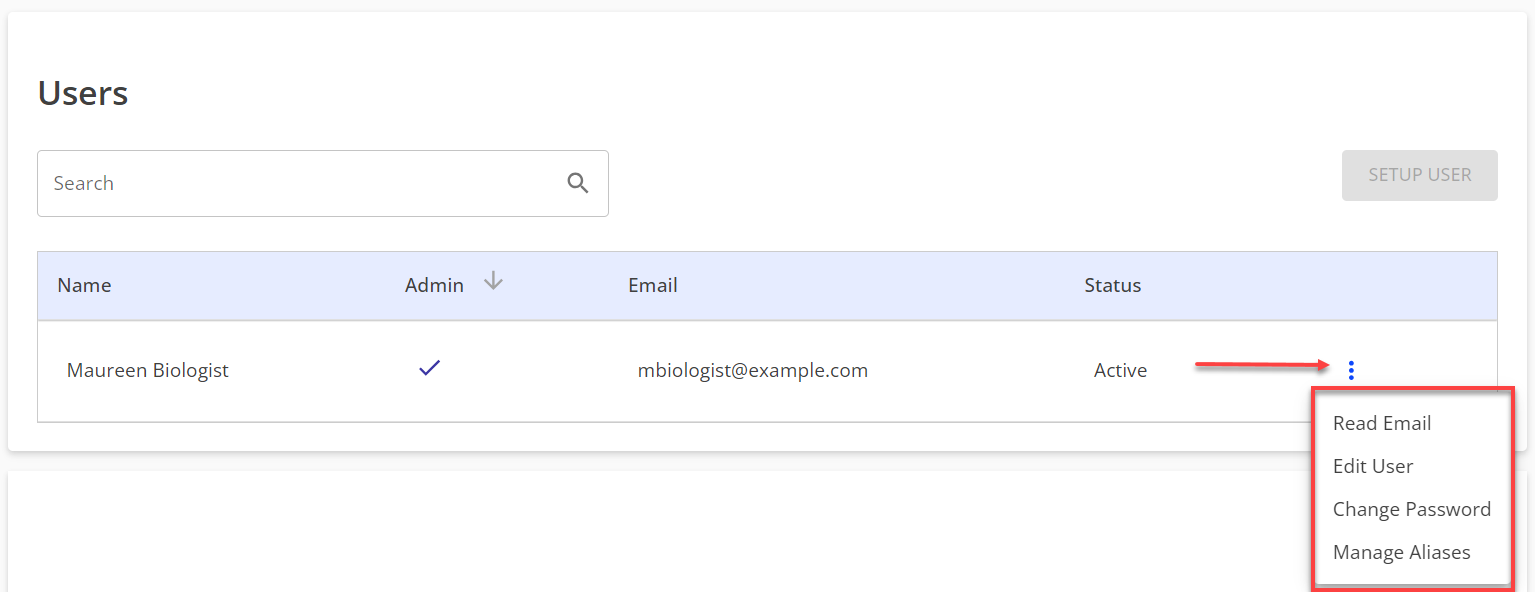
- Read Email will bring you to the Google login page.
- Edit User will open a box allowing you to change the first name, last name, and Admin status. Once you have made your changes, click Save.

- Change Password will open a box allowing you to enter and confirm your new password.
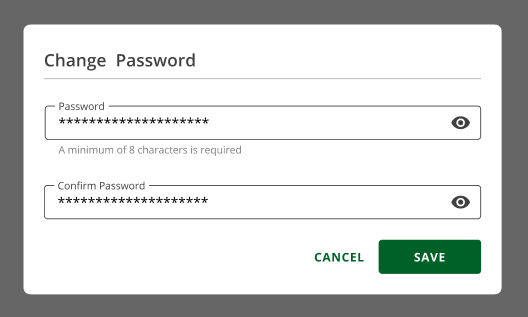
- Manage Aliases will open a box allowing you to add and manage an alias.
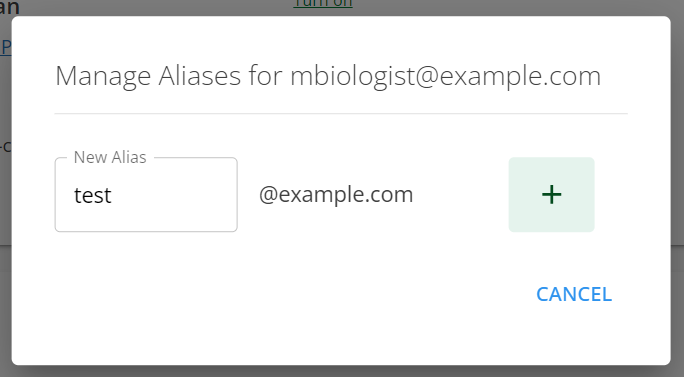
- Delete User will permanently remove the user from your list of users. After clicking Delete User, a box will pop up warning you that you will permanently delete the user’s email and comments from your Google Workspace. This cannot be reversed. If you agree, click Delete. If you are unsure, click Cancel to go back to the Google Workspace Details page.

Setting Up Google Workspace MX Records
Follow these steps to set up Google Workspace MX Records.
- Log in to your Account Manager via https://www.networksolutions.com/my-account/login.
- On the left side of the page, click Domains.
If you have multiple domains in the account, you must select the domain tied to your Google Workspace plan. Click SETTINGS.
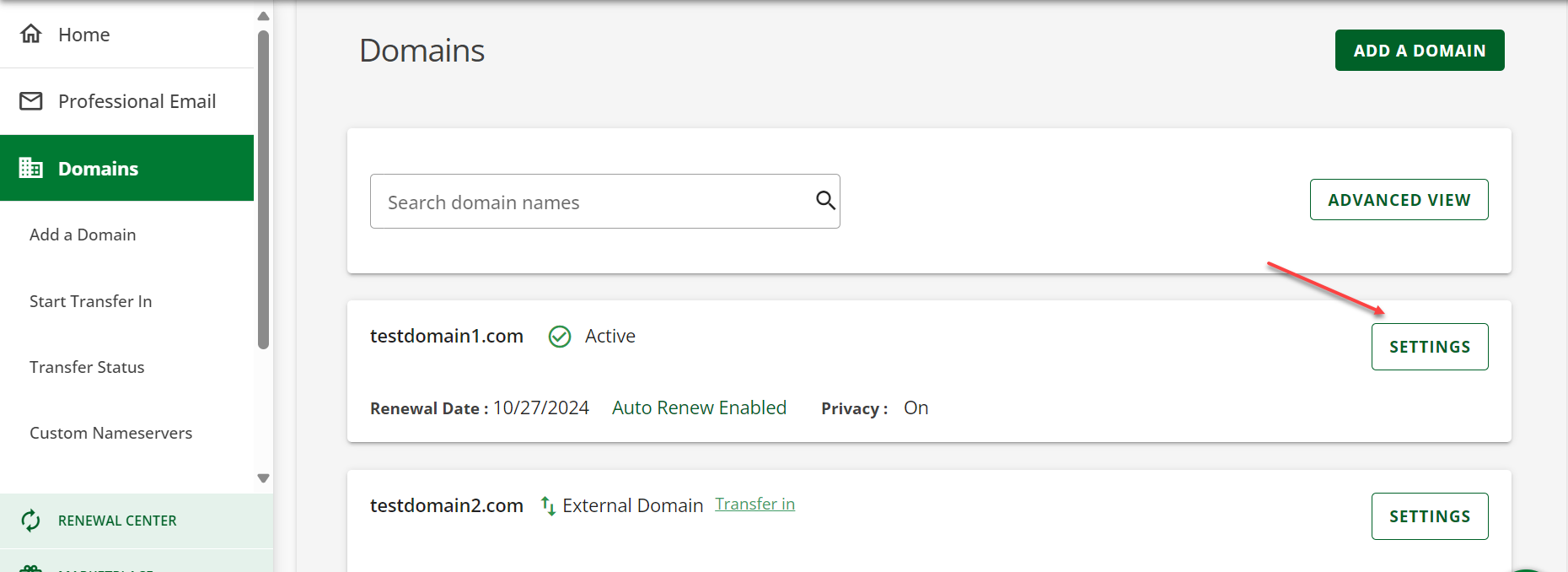
- Click the drop-down arrow in the Advanced Tools section on the Domain Overview page.
- Click the Manage button beside Advanced DNS Records.
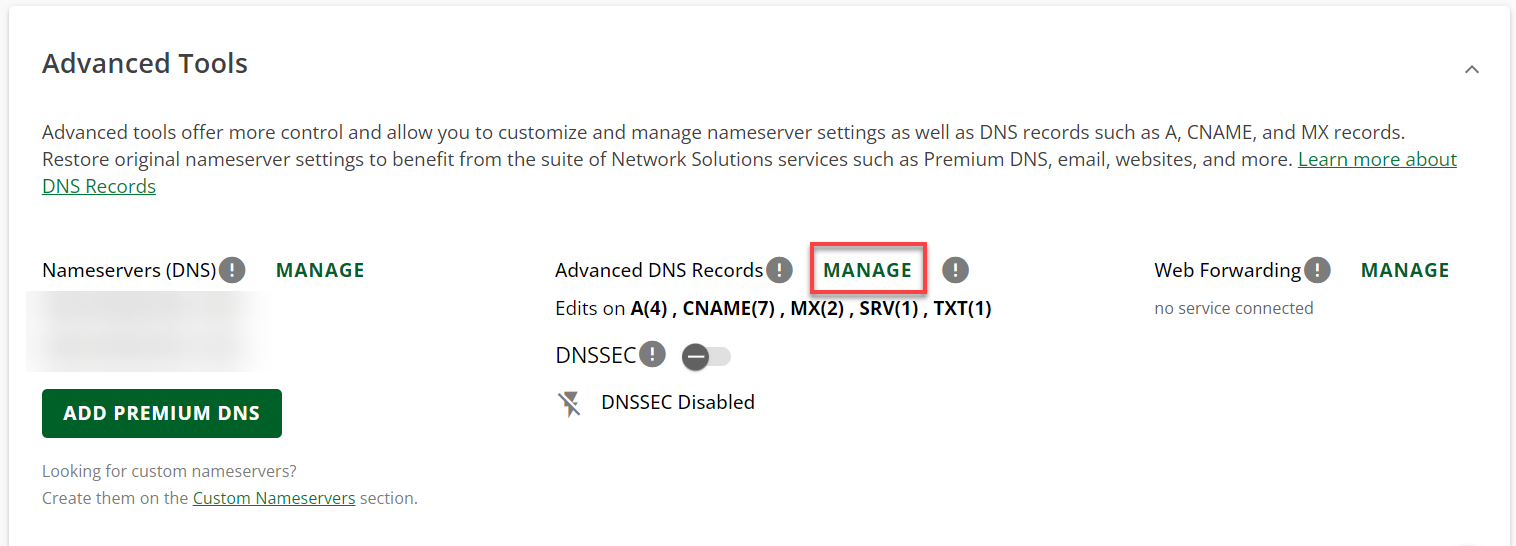
- Delete any existing MX records.
- Add the new MX records for the Google Mail Servers.
Values for Google Workspace MX Records
If you signed up for Google Workspace on or after April 2023, here is the MX Record you need:
| Name/Host/Alias | Time to Live (TTL*) | Record Type | Priority | Value/Answer/Destination |
|---|---|---|---|---|
| @ or leave blank | 3600 | MX | 1 | SMTP.GOOGLE.COM |
If you signed up for Google Workspace before April 2023, your MX records should look like these:
| Name/Host/Alias | Time to Live (TTL*) | Record Type | Priority | Value/Answer/Destination |
|---|---|---|---|---|
| @ or leave blank | 3600 | MX | 1 | ASPMX.L.GOOGLE.COM |
| @ or leave blank | 3600 | MX | 5 | ALT1.ASPMX.L.GOOGLE.COM |
| @ or leave blank | 3600 | MX | 5 | ALT2.ASPMX.L.GOOGLE.COM |
| @ or leave blank | 3600 | MX | 10 | ALT3.ASPMX.L.GOOGLE.COM |
| @ or leave blank | 3600 | MX | 10 | ALT4.ASPMX.L.GOOGLE.COM |
Setting Up Gmail in Outlook or Apple Mail
For instructions on setting up Gmail, please see the following:
Review
By leveraging Google Workspace, businesses can improve communication, streamline workflows, and enhance collaboration. This guide has equipped you with the essential information to start with Google Workspace and unlock its potential for your organization.