Knowledge Base
Powered By Network Solutions: How To Change Your PHP Version (Foundation)
This article explains how to change your PHP version for your website using the Scripting Config tool in your Account Manager. The PHP coding language is constantly updated to improve security and performance. Keeping your PHP version current is important, but you must also ensure your website's themes and plugins are compatible.
Important: If you update your PHP version for a CMS like WordPress, ensure that your theme and plugins support the new version. Incompatibility can cause errors or make your site stop working. If you encounter an issue, you may need to revert to the prior PHP version.
In this article, we'll cover:
How to Change Your PHP Version
Note: After you change your PHP version, the setting changes may take up to 2 hours to take full effect.
- Log in to your Network Solutions® Account Manager via https://www.networksolutions.com/my-account/login.
- From the left-hand menu, click the Hosting tab.

- Depending on the number of Hosting packages in your account, the Hosting section's interface may look slightly different. Full descriptions of each feature are discussed below.
- If you only have one Hosting package, you will be taken directly to the Hosting Summary page.
- If you have multiple Hosting packages, click the Manage button on the package you need to modify.
- In the left sidebar, click on IIS Administration Console.
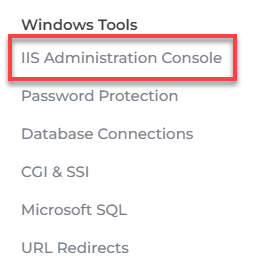
- Under IIS Administrator Console, click on the PHP Version drop-down.
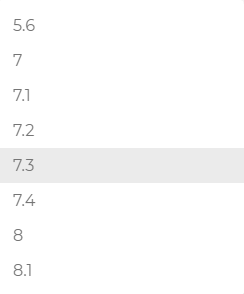
- Select the appropriate version number.
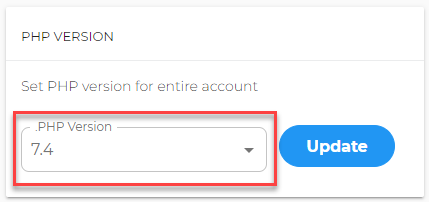
- Click the Update button to save your changes.
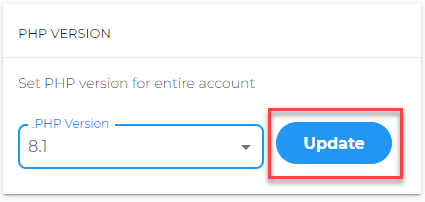
- A popup message will appear to confirm that the PHP version was updated successfully.
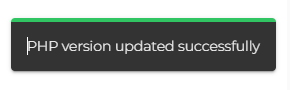
Related Articles
- How to Change PHP and Database Version on Hosting
- Powered by Network Solutions: How to Update PHP for WordPress
Review
This guide has walked you through the complete process to change your PHP version within the Hosting Control Panel. By accessing the Scripting Config tool, you can select the appropriate domain and choose the specific PHP version your website requires. Always remember to check for theme and plugin compatibility after making changes to ensure your site continues to function correctly.
Did you find this article helpful?