Knowledge Base
Powered By Network Solutions: Managing Users in Your MySQL Database
Your MySQL database has one user for administration by default. This user's credentials are primarily used to log in to phpMyAdmin.
Below are the steps you should follow to manage your database user.
- Log in to your Account Manager via https://www.networksolutions.com/my-account/login.
- From the left-hand menu, click the Hosting tab.

- If you have a single hosting package in the account, you will be redirected to the Foundations control panel. If you have multiple Hosting packages in your account, click the MANAGE button on the respective Hosting package that you need to modify.

- Click MySQL Management in the left-hand menu.
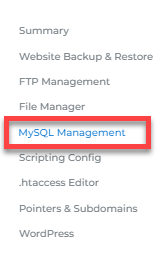
- Locate the database you need to manage, then click its Manage link on the right.
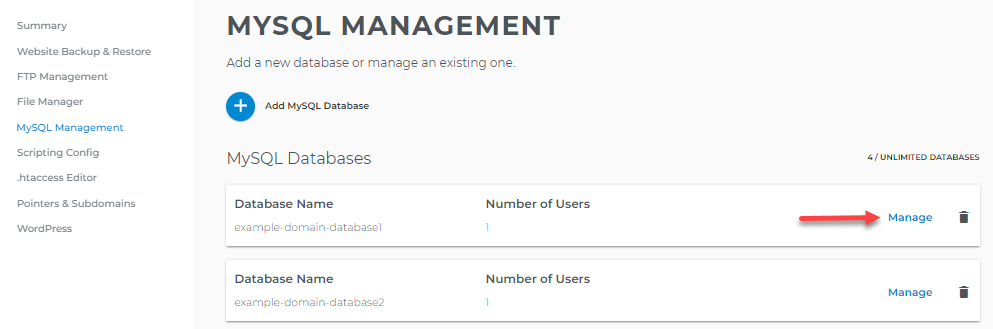
- Look for the database user you need to manage and click the vertical ellipsis on the right. You will have several options to manage the user.
- Here are the actions you can take to manage the database user.
Update the database user privileges
- Click the User Privileges option.
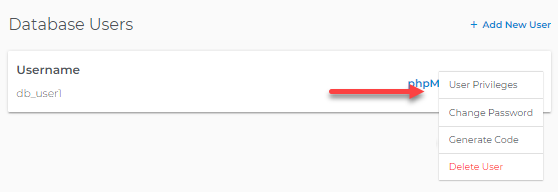
- Set the privileges for the user.

- Click Save.
Change the database password
- Click the Change Password option.
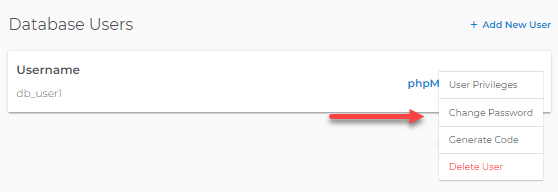
- Enter your new password twice.
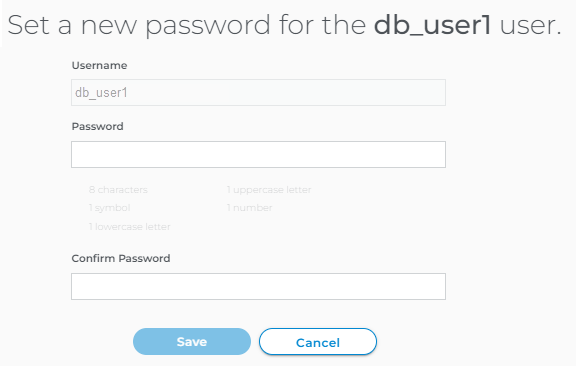
- Click Save.
Generate a connection code snippet
- Click the Generate code option.
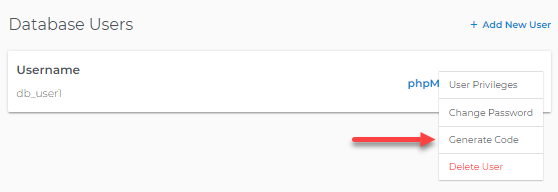
- You may select the programming language from the drop-down and then copy the generated code snippet.
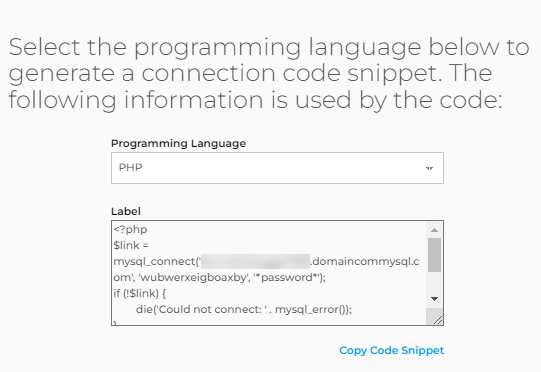
Delete the database user
- Click the Delete User option.
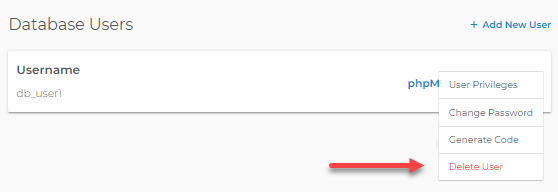
- Confirm deletion of user.
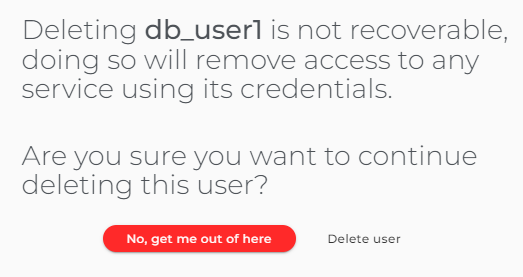
Please wait just a couple of minutes for the updates to complete.
Did you find this article helpful?