Powered By Network Solutions: WebsiteBuilder - Saving and Publishing Your Website
In this article, we have provided two sets of instructions for each editor. Follow the instruction set that matches your WebsiteBuilder version.
- How to check if I have Classic Editor or Express Editor?
- How to Launch the WebsiteBuilder?
- How to Save and Publish Changes in Legacy WebsiteBuilder Editor?
- How to Save and Publish Changes in WebsiteBuilder Express Editor?
How to check if I have Classic Editor or Express Editor?
| WebsiteBuilder Classic | WebsiteBuilder Express Editor |
|---|---|
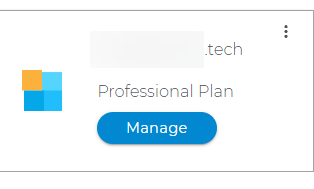 |
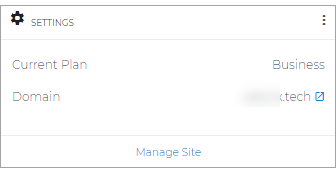 |
How to Launch the WebsiteBuilder
- Log in to your Account Manager via https://www.networksolutions.com/my-account/login.
- On the left side of the page, click Hosting.

- If you only have one hosting package, you will be taken directly to the Hosting control panel.
- If you have multiple hosting packages, you will need to select a package name and then click the MANAGE button to access the Hosting control panel.
- On the left pane, click on WebsiteBuilder, under Site Builders.

- Click Manage.
For Legacy WebsiteBuilder For WebsiteBuilder Express 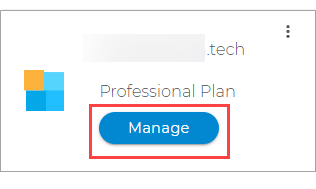

- Click Manage.
- This action will open your WebsiteBuilder screen on a new tab:
Legacy WebsiteBuilder looks like this: WebsiteBuilder Express looks like this: 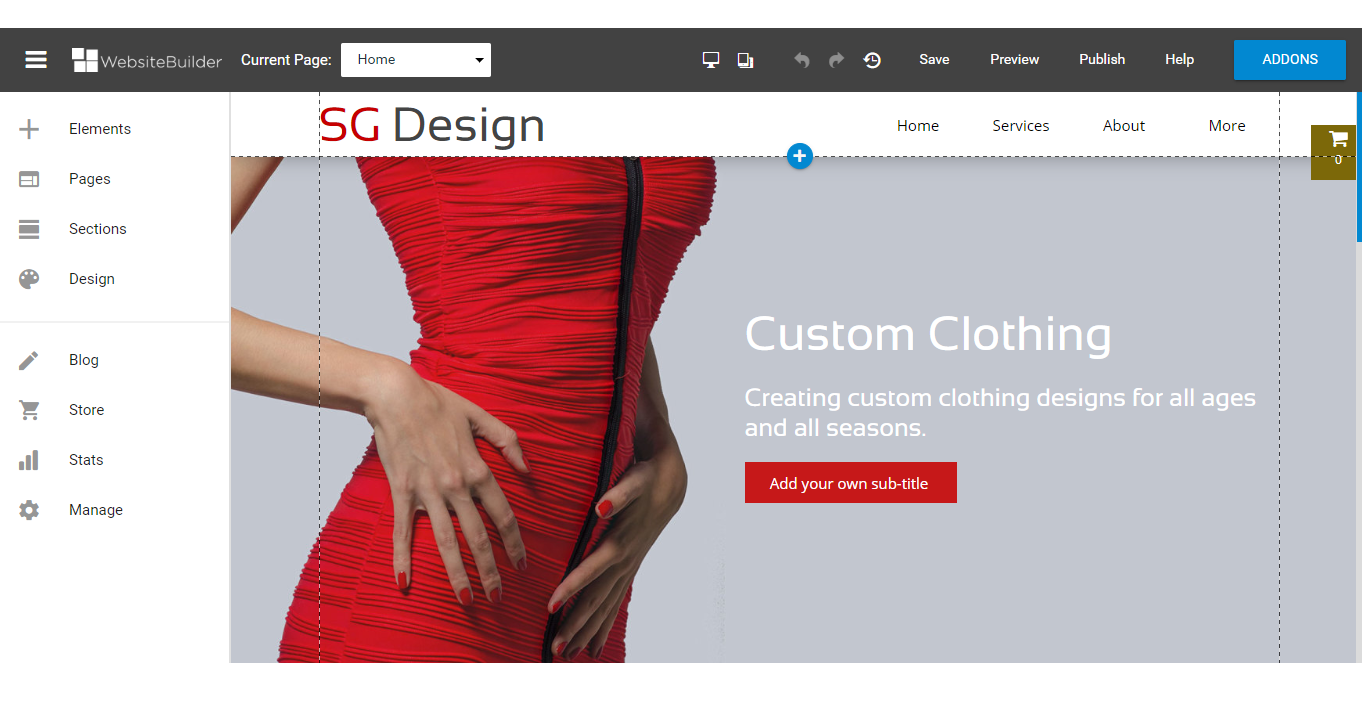
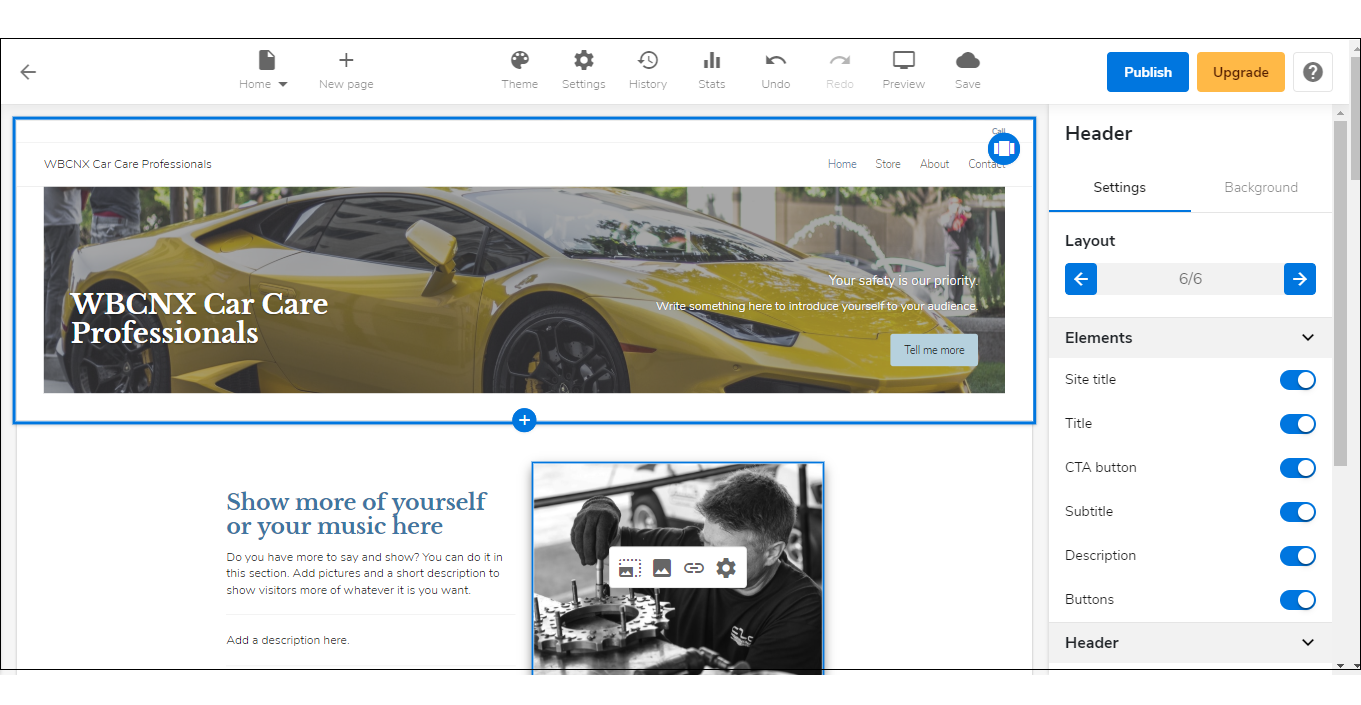
How to Save and Publish Changes in Legacy WebsiteBuilder Editor?
- To launch your Legacy WebsiteBuilder Editor, click Manage.
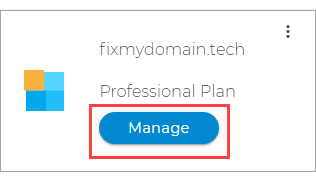
- On the upper right corner of the Legacy Editor, click on Save.
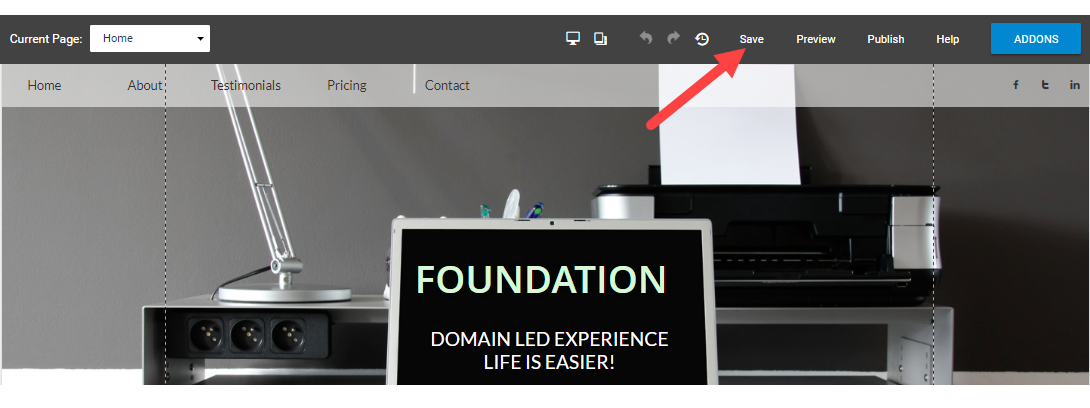
- Once all changes have been saved and if you wish to upload the changes to your current site, click on Publish in the upper right corner.
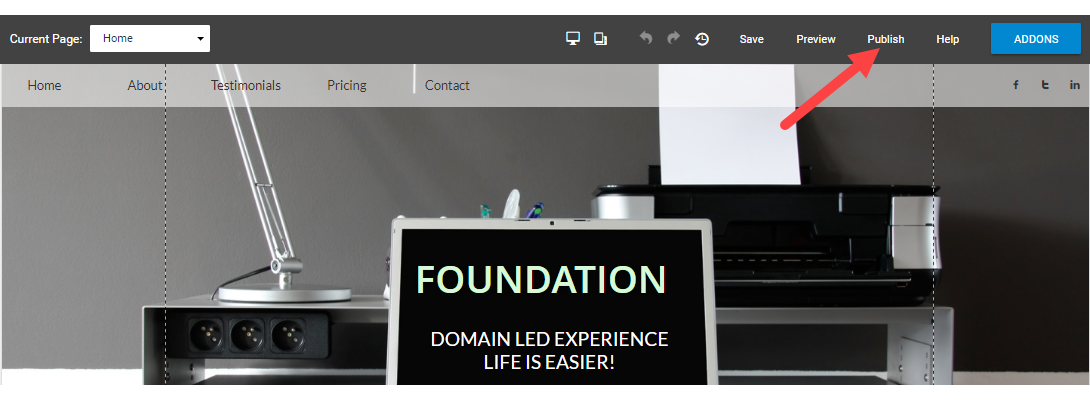
How to Save and Publish Changes in WebsiteBuilder Express Editor?
Please refer to How to Save and Publish Your Website for instructions on how you can save and publish your changes using the WebSiteBuilder Express Editor. Once you have published your site, you will get a confirmation screen that your website has been published.
If you want to see the changes made to your live site, click View Site. In case you still need to do some editing, click Back To Editing. You can share the link with your friends and followers on Facebook and Twitter.
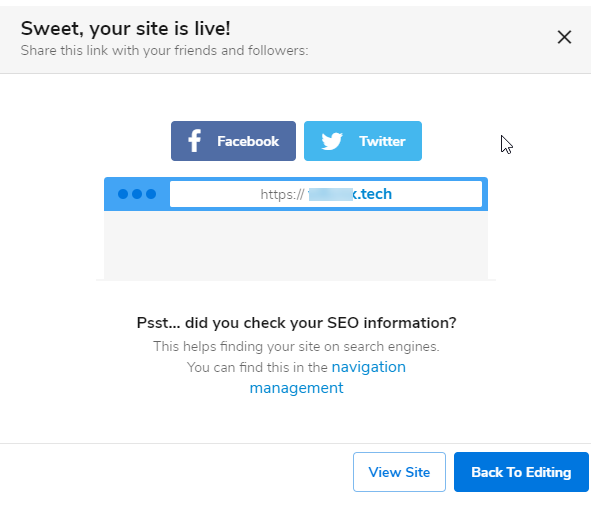
Note: Saving changes saves your current work. You must Publish changes in order for them to be seen on your live website. Changes should be posted instantly, or give 10-15 mins for the changes to be live. It's also a good practice to clear your cache and cookies to get the most updated version of your website. If after doing these steps and your website is still not updated, please contact us.