WordPress Tutorial: How to Delete a Page
Knowing how to delete a page in WordPress when it’s outdated or no longer relevant is one of the important parts of managing your WordPress website's content. Pages are different from Posts in WordPress, but both processes are quick and straightforward.
This guide provides clear instructions on how to delete a WordPress page — whether you want to move it to the Trash or remove it permanently.
How to Delete a WordPress Page
Log in to your WordPress Dashboard first. Once done, please follow the steps below to delete a WordPress page:
- In the left-hand navigation menu, go to Pages, then click All Pages. This will list all the pages you have, whether published or drafted.
- To delete a page, you can type in the page name you would like to remove in the Search Pages text field at the top right-hand corner, or you can scroll through the list one by one.
- Hover over the page you would like to remove from your WordPress and click the Trash link. This will move the page to Trash but not permanently delete it. Click the Trash link to delete a WordPress page.
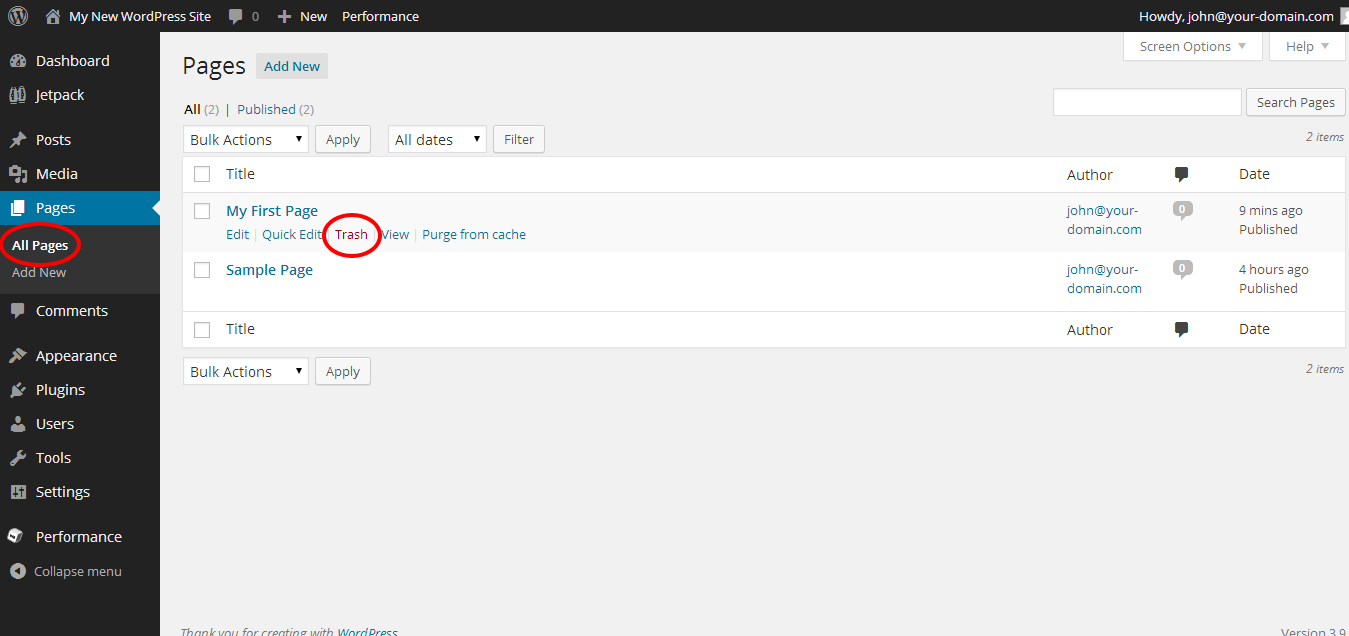
Note: Deleting multiple pages can be done by clicking the boxes beside the page title of the pages you want to delete and pressing the Trash link. - At the top of the page list, click on the Trash link to view all items in the trash.
- Hover over the page you want to remove completely and click Delete Permanently. This will fully delete a WordPress page from your website, and it cannot be undone.
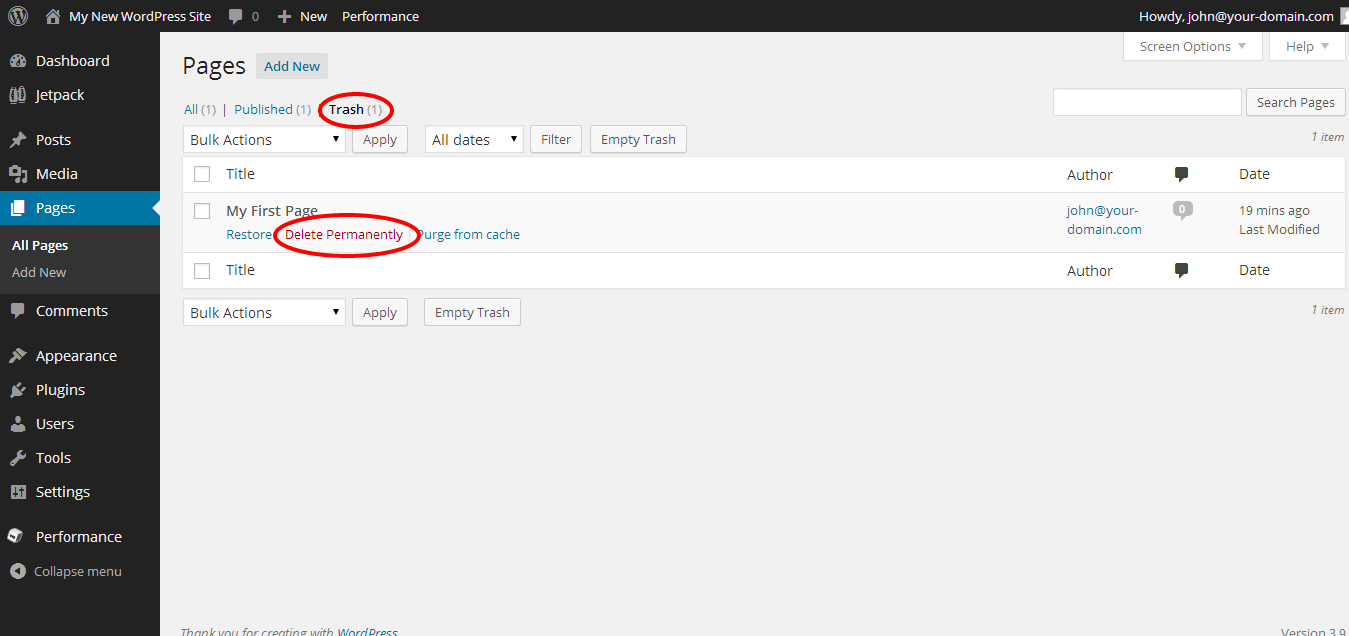
Review
This article will guide you through the simple steps for deleting a WordPress page from your website. You now understand how to move pages to the trash folder and then how to remove them permanently from your WordPress dashboard. To learn more about WordPress, you can always check out WordPress.org and browse their codex or online help forums.