WordPress tutorial: how to update WordPress
Keeping an updated version of WordPress is vital for your website's health and functionality, especially for security and compatibility. An updated version of WordPress includes security updates that protect your site from vulnerabilities, threats, and cyberattacks. It also contains important bug fixes that solve known issues, improving your website's performance and stability.
When you update WordPress to the most recent version, you will get new features and improvements that allow you to use better tools for a better user experience. Keeping your WordPress site up-to-date ensures visitors a secure and seamless experience while complying with the latest web standards.
In this article, we will discuss:
Updating to a newer version of WordPress
You will get a notification on your WordPress dashboard when a new version is available for download.
Follow the steps below to update WordPress.
- Log in to the WordPress dashboard. Please see the WordPress tutorial: how to log in to your WordPress dashboard article for instructions on how to access the WordPress Admin.
- Once logged in, click the Dashboard tab on the left navigation panel.
Check for updates by clicking on the number displayed on the Updates button. The number represents the number of items (such as plugins and themes) that require updating. You also see a message "a new version of WordPress is now available" at the top of the dashboard.
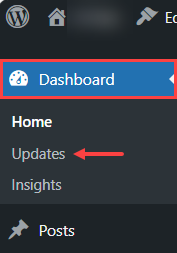
- Click Updates or click the Please update now link from the message.
- You can also update it from the WordPress Updates page by clicking the Update to version button, as shown in the image below.

- Once the update is done, you will see a confirmation message that you are now using the updated WordPress version.

Review
Keeping your WordPress website updated is crucial for maintaining its functionality and security. Before you update WordPress to the most recent version, make sure that you back up your site so you can restore the previous version if issues arise. Be aware of potential compatibility issues with plugins and themes after you update WordPress.