Knowledge Base
Marketing Hub: Managing Reviews in SocialBooster
Overview
User feedback and reviews are vital to any business, whether good or bad. Reviews give you an overview of how your business is rated and what can be improved upon. SocialBooster allows you to monitor and manage reviews for eligible social media accounts.
Under the Business Page drop-down, you can easily switch your connected pages, giving you the option to view and reply or flag review. Both can be done directly from the Reviews tab interface.
In this article, we will discuss:
How to Access Reviews
Review the steps below to see how to access your Account and Page reviews.
- In your Account Manager, click Ecommerce on the left side of the page.
- If you have one ecommerce product, you will see the Ecommerce Details page.
- If you have more than one ecommerce product, you will see a list of your ecommerce products. Click Manage next to the product you would like to set up to go to the Ecommerce Details page.
- From the Ecommerce Details page, click Manage Store.
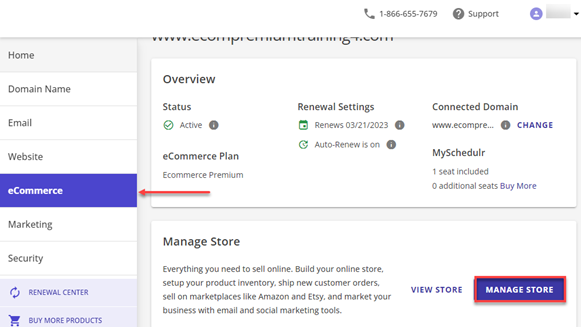
- Click Marketing on the left navigation menu, then select SocialBooster. You will see the dashboard and all other tools on the left.

- Select Reviews from the drop-down. This is where you can see how your business is rated and reviews of any of your connected Social Media accounts and Pages.

How to View and Reply to Reviews
Review the steps below to see how you can view and reply to reviews.
Note: You can easily switch connected pages and manage your reviews under the Business Page drop-down.
- Select the page you want to manage from the Business Page drop-down.

- Click the menu (ellipsis) option next to the review you want to access, and then select View & Reply.

- Write down your reply, then click Post Reply.

Congratulations! You have successfully responded to a review.
How to Flag Reviews
Review the steps below to see how you can flag reviews.
- Select the Page you want to manage from the Business Page drop-down.

- Click the menu (ellipses) next to the review you want to access, and then select Flag Review.

- Click the View Instructions button to learn more about reporting an inappropriate review.

Did you find this article helpful?