Knowledge Base
Powered By Network Solutions: Redirecting URLs at your site using the .htaccess Editor
This guide explains how to redirect URLs with the .htaccess Editor in your hosting account. Redirecting allows you to forward traffic from an old or specific page on your site to a new destination URL automatically. Using the URL Redirect tool is an efficient way to manage these changes without manually editing the .htaccess file.
Note: Once a URL redirect is set, it takes effect immediately. If the old page is still appearing, try clearing your browser's cache and cookies.
How to Redirect URLs
- Log in to your Network Solutions® Account Manager via https://www.networksolutions.com/my-account/login.
- From the left-hand menu, click the Hosting tab.

- Depending on the number of Hosting packages in your account, the Hosting section's interface may look slightly different. Full descriptions of each feature are discussed below.
- If you only have one Hosting package, you will be taken directly to the Hosting Summary page.

- If you have multiple Hosting packages, click the Manage button on the package you need to modify.
- If you only have one Hosting package, you will be taken directly to the Hosting Summary page.
- In the Hosting Summary page, click the .htaccess Editor option from the left navigation menu.

- On the .HTACCESS Editor page, scroll down and click the Manage URL Redirect link.
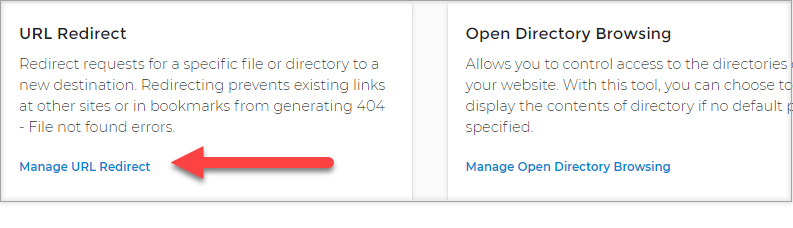
- Click the plus (+) sign to expand the Manage URL Redirect section.
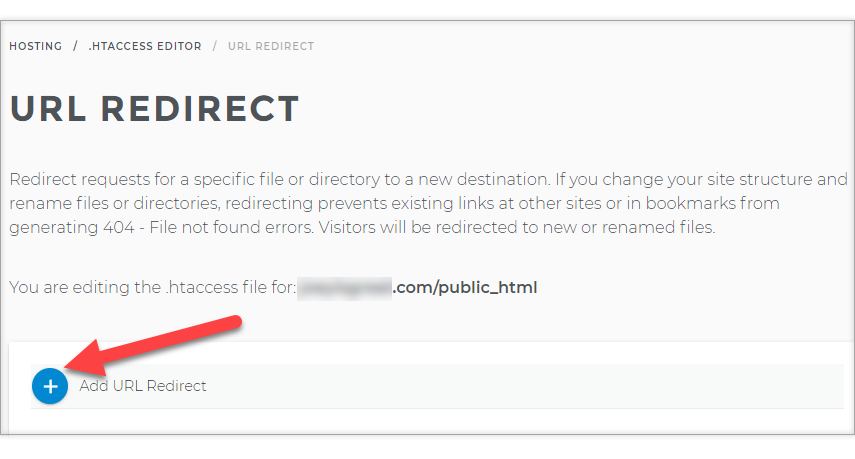
- In the first field, enter the URL path to redirect. This is relative to the root of your site.
Example: Entering /olddir/oldfile.html will redirect traffic from http://yourdomain.com/olddir/oldfile.html
- In the second field, enter the full destination URL (including http:// or https://) where the old URL should be redirected.
- Click the Add Redirect button.
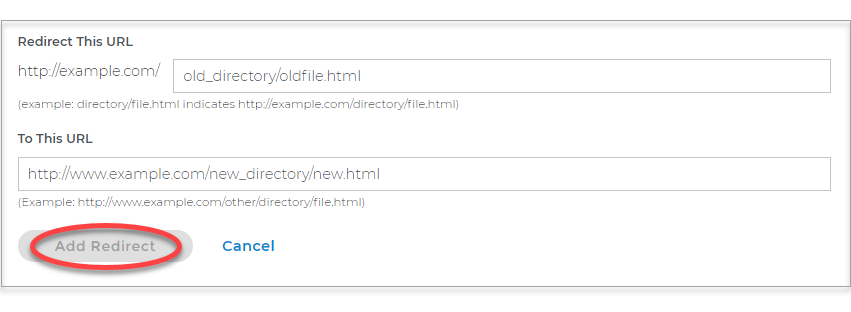
- Your new redirect is now active. To remove an entry in the future, click the X icon on the far right of that entry.
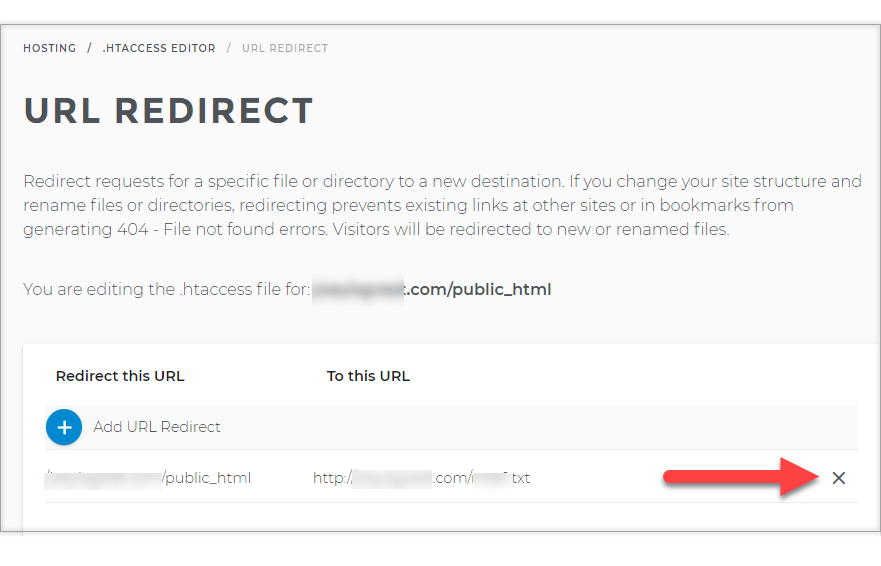
Related Articles
Review
This guide has walked you through the steps to successfully redirect URLs with the .htaccess Editor. By using the Manage URL Redirect tool within your hosting account, you can easily create and manage redirects without editing code directly. This is a valuable skill for maintaining your website's SEO and ensuring a smooth user experience when page locations change.
Did you find this article helpful?