- Log in to your Network Solutions® Account Manager via https://www.networksolutions.com/my-account/login.
- From the left-hand menu, click the Hosting tab.

- Depending on the number of Hosting packages in your account, the Hosting section's interface may look slightly different. Full descriptions of each feature are discussed below.
- If you only have one Hosting package, you will be taken directly to the Hosting Summary page.

- If you have multiple Hosting packages, click the Manage button on the package you need to modify.
- If you only have one Hosting package, you will be taken directly to the Hosting Summary page.
Powered By Network Solutions: WordPress - How to Update Database Connection Strings
Your WordPress website must be connected to a database to function. This guide provides the full process to update database connection strings if you need to connect your WordPress site to a different database.
This guide, organized into collapsible sections, will walk you through these important update connection strings processes.
Access Hosting
Step 1: Get Your New Database Information
Before you can update database connection strings, you need the correct name, username, and password for the new database.
Provided that you have accessed the Hosting page, please follow the steps below to get your new database information.
- Please navigate to your new database based on your account's creation date.
For accounts created after April 2024, please follow these steps.
- Click MySQL Management in the left-hand menu.
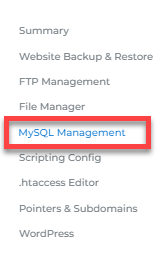
- Locate the database you need to manage, then click its Manage link on the right.
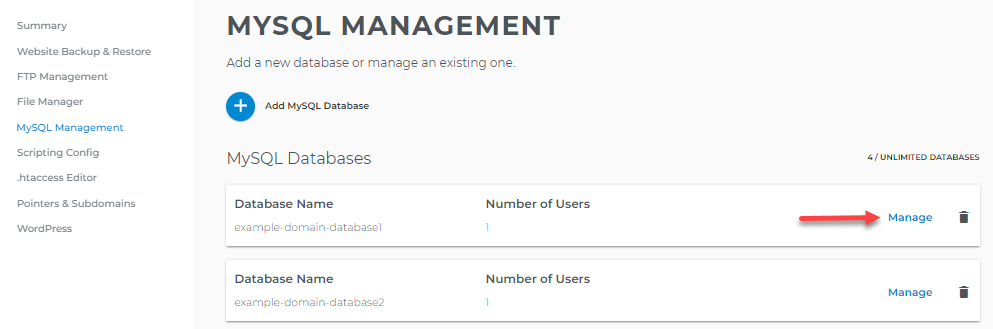
- Take note of the database name and username. You can also change the password by clicking the Change Password option.
For accounts created before April 2024, please follow these steps.- Click Database Manager under Configurations.
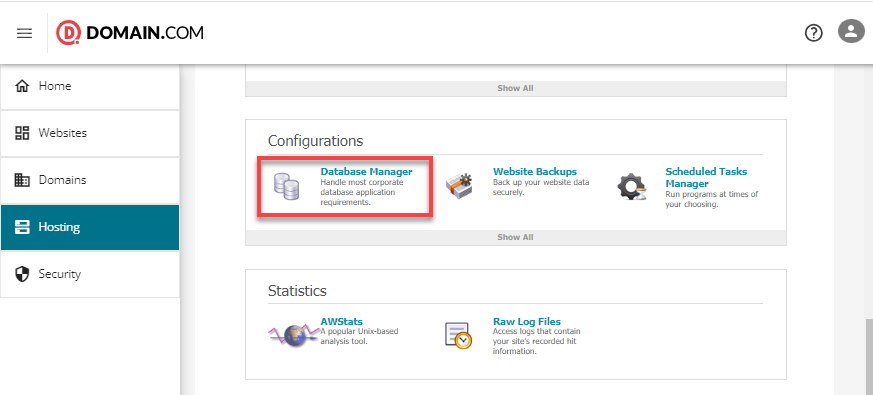
- Look for your new database and click the database name.

- Take note of the database name and username. You can also change its password if you no longer remember it.
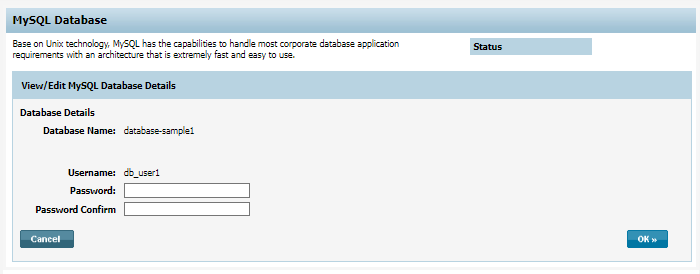
- Click MySQL Management in the left-hand menu.
Step 2: Update Your wp-config.php File
The final step is to edit the `wp-config.php` file to use the new information.
Provided that you have accessed the Hosting page, please follow the steps below to update your wp-config.php file.
- Access your site's files via File Manager or FTP.
For accounts created after April 2024, please follow these steps.
- Click File Manager on the left-hand menu.
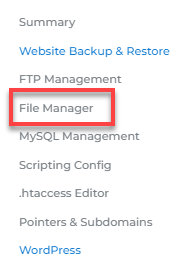
- Click your site's folder (directory). For this example, we'll use the `public_html` folder.
For accounts created before April 2024, please follow these steps.- Take note of your FTP information under the Hosting Information section on the right.
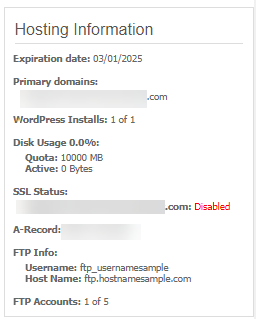
- Use an FTP client to connect to your server. Visit the Powered By Network Solutions: How to Connect Using an FTP Client article for instructions.
- Navigate to your site's folder (directory), typically `public_html`.
- Click File Manager on the left-hand menu.
- Within your site's main folder, locate the `wp-config.php` file, click the three-dot menu on the right, and select Edit.
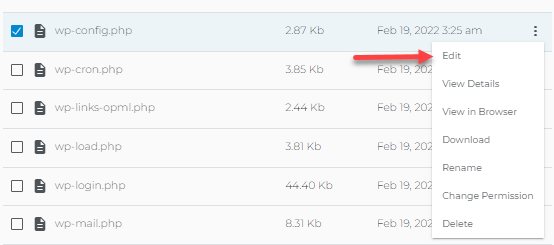
- Locate the following lines of code that contain the database connection strings:
// ** MySQL settings - You can get this info from your web host ** // /** The name of the database for WordPress */ define('DB_NAME', 'database_name'); /** MySQL database username */ define('DB_USER', 'database_username'); /** MySQL database password */ define('DB_PASSWORD', 'DatabasePassword'); /** MySQL hostname */ define('DB_HOST', 'localhost'); - Replace the values for `DB_NAME`, `DB_USER`, and `DB_PASSWORD` with the information you noted in Step 1.
- Click the Save button to finalize your changes. Your effort to update database connection strings is now complete.
- Relaunch and check your website in a browser to ensure it loads correctly.
Related Articles
Review
This guide has walked you through the complete process of updating database connection strings for your WordPress website. You learned how to locate your new database details and how to edit the `wp-config.php` file with the correct information. Keeping these strings accurate is essential for maintaining your site's connection to its database.