Knowledge Base
Powered By Network Solutions: Working with MySQL databases
This comprehensive guide is your one-stop shop for MySQL database management.
- Access the MySQL Management Page
- Create a new MySQL Database
- Delete a MySQL Database
- Connect to a MySQL Database
- Can't schedule a MySQL database backup
- Manage MySQL Database via phpMyAdmin
Access the MySQL Management Page
- Log in to your Account Manager via https://www.networksolutions.com/my-account/login.
- From the left-hand menu, click the Hosting tab.

- If you have a single hosting package in the account, you will be redirected to the Foundations control panel. If you have multiple Hosting packages in your account, click the MANAGE button on the respective Hosting package that you need to access.

- In the left pane, click on MySQL Management.
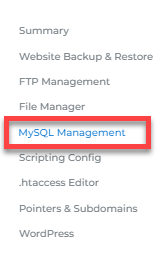
- On the MySQL Management page, you will find all the databases on your hosting server. Click the Manage button to go to the management page of the specific database.
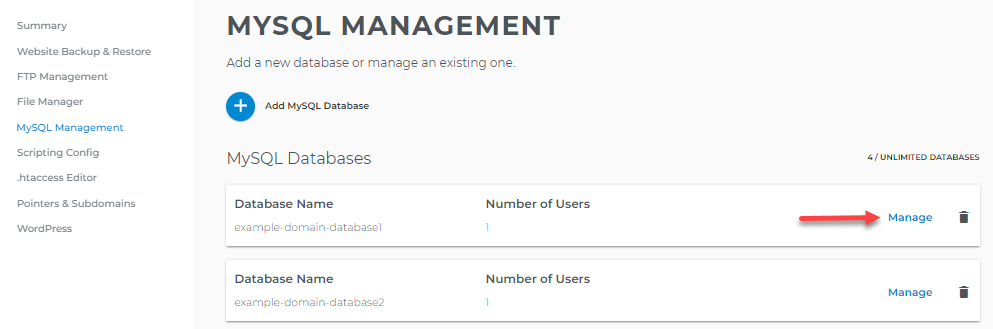
Create a new MySQL Database
- On the MySQL Management page, click + Add MySQL Database.
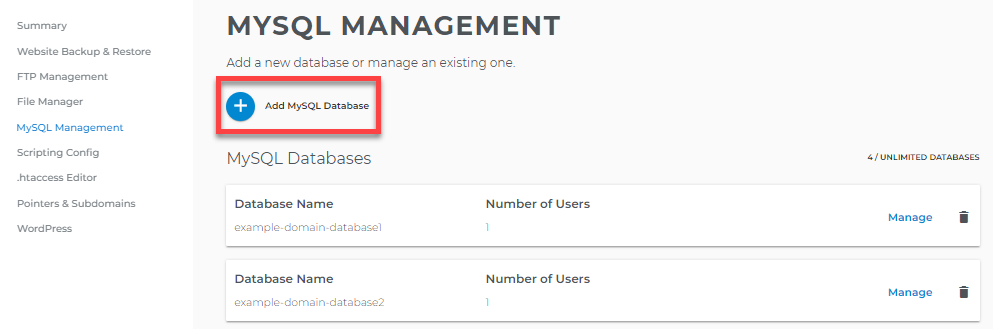
- Enter a name for your database, then click Next.
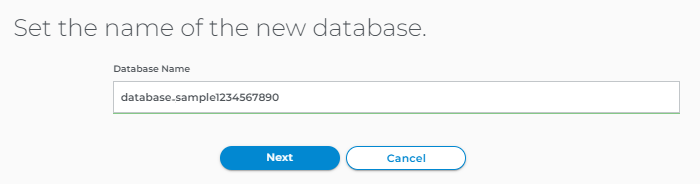
Database Naming Pro Tips
- Use lowercase - this will help avoid mistakes due to case sensitivity.
- No spaces - use underscore instead.
- No numbers - use only alpha English characters.
- Use valid, understandable names like blog, WordPress, e-commerce, and store. The name should be self-explanatory.
- Database name should not be more than 64 characters.
- Avoid using prefix.
- Type your database username and password, then click on Save.
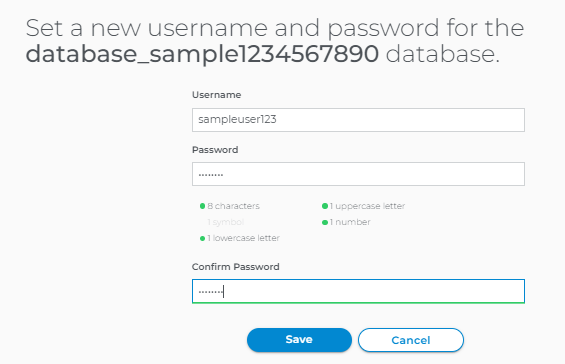
- In the next pop-up, set the database privileges.
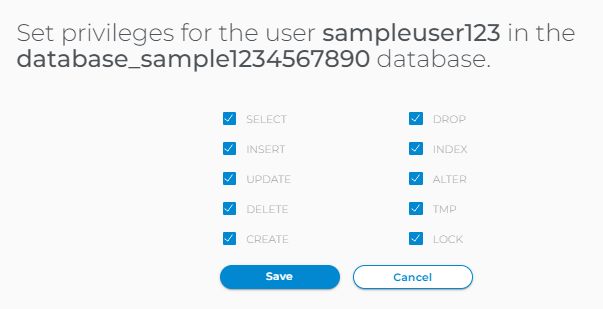
Delete a MySQL Database
- Go to the MySQL Management page.
- Locate the database you want to delete, then click the trash bin icon on the right.
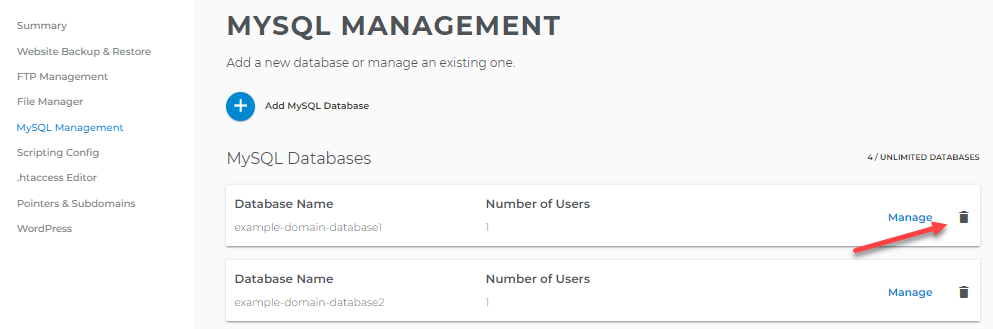
Connect to a MySQL Database
- On the Database Management page, look for your database user and click its ellipsis icon on the right.

- Select Generate Code from the list of options.
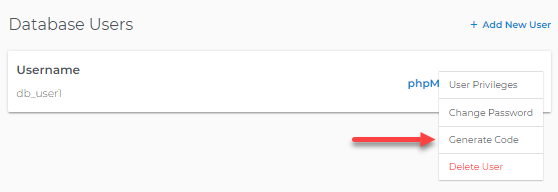
- Select the Programming Language (Perl, PHP, or Python) from the drop-down menu.
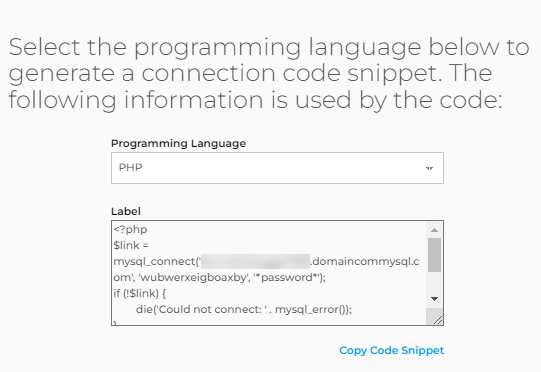
- The connection string and codes necessary to connect to your database are generated depending on the selected programming language. Click on Copy Code Snippet and close the pop-up window.
- Use the code in your site where you want to make the connection to the database.
Can't schedule a MySQL database backup
Problem: When you go to the MySQL Beta > Manage Backups tab and click a database name to schedule it for backup, nothing happens.
Why is this happening: The server is trying to post an error, and it's not being displayed. The error says: Server is busy. Please try again later.
Solution: Please try to schedule your database backup later.
Manage MySQL Database via phpMyAdmin
Within phpMyAdmin, you can also take the following actions to manage your database.
Did you find this article helpful?