Knowledge Base
Categories: Powered by Network Solutions
Powered By Network Solutions: How to Verify Your Domain in Google Workspace (Formerly G Suite)
Why verify?
Once you verify your domain's ownership, you can start using Gmail, Google Drive, and all the other services included with your Google Workspace account.
Note: If you have already signed up for Google Workspace, you will receive an email that says, "Activate Google Workspace." Complete the setup process. Part of the setup process is verifying your domain ownership.
How Do I Verify?
Get your unique verification record
- Log in to your Account Manager via https://www.networksolutions.com/my-account/login
- Select Google Workspace on the left side of the page.
The Google Workspace page will open in a new tab.
- Under Quick Access, click on Admin.
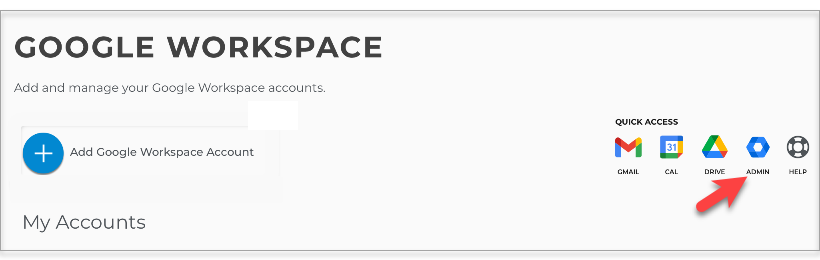
- At the top of the Google Workspace Admin Console home page, click on Click here to continue setting up. Click Verify.
- Click the Continue button to verify your domain with a TXT record (most common). You can also use other methods of verification by clicking Switch verification.
- Click Copy to copy your unique verification record.
Add the verification record to your DNS records
In your Account Manager, go to the Advanced DNS Records Manager to add the unique verification record you copied from the Google Workspace Admin Console.
Tell Google to verify
- Go back to your Admin Console
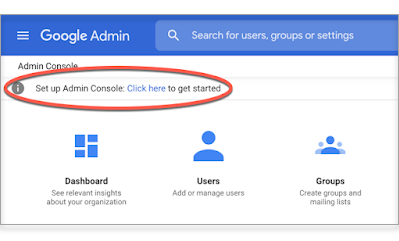
- Navigate to the Verify your domain page.
- At the bottom of the page, click the Verify my domain button.
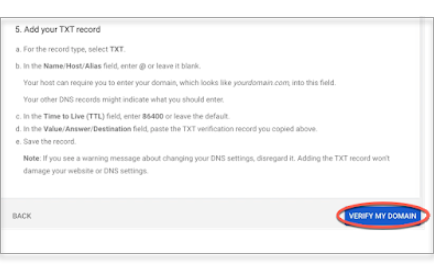
Related Articles
Did you find this article helpful?