Knowledge Base
Categories: Email
Set Up Email Forwarding on Google Workspace
Learn the step-by-step guide for setting up email forwarding on Google Workspace using Gmail settings. Whether managing multiple email accounts or redirecting messages to another inbox, this tutorial makes the process quick and easy.
In this article, we will discuss:
How to Set Up Email Forwarding on Google Workspace
- On your computer, visit mail.google.com and sign in with your account.
- In the top right, click Settings cog icon > See all settings.
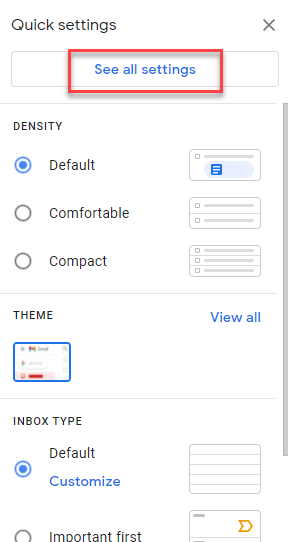
- Click on the Forwarding and POP/IMAP tab.
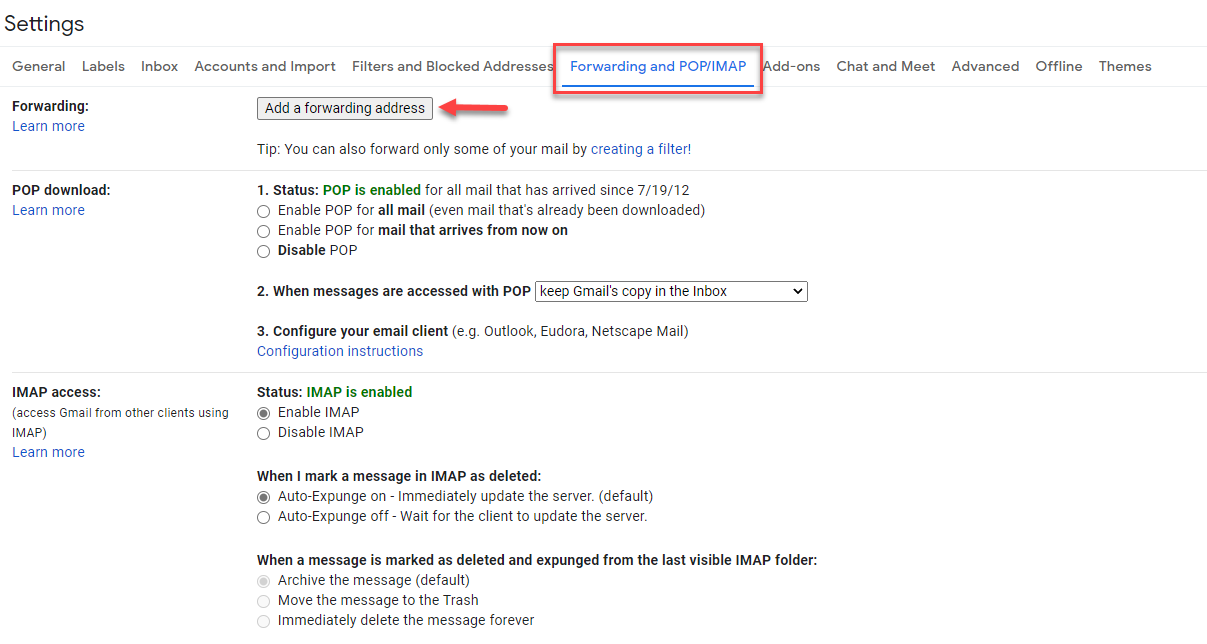
- In the "Forwarding" section, click Add a forwarding address.
- Enter the email address to which you want to forward messages.
- Click Next to Proceed > OK.
- Google sends a verification message to that address. Click the verification link in the message to confirm.
- Return to the settings page for the Google Workspace account from which you want to forward messages and refresh your browser.
- Click on the Forwarding and POP/IMAP tab.
- Select Forward a copy of incoming emails in the' Forwarding' section.
- Choose what you want to happen to the Gmail copy of your emails. We recommend keeping a copy in the Inbox.
- At the bottom of the page, click Save Changes.
Review
This article provides a reliable, step-by-step tutorial on how to set up email forwarding in Google Workspace. It's easy to follow and beginner-friendly, and it walks you through everything from accessing Gmail settings to verifying forwarding addresses. The guide outlines and updates the instructions to reflect the latest Gmail interface.
Related Articles
Did you find this article helpful?