Knowledge Base
Powered By Network Solutions: WP Essential - How to Uninstall WordPress
In this article, we will discuss:
How to Uninstall WordPress Inside WP Essential
- Log in to your Account Manager via https://www.networksolutions.com/my-account/login.
- From the left-hand menu, click the Hosting tab.

- If you have a single hosting package in the account, you will be redirected to the Foundation control panel. If you have multiple Hosting packages in your account, click the MANAGE button on the respective Hosting package that you need to access.

- On the left pane of the Foundation control panel, click on WordPress.
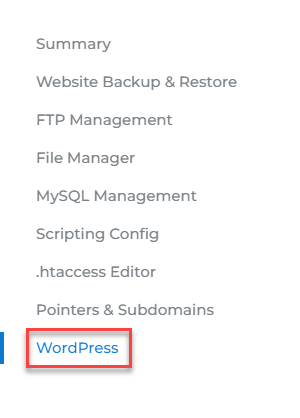
- On the WordPress page, look for the Settings card and click on the three-dot icon.

- Click Delete WordPress.
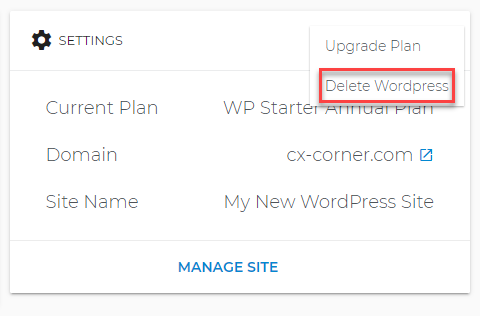
- You will be prompted if you want to remove WordPress from this site. Click the Yes, continue button if you wish to proceed. Otherwise, click the No, go back button.
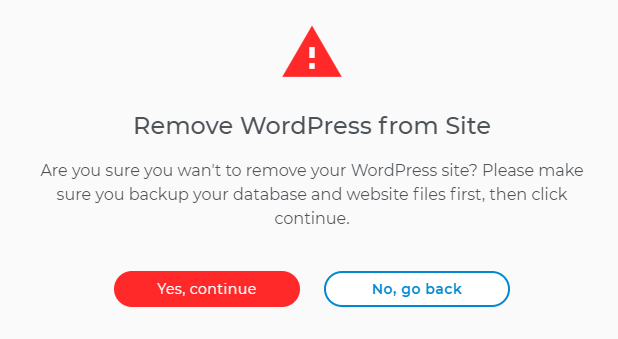
- In a few moments, your WordPress will be deleted. Keep in mind that you may still need to manually remove the website files or the database in case the system was unable to delete them completely.
How to Manually Uninstall WordPress
Part 1: Remove the WordPress Database
If you have multiple databases associated with your hosting account, you can determine which one you need to delete by first finding the wp-config.php file for your WordPress site. The wp-config.php file will include database connection strings that identify which database the website is associated with.
- Log in to your Account Manager via https://www.networksolutions.com/my-account/login.
- From the left-hand menu, click the Hosting tab.

- If you have a single hosting package in the account, you will be redirected to the Foundation control panel. If you have multiple Hosting packages in your account, click the MANAGE button on the respective Hosting package that you need to access.

- On the left pane, click on MySQL Management.
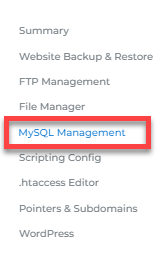
- From here, you can remove the database you want to delete by clicking the trash can icon.
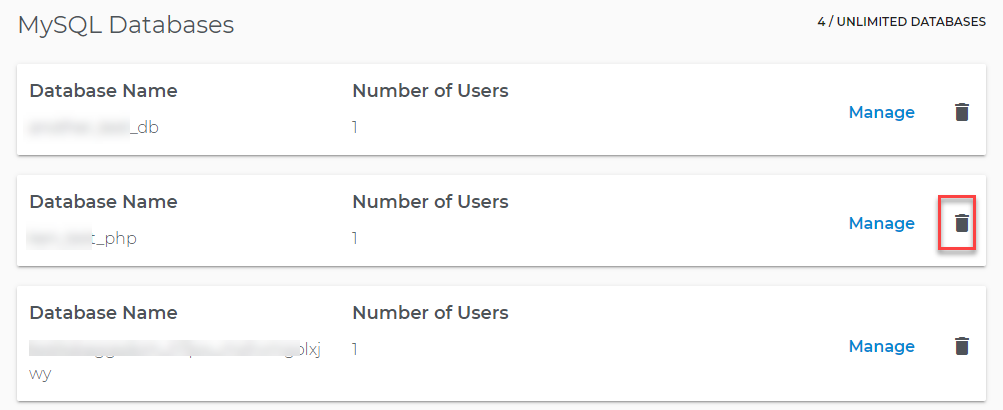
Part 2: Remove the WordPress Files
You can either delete your files by using an FTP connection or File Manager. The basic steps are provided below:
- Connect to your files using FTP.
- Locate the directory where your WordPress files are located. The files generally look like this:
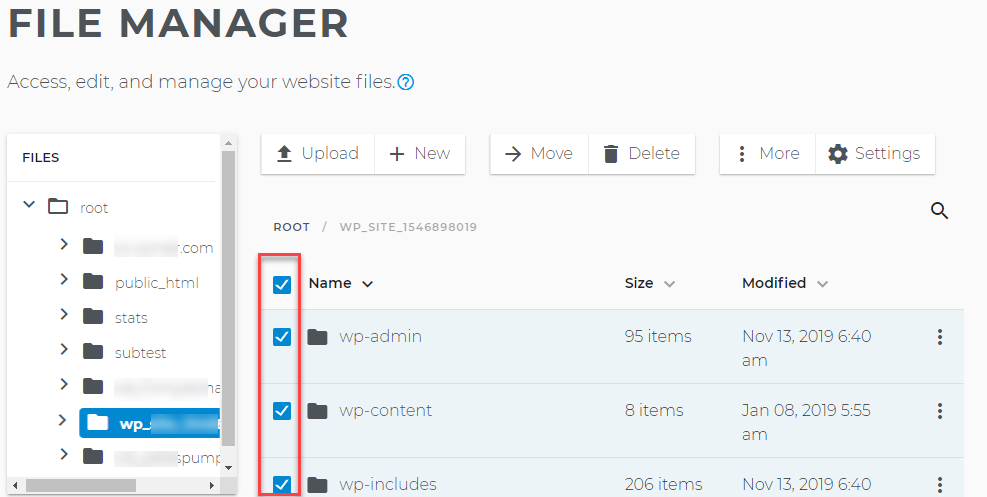
- Delete your WordPress files.
Did you find this article helpful?