Knowledge Base
Powered By Network Solutions: WP Essential - How to Install Your WordPress Website
Setting up the WordPress website
This section is for WordPress websites created before April 2023. If you have created your WordPress website after April 2023, please refer to How to Install WordPress from Your Web Hosting Control Panel.
- Log in to your Account Manager via https://www.networksolutions.com/my-account/login.
- From the left-hand menu, click the Hosting tab.

- If you have a single hosting package in the account, you will be redirected to the Foundations control panel. If you have multiple Hosting packages in your account, click the MANAGE button on the respective Hosting package that you need to modify.

- Create your Site Name, which appears at the top of your Site.
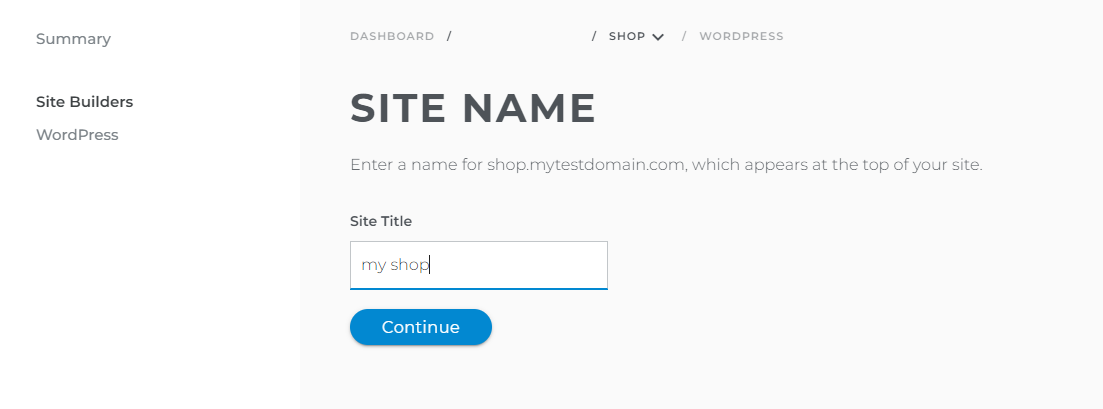
- Fill in your Email, Username, and Password for your WordPress Dashboard.
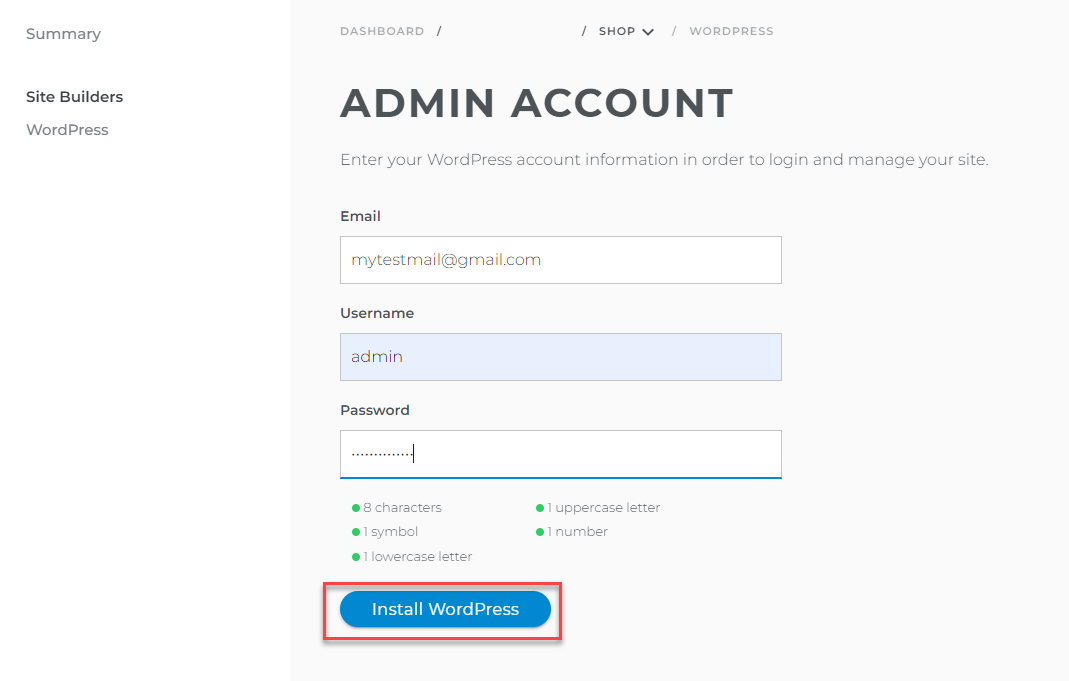
- Once WordPress has been installed, you can modify the site by clicking on Manage Site.
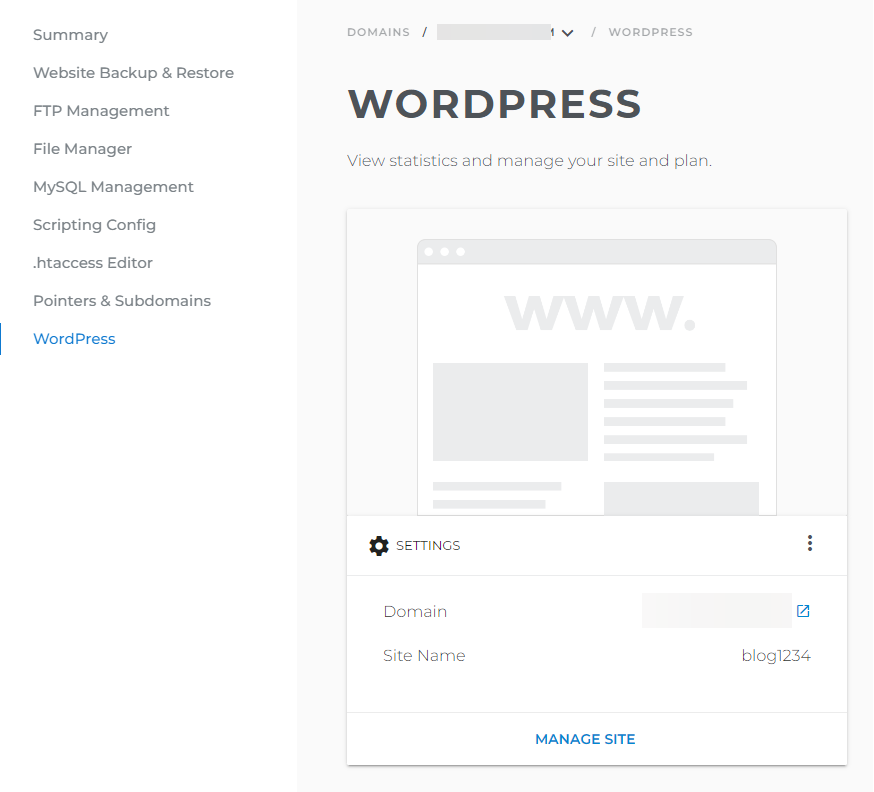
Want to learn more about WordPress?
Check Powered by Network Solutions: WordPress - Tutorial Videos to help you quickly grasp the basics of creating a WordPress website. You can always check out WordPress.com and browse their codex or online help forums.
Related Articles
- How Do I Get Started with WordPress?
- WordPress Tutorial: How to Access WordPress Dashboard
- Powered by Network Solutions: WordPress - Tutorial Videos
- Powered by Network Solutions: How to Update PHP for WordPress
- How to Keep WordPress Updated for Better Security and Performance
- Powered By Network Solutions: WordPress - How to Update Database Connection Strings
- Powered By Network Solutions: WordPress - SSL Certificates
Did you find this article helpful?