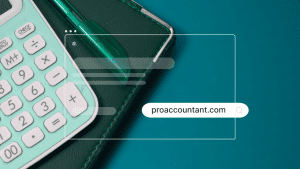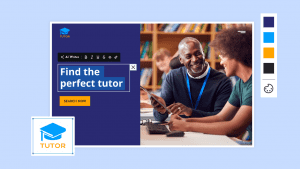Key takeaways
- CSS controls the visual style of HTML, including colors, fonts, spacing, layouts, and animations.
- There are three ways to add CSS: inline, internal, and external, with the external option being the most scalable and maintainable.
- CSS makes websites responsive, accessible, and consistent across devices by separating content from presentation.
Website builders today, including AI-powered ones, make it quick to launch a website. But behind the scenes, these tools still rely on the same core web technologies used for decades, one of which is Cascading Style Sheets (CSS).
Think of CSS as the interior design of your business website. HTML builds the walls and layout, but CSS decides the colors, fonts, spacing, and placement that make it appealing and easy to navigate. Without it, your site would look plain and uninviting.
This guide explains what CSS is, how it works, and how it’s used to create websites that attract customers. You’ll also learn the three main ways to add CSS, when to use each, and why understanding it helps you make better choices for your online presence.
What is CSS?
Cascading Style Sheets (CSS) is a style language that works with Hypertext Markup Language (HTML) to make web pages look attractive and function well on different devices. CSS is the language that adds styles to your website. It makes your text colorful, your image positions perfect, and your layout visually appealing.
Without CSS, your web page would look like a plain document. It works alongside HTML and JavaScript, which together form the foundation of web development. It controls how a web page appears and turns plain HTML into something polished and visually appealing.
Take note, CSS is not a programming language. Instead, it’s a style sheet language —its sole purpose is to describe how web content should appear. CSS adheres to the standards established by the World Wide Web Consortium to ensure consistency across web browsers.
At its core, CSS allows you to:
- Arrange and align elements on the page
- Set fonts, sizes, and line spacing
- Add colors and background images
- Control margins and padding
- Create hover effects, transitions, and animations
- Make layouts responsive so they adapt to phones, tablets, and desktops
The ‘cascading’ part of CSS refers to how the browser resolves conflicts between multiple style rules using importance, specificity, and source order. Some properties (like text color) are also inherited from parent to child elements by default.
For example, if you set the body text color to navy, all headings and paragraphs within it will use that color unless a more specific rule overrides it. This makes it easy to apply consistent styling across a site with just a few rules.
How does CSS work?
CSS tells the browser how to style HTML elements. When a page loads, the browser:
- Parses HTML into the DOM (Document Object Model).
- Parses CSS into the CSSOM (CSS Object Model).
- Combines them to figure out how each element should look, then paints it on the screen.
In simple terms: HTML provides the content, CSS applies the design.
For example, this is the web page’s HTML code:
<h1>Welcome to My Website!</h1>
When you do a preview, it would look like this on the web page:
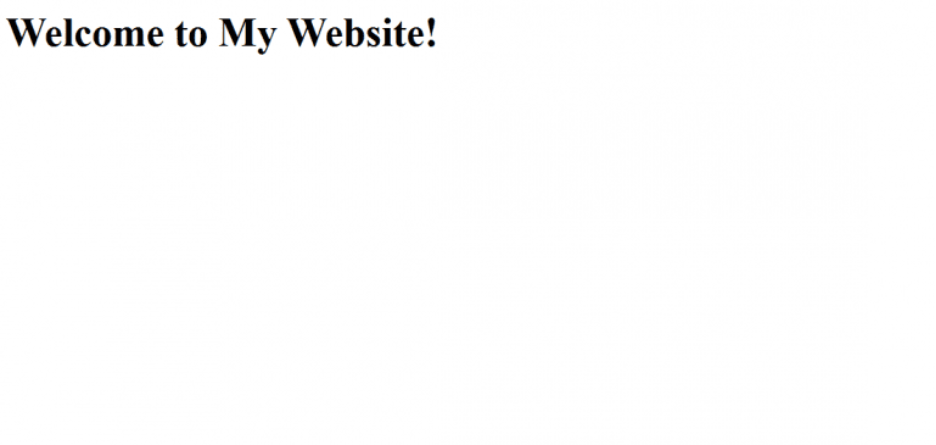
To modify this text’s appearance, you can use the corresponding CSS after the HTML code:
h1 { color: pink; font-size: 50px; }
body { background-color: black; }
Let’s break down these CSS elements:
- Selector (h1). This is the indicator of the HTML element you want to style. Selectors target elements using a tag name (e.g., h1, p, and div), a class name (e.g., .my-class), and an ID (e.g., #my-id). It is also possible to use more complex combinations.
- Declaration block ( { } ). These curly braces define and contain the property or attribute you want to modify.
- Property (color, font size, and background color). These are the specific characteristics and attributes you want to change. In the example above, we want to change the h1 element’s color and font size, which is why we include those properties within the declaration block. Take note that you can modify many CSS properties, not just color and size.
- Value (pink, black, and 50px). These are values you want to apply to the properties. In the example above, we want to change the text’s color, size, and background. So, we use values (pink, 50px, and black) to specify the changes we want to see. Values can be keywords, lengths, percentages, and other property-specific data types.
Let’s apply these changes to the “Welcome to my Website!” HTML text example earlier.
The H1 will now look like this:
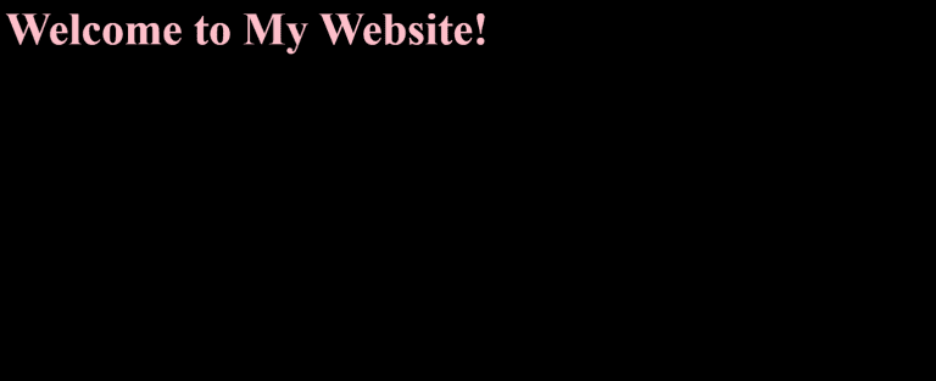
As you can see, the CSS elements changed the text’s font size, color, and background. What’s great about CSS is that it offers many options for customizing your content’s appearance.
Here’s another example:
Let’s say you want to move the h1’s location into the middle of the page:
- You can retain “h1” as the selector.
- Place the property (text-align) inside the declaration block. As mentioned, this will include the modification you want to achieve with your website element.
- After placing the property, include the value (center) to specify where to align the text.
It will also help to include comments after the property value to indicate what the code does for readability. This change will not affect the CSS’s rendering, nor will it alter the other existing property values in the code.
The code will look like this:
h1 { color: pink; font-size: 50px; text-align: center; /* Center the text horizontally */ }
body { background-color: black; }
Now, the web page text will look like this:

Following the CSS specification, web browsers interpret these rules to render web pages consistently across different devices. This is just the simple version of what CSS can do. As you continue to practice and improve your CSS skills, you will discover more ways to improve your web page’s design.
CSS vs HTML vs JavaScript
When you’re planning to be a web developer (or even if you’ve been coding for a while), you’ll find these three core web technologies as the foundation to build a website from scratch. Each plays a distinct role, doing a different job:
- HTML = Structure and content. It declares the page’s headings, paragraphs, images, lists, etc.—the “skeleton” of a page.
- CSS = Presentation and layout. It controls colors, fonts, spacing, and responsive layout—separate from the content itself.
- JavaScript = Behavior. It powers interactions and logic (submitting forms, fetching data, toggling menus, etc.).
Here’s an example of how HTML, CSS, and JavaScript work together:
HTML: The element exists
The page displays a simple heading, some text, and a basic browser-styled button. There’s no design, no colors, and no interaction — this is the raw structure created with HTML alone.
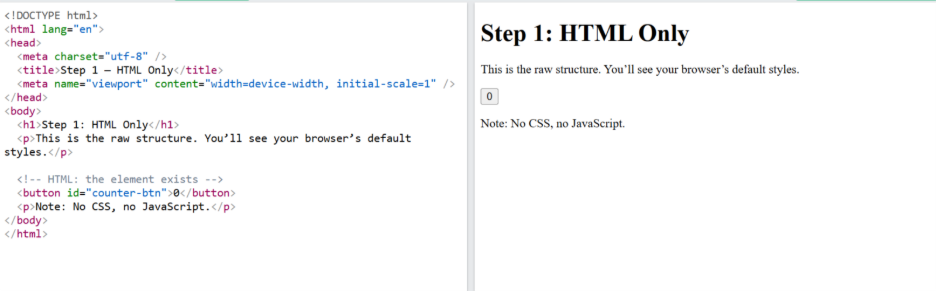
CSS: How it looks
The same heading, text, and button now have styling. The heading has improved formatting, the button has a background color, padding, and rounded corners. CSS transforms the plain HTML into something visually appealing.
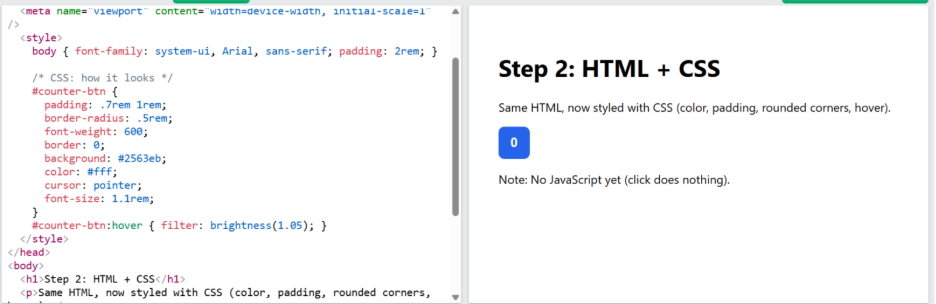
JavaScript: What it does
The styled button now has functionality. Each time you click the blue button, the number displayed increases by one. This demonstrates how JavaScript adds behavior and interactivity to a webpage.
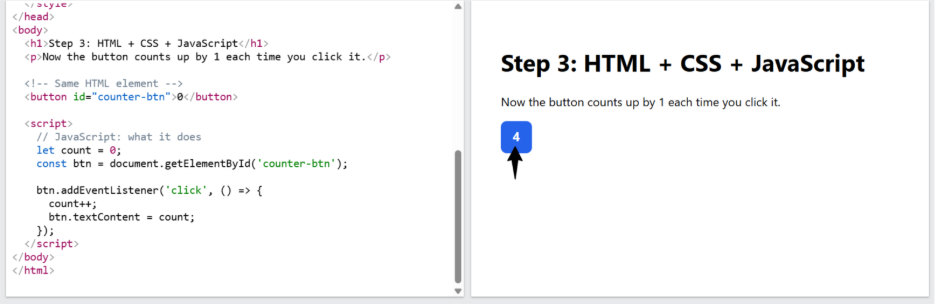
Note: The example above focuses on showing the core functionality of HTML, CSS, and JavaScript. It uses inline CSS for simplicity and is run in the free W3Schools TryIt Editor to demonstrate how the code works. In real projects, it’s advisable to keep HTML, CSS, and JavaScript in separate files for cleaner, reusable code.
3 types or ways to add CSS to HTML
There are three main ways to apply CSS to your HTML: Inline, Internal, and External. Each has its own strengths and weaknesses. Knowing these may help you choose the right approach for your project.
1. Inline CSS
Inline CSS applies styles directly to HTML elements using the style attribute. This is best for quick edits or testing but not recommended for large projects because it’s harder to maintain.
Example:
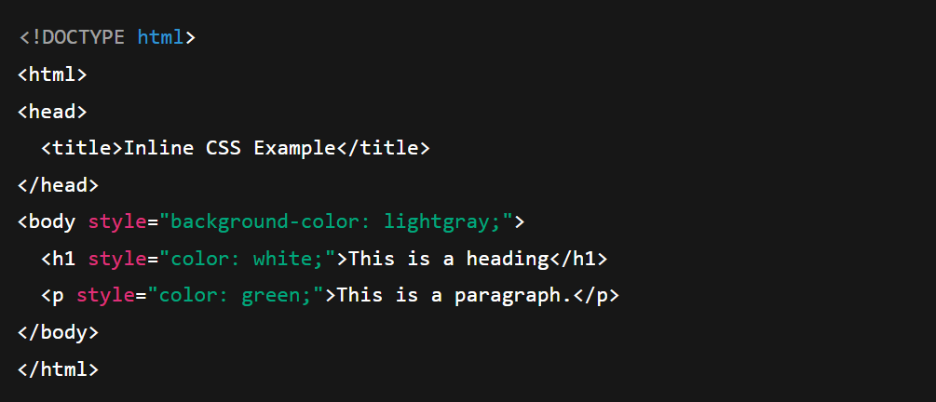
2. Internal CSS
Internal CSS places styles inside the same HTML file within a <style> tag in the <head>. This is useful for single-page designs where you don’t need a separate CSS file.
The downside is that the styles are limited to that one page, and having a lot of CSS here can make the HTML file bulky, which may slightly affect loading times.
Example:
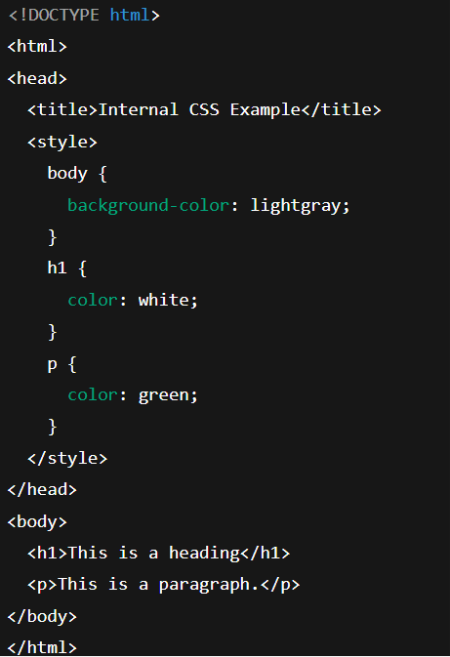
3. External CSS
External CSS keeps your HTML content and CSS styles in separate files. This helps keep code clean and allows you to reuse styles across multiple pages. Also, this method is best for large or multi-page websites that need consistent styling and branding
You connect the CSS file to your HTML using a <link> tag inside the <head>.
- rel=”stylesheet” tells the browser that this link is to a stylesheet.
- href=”styles.css” tells the browser where to find the CSS file (in this case, a file named styles.css in the same folder as your HTML).
Example:
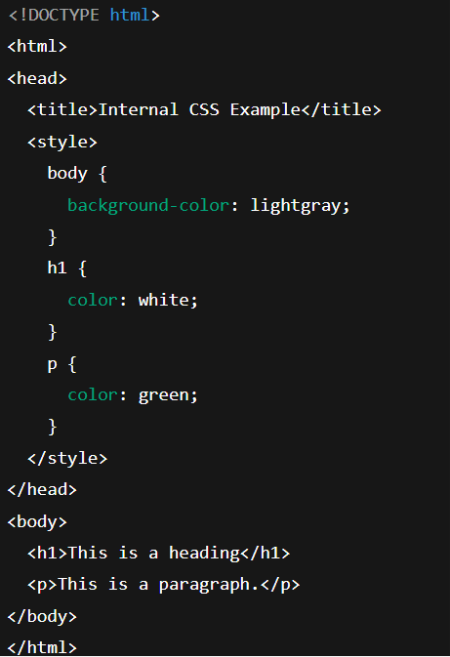
Why CSS matters for your business?
While CSS shapes how your website looks, there are some other reasons why it matters for your business. Here are some of the best ones:
- It keeps your brand consistent. CSS can apply the same colors, fonts, and layouts across your site. This provides a consistent brand look across every page, increasing your audience trust and recognition.
- It works on all devices. Many visitors use phones to browse. If your site doesn’t adjust to small screens, it can look broken or be hard to use. CSS adapts your site to any screen size, so menus, buttons, and text stay clear and easy to use.
- It makes your site easier to read and navigate. CSS controls text size, spacing, and contrast so content is clear and accessible. It styles menus and buttons for easy navigation. However, it is also proper to take HTML structure and accessibility standards in mind to make this w.
- It supports SEO through speed and usability. Search engines reward mobile-friendly, fast-loading sites. Minified CSS can reduce load times, and a responsive design can help pass mobile usability checks. These factors can improve your chances of ranking higher. However, SEO also depends on content quality, site structure, and backlinks.
- It saves you time and money on updates. When you change your site’s style for a rebrand, sale, or holiday promotion, CSS lets your designer update the look across the entire site at once. You avoid paying for changes to each page, which saves time and reduces costs.
Make your website stand out with CSS
CSS is important for creating a professional, mobile-friendly website that reflects your brand and meets customer expectations. However, learning and maintaining CSS takes time, especially if you want your site to look polished on every device. You should be spending that time growing your business.
If you want a site that looks great, works on any device, and stays consistent with your brand, without needing to learn CSS, our website building team can help. We handle the technical work so you can focus on running your business. If you opt for a DIY approach, you can use our AI website builder to launch a stunning website without having to write or understand a single line of CSS.
Frequently asked questions
Since CSS is constantly evolving, there isn’t a specific popular version. However, several CSS frameworks and techniques are popular among developers and designers because of their effectiveness. Here are a few examples:
(1). CSS Frameworks. Popular options include Bootstrap (responsive grid and UI components), Tailwind (utility-first styling), Foundation (flexible grids), Bulma (modern and clean design), Skeleton (mobile-first approach), Milligram (lightweight and fast), and UIkit (speed and responsiveness).
(2). CSS Techniques. Flexbox is great for one-dimensional layouts, while CSS Grid is ideal for creating complex, responsive grid structures.
Some of the common CSS mistakes include:
(1). Overusing !important. Although !important is a reliable way to override other styles, relying too much on it makes it harder to debug style and can lead to conflicts.
(2). Neglecting responsive design. Not using media queries, flexible units, or CSS Flexbox/Grid can ruin your page layout on smaller screens. Remember also to consider phones and tablets when designing your website.
(3). Using too many inline styles. Applying styles directly to HTML can clutter your code and make it harder to maintain. It’s best to keep your HTML structure and CSS styles separate.
(4). Not optimizing large CSS files. Large CSS files can slow your page load times. It’s important to combine stylesheets to avoid this issue.
If something looks wrong on your webpage, here are a few ways to figure out what’s going on with your CSS:
(1). Use your browser’s DevTools. Right-click on the element you want to check and select “Inspect Element.” This will show you the HTML and CSS that’s affecting it.
(2). Look for typographical and syntax errors. In some cases, a small mistake like missing punctuation or an incorrect property name could break styles. Remember to double-check everything. You can also use tools like the W3C CSS validator to catch the errors.
(3). Clear cache and refresh. Browsers sometimes can cache old styles, which leads to conflicts. To resolve this, clear your cache and try opening your web page in an incognito or private window to see if the issues persist.
(4). Try debugging techniques. Temporarily remove styles or add “border: 1px solid red;” to elements to create visual boundaries and identify layout and spacing issues.