Key takeaways:
- A “too many redirects” error, or redirect loop, traps browsers in an endless cycle of URLs and prevents site access.
- Redirect loop errors frustrate users and impact search engine optimization (SEO) by hindering search engine crawling and indexing, resulting in less organic traffic and de-ranking.
- Troubleshooting begins with browser-side fixes and systematic checks of website files, plugins, server configurations, and third-party services.
Have you ever tried to visit a website, only to be met with an error message like “ERR_TOO_MANY_REDIRECTS” or “Too many redirects occurred?” This means your browser is caught in an endless loop, bouncing back and forth between different web addresses without reaching the intended destination.
A redirect loop prevents visitors from accessing your content, impacts your search engine rankings, and can hurt your online presence. In this article, we’ll explain the “too many redirects” error, dive into its causes, and offer practical solutions to fix it.
What does the “too many redirects” error mean?
The “too many redirects” error, often referred to as a redirect loop or infinite redirection cycle, occurs when a web browser repeatedly switches between different URLs in an endless sequence.
Instead of reaching the requested webpage, the browser gets caught in an infinite series of redirections and, after a number of attempts (which varies by browser), gives up and displays the error message. Depending on the browser, here’s what you might see:
- Google Chrome: “ERR_TOO_MANY_REDIRECTS” or “This webpage has a redirect loop.”
- Mozilla Firefox: “The page isn’t redirecting properly.”
- Safari: “Safari Can’t Open the Page.”
- Microsoft Edge: “This page isn’t working right now.”
What causes a redirect loop?
A “too many redirects” error nearly always stems from a misconfiguration that traps your browser in an endless cycle. While several factors can contribute, the most common ones fall into a few key categories:
- Website configuration issues. These issues include incorrect WordPress address (Uniform Resource Locator or URL) or site address (URL) settings, which lead to loops. Conflicting plugins (especially those handling redirects, Secure Sockets Layer (SSL), or caching) are another frequent culprit, creating contradictory instructions for your site.
- Server and .htaccess file errors. For Apache servers, errors within the .htaccess file are a very common source of these errors. Little mistakes in redirect rules (e.g., forcing HTTP to HTTPS or WWW to non-WWW) create an infinite loop.
- SSL/HTTPS setup problems. If your website is trying to force HTTPS, but your SSL certificate isn’t properly installed, valid, or configured, your browser bounces between your site’s secure and insecure versions.
- CDN (e.g., Cloudflare) settings. For websites using a Content Delivery Network (CDN) like Cloudflare, an incorrect SSL/TLS encryption mode (such as “Flexible” when your origin server has an SSL) is a frequent cause of redirect loops.
- Recent website changes. Redirect loops emerge after website migrations or when URL structures are changed. These loops happen when old redirect rules clash with new configurations.
These issues create a vicious cycle for your browser, only to redirect it back to where it started or to another URL that eventually leads back to the beginning.
How do you fix a “too many redirects” error?
Here are a few simple, actionable tips to resolve “too many redirects” error:
- Clear browser cache.
- Clear cookies.
- Redirect rules in .htaccess.
- Disable plugins and themes.
- Disable plugins and themes systematically to identify conflicts.
- Ensure proper configuration of HTTP to HTTPS redirects.
- Adjust settings on proxy services.
- Access the site in incognito mode.
- Contact your web hosting provider.
Let’s look at each solution in more detail.
Clear browser cache
Old cached browser data might be causing redirect loops to persist. Clearing cached data could fix this. Here’s how to do it in Google Chrome.
- On the right-hand side of the screen, click the three dots.
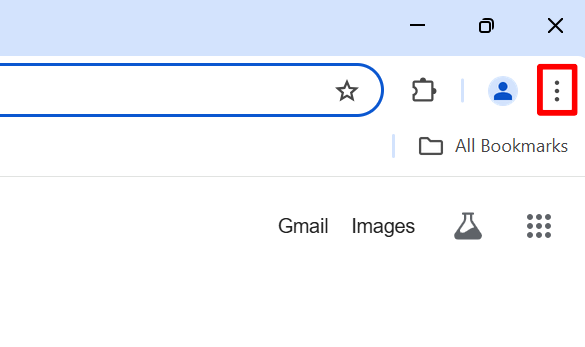
- Scroll down through the different and click Settings.
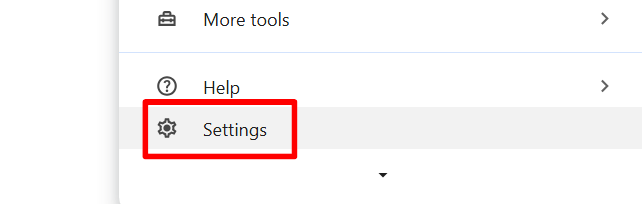
- On the left-hand side of the screen, click Privacy and Security.
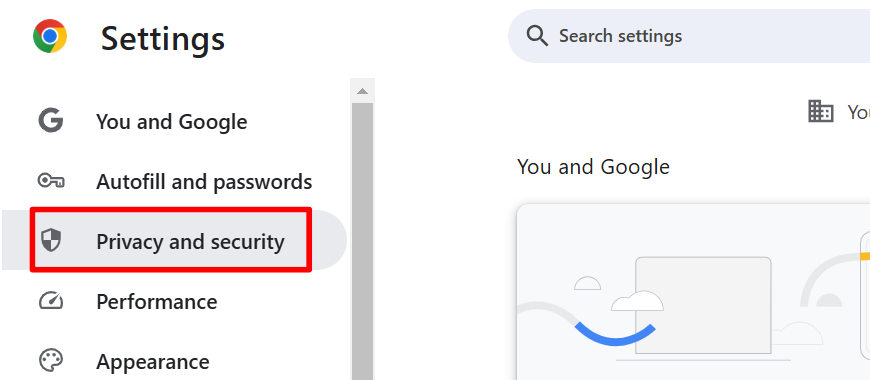
- Click Delete browsing data.
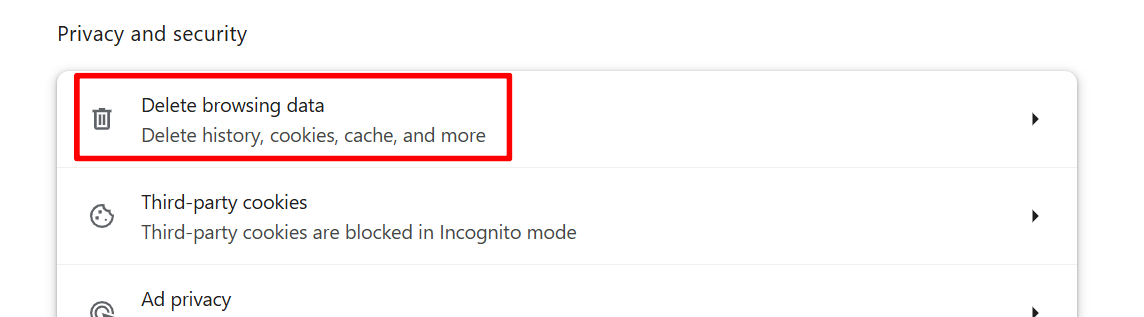
- Click Delete data to clear the cache. But before doing so, uncheck Browsing history if you want to keep track of the websites you’ve visited. This will prevent your browsing history from being deleted.
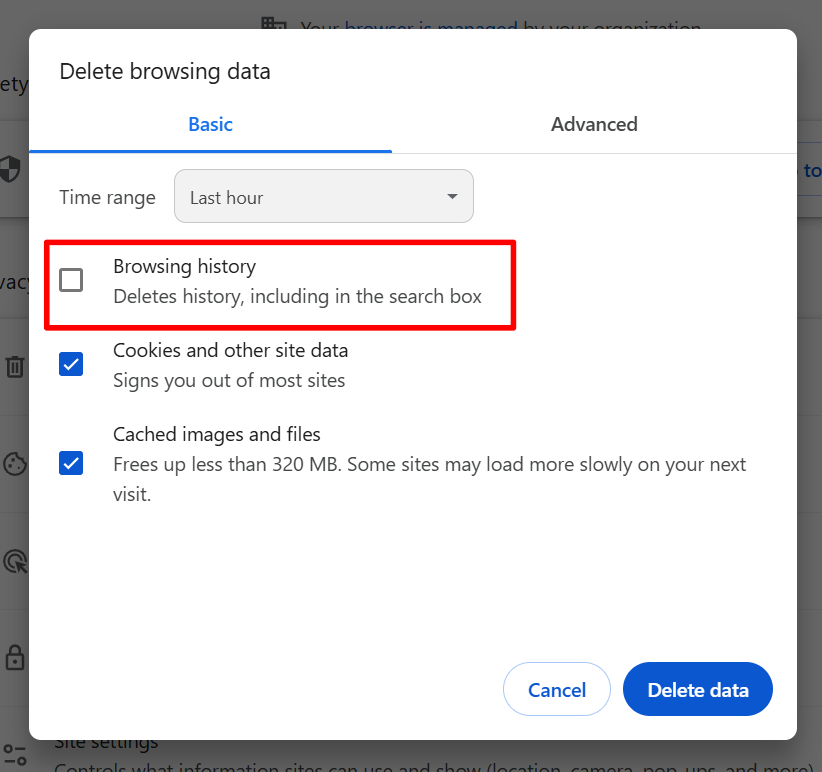
- Click Clear data to complete the process.
Clear cookies
Another way to fix the redirect loop is by clearing cookies. While the process varies between browsers, it shouldn’t be completely different from each other. Here’s how to do it on Google Chrome.
- On the top right-hand side, click the customization button or the three dots.
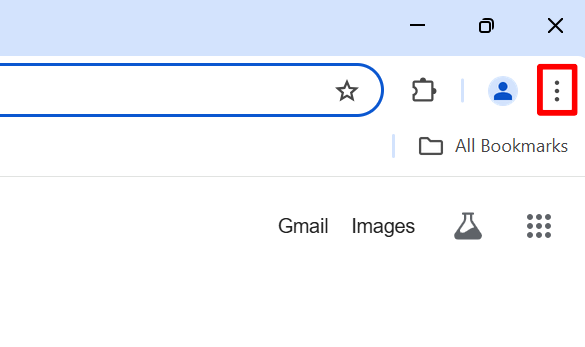
- Go to Settings.
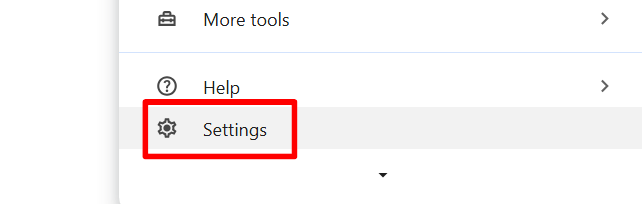
- Click Privacy and security.
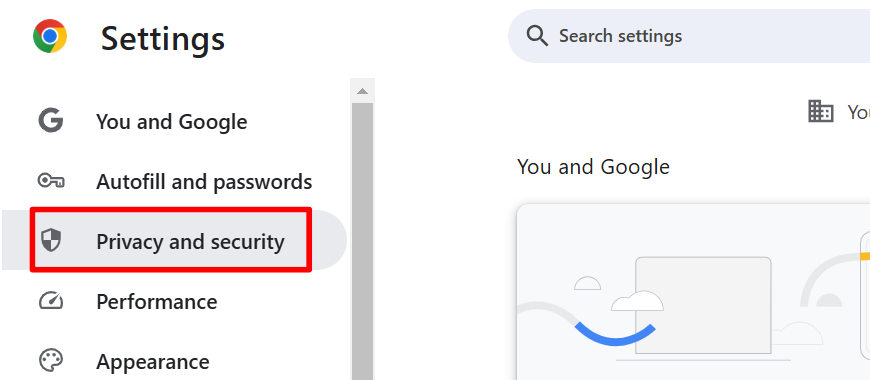
- Click the Third-party cookies option.
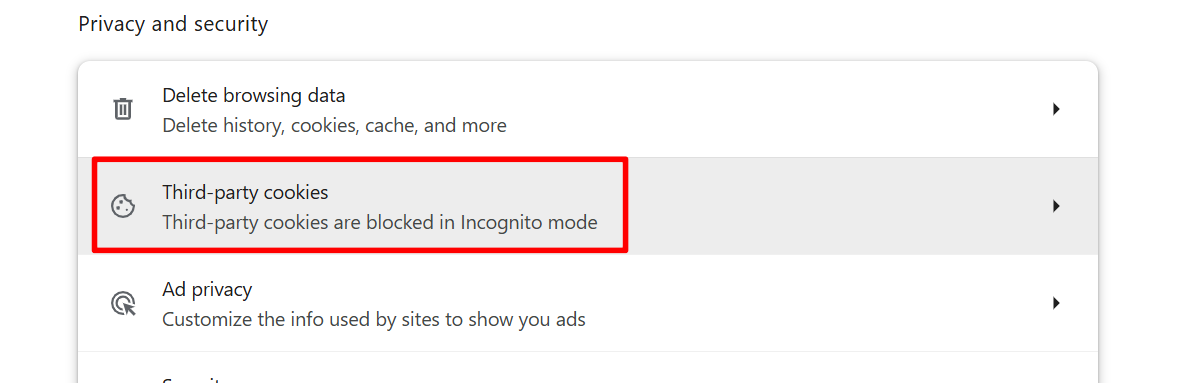
- Scroll down and click See all site data and permissions.
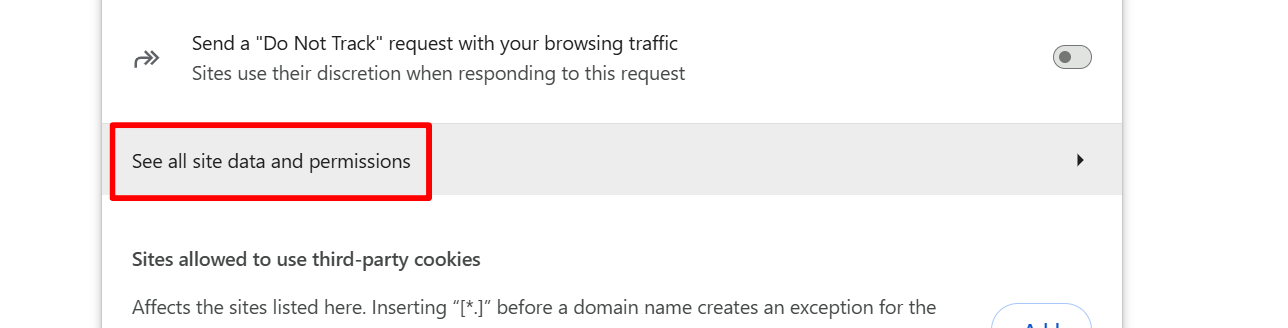
- Find the website you wish to clear cookies using the search bar.
- Beside the website, click on the trash bin icon.
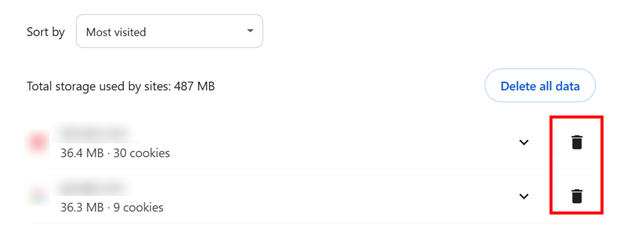
Redirect rules in .htaccess
If clearing cookies and browser cache isn’t helping, the problem could be within your server. To address this, access your hypertext access file or .htaccess file. Use a file manager like cPanel to rename the file and create a new one. Here’s how:
- Through the cPanel, go to File Manager.
- Go to your root directory folder. It’s usually under the name public_html, www, htdocs, or httpdocs.
- Navigate the folder and find your .htaccess file.
- Download it or rename it into .htaccess_old. This will be your backup file if updating the .htaccess file doesn’t work.
- Next, create a new text file and name it .htaccess.
- Copy and paste the following code into the file:
<IfModule mod_rewrite.c>
RewriteEngine On
RewriteBase /
RewriteRule ^index\.php$ – [L]
RewriteCond %{REQUEST_FILENAME} !-f
RewriteCond %{REQUEST_FILENAME} !-d
RewriteRule . /index.php [L]
</IfModule>
- Lastly, save and exit File Manager.
Reload your website. If the error persists, something else could be causing it. Now, go back and restore the old .htaccess file.
Disable plugins and themes systematically to identify conflicts
For a WordPress website, outdated and corrupted WordPress plugins might cause a “too many redirects” error.
To determine which of your WordPress plugins is causing the issue, disable all of them at once and then reactivate them individually. Here’s how:
- Log into your WordPress admin dashboard.
- Select all your plugins.
- Click Deactivate from the Bulk Actions drop-down menu.
- Click Apply.
- Refresh your website to see if the too many redirects error is gone. If it is, a plugin is causing the error.
- Activate your plugins one by one and refresh the website after each to find the problematic one.
Ensure proper configuration of HTTP to HTTPS redirects
SSL certificates let you use hypertext transfer protocol secure (HTTPS) to encrypt data transmission. However, if you install your SSL certificate incorrectly or force HTTPS on your website without installing an SSL certificate, it will trigger a redirection.
Use an online SSL checker tool to test if your SSL is properly installed, valid, and trusted.
Adjust settings on proxy services
If you have an SSL certificate installed and use Cloudflare, and the settings don’t match, a “too many redirects” error will occur.
To resolve this:
- Log in to your account and check your SSL settings.
- Set it to Full or Full (Strict).
If “Flexible SSL” is enabled in your SSL setting, Cloudflare serves HTTPS to visitors while communicating with your server over HTTP. This mismatch confuses the origin server, leading to redirect loops.
Access the site in incognito mode
A tip for end-users: When you receive a redirect error message, visit the website in incognito mode. This allows you to bypass cached data that might be causing the issue.
Contact your web hosting provider
If all else fails and the problem persists, contact your web hosting provider for assistance. Informing them about the issue allows them to track down its cause and possibly fix it for you.
Why should you fix a “too many redirects” error?
A “too many redirects” error can affect your website’s performance, search engine rankings, and your business. When your site is caught in a redirect loop, search engine bots can’t crawl or index your pages, leading to a severe drop in organic traffic and de-indexing of your pages.
Redirect loops also frustrate users and cause them to leave your site, increasing your bounce rate and affecting conversions. A broken website also damages your brand credibility, making your business appear unprofessional and unreliable to visitors.
How do you prevent the error in the future?
Taking preventive steps can help you avoid the “too many redirects” error. Here are a few tips to help prevent this issue:
1. Set up redirects properly
Redirects guide visitors from an old page to a new one or enforce secure connections. Remember to configure these redirections carefully to avoid creating a redirect loop. To do this, review all your redirects before applying them and test your site after making changes.
2. Regularly check your site’s health and configurations
Websites constantly change through updates, new plugins, or design tweaks. These changes sometimes introduce issues, including redirect loops.
Use a website monitoring software to help you scan for problems like redirect loops, broken links, and SSL errors. This enables you to catch potential problems early on.
3. Backup your website when making changes
Finally, always create a website backup, especially when making major changes. Backups are your safety net, allowing you to quickly restore your site to its previous state if something goes wrong.
Many web hosts offer backup options, and WordPress users can use plugins for extra protection. A service like Network Solution’s CodeGuard provides automatic daily backups and secure cloud storage, so your website stays protected and can be easily restored if needed.
Get a smoother web experience with Network Solutions
Dealing with a “too many redirects” error can be frustrating, but it’s a fixable problem with the right approach. By systematically checking the common causes, you can usually pinpoint and resolve the issue.
At Network Solutions, we understand how important a smoothly running website is for your online success. That’s why we offer a full set of services, including reliable domain registration, secure web hosting, and SSL certificates for a robust web presence.
Frequently asked questions
A redirect loop is an infinite cycle where a browser gets trapped bouncing between two or more URLs, never reaching a final destination. A redirect chain is a series of valid redirects (e.g., URL A redirects to B, which redirects to C, and C is the final page).
If your hosting provider has misconfigured server-level redirects or server settings, it can cause a redirect loop.
DNS changes, including those related to domain redirects, can take a few minutes to 48 hours (or more) to propagate fully across the Internet.
If you’re locked out of your WordPress admin, you’ll need to use an FTP/SFTP client or your hosting provider’s file manager to access your website’s files. From there, you can edit your wp-config.php file or temporarily rename plugin folders to troubleshoot.
Clearing your browser’s cache and cookies will log you out of most websites and might reset some site preferences. However, it’s a common and safe troubleshooting step that won’t harm your computer or website data.




