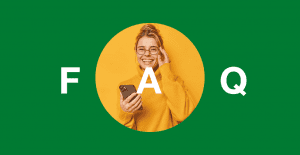Key takeaways:
- Website imagery refers to all the visual elements on your site, including photos, illustrations, icons, and videos.
- Website imagery is important because it grabs attention, reinforces your brand message, and enhances user experience which makes your site more engaging and can boost SEO and conversions.
- Properly optimized images with descriptive alt text, file names, and fast load times can indirectly help improve your search rankings and enhance the overall user experience.
Your images are one of the first things visitors notice when they land on your site. Research shows visuals significantly influence first impressions and engagement. Therefore, getting your images right is a must.
For creative and marketing teams, choosing the right visuals means connecting with your audience and telling your story. For website owners, it’s about making a strong first impression and guiding users through a seamless experience. For small businesses, the right website imagery can elevate everything—engagement, brand recognition, and even conversion rates. But with so many options out there, how do you choose the best ones?
Let’s break down what website imagery is, how to pick the perfect images, and how to optimize them to boost your site’s performance and SEO.
What is website imagery?
Website imagery refers to the pictures and visuals you use on your site to enhance its appearance, communicate messages, and guide user behavior. These visuals include photographs, illustrations, icons, infographics, and background textures. When used effectively, it can increase engagement, reduce bounce rates, and improve conversion rates.
If you’ve ever landed on a website and instantly felt like you “got” what it was about, chances are the imagery played a big role. Good visuals help people connect with your content faster, so it doesn’t matter whether it’s a bold hero image, a clean infographic, or a friendly team photo.
What is graphic imagery?
Graphic imagery is a type of website imagery that involves stylized visuals created through graphic design. These can include:
- Illustrations
- Stylized icons
- Custom graphics
Unlike regular photos, graphic imagery is often used to simplify complex ideas or add personality to a brand. It’s especially useful when you want to stand out or explain something visually without relying on text alone.
For example, a tech startup might use sleek vector graphics to show how their app works, while a nonprofit might use hand-drawn illustrations to create a warm, approachable vibe.
Why is website imagery important?
Design imagery plays a big role in how people feel when they land on your site. The right visuals can instantly tell visitors who you are and what you’re about, without needing a single word.
- Brand identity
- Trust and professionalism
- User experience (UX)
- Search engine optimization (SEO)
Brand identity
Imagery is your brand’s personality in visual form. It shows your values, tone, and the kind of experience people can expect. For example, a tech startup might use sleek, modern visuals to feel cutting-edge, while a cozy café might use warm, rustic photos to create a welcoming vibe. When your imagery matches your brand, people instantly understand what you’re about.
Trust and professionalism
People trust what feels real. That’s why using authentic images, like actual team photos, customer shots, or real product visuals, can make a huge difference. Stock photos are fine when used sparingly, but they can feel generic or staged. Real imagery builds credibility and helps visitors feel like they’re dealing with a legitimate business.
User experience (UX)
Well-chosen imagery makes your website easier to explore and helps user experience. It breaks up long blocks of text, highlights important info, and keeps people engaged. When visuals are placed thoughtfully, they guide users through your content and make everything feel more digestible.
Instead of a huge block of text, images can add breaks in between browsing. It can also lead your site visitors through your web page and towards your call-to-action (CTA) buttons.
Search engine optimization (SEO)
While design imagery improves how users experience your site, it also plays a key role in how search engines understand and rank your content. Search engines like Google now consider visual content as part of their ranking algorithms. Pages with relevant, optimized images tend to perform better in search results, especially when those images are supported by descriptive file names, alt attributes, and structured data.
Google doesn’t “see” images the way humans do, so it relies on metadata and context. That’s why it’s important to treat every image as an opportunity to improve your visibility. Optimized imagery can boost your rankings, especially when paired with fast-loading pages and an accessible design.
Types of website imagery
When deciding what types of website imagery to use, it’s essential to pick images that are both relevant to your content and reflective of your brand’s identity. But if you don’t know all your options, then it would be hard to decide what to use for your website.
Here are the main types of website imagery for your web design:
- Custom photographs
- Stock images
- Icons
- Infographics
- Custom illustrations
- Hero images
- Texture and gradients
- Animated or interactive imagery
- Traditional video
- Transparent video
- Video box
- Vector art
- Background videos
Custom photographs
Custom photos are original images created specifically for your website or brand. Unlike stock or generic images, they capture your products, services, and team in a way that’s unique, authentic, and aligned with your brand identity.
They’re a powerful way to showcase your products, services, and brand in a unique, authentic way. You can also add some team photos so your site visitors can know the real people behind your company. Custom website photography helps you stand out, build trust, and create a professional, cohesive look.
Be sure to:
- Use clear, high-quality images shots of your product from various angles.
- Showcase your product in real-life settings to help potential customers envision how it works and fit into their lives.
- Use natural lighting or professional lighting setups to make the product stand out.
- Highlight key features and benefits clearly through close-up shots or before-and-after comparisons.
- Incorporate these images in product pages, headers, or testimonials to create a polished, consistent look.
Tip: Although AI can generate images, it’s smarter to use your own images for your products to avoid being misleading.
For example, look at Airbnb’s website photography:
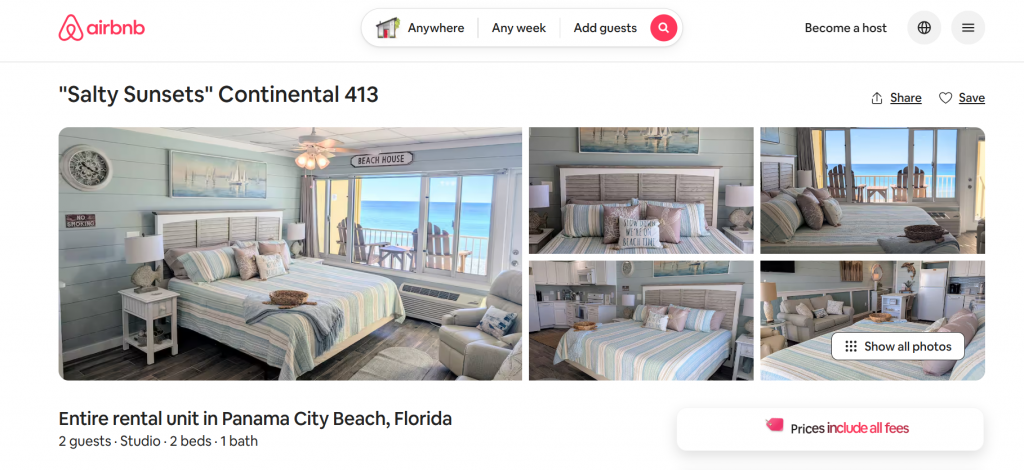
Since it features actual locations, the website needs custom photography to properly showcase what it offers. Otherwise, potential renters wouldn’t know if it’s what they’re looking for and is worth their money.
Stock images
Stock photographs are pre-shot and usually royalty-free images you can license and use on your site. They’re super convenient, especially if you’re on a tight budget or timeline. However, some free stock photos can feel overused or cheesy, so it’s important to choose wisely. They can be useful but should be used with care to maintain authenticity.
When you’re using stock images, make sure to:
- Look for natural, diverse images that align with your brand’s tone. Choose images that reflect real people and real emotions.
- Avoid staged or overly polished photos that don’t feel genuine. Overuse of stock images can make your site look impersonal and generic.
- Mix stock images with real photos to keep things feeling authentic and relatable. You can use your own photos for better authenticity.
Note: Stock photos are great for certain areas of your site where original photos may not be needed, like placeholder images for blog posts or background visuals.
WeWork’s website uses stock photographs through its website design. It flows smoothly since its office-themed images align with its business’s purpose and identity. Furthermore, the images aren’t too cliche or generic.
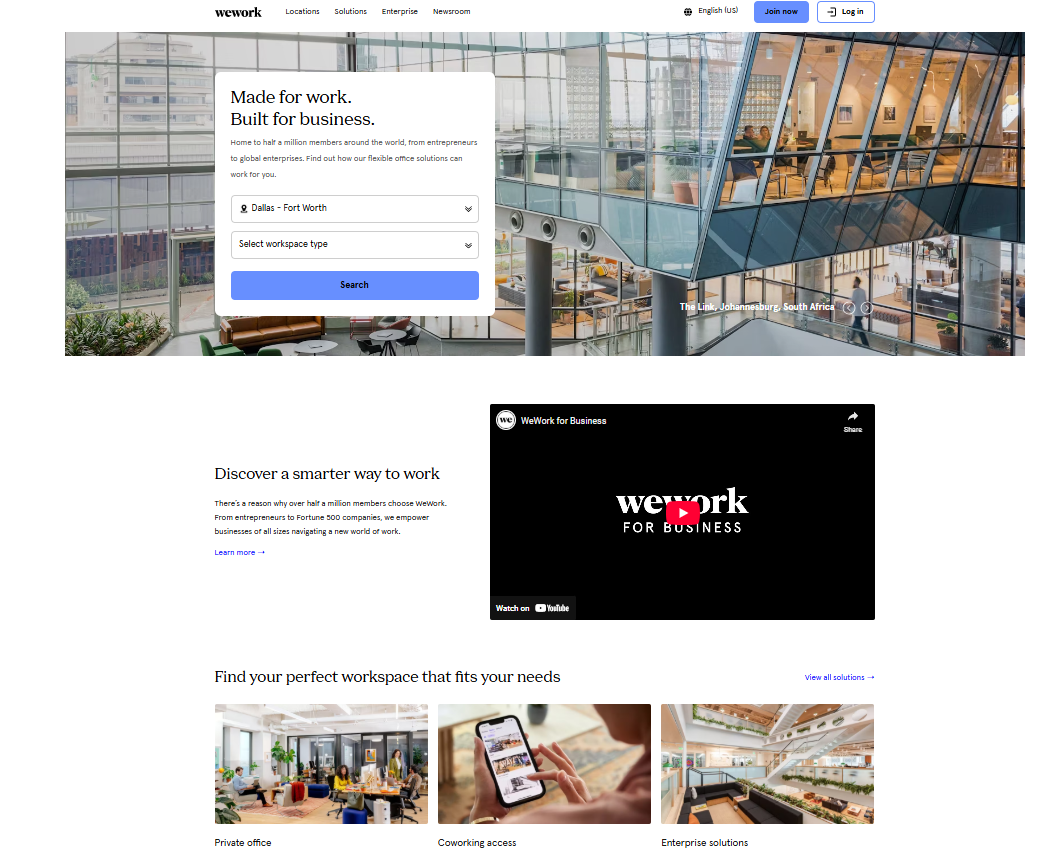
Icons
Icons are small graphical elements that represent an idea, action, or piece of content. They help users quickly understand information without relying on long text explanations. Simple, clean icons are useful for guiding users through your content or highlighting key features. They can serve as navigation tools or break up sections of text.
- Choose simple icons that are easy to recognize and understand at a glance.
- Use a uniform style, size, and color palette to maintain a cohesive design.
- Place icons where they add clarity or draw attention to important information.
- Pair with text. Add short labels or tooltips when needed so icons are fully understandable.
- Don’t overwhelm your page with too many icons—less is more.
Network Solutions’ website mixes icons on its landing page, simplifying the visuals while helping with navigation. At a single glance, you get an idea of what each caption says, while making them more memorable.
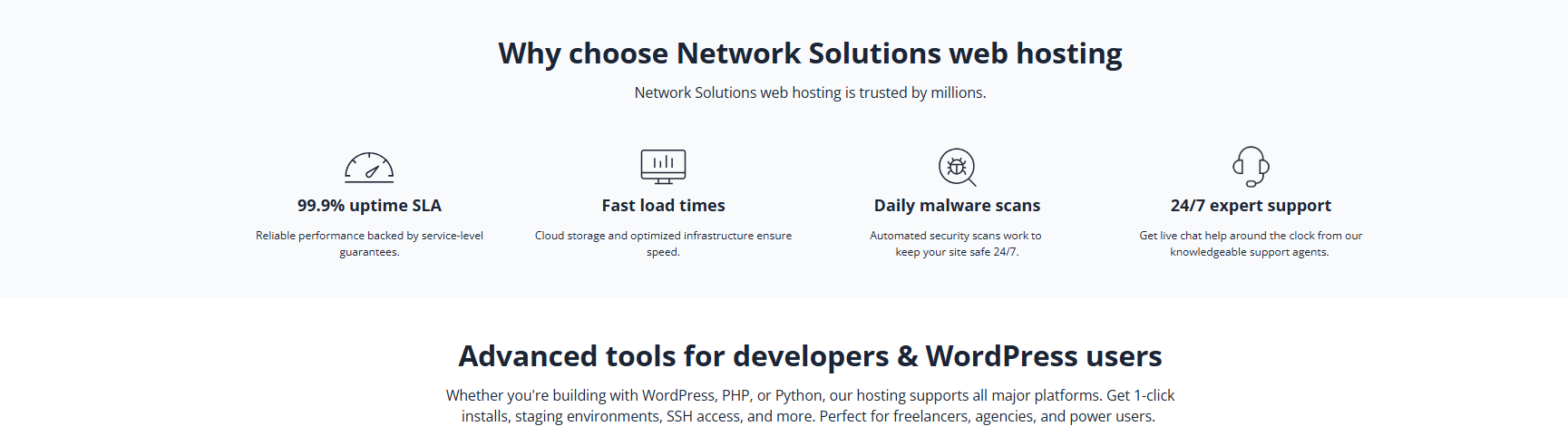
Infographics
Infographics are visual representations of information, data, or concepts designed to make complex ideas easier to understand. They combine text, images, and graphics to communicate messages quickly and effectively, helping users grasp your content at a glance.
They’re perfect for turning complex information into something visual and easy to digest. Whether it’s data, steps in a process, or comparisons, infographics engage users while helping them quickly understand your message.
Here’s some simple tips to use them on your website:
- Keep your design clean, with a clear flow and hierarchy.
- Use brand colors and fonts for consistency.
- Break up large chunks of text by using infographics to present information visually.
Moz is a website that incorporates infographics seamlessly into their content. In their blog posts, you’ll see these design elements with uniform brand and design style, making information easier to digest and understand.
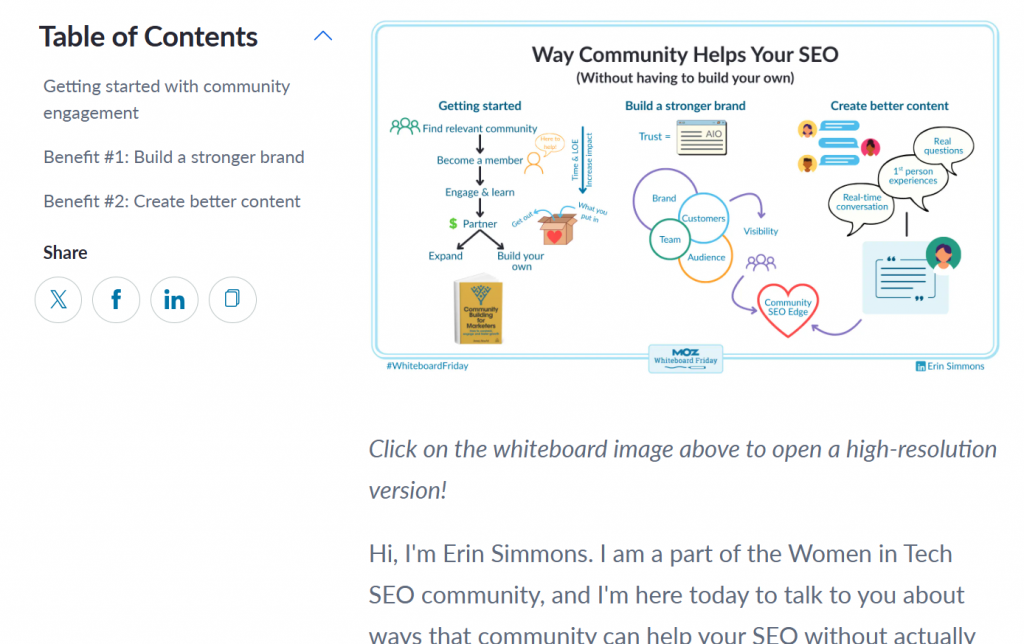
Custom illustrations
Custom illustrations are original, hand-drawn, or digitally created graphics designed specifically for your brand or website. They help give your site a one-of-a-kind feel that generic stock images can’t provide. When using custom illustrations, make sure to:
- Use illustrations to enhance your storytelling and highlight your business’s style.
- Pair illustrations with your brand’s color palette and voice for maximum impact.
- Place illustrations where they add meaning or highlight important content.
Pro tip: Custom graphics are also great for SEO. When paired with descriptive alt text and fast-loading formats like SVG or WebP, they contribute to your site’s SEO ranking.
Dropbox uses custom illustrations for its icons, which adds more personality and fun. These are best when you don’t want to be seen as overly serious.
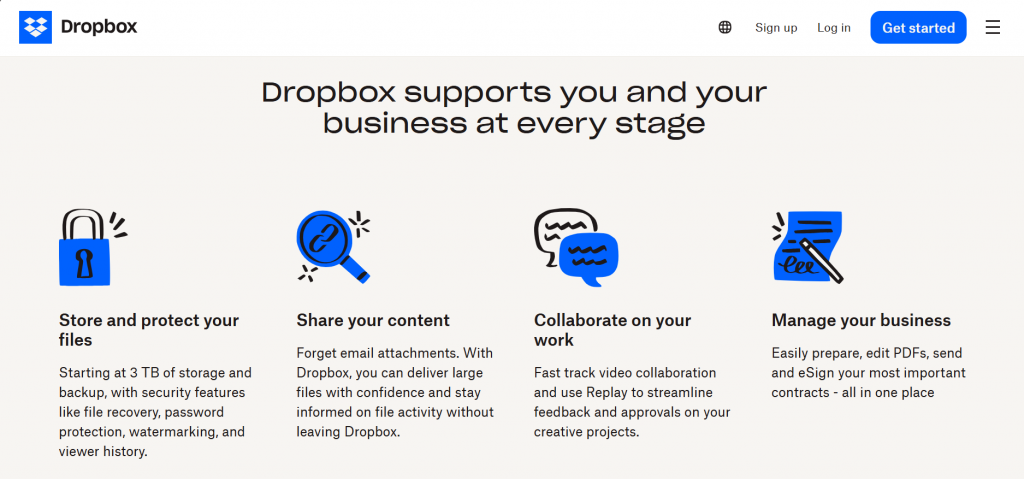
Hero images
A hero image is a large, eye-catching visual placed at the top of a webpage, typically near the introduction or main call-to-action. It should be high quality and visually engaging, as it’s often the first thing visitors see.
Here are a few tips on how to use them:
- Make sure the hero image aligns with your brand’s message and user experience.
- Avoid overcrowding the hero section with too much text or design clutter. Let the image speak for itself.
- Use clear focal points in the image to direct attention to your key message.
Nike incorporates hero images elegantly into its website by featuring high-resolution images of professional athletes. It aligns with their sports branding and identity. Plus, it features their top customers by placing them in front of their homepage where it’s what everyone sees first.
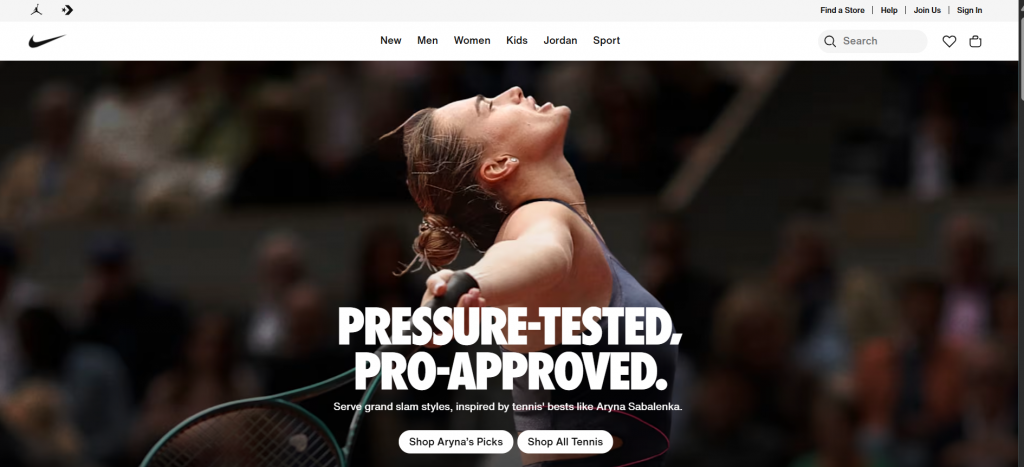
Textures and gradients
Textures are visual patterns that add depth or tactile feel to a design, while gradients are smooth transitions between two or more colors. Both are subtle design elements that enhance your website’s appearance without overpowering the main content, adding a sense of depth—especially in background sections.
- Use them to break up large sections of content, ensuring they don’t overpower text.
- Keep the textures light and subtle so they don’t distract from the main content.
- Stay on brand by using colors and patterns that match your brand identity for a cohesive look.
- Optimize performance: Ensure background images are lightweight and fast-loading to avoid slowing your site.
A good example of these principles in action is Stripe’s website design which adds dynamic appeal to its homepage. It even makes sure it doesn’t get in the way of the heading’s readability.
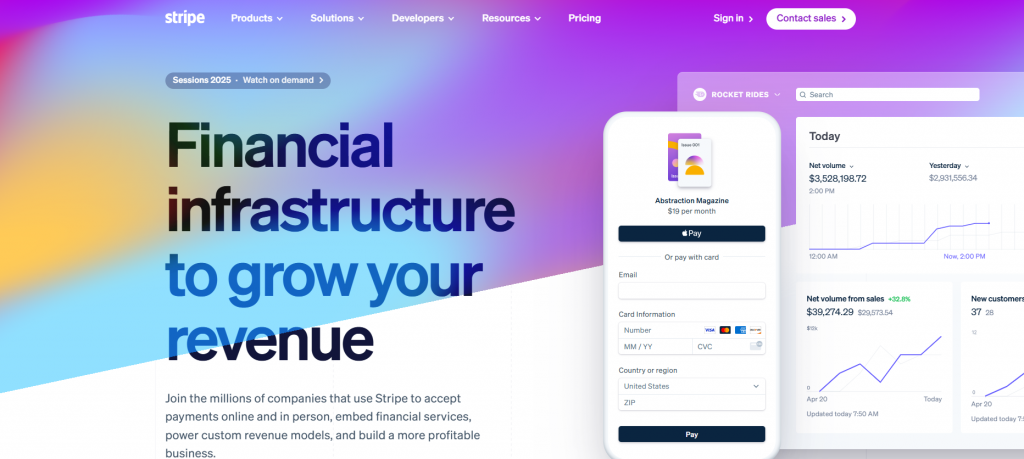
Animated or interactive imagery
Animated or interactive imagery refers to visuals that move or respond to user actions on your website. This includes GIFs, hover effects, scroll-triggered animations, and other dynamic elements. These visuals make your site feel more lively, engaging, and modern, helping capture visitors’ attention and improve the overall user experience.
- Use animations to draw attention to important elements, such as calls to action or product features.
- Ensure that animations don’t distract from the core message of your site. Keep them subtle and relevant.
- Test on mobile devices to ensure the animations work correctly across all platforms and don’t slow down your site.
Tip: Be mindful of load times—interactive imagery can be resource-heavy, so use it in moderation and optimize it for speed.
Miro uses gifs to add animation into their website. GIFs enhance their visual storytelling by showing their tools in action, making the platform feel more interactive and intuitive, and helping users better understand the product.
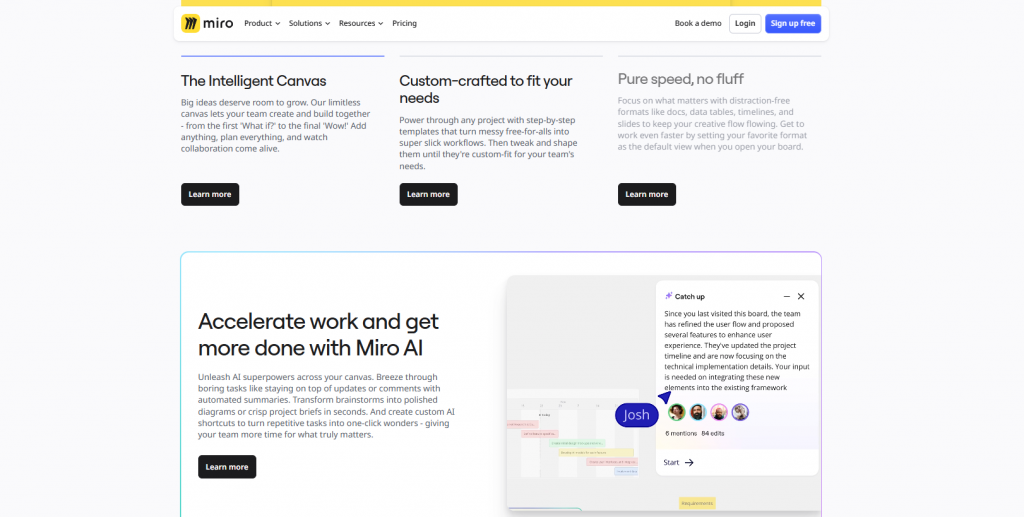
Traditional video
Traditional video is more dynamic than images. They can catch your site visitor’s attention, but they don’t take up too much space.
- Aim for 1–2 minutes to maintain engagement and communicate key messages quickly.
- Highlight key points visually. Use close-ups, text overlays, or voiceovers to emphasize important features or benefits.
- Compress video files and choose formats that load quickly without sacrificing quality.
- Add descriptive titles and captions. This improves accessibility and can help with SEO by providing context to search engines.
Sony’s website features traditional videos that showcase their products and services, offering an engaging way for visitors to see the products in action and teasing upcoming movies. They also enhance the user experience with more interaction and information without cluttering the website with text.
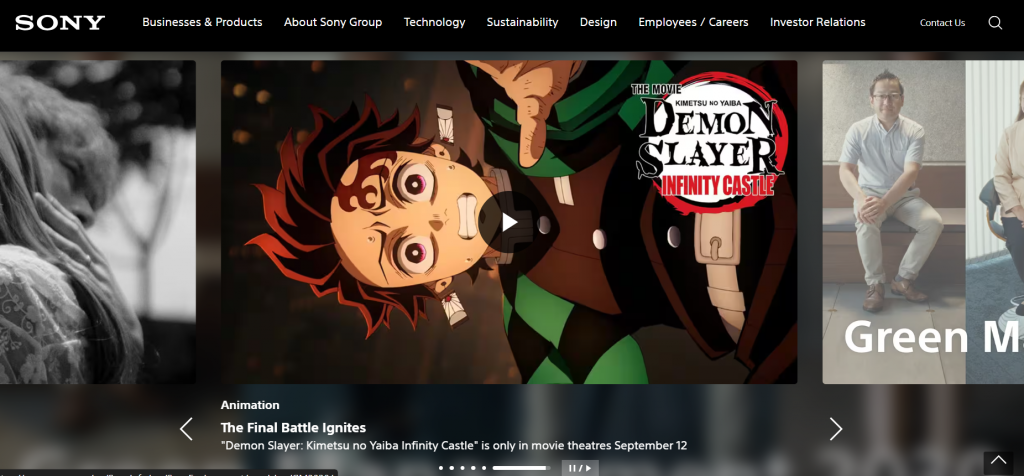
Transparent video
Transparent videos are a unique way to showcase your brand with high-quality, animated images that seamlessly blend into your web design. This cutting-edge format bypasses traditional video background limits, creating dynamic visuals that literally jump off the screen.
Use these tips when applying them to your website:
- Add creative animation to your homepage or landing page
- Enhance visuals in product sections or headers
- Use as background animations without distracting from the content
- Upload custom transparent videos to manipulate color, rotation, size, and animation for a truly unique website experience.
Note: Availablity of this feature may vary across website builders.
VideoBox
While traditional videos are embedded in a simple frame and play linearly, VideoBox lets you customize how your video appears on the page. You can add overlays, shadows, borders, and even apply a Video Mask to shape your video, creating a unique visual effect and a more interactive experience for visitors.
- Create stunning visual effects for portfolios, creative agencies, and personal websites
- Customize buttons and interactions to fit your site’s vibe
- Integrate video with graphic elements for a dynamic look
- Experiment with Video Masks to crop your videos into unique shapes, creating impressive visual effects that fit perfectly into your design.
Note: Availability of this feature may vary across website builders.
Vector art
Vector files, such as Scalable Vector Graphics (SVG) files, are not only visually appealing but also incredibly versatile for modern website design. These graphics allow you to adjust their size and color without any loss of quality, making them perfect for video enhancements.
When you use vector art for your website page, try to:
- Complement video content with dynamic, scalable vector art that can adjust to any screen size
- Add custom SVGs as overlays on video or as video elements (such as logos or animated icons)
16Personalities combines vector art with animation to bring its iconic MBTI personality characters to life. This approach enhances the visual appeal, making the characters more engaging and memorable, while also clearly representing each personality type in a fun, dynamic way.
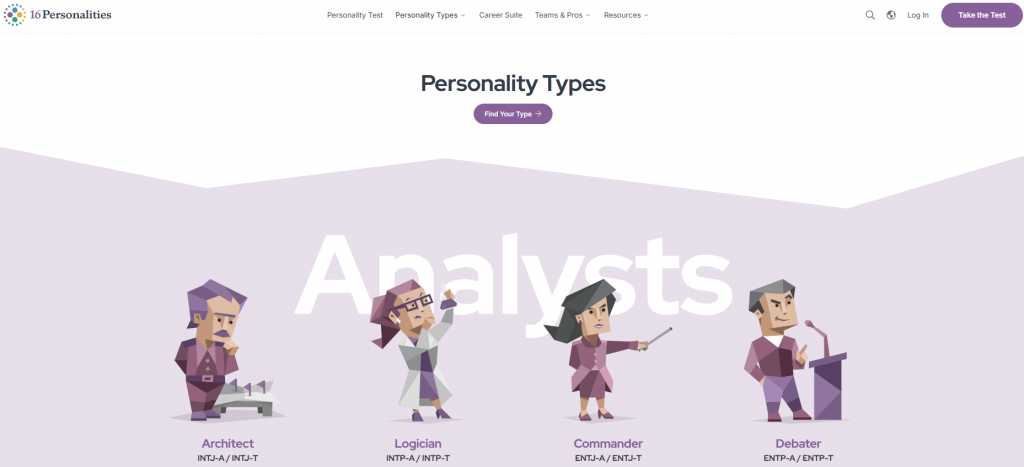
Background videos
Background videos are looped, muted visuals that play behind your content—often in hero sections or landing pages. They add motion and mood without distracting from the message.
- Use subtle, slow-motion clips that support your brand’s tone.
- Avoid busy or fast-paced footage that competes with your text.
- Make sure the video is optimized for fast loading and mobile compatibility.
GAP’s website features a video of Katseye in their hero image, promoting their latest marketing campaign. The video adds dynamic movement, grabbing attention and showcasing the brand’s latest campaign which creates excitement around the new launch.
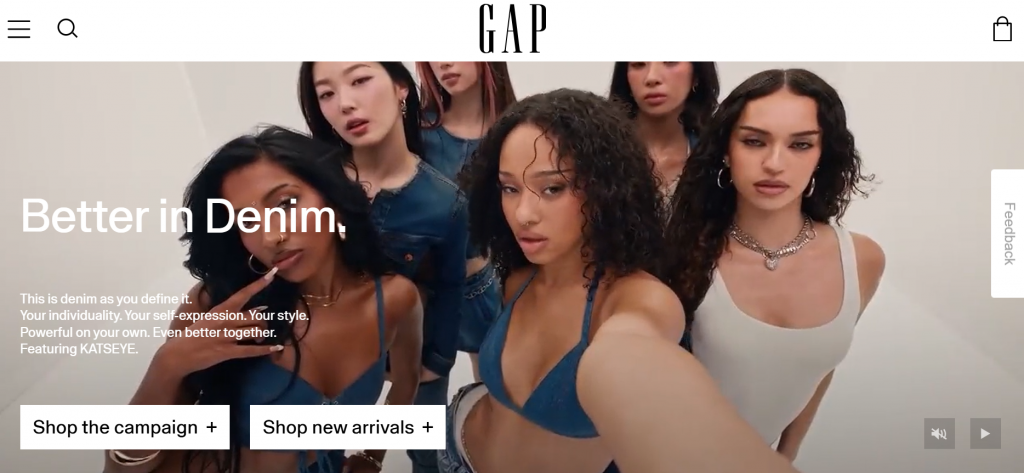
In summary, here’s a simplified table to make it easier to remember:
| Category | Type | What is it |
| Photography | Custom photos | Original, authentic images of your products, team, or brand. |
| Stock photos | Pre-shot images for quick use, best for placeholders or backgrounds. | |
| Backgrounds | Hero images | Large visuals at the top of a page to grab attention. |
| Textures & gradients | Patterns or color transitions that add depth subtly. | |
| Background videos | Looped videos behind content for motion and mood. | |
| Graphics | Icons | Small visuals representing actions or content for clarity. |
| Infographics | Visuals that simplify complex data or concepts. | |
| Custom illustrations | Unique graphics that add personality and brand identity. | |
| Vector art (SVG) | Scalable graphics for logos, overlays, or video elements. | |
| Videos | Traditional video | Standard videos to engage users and share info. |
| Transparent video | Videos with invisible backgrounds for dynamic visuals. | |
| VideoBox | Customizable video player with overlays and special effects. |
You might notice some examples have more than one element existing in their web design. These elements can be combined to create a dynamic and eye-catching website. Just remember that too much can also be too overwhelming, so find the perfect balance of these imagery types.
How to choose the right website imagery
You might find several stock photos or take plenty of photographs. Maybe your graphic designer will give you several options to choose from. You’ll be asking yourself how to choose the right one, so we’ve prepared a practical guide:
- Define your goals
- Know your audience
- Stay on brand
- Prioritize authenticity
- Use faces strategically
- Choose quality over quantity
- Avoid cliché stock photos
- Keep images relevant
- Ensure inclusivity
- Make a consistent story
- Evoke emotion and action
1. Define your goals
Decide what emotion you want your imagery to evoke and what action you want users to take on your site. Each image should support your message and help visitors understand your brand instantly.
2. Know your audience
Select visuals that resonate with your target users. Consider their interests, values, lifestyle, and demographics to ensure your imagery connects and feels relevant.
3. Stay on brand
Make sure colors, style, and tone of images are consistent with your brand identity. Cohesive imagery across your site reinforces professionalism and credibility.
4. Prioritize authenticity
Whenever possible, use original photos. Show real people, products, or locations to make your site feel genuine. Authentic images help visitors trust your brand and relate to your business.
5. Use faces strategically
Human faces create relatability and engagement. Include team members, clients, or customers where appropriate to make your site feel approachable and personable.
6. Choose quality over quantity
High-resolution, well-composed images look professional and perform better. Avoid blurry or pixelated photos. A few strong visuals are better than many mediocre ones, which can clutter your pages.
7. Avoid cliché stock photos
Overused stock images can make your site feel generic. If you need stock imagery, choose high-quality, unique photos that complement your brand rather than distract from it.
8. Keep images relevant
Every image should support your content. Product photos, team images, or service demonstrations help users understand your business and enhance engagement.
9. Ensure inclusivity
Select imagery that reflects diversity in age, ethnicity, gender, and ability. Inclusive visuals make your site more welcoming and accessible.
10. Make a consistent story
Every image on your site should feel like a chapter in the same story. Keep composition, lighting, and style aligned so visitors experience a seamless narrative. This consistency helps your brand’s personality shine through and makes your website feel polished and intentional.
11. Evoke emotion and action
Choose images that inspire the feelings you want your visitors to experience and guide them toward specific actions—whether it’s signing up, making a purchase, or exploring more content.
How to optimize your website imagery for SEO
We’ve established that website images can affect your search engine rankings too. After picking the right images for your web design, the next step is to optimize your images for search engines.
- Use the right image formats.
- Compress images without losing quality.
- Write descriptive alt text and file names.
- Implement responsive and structured imagery.
- Enable lazy loading and use a CDN.
Use the right image formats
Choosing the right format helps balance image quality and site performance:
- JPEG: Best for photos due to efficient compression
- PNG: Ideal for images needing transparency
- WebP & AVIF: Modern formats with excellent compression and quality
- SVG: Perfect for logos and icons because they scale without losing clarity
Compress images without losing quality
Large image files can slow down your site, which hurts both user experience and SEO rankings. Compressing your images before uploading helps your pages load faster without sacrificing visual clarity. Tools like TinyPNG, Squoosh, and ShortPixel make it easy to shrink file sizes while keeping your images sharp.
Write descriptive alt text and file names
Alt text helps screen readers describe images to web users with visual impairments, and it also gives search engines context about your visuals. Use clear, keyword-rich descriptions that match the image’s purpose and content. Rename files from generic names like IMG_1234.jpg to something meaningful like modern-website-imagery-landing-page.jpg.
Implement responsive and structured imagery
Responsive images adjust to different screen sizes, making your site look great on phones, tablets, and desktops. Use HTML elements like <picture> and srcset to serve the right image size based on the device. Adding structured data (schema markup) to your images can also improve your chances of showing up in rich results and image carousels on Google.
Enable lazy loading and use a CDN
Lazy loading means images only load when they’re needed—like when a user scrolls down to them—which speeds up your initial page load. A Ccontent Ddelivery Nnetwork (CDN) like Cloudflare or Bunny.net stores your images closer to your visitors, helping them load faster no matter where they are. Together, these techniques improve performance and boost your SEO.
Common mistakes to avoid with website imagery
Website imagery can make or break your user experience, and these common mistakes can undermine your website’s effectiveness and professional credibility. By understanding and avoiding these pitfalls, you can ensure your imagery enhances rather than hinders your online presence:
| Mistake | Example | Fix |
| Using generic stock photos | A yoga studio using a stock photo of a corporate boardroom—confusing and off-brand. | Use real photos of your team, space, or customers to build authenticity. |
| Uploading uncompressed images | A 5MB homepage banner that takes forever to load. | Compress images with tools like TinyPNG or Squoosh before uploading. |
| Skipping alt text | A product image with no alt text means screen readers and Google can’t “see” it. | Add descriptive alt text like “Blue ceramic coffee mug with logo.” |
| Not testing on mobile devices | A hero image with text overlay that gets cut off on phones. | Use responsive design and test your site on multiple screen sizes. |
| Using imagery that doesn’t match the content | A blog post about eco-packaging featuring a luxury sports car. | Choose visuals that reinforce your topic and tone. |
| Overloading pages with too many images | A product page with 20 images that all load at once. | Use image carousels or lazy loading to manage space and speed. |
| Ignoring image file names | Uploading files named IMG_001.jpg or photo1.jpg. | Rename files descriptively, like website-imagery-infographic.jpg. |
Tools and resources for image optimization
Here are some image tools to help you optimize and manage your website imagery:
| Category | Tool/Resource | What It does |
| Compression | TinyPNG | Compresses PNG and JPEG images without losing quality. |
| ImageOptim | Mac-based tool for reducing image file size while preserving clarity. | |
| Squoosh | Web-based image compressor with format conversion and quality control. | |
| Responsive d | <picture> tag | HTML tag that allows serving different images based on screen size. |
| srcset | Attribute that helps browsers choose the best image size for the device. | |
| Cloudinary | Image CDN and optimization platform with responsive delivery features. | |
| Accessibility | WAVE | Web accessibility evaluation tool that checks for alt text and image issues. |
| Axe | Accessibility testing tool for developers, including image-related audits. | |
| Lighthouse | Google’s performance and accessibility audit tool; includes image checks. | |
| Design i | Dribbble | Community for web designers to share and discover creative visuals and UI ideas. |
| Behance | Portfolio platform showcasing professional design and illustration work. | |
| Unsplash | Free high-quality stock photos for creative and |
Create a stunning website imagery for your site
When website imagery is optimized correctly, it enhances SEO, improves user experience, and strengthens your brand’s visual identity. By understanding the principles of design imagery, leveraging graphic imagery, and applying technical SEO best practices, you can create a website that not only looks great but also performs exceptionally well in search results.
If you’re still planning to build your website, Network Solutions’ professional website design services can help you seamlessly integrate eye-catching imagery with ease, ensuring your site not only looks great but performs at its best.
Or you can use our DIY website builder. Pick from our numerous templates and create a website that doesn’t only looks good but also works top-notch.
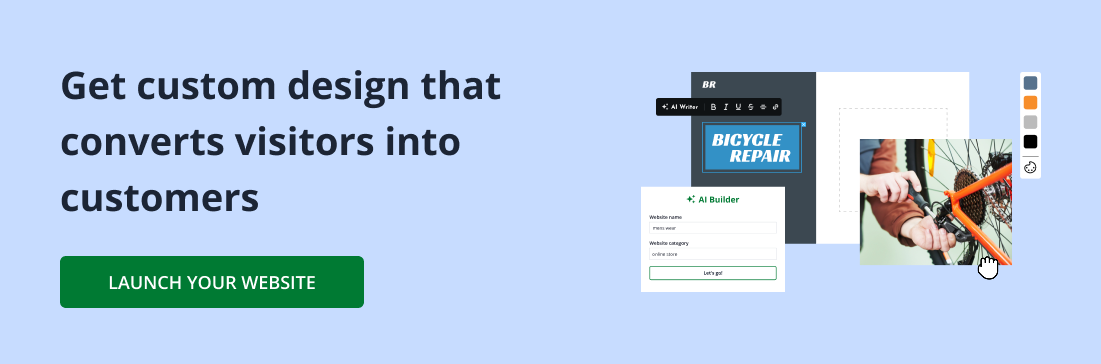
Frequently asked questions
Website imagery refers to the visual elements used on a website, including photographs, graphics, illustrations, icons, and videos. These visuals help convey information, support content, and enhance the user experience by making the site more engaging, visually appealing, and easy to navigate.
The little picture on a website is typically called an icon or favicon. An icon is a small image that represents a particular function or feature on a website (like a home button or social media link), while a favicon is the small image that appears in the browser tab next to the website’s title.
The best image for a website is one that is high-quality, relevant to your content, and aligned with your brand identity. It should load quickly, be optimized for SEO, and enhance the user experience by being visually appealing and informative.
A moving image on a website is generally referred to as an animation or video. Animations can be simple, like GIFs or CSS-based movements, while videos are more complex and often used in hero sections or background visuals to add dynamism and engagement.
When choosing imagery for your website, consider your:
1) brand’s message
2) your target audience
3) overall tone you want to convey
Opt for high-quality, relevant visuals that complement your content and enhance the user experience. It’s important to use a mix of imagery types—such as custom photos, icons, and infographics—that are consistent in style and align with your branding. Ensure your images are optimized for fast loading and SEO.
For small businesses, authentic images of your products, team, and customers work best. Custom photography can help establish trust and make your business feel personal and approachable. High-quality stock images can also work when needed, but they should be carefully chosen to align with your brand’s identity. Additionally, incorporating local or real-world images that showcase your business in action can create a stronger connection with your audience.
Imagery plays a key role in SEO by improving user engagement and helping search engines understand the context of your content. Optimized images (with descriptive file names, alt text, and proper formats) can boost your site’s visibility in search results. Additionally, fast-loading images improve user experience, which can reduce bounce rates—an important factor for SEO. Well-chosen images that support content relevance can also improve your site’s ranking potential.