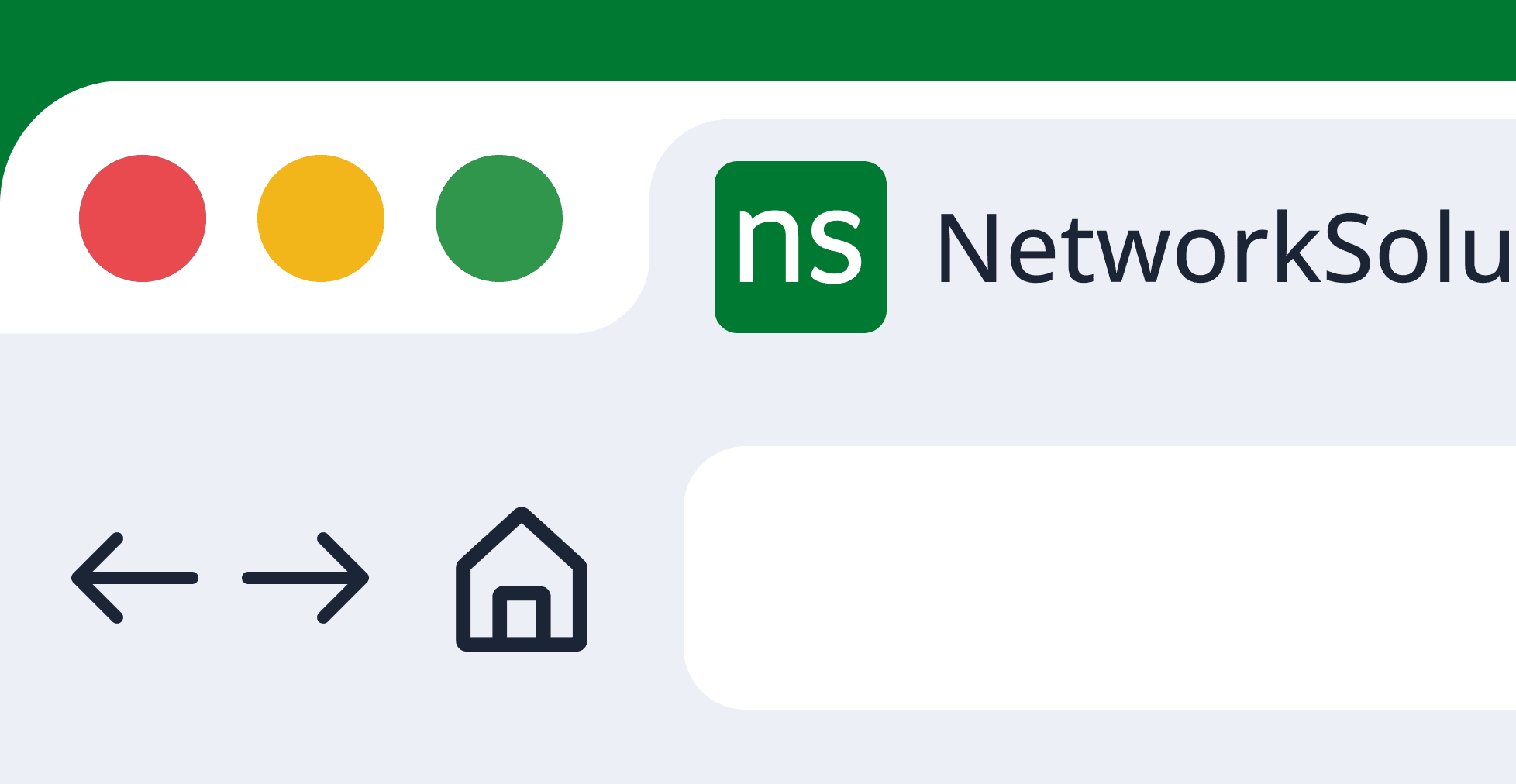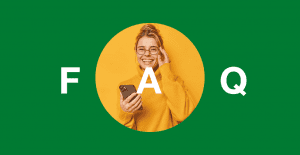Key takeaways:
- Favicons make it easier for visitors to recognize your site and keep your brand visible across web browsers and devices.
- Keep your favicon simple, use your brand colors, adjust your logo if needed, and always test it across different browsers and devices to make sure it looks great everywhere.
- The standard favicon size is 16×16 pixels, but multiple sizes (like 32×32 or 180×180) can be created for different uses and devices.
When you’re building your site from scratch, adding favicons might be at the very bottom of your to-do list. Or worse, it might not be on your list at all.
The truth is, those tiny icons that appear in the address bar, browser tabs, and bookmarks matter more than you might think. They help visitors quickly recognize and find your website, especially when multiple tabs are open.
So, what exactly is a favicon, and why does it matter for your website?
In this article, we’ll explore favicons’ role in web design and explain their importance. While we’re at it, we’ll also walk you through everything you need to know to create and add a favicon for your site.
What is a favicon?
A favicon, derived from the words “favorite icon,” is a small icon that represents your website or a specific page. It was originally designed to help web users quickly find their favorite sites. It’s also often referred to as:
- Shortcut icon
- Tab icon
- URL icon
- Bookmark icon
You’ll see favicons in saved links, browsing history, and sometimes even in search engine results. In some cases, favicons appear as shortcut icons on your desktop or taskbar when web users create bookmarks or shortcuts to your site.
Because of their small size, favicons usually feature simplified graphics or initials instead of detailed logos. They aren’t the same as your full logo, but can be based on it to maintain consistent branding.
What’s the history of favicons?
Favicons have been quietly helping users recognize websites for more than two decades. It was in 1999 that Microsoft introduced the very first favicon with Internet Explorer 5. At that time, websites could include a tiny 16×16 pixel icon in ICO file format, placed in the site’s root directory.
This small file allowed browsers to automatically show a unique icon for each website. It’s basically a simple way to help users recognize different pages at a glance.
Favicons gained popularity only when graphical browsers became widespread. They were quickly adopted by Firefox, Chrome, Safari, and others. And they have come a long way since then.
Adapting to modern web design needs, favicons now support a range of sizes and formats. Today, these small icons are one of the primary ways users identify websites and how brands build recognition online.
Where do favicons appear?
Favicons pop up in a surprising number of places, almost anywhere your website needs a quick visual ID. Here’s a quick list of the most common spots where they appear:
- Browser tabs
- Bookmarks bar
- Browser history
- Google mobile search results
Browser tabs

Favicons appear next to the web page title in browser tabs. When you have multiple tabs open, these small icons help you find your site faster without needing to read every tab’s title.
Bookmarks bar

When users bookmark your website, your favicon appears next to the saved web pages. That makes it simpler for visitors to find your site among their bookmarks.
Browser history
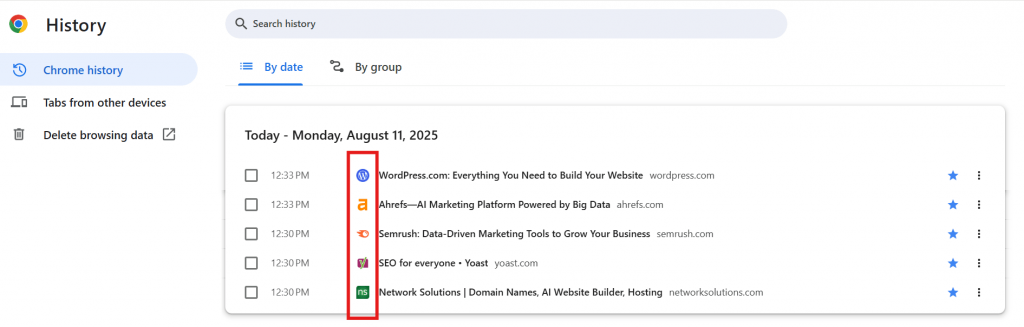
When users check their browsing history, favicons appear next to each site or web page’s title. This helps users quickly spot web pages they’ve visited.
Google mobile search results
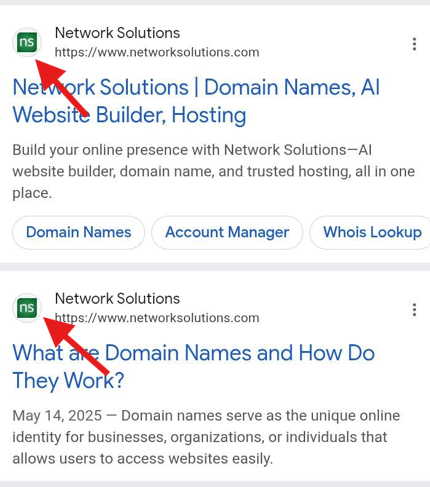
On mobile devices, your favicon appears next to your site’s listing in Google Chrome and other search engines’ results. This helps your site stand out and adds brand recognition when people browse on their phones.
In addition, you’ll notice favicons appearing on other locations across the web, including:
- Browser address bars
- Mobile home screen icons
- Browser notification icons
- Taskbars or app switchers
Why are favicons important?
Favicons may seem like a small detail in the website building and design process, but they serve several useful purposes for both visitors and website owners.
Here are some ways favicons are used and why they’re important:
- Better click-through rates (CTR)
- Brand identity and recognition
- Improved user experience
- More professional look
Better click-through rates (CTR)
One of the easiest ways to get more clicks from search results is to stand out visually. A striking favicon helps your site do exactly that.
When users see a familiar or eye-catching icon next to your web page title, it grabs their attention faster. This makes them more likely to click on your link instead of others.
Over time, these extra clicks can boost your website traffic, SEO rankings, improve its overall visibility online, and contribute largely to important website performance metrics.
Brand identity and recognition
As mentioned earlier, favicons show up in a lot of places, including search results, browser tabs, bookmarks, and more. If you use one consistently, it becomes part of your brand identity.
People start to recognize that small icon instantly, even if they don’t read your site’s name. That recognition, later on, builds trust. When it’s time to choose which site to revisit, they’re more likely to select yours over a competitor’s.
Improved user experience
Favicons help users quickly spot your website when they have many tabs open or a long list of bookmarks. That simple convenience improves navigation, which matters a lot. A recent survey found that 94% of users consider easy navigation the most important website feature.
When visitors can find your site quickly and without hassle, they’re more likely to come back regularly and spend more time exploring your content.
More professional look
When your website doesn’t have this small image, browsers often display a default favicon instead. Visitors notice these small details, and missing a custom favicon can imply that the site isn’t fully maintained or cared for.
On the other hand, adding a favicon shows you pay attention to these little things. This kind of care builds credibility since users often link well-maintained sites with professionalism and reliability.
A professional look reassures visitors that your site—and by extension, your business—is trustworthy and worth their time.
What are the challenges when designing and using a favicon?
There are a few things to keep in mind when designing or using a favicon image. Below, we’ll throw light on some of the common challenges and share tips on how to overcome them.
- Limited design space
- Security risks
- Impact on site speed
- Accessibility limits
- Compatibility problems
Limited design space
Shrinking your full logo down to a tiny site icon isn’t easy. You have to find a way to capture your brand’s message clearly in a very small area. It takes careful design choices to keep it effective and recognizable.
Security risks
Believe it or not, your site’s favicon can pose security risks, too. They can be exploited in the following ways:
- Attackers can copy your favicon to make fake websites look legitimate for phishing.
- Malware can be hidden in .ico files, which browsers may treat as normal images.
- Browsers cache favicons, which allows attackers to track users across sessions, even in incognito mode.
- Malicious code can be hidden inside a favicon using steganography or the alpha channel.
- Favicons can be used in malvertising or drive-by downloads to deliver malware to users.
Because favicons are small and often overlooked, they can be an easy way for attackers to trick users.
To protect your users, it’s important to maintain reliable website security and keep an eye on all elements of your site, including favicons.
Impact on site speed
Like any image on your site, favicons need to be optimized so they don’t slow down your web pages. A poorly optimized favicon can drag down your website’s loading speed, which no one wants.
To avoid this, use compressed file formats and keep the favicon file size as small as possible without sacrificing quality.
Accessibility limits
Because favicons are so small, they’re not great for accessibility. There’s just no room to include helpful text or cues, which can make things harder for users with special needs.
That’s why it’s important to complement your site’s favicon with other website accessibility features to ensure everyone can navigate your site easily.
Compatibility problems
Even though there are standards for favicon files and formats, they don’t always display the same across all browsers and devices. This being so, your favicon might look different depending on where it’s viewed.
To prevent such an issue, test your favicon on multiple browsers and devices during the design process.
How to create a favicon
Creating a favicon might seem simple, but there are important steps to follow to make sure it looks good and works well across different browsers and devices. Here’s what you need to do:
- Design or choose your favicon image
- Choose the right size
- Pick the best file format
- Add your favorite icon to your website
1. Design or choose your favicon image
Kick things off with an image that really showcases your brand. Choose something easy to recognize and that matches your business’s colors and vibe. Most website owners just use their logo or a simpler version of it to keep their brand identity consistent.
If you’re up for making a new favicon from scratch, try out graphic tools like Photoshop, Corel PHOTO-PAINT, or free ones like GIMP. These apps make it pretty easy to create a simple, memorable icon that still looks great even at a very small size.
You can also skip the manual design process and use an online favicon generator. These tools can turn an existing image, text, or logo into the right format for your site. Popular options include:
2. Choose the right size
Favicons come in several sizes, and using the right ones helps your icon look sharp and consistent across all devices and platforms. The safest and most common size is 16 by 16 pixels.
However, different platforms use different sizes depending on the context. For example, taskbars and desktop shortcuts may require larger versions, while mobile devices like iPhones and iPads use specific sizes for their home screen icons.
Here’s a quick reference to the most common favicon sizes and their uses:
| Favicon size (pixels) | Purpose/platform |
| 16 x 16 | Standard browser favicon (tabs, address bar, bookmarks) |
| 24 x 24 | Pinned site icon (Internet Explorer 9) |
| 32 x 32 | Taskbar shortcuts, new tab page, larger displays |
| 48 x 48 | Alternative size (less common) |
| 57 x 57 | iOS home screen (older iPhone/iPod Touch) |
| 72 x 72 | iPad home screen icon |
| 96 x 96 | Desktop shortcut, Google TV platform |
| 114 x 114 | iPhone Retina home screen icon |
| 128 x 128 | Chrome Web Store icon |
| 180 x 180 | Apple touch icon (modern iOS devices) |
| 195 x 195 | Opera Speed Dial icon |
| 300 x 300 | Squarespace favicon recommended size |
| 512 x 512 | WordPress recommended favicon size |
3. Pick the best file format
When creating a favicon, choosing the right file format is just as important as the size. The format affects how well your favicon looks, how fast it loads, and which browsers support it.
Below are the common favicon file formats, along with where they work best:
| Format | Description |
| ICO format | Maximum browser compatibility, supports multiple sizes in one file, required for Internet Explorer |
| PNG format | High quality, supports transparency, fast loading, widely supported except IE |
| SVG format | Scalable, lightweight, supported on modern browsers but not universal yet |
| GIF / APNG format | Animated icons, limited browser support, can distract users |
| JPEG format | Not recommended due to lack of transparency and poor scaling |
ICO
This is the original file format for favicons and is still the most widely supported. Plus, it works in all browsers, including Internet Explorer.
One big advantage is that ICO files can include multiple images at different sizes and color depths within a single file. This means your favicon image can automatically scale to fit different uses, like browser tabs or Windows taskbars. If you want maximum compatibility, ICO is a safe choice.
PNG
PNG files are very popular because they deliver high-quality images and support transparent backgrounds. They’re lightweight, so they load quickly and are easy to create with most graphic software.
PNG works on almost all modern browsers, but Internet Explorer does not support PNG favicons, so you might still need an ICO fallback for those users.
SVG
SVG is a vector-based file format, meaning it can scale infinitely without losing quality. This keeps your favicon image sharp on any screen size. It’s also lightweight, which helps with site speed.
SVG support for favicons is improving, especially on browsers like Chrome, Firefox, and Opera, but it’s not yet universal. Because of this, it’s often used alongside other formats.
GIF and APNG (Animated formats)
Animated favicons can attract attention but come with drawbacks. They are supported only by some browsers (like Firefox and Opera) and can be distracting for users. Because of these limitations, animated favicons are not commonly recommended.
JPEG
JPEG is rarely used for favicon images because it doesn’t support transparency and tends to lose quality when scaled down to tiny sizes. As such, it’s best to avoid JPEG for favicons.
After deciding which format suits your needs, convert your image to the appropriate format using graphic software or online tools.
4. Add your favorite icon to your website
Once your favicon image is ready, the next step is to upload and add it to your website. The process will differ, however, based on your hosting platform, such as WordPress, Network Solutions, or another hosting service.
Later, we’ll show you how to add a favicon to your Network Solutions and WordPress websites—and even to HTML sites. Make sure you follow the proper steps to ensure your favicon displays correctly across all browsers and devices.
Best practices for designing a favicon
A well-designed favicon can make your brand stand out in browser tabs, search results, and bookmarks. Here’s how to design one that looks good everywhere:
- Keep your favicon clean and simple
- Stick to your brand colors
- Adjust your logo if needed
- Test your favicon across devices and browsers
Keep your favicon clean and simple
Favicons are tiny—often just 16×16 pixels in most browsers, so too much detail won’t show up clearly. To make a good favicon, stick with clean shapes, bold lines, and a single letter or symbol.
| Good practice | Why it works | Example |
| Use 1–2 colors | Keeps the design legible at small sizes | Spotify’s green circle with black waves |
| Simple icon or letter | Avoids visual clutter | Netflix’s red “N” |
| High contrast | Makes it stand out on tabs | Pinterest’s white “P” on red background |
Tip: If your brand’s logo is too complex, it’s best to create a simplified version just for your favicon.
Stick to your brand colors
Your favicon should feel like part of your brand, even if it’s not your full logo. Keep these favicon design tips in mind:
- Use your brand colors. Stick to your official palette so the favicon is consistent with your website and other materials.
- Include recognizable elements. This could be your brand’s logo, a single letter, or a symbol people already associate with your brand.
- Keep the style consistent. If your brand is minimal and clean, your favicon should be too. If your brand is bold and playful, reflect that in the design.
For example, Spotify’s favicon is just their green circle with three curved lines, which is instantly recognizable and perfectly on-brand.
Adjust your logo if needed
Some logos look great as browser favicons, while others need a little tweaking. If your logo has a tagline, lots of detail, or multiple elements, remove the extras.
Focus on the part that’s most recognizable. For example, Google uses only its “G” with its four signature colors instead of the full logo.
Test your favicon across devices and browsers
Browsers and devices display favicons in different ways. Some browsers may show a default favicon if your file doesn’t load correctly. Therefore, it’s best to test your favorite icon in various display settings to make sure it stays sharp and visible everywhere.
- Chrome (desktop). Displays favicons clearly on the most common desktop browsers.
- Safari (iOS). Shows touch icons with unique styling on Apple mobile devices.
- Android home screen. Uses the favicon as an app icon for bookmarked sites on Android devices.
Tip: Use browser developer tools or favicon preview tools to check how your icon looks across devices and browsers.
How to add a favicon to HTML
Here’s how to add a favicon to an HTML site:
- Start by uploading your favicon file to your website’s main folder or wherever you want to store it. Just make sure you know the exact location.
- Next, open your website’s HTML file and find the <head> section. Add a line of code like this to link your favicon:
| <link rel=”icon” type=”image/png” href=”/favicon.png”> |
- Change the file name and path if your custom favicon is saved somewhere else.
- If you have several favicon sizes, add a line for each one, specifying the size. For example:
| <link rel=”icon” type=”image/png” sizes=”16×16″ href=”/favicon16.png”> |
Browsers will automatically choose the best size to display.
- For ICO files, use this line instead:
| <link rel=”icon” type=”image/x-icon” href=”/favicon.ico”> |
- If your favicon is an SVG file, use:
| <link rel=”icon” type=”image/svg+xml” href=”/favicon.svg”> |
Keep in mind, some browsers don’t fully support SVG favicons yet. So, providing PNG file or an ICO version is a good idea.
If you use a website builder, you won’t need to add any code. Most builders have a simple option to upload your favicon.
How to add a favicon to your WordPress website
WordPress has two main ways to add a custom favicon, depending on which editor your site uses. Here’s a quick guide for both:
For the Classic WordPress Editor
If your WordPress site’s dashboard doesn’t have the block editor or your theme uses the classic editor, follow these steps:
- From your WordPress dashboard, click on Appearance in the left menu.
- Select Customize to open the theme customizer.
- Look for the Site Identity section and click it.
- Find the Site Icon section. Click Select Site Icon to upload your favicon image.
- After uploading, click Save or Publish so your favicon goes live on your site.
For the New WordPress Block Editor
The newest WordPress versions use a block-based editor, sometimes called the Full Site Editor. If your site runs on WordPress 5.9 or later with a block theme, you can add your favicon directly here. Follow these steps:
- Log in to your WordPress website dashboard.
- Go to Appearance, then click Editor.
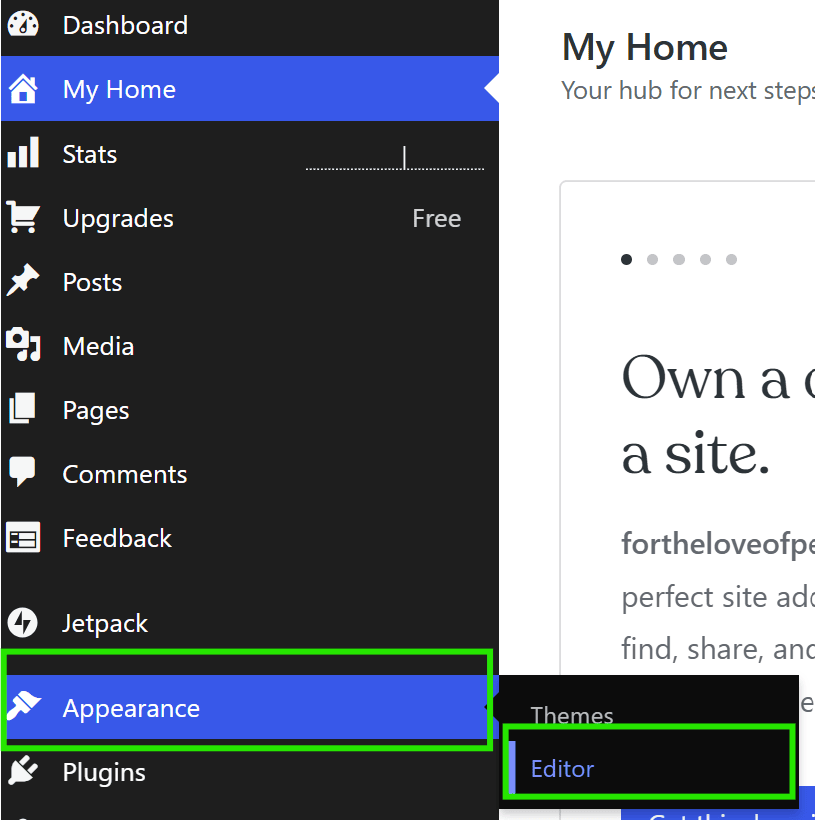
- Choose an area on your site layout where the favicon should go. Usually, a corner of the header works best.
- Click the + (plus) icon to add a new block.
- Search for the Site Logo block and select it.
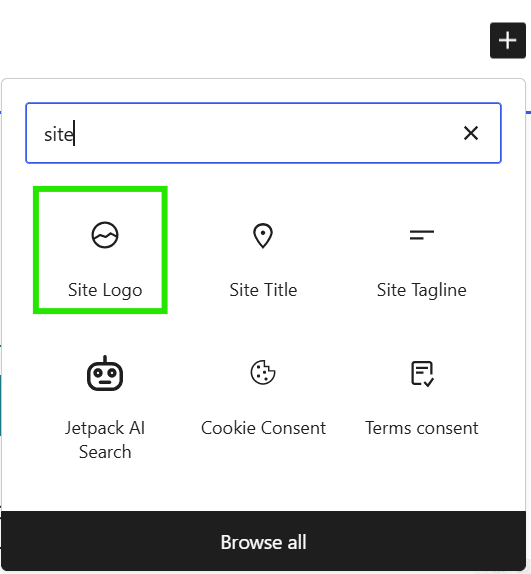
- Click the upload button inside the block to upload your favicon file.
- Upload your favicon file from your computer or pick an existing image from the WordPress Media Library, then click Select to confirm.
- After the image appears, look at the block settings on the right side of the screen. Then, toggle the Use as site icon section.
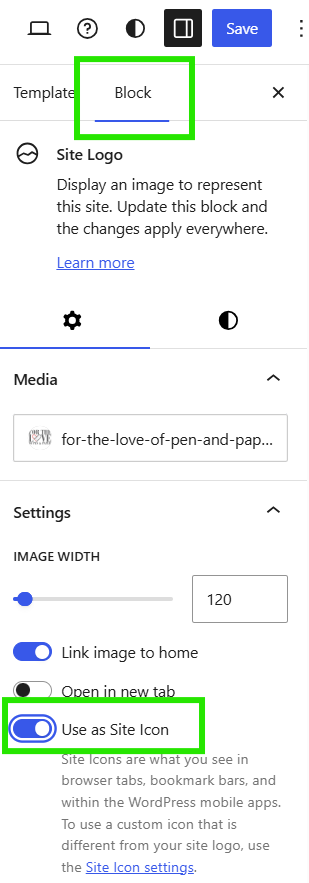
9. To save your changes, click Save or Publish in the top-right corner.
How to add a favicon to your Network Solutions website
Adding a favicon to your Network Solutions website is straightforward once you have your image ready. Your favicon should be a 32×32 pixel image for best results. Follow these steps to upload it:
- Log in to your Account Manager at https://www.networksolutions.com/my-account/login.
- On the left sidebar, click Hosting.
- If you have only one hosting package, you will automatically go to its control panel.
- If you have several packages, pick the one you want to update, then click Manage.
- On the left side, under Site Builders, find and click WebsiteBuilder, then select Manage.
- Your WebsiteBuilder editor will open in a new browser tab.
- Note: If you don’t know whether you’re using Legacy WebsiteBuilder or WebsiteBuilder Express, customer support can clarify.
- In the WebsiteBuilder editor, open Settings.
- Go to My Site, then click on Favicon to open the upload area.
- Click the upload box to add your favicon image.
- Choose Add Images, then Browse Files to select your prepared 32×32 pixel favicon from your computer.
- Upload it and click Save inside the image window.
- Back in the WebsiteBuilder editor, click the Save icon at the top to keep your changes.
- To make your favicon visible online, press Publish in the upper-right corner.
Make your website stand out with a favicon
In a nutshell, a favicon serves as your site’s visual identifier. You’ll see it as tab icons and shortcut icons in the address bar, bookmarks, and other places. Without one, browsers may display a default favicon instead, which doesn’t help your brand stand out.
Make sure to use the correct size and file type and add your favicon properly—whether through HTML, WordPress, or your hosting provider. Here’s a quick tip: keep your design simple and true to your brand, and don’t forget to check how it looks on different devices to make sure it’s just right.
Want to make your website stand out? With Network Solutions’ website builder and hosting services, uploading your favorite icon is easy—just a few clicks and you’re done!
Frequently asked questions
A favicon is a small icon you’ll see next to a website’s name in browser tabs, bookmarks, and sometimes even in search results. Basically, its main job is to help people quickly recognize and remember a site.
This really comes in handy when you have a bunch of tabs open. Put simply, browser favicons make it easier to find the web page you’re looking for.
A favicon and a logo both represent your brand visually, but they have different roles and uses. A logo is a larger, detailed design that appears across your website, marketing materials, and products.
Meanwhile, a favicon is a much smaller, simplified version of your logo or a related icon designed specifically for web browsers. It appears in browser tabs, bookmarks, and search results to help users recognize your site easily while browsing.
Yes, you can use your logo as a favicon. Many websites do this to keep their branding consistent. Often, it’s best to use a simplified or cropped version of your logo so it remains clear and recognizable at the small favicon size.
To create a favicon, start with a square image, ideally at least 96 x 96 pixels. You can design a custom favicon yourself using programs like Photoshop or GIMP.
Alternatively, use an online favicon generator, which lets you upload your image and converts it into the proper .ico format. Once you have your favicon file, upload it to your website and add a link tag in the HTML <head> section so browsers can display it.
Having a favicon is not mandatory, but it’s strongly recommended for most websites. Favicons help boost brand recognition and make your site easier to spot when users have multiple tabs open. They also improve the overall user experience and can even benefit your SEO. Without a favicon, your site might look unfinished or less professional, which can reduce user trust and make it harder for visitors to remember your site.