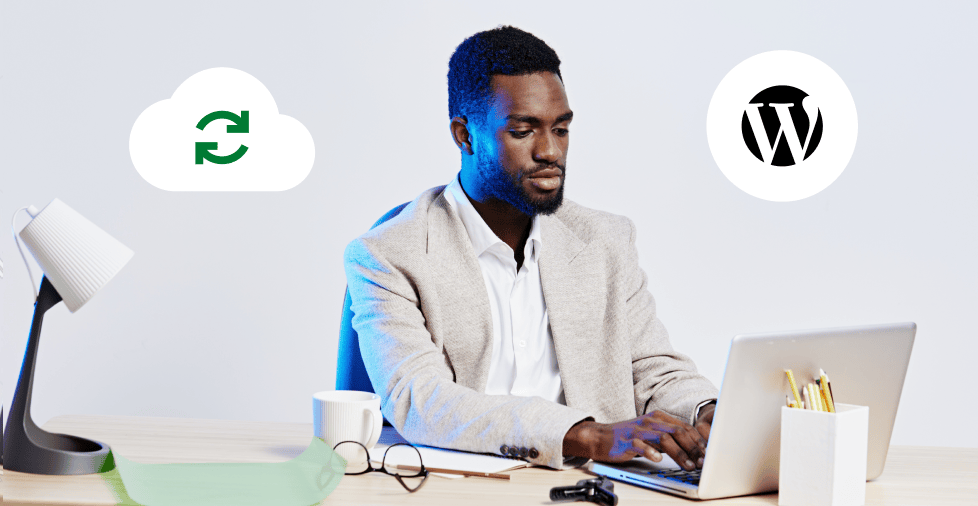Key takeaways:
- WordPress has a built-in export tool, but it only handles content like posts and pages. For a complete backup that includes your themes, plugins, and media files, use a dedicated backup plugin.
- Plugins and backup services, like UpdraftPlus and CodeGuard, automate the backup process and store your backups safely in a remote location.
- The WordPress export tool is ideal for moving content to a new site, while a backup plugin is important for creating a full, restorable copy of your entire site for disaster recovery.
- WordPress website backup helps secure your site if the worst happens. It provides an option to restore your site to the version when it worked.
A complete WordPress backup includes two key parts: your site’s files and its database. The files cover your themes, plugins, and uploaded media. The database holds your content—such as posts, pages, and comments. You need both to fully restore your site.
Here are four simple ways to create a full backup, depending on your comfort level:
- Plugin. The easiest option for beginners.
- cPanel or Hosting Manager. A built-in tool offered by most hosting providers.
- FTP. A manual approach suited for more advanced users.
- Third-party service. A hands-off, automated solution.
Let’s take a closer look at how to back up a WordPress site through the methods below.
4 methods to back up your WordPress site
Each of these methods gets you to the same goal: a full copy of your site’s files and database. The right choice depends on how comfortable you are with tech and which tools you already have access to.
It’s worth knowing your options, so let’s walk through them—starting with the easiest one.
Method 1: The easiest way—using WordPress backup plugins
For most WordPress users, WordPress backup plugins are the best solution. They offer the simplest way to back up your entire site—both files and database—without touching any code. A plugin handles all the technical work for you through your familiar WordPress dashboard, making it an ideal choice for beginners.
We’ll use UpdraftPlus as our example, a free and highly rated plugin with millions of active installs.
Here’s how to create your first backup in just a few steps:
- Install the plugin. From your WordPress dashboard, navigate to Plugins > Add New. Search for UpdraftPlus, click Install Now, and then Activate.
- Open the settings. After activation, you’ll find the plugin under Settings > UpdraftPlus Backups. Click on the Backup/Restore tab.
- Start the backup. Click the large Backup Now button. A pop-up will appear, asking what you want to include in the backup. To create a full backup, simply leave all the checkboxes selected and click Backup Now again.
- Download your backup. The plugin will run in the background. Once it’s complete, you’ll see a list of “Existing backups” at the bottom of the page. Click on each of the download links (Database, Plugins, Themes, Uploads, and Other) to save the files to your computer.
A secure backup is the most powerful tool in your website security arsenal. While other security measures work to prevent disasters, a backup guarantees that you can recover from them. This one-two punch of prevention and recovery is the best way to ensure your site stays safe and operational.
Method 2: Through your web hosting panel
If your hosting plan includes a hosting panel, like cPanel or Plesk, you can create a full backup directly from your account. This method is comprehensive—it backs up your website files, databases, email accounts, forwarders, filters, and other settings tied to your hosting account.
While it’s a manual process, it offers a reliable way to capture a full snapshot of everything on your server.
How to generate a full backup using cPanel
- Access the hosting panel dashboard. Log in to your hosting account and go to your cPanel. The link is often listed under Manage Hosting or My Services.
- Find the backup tool. On the cPanel home screen, scroll to the Files section and click on Backup or Backup Wizard.
- Start a full backup. On the backup page, select Full Backup. Choose Home Directory as the destination (unless you’re using remote storage), and enter your email address to receive a notification when the process is complete.
- Download the backup file. Once the backup is ready, a download link will appear under the Backups Available for Download section. Click the link to download the .tar.gz file to your computer or cloud storage.
How to create a full backup using Plesk
Here are the steps to generate a full backup of your website using the Plesk control panel:
- Access the Plesk Dashboard. Log in to your hosting account and navigate to your Plesk control panel.
- Go to Backup Manager. In the left-hand navigation menu, click on Websites & Domains. From the right-hand sidebar, click on Backup Manager.
- Initiate a new backup. On the Backup Manager page, click the Back Up button. This will open a new window with several options.
- Configure the backup settings:
- Backup content. This is where you specify what you want to back up. To get a complete website backup, ensure that User files and databases is selected. You can also choose to include Mail configuration and content if you want a full snapshot of your email data.
- Store in. By default, the backup will be stored on the Plesk server itself. To save space on your hosting account, you can configure remote storage (e.g., FTP) and select it here.
- Type. Select Full to create a complete backup that includes all specified data. An “Incremental” backup will only save changes since the last backup, which is useful for future automated backups but not for this initial, manual process.
- Comments. Add a clear comment like “Manual pre-update backup” to easily identify this file later.
- Notification. You can provide an email address to receive a notification when the backup process is complete.
- Start the backup. Click OK. Plesk will begin compiling the backup file. The time this takes will depend on the size of your site.
- Download your backup. Once the backup is complete, it will appear in the list on the Backup Manager page. Click the green downward arrow icon next to the backup file to download it to your local computer.
You now have a .zip or .tar.gz file containing a full, restorable backup of your WordPress site.
Method 3: Manually via File Transfer Protocol (FTP)
If you prefer full control over the process, a manual WordPress backup gives you exactly that. It involves two key steps: downloading your site’s files using FTP and exporting your database through phpMyAdmin.
While this approach takes more time and a bit of technical know-how, it gives you a clean, complete copy of your site—no compression, no filters. It’s also a handy skill when troubleshooting or moving your site without relying on plugins or third-party tools. (This is also the best option if you’re using managed WordPress hosting.)
Backing up your site’s files via FTP
- Get your FTP credentials. You’ll need your FTP hostname, username, and password. This info is typically found in your hosting control panel (like cPanel or Plesk), under a section called FTP Accounts or Access Details.
- Connect using an FTP client. Open a program like FileZilla and enter your credentials. Click Quickconnect to access your server.
- Download your website files. In the Remote Site panel, navigate to the public_html folder (or your root directory). This contains all your WordPress files, themes, plugins, and uploads. Drag the entire contents to a folder on your computer. This step may take time depending on your site size.
Exporting your database via phpMyAdmin
- Access phpMyAdmin. From your hosting control panel, open phpMyAdmin—you’ll usually find it under the Databases section.
- Choose the correct database. In the left-hand panel, click on the database used by your site. If you’re unsure, open the wp-config.php file in your site’s root directory and look for the line DB_NAME. Create a database backup file of the database name indicated in the line.
- Export the database:
- Click the Export tab.
- Choose the Custom export method.
- Select all tables.
- Under Output, check Save output to a file.
- For format, choose SQL.
- Click Go to download the .sql file of your WordPress database backup to your computer.
Together with the site files from FTP, this .sql file gives you a full manual backup of your WordPress website.
Method 4: Using a dedicated backup service
While plugins and manual methods get the job done, dedicated backup services offer a more streamlined, automated solution. They’re built to run in the background and take the entire process off your hands—often with extra security perks along the way. One of the best-known examples is CodeGuard.
CodeGuard connects directly to your website via SFTP or FTP and links to your database. After creating a full initial backup, it checks your site daily for changes. If it spots anything new—or something that’s been modified—it automatically runs an incremental backup. This saves both time and storage.
Here’s why many site owners choose a service like CodeGuard:
- Automatic, scheduled backups. Just set your preferences (usually for daily backups), and it takes care of the rest. No more forgetting to back up after major updates or plugin changes.
- Secure, off-site storage. Your backup files are stored on a separate server—typically in the cloud, using platforms like Amazon Web Services. That way, even if your main host has a problem, your data stays safe.
- One-click restores. If something goes wrong, you can roll back to the previous version with just a few clicks. It’s much faster than manually restoring files and databases.
- Change alerts. CodeGuard sends a notification when it detects a change on your site. This can help you catch suspicious activity early—like a malware injection or unauthorized edit.
- Extra security features. Some plans also include malware scanning and automatic remediation, giving you added peace of mind.
For business owners, online stores, or anyone who prefers a reliable, hands-off system, a dedicated backup service like CodeGuard is a smart investment.
Best practices for WordPress backups
Creating a backup is a great start, but having a backup strategy is what truly protects your site. To stay prepared for anything, follow these best practices to keep your backups reliable and easy to restore.
- Store your backups off-site.
- Regularly check your backups.
- Run a test restore.
- Don’t rely solely on your hosting provider.
- Keep multiple backup versions.
Let’s get into the details of each of them below.
Store backups off-site
Never keep your only copy on the same server as your website. If your server goes down or is compromised, you’ll lose both your site and its backup. Download your backup files and store them in a separate location, such as your computer’s hard drive, an external hard drive, or cloud storage services like Google Drive or Dropbox.
Check your backups regularly
Backups are only useful if they work. Make it a habit to check your backup files periodically to ensure they aren’t corrupted or incomplete. If you use a plugin or service, check its logs to confirm that the automatic backups are running successfully on their schedule.
Run a test restore
This is the ultimate test of your backup strategy. At least once or twice a year, perform a test restore on a staging site or a local development environment. This confirms that your backup files are complete and that you know how to perform a restore quickly and correctly in a crisis.
Don’t rely solely on your hosting provider
While many hosts offer backups as a feature, these are often limited in scope or may not be immediately accessible to you. Your host’s primary responsibility is server maintenance, not necessarily providing you with an instant, one-click restore. Always maintain your own independent backup as a reliable plan B.
Keep multiple versions of your backup
Storing a history of backups (e.g., a daily, weekly, and monthly copy) allows you to restore your site to a version before a problem occurs, even if you don’t discover the issue for a few days or weeks.
Protect your website with a backup today
A WordPress backup is your safety net. Whether you prefer the ease of a plugin or the control of a manual method, the goal is the same: to make sure your site can bounce back if something goes wrong.
We’ve covered four reliable ways to back up your site. Now it’s up to you to choose the method that fits your needs. Take that small step today to safeguard everything you’ve built. You’ll be glad you did.
Pairing a backup with a malware-scanning service takes your website’s security to another level. Get it with Network Solutions’ SiteLock today!
Frequently asked questions
No, WordPress doesn’t include full backup functionality by default.
The built-in export tool only saves your content (like posts and pages)—not your themes, plugins, or media files. For a complete backup, you’ll need a plugin like UpdraftPlus, Duplicator, or All-in-One WP Migration, which can package your entire site into a single, restorable file.
The easiest way to back up a WordPress site is by using WordPress backup plugins like UpdraftPlus.
Backup plugins are ideal for beginners because they handle the entire process—including your files and database—within the familiar WordPress dashboard. You don’t need to navigate complex hosting control panels or use technical tools like FTP or phpMyAdmin.
With a plugin like UpdraftPlus, the process is straightforward:
• Install and activate the plugin from your WordPress dashboard.
• Choose a schedule for your backups (e.g., daily, weekly).
• Select a remote storage location like Google Drive or Dropbox to keep your backups safe and off-site.
Once you’ve configured these settings, the plugin will automatically create and store your backups for you. This “set it and forget it” approach ensures your site is protected without any ongoing manual effort on your part.
Exporting your WordPress site depends on what you need:
• Content only? Use the built-in export tool under Tools > Export to download an XML file of your posts, pages, and comments. It’s ideal for moving written content to a new site.
• Full site? Use a migration plugin like Duplicator to export everything—files, themes, plugins, and media—in one downloadable package.
Remember, WordPress’s native tool doesn’t include your design or media, so choose a plugin if you need a complete export.
The frequency of your backups depends on how often your site changes. For a blog that you update a few times a month, a weekly backup is probably sufficient. However, for a busy eCommerce site with daily transactions and new content, a daily backup is a best practice.
A good rule of thumb is to back up your site any time you make a major change, such as installing a new plugin, updating your theme, or before a core WordPress update.