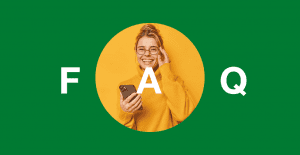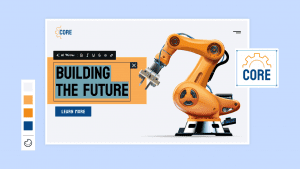Key takeaways:
- Mobile devices account for the majority of global internet traffic, so it’s important for website owners to optimize their sites for mobile use.
- Optimizing your website’s mobile responsiveness is beneficial for your site’s SEO performance and lead conversion.
- Along with following the best practices, it’s also recommended to consistently monitor your website’s mobile friendliness.
When you need to look something up quickly or shop online, chances are you turn to your phone, just like most users today. As of March 2025, mobile devices account for 63.31% of the global web traffic share.
This shift in how people browse the web can challenge website owners. If your website isn’t optimized for mobile devices, you risk frustrating a large audience segment. They can abandon your site and head straight to competitors.
The good news is that making your website mobile-friendly doesn’t necessarily mean a complete overhaul. You can optimize your existing site to provide a seamless experience for mobile users. This guide will teach you how to make a website mobile-friendly and list what you need for a responsive design.
What is a mobile-friendly site, and why do you need it?
As its name suggests, a mobile-friendly site is optimized to display and function correctly on mobile devices like smartphones and tablets. This means elements like text, images, navigation, and overall layout adapt to the smaller screen size, ensuring readability and ease of use.
Why is this important? Beyond just keeping up with the times, a mobile-friendly site offers several key benefits:
- Improved user experience. A mobile-friendly website provides a smooth and intuitive experience and keeps users engaged.
- Better search engine optimization (SEO) rankings. Google prioritizes responsive web design in its search engine results, which could make your site rank higher and attract more visitors.
- Increased engagement and conversions. Happy mobile device users will interact with your content more and are likely to convert into potential customers.
- Wider audience reach. As mentioned, more people are now using phones over desktop devices. Optimizing your site for mobile phones means you’ll be accessible to the vast and growing mobile user base.
15 tips to make your website mobile-friendly
Here are practical steps you can take to ensure your website delivers a great experience on mobile devices and different screen sizes.
- Use a responsive website template
- Create a clear menu navigation
- Include a search bar
- Use accordions and tabs
- Improve website speed
- Use HTML 5
- Choose the appropriate font type and size
- Write in short paragraphs
- Avoid and remove pop-ups
- Use short CTAs
- Strategically space out links
- Declutter unnecessary website content and design
- Regularly test the website on mobile devices
- Use Viewport Meta Tag
- Update your website’s content carefully
Tip 1. Use a responsive website template
When creating mobile-friendly websites, make sure it uses responsive layouts or templates.
A responsive website adjusts to the screen size of the device, whether it’s a smartphone, tablet, or desktop. This automatic adjustment ensures optimal viewing and usability across various platforms, eliminating the need for separate mobile versions of your site.
For example, let’s take Etsy and how their website appears on different devices:
Desktop or laptop
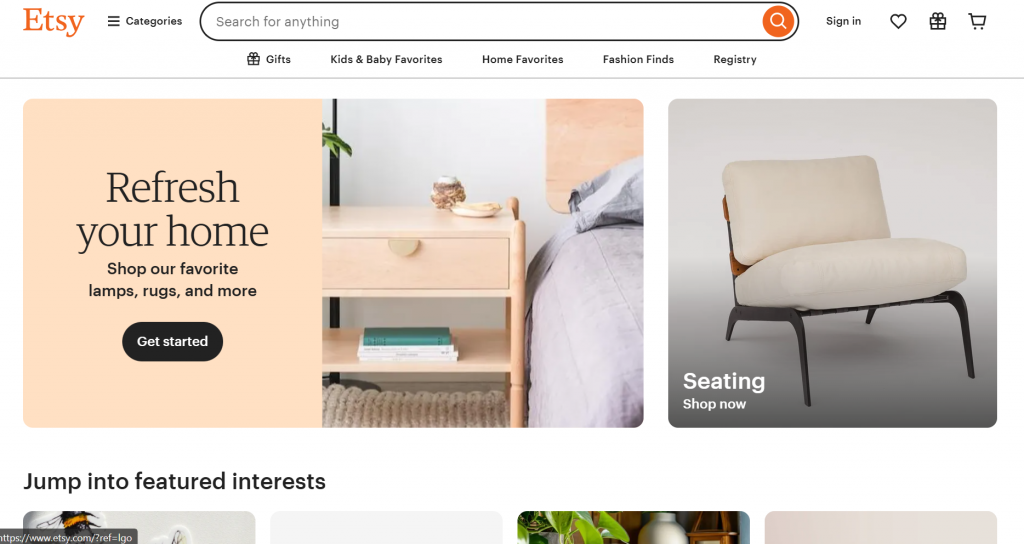
Mobile
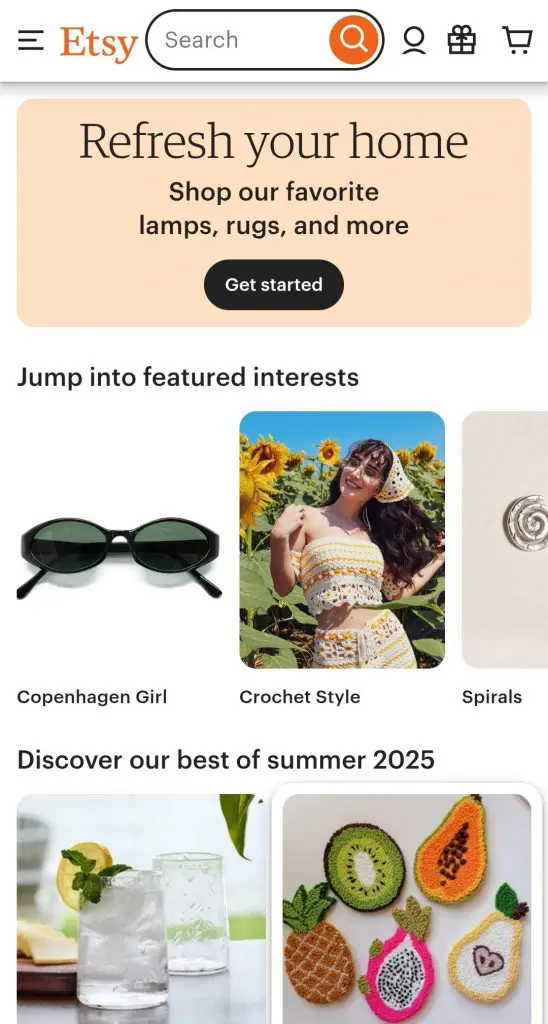
Tablet
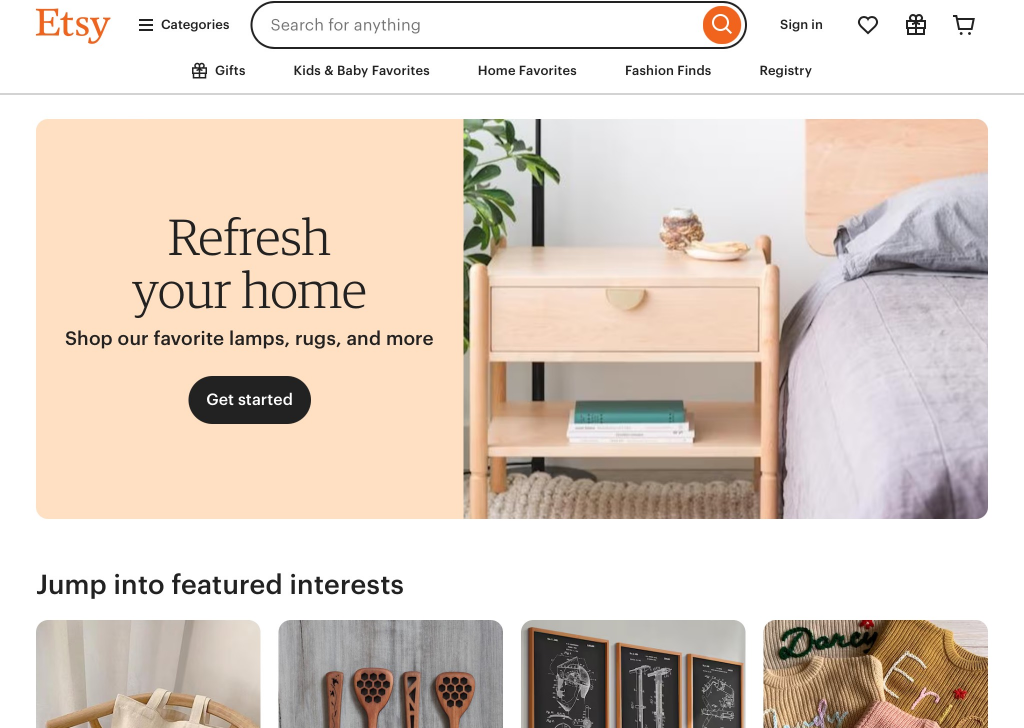
If your website was developed recently (within the past few years), it’s probably built with responsive design principles. Otherwise, it’s important to verify its responsiveness, as it might rely on outdated techniques that don’t provide an ideal mobile experience.
Tip 2. Create a clear and simple menu navigation
A cluttered or complex menu can be challenging for smaller mobile screens. A clear and concise menu helps website visitors easily find what they want on your website. Here are a few ways to make your site’s menu work on different devices:
- Simplify your main menu. Prioritize the most important pages and consolidate fewer less important links into a secondary menu or the footer. Aim for no more than five to seven primary menu items.
- Use a “hamburger” menu icon. This three-line icon collapses the main menu on mobile devices, which frees up valuable screen space. Ensure it’s visible and positioned in an easily reachable area (typically the top left or right corner).
- Make menu items easily tappable. Ensure that the touch targets (the clickable area of each menu item) are sufficiently large enough to have spacing between them to prevent accidental clicks. Aim for at least a minimum touch target size of around 48×48 dp.
- Maintain consistent navigation. The menu structure and placement should be consistent across all website pages to avoid confusing users.
Here are a few examples of websites with a clear navigation menu:

Ban.Do’s website features a sleek and easy to spot navigation menu. They also followed the rule of thumb to include no more than five to seven items.

Another example is Flying Tiger Copenhagen’s website. They use a hamburger menu to expand the options for customers and labeled it as such for those who are unfamiliar with it.
Tip 3. Include a search bar
Along with a menu bar, a search bar at the top makes your website’s navigation easier to explore across devices. Having this accessibility helps your visitors find what they’re looking for without needing to scroll endlessly or click through menu subsections without needing to scroll endlessly or click through menu subsections.
Here’s an example of a website with a useful search bar at the top:

Tip 4. Use accordions and tabs
Large amounts of text on a small mobile screen can overwhelm users and make them abandon your content. Using accordions and tabs makes content sleek and less cluttered on multiple devices.
Accordions are collapsible sections that expand upon clicking. Google’s People Also Ask search results are an example of an accordion.
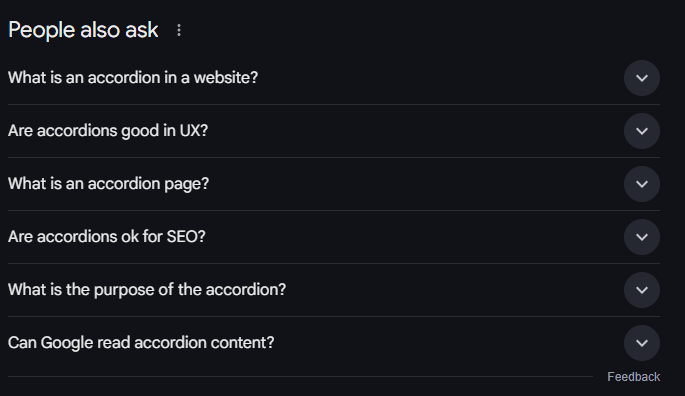
Meanwhile, tabs allow users to switch between different content sections. Both are effective solutions for organizing and presenting information more digestibly and in a user-controlled manner.
Tips for using accordions and tabs
- Use accordions for FAQs, lengthy descriptions, or supplementary information. This allows users to focus on the main content and expand sections they are specifically interested in. Label each accordion section clearly.
- Use tabs to organize related content into distinct categories. This is useful for product descriptions with different specifications, service offerings, or portfolio items. Make sure tabs are clearly labeled and easy to switch between.
- Ensure smooth transitions. When expanding an accordion or switching tabs, the animation or transition should be smooth and quick to provide a seamless user experience.
Tip 5. Improve website speed
Many mobile users are always on the go, so they want to view and access the information they need quickly. If your website’s loading time is slow, it could deter them from exploring your site further.
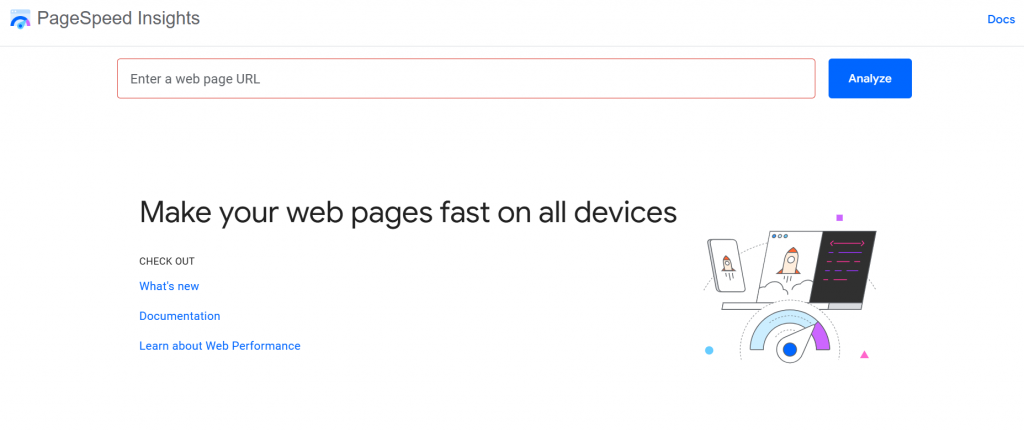
A study shows that even a one-second delay in page load time can significantly lower conversion rates and increase bounce rates. And to avoid this, optimize your website’s loading time and ensure every page loads quickly.
Make sure to:
- Optimize images aggressively. While images and videos are great visuals for your website, they can also slow your website’s speed. Make sure to resize images and use tools to compress them so the quality is not affected. Also, consider using other image formats beyond JPEG and PNG.
- Leverage browser caching. Configure your server to instruct browsers to store static assets (like images, CSS, and JavaScript files) locally on the user’s device. This way, returning visitors won’t have to re-download these assets, leading to faster subsequent page loads.
- Minify CSS, JavaScript, and HTML. Remove unnecessary characters (whitespace, comments, line breaks) from your code files to reduce their size and improve parsing speed. Online tools are available for this process.
- Use a content delivery network (CDN). A CDN distributes your website’s files across multiple servers geographically closer to your users. This reduces the distance data travels, resulting in faster loading times, especially for users far from your primary server.
- Prioritize above-the-fold content. Optimize the loading of content that is visible to users immediately when they land on your page. Defer loading below-the-fold content (content that requires scrolling to see) to improve the initial perceived loading speed.
- Implement lazy loading for images and videos. Load pictures and videos only when they are about to enter the user’s viewport as they scroll down the page. This technique significantly improves loading speed on content-heavy pages.
- Minimize HTTP requests. Each webpage element (e.g., images, scripts, stylesheets) requires a separate HTTP request. Reducing the number of these requests can improve loading speed. Techniques include combining CSS and JavaScript files (with caution) and using CSS sprites for multiple small images.
- Optimize server response time. It’s also important to note that your web server also affects how quickly your website loads. Choose a reliable hosting provider and ensure your server is configured correctly and optimized.
- Monitor your website speed regularly. Use tools like Google PageSpeed Insights, GTmetrix, and WebPageTest to continuously monitor your website’s performance and identify areas for ongoing improvement.
For a more in-depth explanation and steps for improving website speed, check out our blog about it.
Tip 6. Use HTML 5
Although Adobe Flash is no longer supported, there are websites that still use it for animation because they didn’t upgrade to newer technology like HTML 5. Don’t make the same mistake.
Flash takes longer to load and is vulnerable to security risks. Upgrading to HTML 5 enables you to create smoother animations that are fully supported on mobile devices.
Tip 7. Choose the appropriate font type and size
ReadaReadability is important for mobile devices, where screen space is limited and users often view content on the go. Selecting clear, legible, and appropriately sized fonts ensures a comfortable and engaging reading experience, prevents eye strain, and makes your content accessible to a broader audience.
Here’s an example of a website that uses a good font type and size:
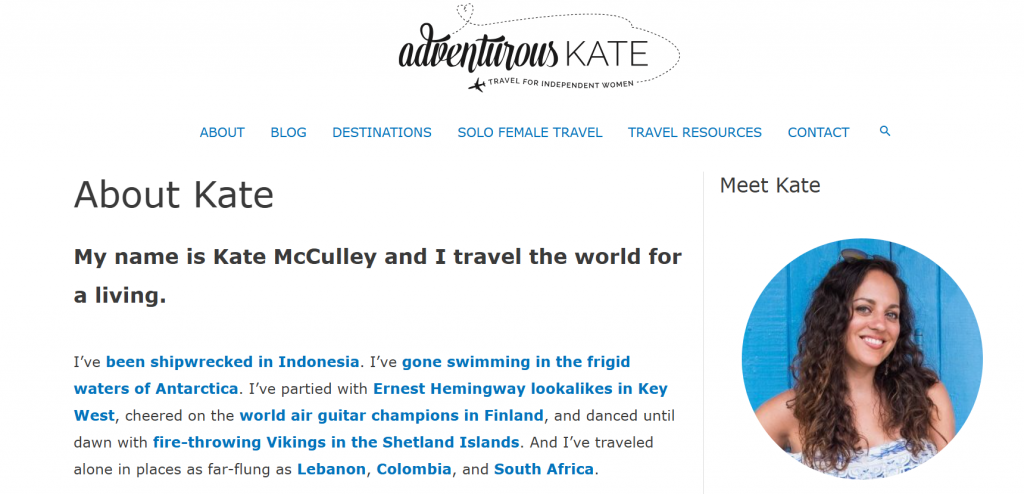
Here are more tips for improving your web page’s readability:
- Opt for clear and legible sans-serif fonts for body text. Sans-serif fonts generally offer better readability on screens. Popular choices include Open Sans, Lato, and Roboto.
- Ensure a comfortable base font size. On mobile, aim for a minimum of 16 pixels for body text. You may need to adjust this slightly depending on your chosen font. Test on various devices to ensure readability.
- Pay attention to line height (leading). Adequate spacing between lines of text (ideally a ratio of 1.5 to 2 times the font size) significantly improves readability and prevents text from appearing dense and overwhelming.
- Use heading styles. Use semantic HTML heading tags (<h1> to <h6>) to structure your content logically by styling headings with visually distinct and appropriately sized fonts. This helps users quickly scan and understand the hierarchy of information on the page.
Tip 8. Write in short paragraphs
Large blocks of text can appear overwhelming and visually dense on small mobile screens, which can make it difficult for users to engage with your content. Breaking your text into shorter, more digestible paragraphs improves readability and allows users to easily scan for key information as they scroll through your content.
Here is an example of a blog with a more digestible paragraph:
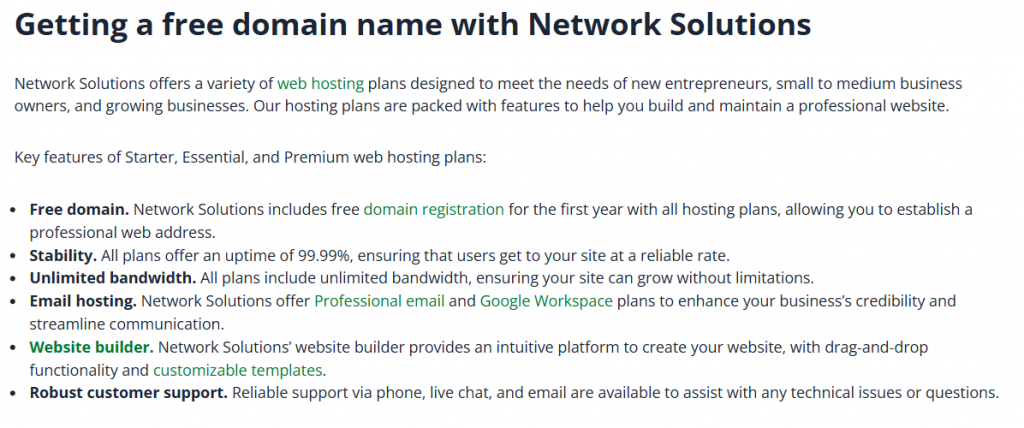
Aside from separating paragraphs, you can also:
- Aim for paragraphs of no more than three to four sentences. This creates more white space and makes the text less intimidating.
- Focus on one main idea per paragraph. This helps maintain clarity and allows users to grasp the key takeaways quickly.
- Use transition words and phrases. This ensures a smooth flow between shorter paragraphs.
- Incorporate bullet points and numbered lists. Lists break down information further and highlight key points in an easily digestible format.
Tip 9. Avoid and remove pop-ups
While pop-ups can sometimes be effective on desktop websites for capturing attention or email sign-ups, they can be highly intrusive and detrimental to the user experience on mobile devices. Often taking up the entire screen and being difficult to close accurately with a finger, pop-ups can frustrate site visitors and make them leave.
Instead of relying on disruptive pop-ups, consider these more user-friendly alternatives for achieving your marketing and engagement goals on mobile:
Slide-in banners (bottom or top)
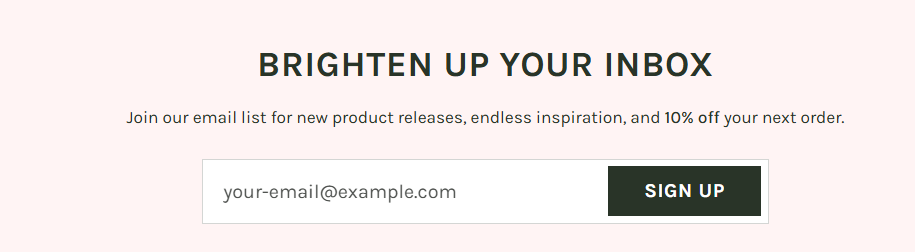
These are less obtrusive and appear gradually without covering the entire screen. They can be used for email sign-ups or special offers.
Embedded forms
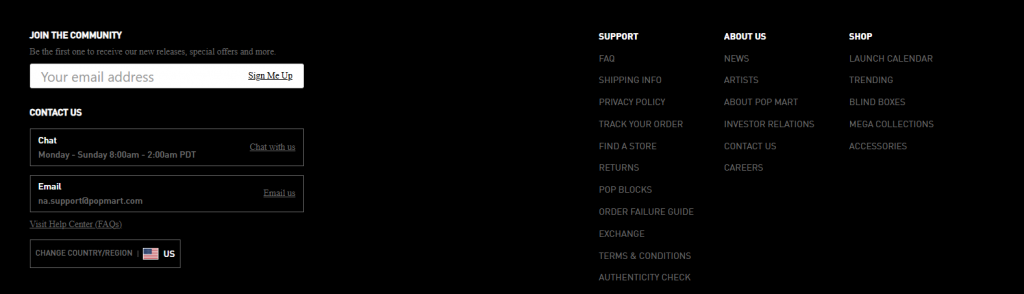
You can also integrate sign-up forms directly within your content or in a designated page section (e.g., in the footer). This provides a seamless way for users to opt in when ready.
Smart banners
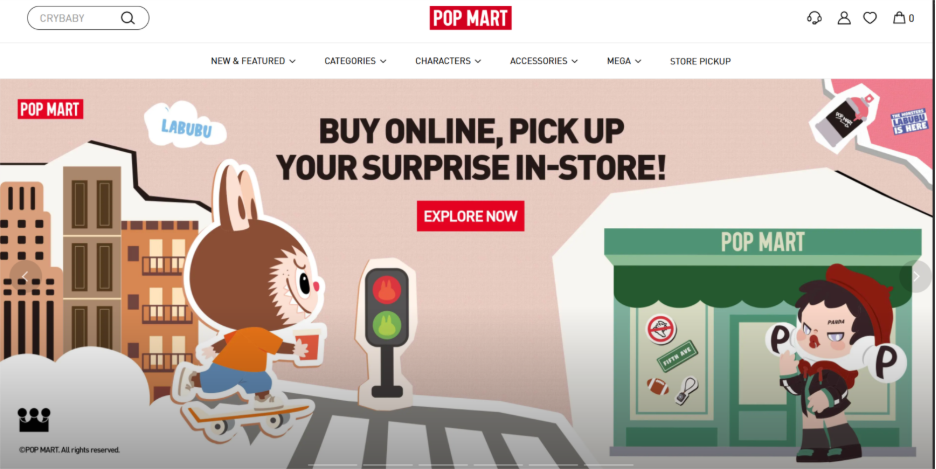
These appear at the top or bottom of the screen and don’t disrupt the main content. You can use it to promote app downloads or specific calls to action (CTAs).
Tip 10. Use short CTAs
CTA buttons guide potential customers to desired actions on your website. Since mobile devices have limited screen space and users often browse quickly, it’s important to make your CTAs clear, concise, and easily tappable to maximize their effectiveness.
This is what a CTA looks like on a website:
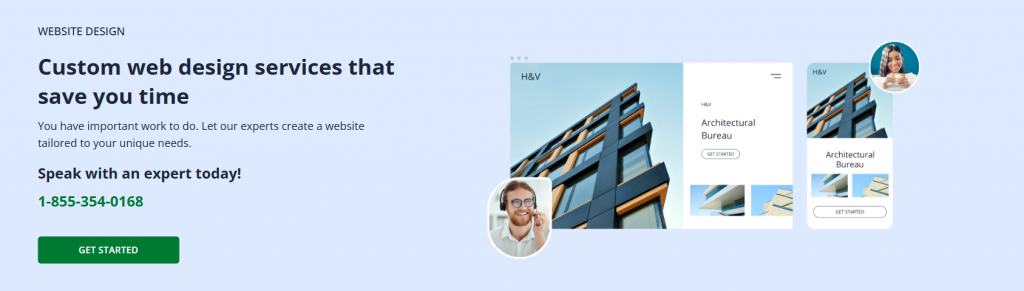
Here are ways to create effective CTAs:
- Use short, action-oriented verbs. Start your CTAs with strong verbs that indicate the desired action (e.g., shop now, learn more, contact us, download here).
- Keep your CTA text brief. Aim for just a few words to ensure readability on smaller screens.
- Make your CTA buttons prominent and easily tappable. Use sufficient padding around the text and ensure the button size is large enough for comfortable interaction with a finger (aim for a minimum touch target size).
- Use contrasting colors. This ensures your CTA buttons stand out from the surrounding content.
- Position your CTAs strategically. Ensure they are within your content where they are most relevant and likely to be seen.
Tip 11. Strategically space out links
On touchscreens, it’s easy for users to accidentally tap the wrong link if they are too close together. Providing adequate spacing around links ensures a better and more accurate user experience.
Here are ways you can improve your link placement:
- Use visual cues to differentiate links. While spacing is the first step, ensure that links are visually distinct from surrounding text (e.g., through color, underline, or a button-like appearance). This helps users identify interactive elements and anticipate tappable areas.
- Avoid overcrowding link clusters. If multiple links are grouped (e.g., social media icons), ensure enough spacing between each icon to prevent accidental taps. Consider arranging them in a way that provides ample touch targets.
Tip 12. Declutter unnecessary website content and design
Less is more when it comes to creating mobile-friendly websites. Overcrowded layouts, excessive animations, and a barrage of unnecessary content can overwhelm mobile users, slow loading times, and distract you from your core message.
Here are a few strategies for a less cluttered mobile site:
- Prioritize essential content. Identify the core information your mobile users need and eliminate anything that doesn’t directly contribute to your website’s goals or provide significant value.
- Simplify your layout. Opt for a clean, single-column layout that flows logically on mobile screens. Avoid complex multi-column layouts that can be difficult to navigate on smaller devices.
- Minimize distracting animations and transitions. While subtle animations can enhance the user experience, excessive or slow animations can hinder performance and distract users on mobile.
Tip 13. Regularly test the website on mobile devices
Ensuring your website delivers a consistent browsing experience on different mobile devices and varying screen sizes is an ongoing process. What looks and works well on one device might not on another. Regular testing helps you identify and address mobile-specific rendering issues, usability problems, or performance bottlenecks.
Here are some of the tools you can use to check if your website is optimized for mobile browsing:
- Mobile simulator – responsive testing tool – Chrome Web Store
- Responsive Tester – Chrome Web Store
- Real Device Testing on iOS and Android Smartphones with LambdaTest Real Device Cloud
Tip 14. Use Viewport Meta Tag
Viewport meta tags are a form of HTML code that controls how a website looks on different devices, particularly mobile phones. They instruct browsers to adjust websites to the device’s screen size.
Content management systems (CMS) often automatically set this, but you can also edit yourself by putting this code at the page’s head:
| <meta name=”viewport” content=”width=device-width, initial-scale=1″> |
Tip 15. Update your website’s content carefully
Make sure to review and update your existing site content periodically. This removes irrelevant, outdated, and redundant content. Just remember to embrace a mobile-first approach by ensuring every content is readable on smaller screens on different both landscape and portrait orientation
Also, consider only displaying critical content elements on smaller screens. Do A/B and visual comparison testing to see what’s working well.
Convert more leads with a responsive website
Creating a website that excels on mobile hinges on key strategies: adaptable design, intuitive navigation, and optimized speed. Prioritizing these elements ensures a superior experience on smartphones and tablets, which is fundamental for reaching today’s online users and securing long-term success in an increasingly mobile world.
If you need more help improving your website, Network Solutions can help you reach your goals. We have expert teams and proven strategies to transform your site into a mobile-first experience, whether designing a responsive website or upscaling your hosting needs.
Frequently asked questions
When a website is designed to function and display well on smartphones and tablets, it’s primarily referred to as having a responsive design. You might also hear terms like mobile-optimized, mobile-friendly, or sometimes even adaptive design (though responsive is the more common and generally preferred approach).
Your website likely looks bad on mobile because it’s not using responsive design, meaning it doesn’t automatically adjust its entire layout and content to fit smaller screens. Other reasons could include fixed-width layouts, large images that don’t scale, small or overlapping text and buttons, or Flash elements that aren’t supported on most mobile devices.
To make your website work well everywhere, you should build with responsive design as the foundation. Then, check how your site appears and works on different phones, tablets, and browsers.
Remember to use modern, widely supported web code.
Also, make sure your site’s content loads quickly and design with accessibility in mind to improve compatibility. Stick to standard coding practices that work across different web software. Lastly, regularly update your website’s underlying code and components.
The difference between a mobile-friendly and a responsive site is their ability to adjust layouts to different screen sizes. A mobile-friendly website could be a scaled-down version of the desktop site. On the other hand, a responsive website adjusts contents and structure depending on the device it’s being viewed on.
Yes, a website can be mobile-friendly without being responsive by creating a mobile sub domain (e.g., m.domain.com). This will create a separate mobile site version from the desktop version.
However, this is not an ideal approach because it could lead to usability issues. It’s still recommended to incorporate responsive design.
To check if your website is mobile-friendly, use online tools and methods like the Microsoft Bing mobile friendliness test tool and Site Checker.
To ensure your website is mobile-friendly, you can use various online tools like Smart Bear, Google Lighthouse, and the W3C mobile validator.