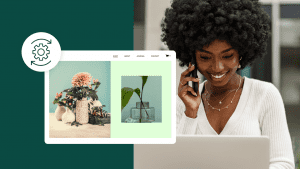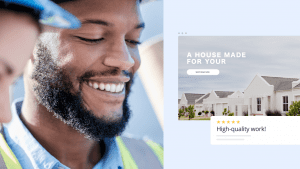Key takeaways:
- ChatGPT can assist in planning websites. It helps outline sitemaps and static web pages for a WordPress website, HTML, or AI website builders.
- Even with ChatGPT, you need a hosting plan and a suitable domain name to make your site live. For AI site builders, hosting is often included in the platform.
- ChatGPT can help plan, generate code, and create websites quickly, sometimes in just a few minutes. However, its output isn’t always accurate or up to date, so human editing and review are necessary.
Building a website used to mean spending thousands or struggling through DIY tools. With AI tools, that’s changing fast. They can help you draft website copy, brainstorm content ideas, and even create code for your web development project in minutes.
The bottom line is that it’s now much more affordable and easier to build a website and get your business online. It’s no wonder more business owners are turning to AI.
In fact, nearly all small businesses today use some form of AI-enabled tools, and about 4 in 10 are already leveraging generative AI for tasks like writing content and creating blog posts for their site.
By the end of this simple guide, you’ll know how to build a website with ChatGPT, from copy and HTML to navigation, styling, and more. Let’s get started.
What is ChatGPT?
ChatGPT is an AI model created by OpenAI. At its core, it’s a language processing model designed to understand your prompts and respond in human-like text.
While it’s called a “chatbot” or “ChatGPT bot,” ChatGPT can do much more than hold a conversation. It can:
- Generate ideas
- Produce HTML code or JavaScript code
- Suggest layouts
- Help with your content creation process
While it’s not a site builder like Wix or WordPress, you can use it to plan your website, draft engaging content, suggest layouts, or create code snippets. In essence, it makes building websites a more straightforward process.
How does ChatGPT work?
At first glance, using ChatGPT is simple. You type a question or prompt, and ChatGPT provides a relevant response. In the background, it uses advanced techniques from natural language processing (NLP) and machine learning.
Essentially, it’s been trained to understand human language and generate responses that make sense contextually.
OpenAI trains ChatGPT using a method called Reinforcement Learning from Human Feedback (RLHF). This means humans review and rank its responses to improve quality over time. On top of that, algorithms like Proximal Policy Optimization (PPO) hone the AI model so it can handle back-and-forth conversations more naturally.
Thanks to this approach, ChatGPT can answer follow-up questions, admit mistakes, challenge incorrect assumptions, and even refuse inappropriate and harmful instructions. That makes it more advanced than other AI assistants like Siri or Alexa, which aren’t built for detailed, human-like dialogue.
Overall, ChatGPT is a versatile AI assistant that can help you plan, write, and even code your website, all by understanding and responding to your instructions.
How to set up and use ChatGPT
Before you can start to build a website with ChatGPT, you’ll need access to the tool itself. Here’s a simple step-by-step guide:
Step 1. Go to the ChatGPT page on OpenAI’s website and click Try ChatGPT. You’ll be prompted to sign up with your name, email, and phone number.
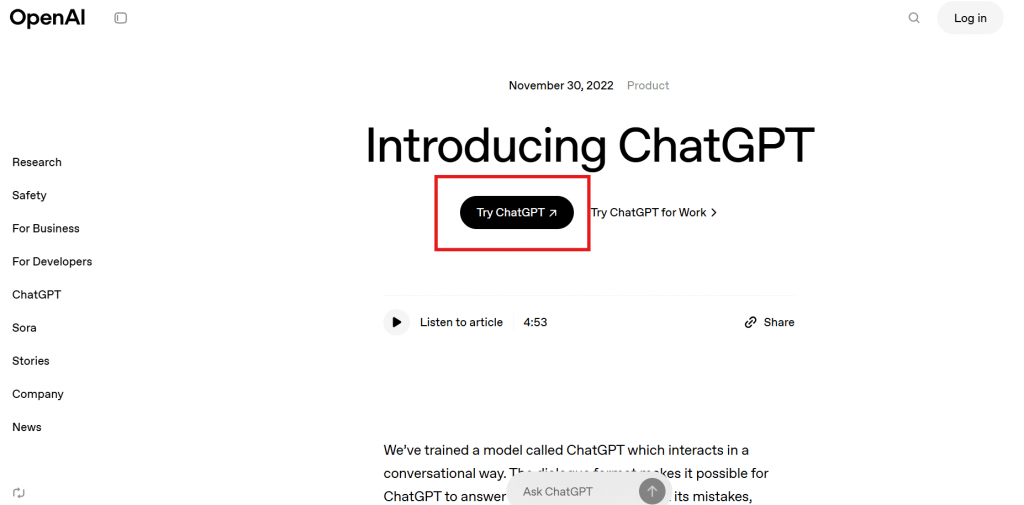
Step 2. OpenAI will send a verification email. Click the link to confirm your address. You’ll also receive a code on your phone via SMS or WhatsApp to verify your number to ensure your account is secure.
Step 3. Once verified, log in to ChatGPT. You’ll see a simple chat interface with a prompt box where you can type questions or instructions.
Step 4. Type your question or request and press Enter. ChatGPT will generate a response based on your input. The speed may vary depending on how many users are online.

Step 5. If the response isn’t exactly what you need, click Regenerate response to try again. You can also use the thumbs-up or thumbs-down buttons to give feedback, which helps the AI improve over time. Many people also improve the AI-generated results by writing a follow-up prompt or doing some human editing.
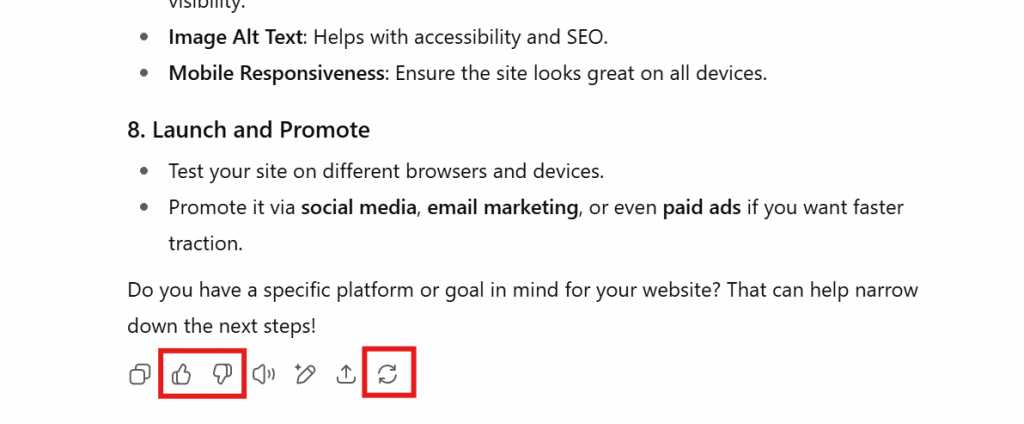
Once your account is set up, you’re ready to start using ChatGPT to plan your website, draft copy, generate code, and more.
Can ChatGPT help you build a website?
The short answer: yes… but with some restrictions.
You can use ChatGPT to do much of the groundwork for a web development project, but it won’t fully build and publish the site on its own.
When building websites, you can use ChatGPT to:
- Suggest business names and domain ideas (including options for a free domain name or desired domain name)
- Generate ideas for your site’s pages, layout, and navigation, including menu items and additional pages
- Draft professional copy for your website’s content, including headlines, product descriptions, blog posts, and call-to-action text
- Produce ready-to-use HTML, CSS, and simple JavaScript code for elements like headers, footers, menus, and contact forms
- Create navigation menus, headers, footers, and sidebars for your WordPress website or other website builder platforms
- Recommend SEO-friendly headings, meta descriptions, and keywords
Essentially, ChatGPT can prepare all the content and code you need. However, you’ll still need a hosting platform (like Network Solutions or WordPress) to actually publish your site. You’ll also handle installing any plugins, themes, or custom designs manually.
What ChatGPT cannot do:
- Purchase a domain or set up hosting
- Automatically upload files to a server or manage a CMS like WordPress site
- Create advanced design layouts or interactive features beyond simple code
- Handle backend processes like e-commerce setup, databases, or server configuration
And even with these limitations, using ChatGPT can dramatically speed up the process of building your site.
In the next few sections, we’ll show you how to build a website with ChatGPT in different methods, from WordPress to full custom coding, to pairing ChatGPT with AI-powered site builders.
How to build a WordPress website with ChatGPT
Over 40% of all websites worldwide run on WordPress, and for good reason. It’s flexible, easy to set up, and packed with thousands of themes and plugins. Pair it with ChatGPT, and you can speed up the website development process even more.
Here’s how to create a website with ChatGPT:
- Pick your domain and hosting
- Map out your WordPress website structure
- Choose WordPress themes and plugins
- Generate SEO-friendly pages and content
- Customize design and layout
- Manage ongoing SEO and content
Step 1. Pick your domain and hosting
Your website starts with a domain name and a hosting plan. ChatGPT, however, can’t register a hosting account or purchase domains for you. But it can definitely make the decision-making process much easier.
Your domain, first and foremost, should reflect your brand, be easy to remember, and ideally give visitors a hint about what your site is about. ChatGPT can help you generate creative, brandable names based on your niche and target audience.
Here’s an example prompt:
| Suggest 10 unique and brandable domain name ideas for a [insert the type of your business, e.g., boutique fitness studio, local bakery, or freelance graphic designer]. – Make them short and memorable – Include keywords related to [insert business niche] – Suggest options for .com, .net, or .co domains |
Use a domain checker to see which of these options works for your brand, then go with the one that fits your brand best.
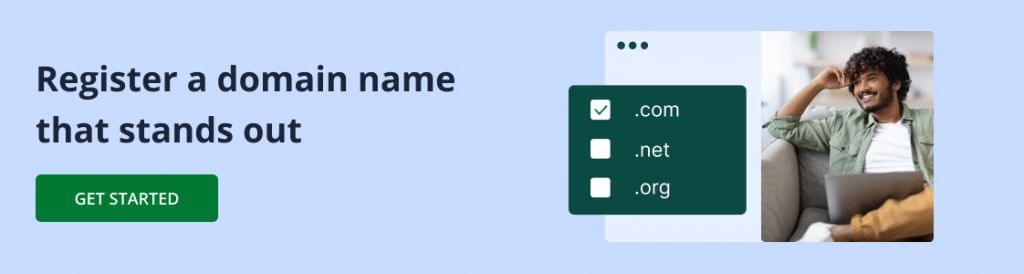
Beyond domain ideas, ChatGPT can also explain which type of hosting best fits your needs and outline the pros and cons of many hosting providers. Then, it’ll recommend a plan based on your site and traffic expectations.
Use this as a template for your prompt:
| What type of hosting plan is best for a small [insert business type] website with [insert expected traffic, e.g., under 1,000 visitors/month]? – Compare shared, VPS, and managed WordPress hosting – Explain pros and cons for each option – Recommend reliable hosting providers for small businesses |
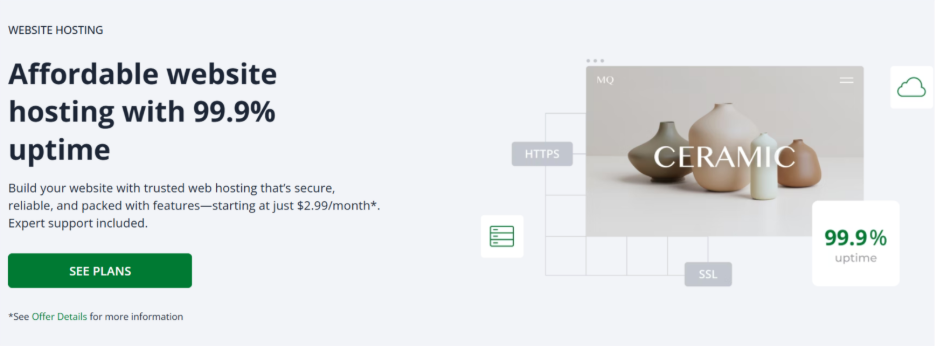
Once you’ve narrowed down your domain name and hosting options using ChatGPT’s suggestions, visit your chosen provider’s website to purchase your hosting plan and register your domain.
Step 2. Map out your WordPress website structure
Before you install WordPress and work around it, plan and create your sitemap first. This step is important for two reasons:
- It helps visitors find what they need quickly.
- It improves SEO so potential customers can discover your site more easily.
ChatGPT can help you plan a sitemap designed around your business. For instance, a café might need a menu page, events page, and reservation form. If you’re a freelancer, on the other hand, you need to focus on portfolio and contact pages. Planning it this way prevents you from forgetting key sections later.
Use this prompt as a guide:
| Create a detailed website structure for a [insert business type, e.g., boutique café, freelance designer, or online store]. – Include important pages every visitor should see – Suggest optional pages that could add value – Recommend a logical navigation menu order – Include ideas for calls-to-action or key content sections on each page |
Once you have the sitemap planned with ChatGPT, the next step is to create it on your site. You can do this either by using a WordPress plugin or building an HTML sitemap page for custom sites.
Step 3. Choose WordPress themes and plugins
Picking the right theme and plugins can make or break your WordPress site. A good theme guarantees your site looks professional and works well across devices, while plugins add vital features without coding.
Instead of scrolling endlessly (which can be truly exhausting), you can ask ChatGPT for recommendations that match your business.
Try this prompt when choosing a WordPress theme:
| Suggest 5 lightweight, mobile-friendly WordPress themes for my small [insert business type] website. Include pros and cons for each, and explain which features make them a good fit for a local business. |
Use this prompt for WordPress plugins:
| Recommend free WordPress plugins I can use on my [insert business type] website for security, SEO, speed, and customer engagement. Give a short explanation of what each plugin does and why it’s helpful. |
And later, once your theme and plugins are installed, you can ask ChatGPT to help tweak your site’s design to match your brand.
Step 4. Generate SEO-friendly pages and content
Once your theme and plugins are in place, the next thing to do is fill your site with content. ChatGPT can help with product descriptions, service pages, or FAQ sections, all of which can be built as static web pages.
You can just improve the output iteratively by asking it to adjust tone, length, or style to make the content more personal and relevant. To create main pages, try the following prompts:
About Us page:
| Write a friendly and informative About Us page for my small [insert business type] business. Highlight our mission, values, services, and community involvement. Suggest headings, subheadings, and finish with a clear call-to-action encouraging visitors to explore our offerings or contact us. Make the tone [friendly/professional/playful] and make it approachable for our target audience of [insert audience, e.g., local coffee lovers, small business clients, or online shoppers]. |
Services page:
| Generate a Services page for my [insert business name]. Include 3–5 service sections with engaging descriptions and recommended headings. Suggest internal links to related blog posts, case studies, or resources if applicable. Adapt the tone to [formal, friendly, or conversational] to appeal to our ideal customers. Include calls-to-action that guide visitors toward contacting us or booking a service. |
Contact page:
| Create a Contact page for my [insert business type]. Include our physical address, email, and phone number. Write a welcoming message that encourages visitors to reach out. Suggest a simple form layout and a clear call-to-action button, such as “Book a Consultation” or “Send a Message.” Keep the tone approachable and friendly for our target audience of [insert audience]. |
To make your pages more search-engine friendly, you can ask ChatGPT to include keywords naturally, write meta descriptions, and suggest headings. Play around with this prompt:
| Write SEO-friendly content for the homepage of [insert business type]. Include primary keyword [insert keyword] in headings and body text naturally. Generate meta title and description for Google search results. |
For ongoing content, consider saving prompts for future use. This way, whether you’re adding a new blog post or updating a product page, you can quickly generate drafts, then tweak them for accuracy and brand voice.
Step 5. Customize design and layout
Once your pages have content, focus on making your site visually appealing. ChatGPT can suggest design tweaks, CSS adjustments, and layout ideas so your WordPress website looks professional and on-brand.
You can ask ChatGPT for color schemes, typography, and layout recommendations. Use and adjust this basic design prompt:
| Suggest a modern color palette and font pairing for a small [insert your business description] website. Include hex codes and font names. |
And if you want to adjust your theme without writing code from scratch, ChatGPT can generate small CSS snippets. Try these prompts:
Here’s an example prompt:
| Provide CSS code to change the heading font to [insert your chosen font], make it bold, and set the color to [insert your desired color]. |
Example prompt 2:
| Write CSS to adjust button styles with rounded corners, background color [insert color], and a hover effect using a lighter shade of [insert color]. |
Here’s another prompt to try:
| Generate CSS to make the navigation menu sticky and optionally add a subtle shadow effect. Allow me to choose the shadow color and opacity. |
Then, you can paste these snippets into the WordPress Customizer or a CSS plugin like Simple Custom CSS.
For page sections or functional elements like contact forms, you can use these prompts to generate HTML or shortcode-friendly.
Example prompt 1:
| Create a responsive 3-column section for the homepage to showcase services. Include headings, short descriptions, and icons. |
Example prompt 2:
| Generate HTML code for a simple contact form with fields: Name, Email, Message, and a Submit button. |
ChatGPT can also help refine your designs. If something looks off, ask it to tweak spacing, colors, or layout hierarchy. You can use this prompt when doing so:
| Suggest a more visually engaging layout for the blog page using cards and featured images. Optimize spacing, headings, and readability. |
Step 6. Manage ongoing SEO and content
Building your WordPress site is just the start. To attract visitors and grow your business online, you need to actively maintain your content, optimize for search engines, and keep your site updated.
The good news? ChatGPT can help you do all of these things efficiently.
As your business evolves, so should your website. ChatGPT can help refresh copy, add new services, or tweak existing content. Try this prompt:
| Rewrite the About Us page for a [insert business type] website to include our latest services, team members, and awards. Keep the tone professional yet approachable, with headings and a call-to-action at the end. |
Moreover, ChatGPT can suggest topics, create drafts, and even generate social media snippets to promote your posts. Here’s an example prompt you can use:
| Generate 5 blog post ideas for my [insert business type] website targeting keywords [insert keywords]. Include suggested titles, short summaries, and content angles. |
What’s more, ChatGPT can suggest improvements for meta titles, descriptions, headings, keyword placement, and internal linking.
| Suggest SEO improvements for the homepage of our [insert business type] website, including a meta title, meta description, and optimized headings. |
Adding new products, services, or FAQs is also easier with ChatGPT. It can quickly generate drafts that you can refine before publishing.
| Create a FAQ section for [insert product/service] on our [insert business type] website. Include clear questions, concise answers, and headings. |
How to code a custom HTML website with ChatGPT
Some projects need complete control over design, features, and functionality. If you want a truly custom website (or if you’re comfortable with coding), you can code a website with ChatGPT by generating HTML, CSS, and basic JavaScript.
Coding a site from scratch is ideal if you:
- Need full control over layout and design
- Want features or interactions that don’t exist in themes or plugins
- Are comfortable editing code yourself, or have a developer on your team
For small business owners with no coding experience, WordPress or AI builders might be easier. But if your goal is total flexibility, this method can be worth the effort.
Step 1. Plan pages and sitemap with ChatGPT
Just like with WordPress, you also need to outline your pages before writing code when building a custom HTML website. You can use our previous example prompts for generating the sitemap and web pages. Or tweak this example prompt, say, for a cafe and bookstore business website:
| Outline a simple website for a small bookstore and cafe business. Include suggested pages like Home, About, Services, Blog, Contact, and any other pages relevant to this business. Provide a brief description of what each page should contain. |
Step 2. Generate HTML, CSS, or Basic JavaScript
Once you’ve mapped your pages, you can prompt ChatGPT to generate the skeleton of your site. At this stage, focus on layout and functionality, rather than styling.
Here’s an example prompt:
| Create an HTML homepage for ‘The Reading Nook,’ a cozy café and bookstore. Include a navigation bar with Home, Menu, Events, and Contact. Add a hero section with a welcome message, a placeholder image, and a short description. Keep the layout clean and organized. |
And here’s ChatGPT’s output:
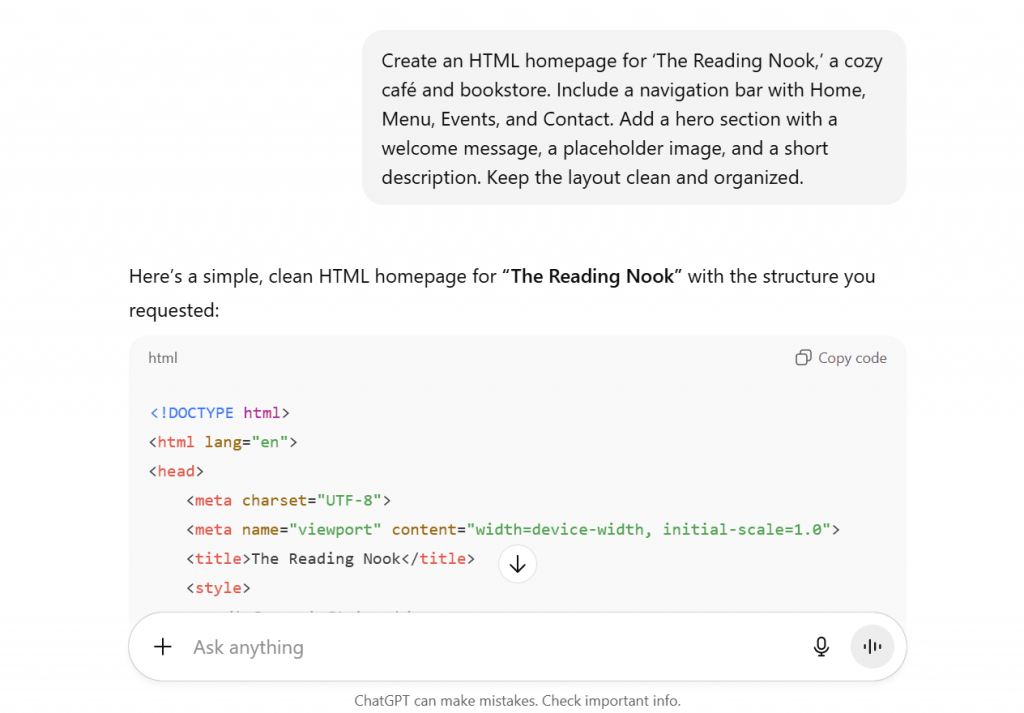
Next, click the Copy code and paste the html code into a plain text editor such as Notepad (Windows), TextEdit (Mac), or a code editor like Visual Studio Code, Sublime Text, or Atom. Save the html file as index.html.

Then, open index.html in a browser to review the layout and see how the generated code displays before making further tweaks.
Here’s how the homepage looks in a browser using the generated HTML above:
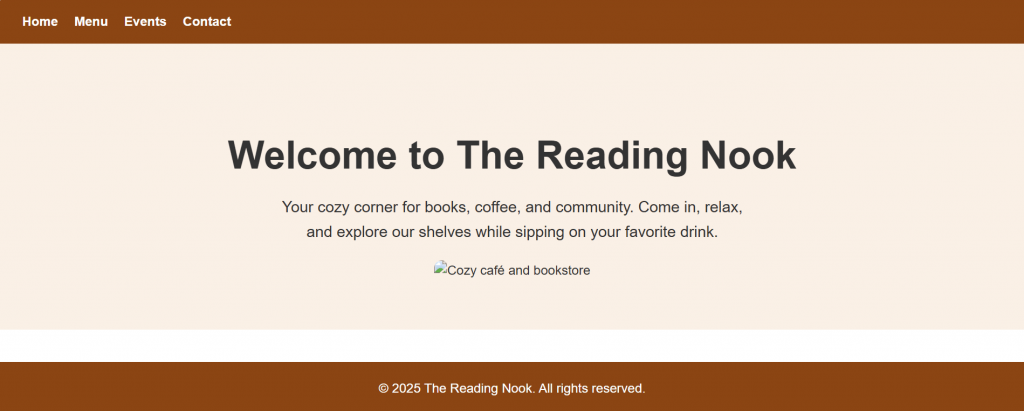
While ChatGPT can generate most of the structure, it’s still best to review the code in a browser to make sure everything displays correctly. You may need to tweak minor issues manually.
If the response cuts off, use a follow-up prompt like:
| Continue generating the remaining code for the homepage, starting after the hero section. |
Sometimes the first draft won’t look right. You can regenerate the output or start a fresh chat with an improved prompt.
| Regenerate the homepage code but simplify the CSS styles and remove unnecessary inline styles. |
Step 3. Style and customize content
Once your base structure is ready, you can ask ChatGPT to expand and improve the site with copy, fonts, and design adjustments. This is where ChatGPT can help you turn a functional skeleton into a visually appealing, on-brand website.
You can prompt ChatGPT to add fonts, colors, layout adjustments, and copy. The more specific your instructions, the better the output. Be sure to specify fonts, colors, and alignment to match your branding.
Here’s an example prompt:
| Generate code for The Reading Nook café and bookstore’s responsive homepage. Use HTML, CSS, and Bootstrap. Use Playfair Display for headings and Lato for body text. The navigation bar should include Home, Café Menu, Bookstore, Events, and Contact. The Hero section should have a warm welcome message: ‘Sip, Read, Relax at The Reading Nook,’ followed by a short intro paragraph and a “Visit Us” button linking to the Contact section. Place the café’s logo above the Hero heading. Add one image of books on the left of the hero, one coffee cup image on the right, and one cozy reading corner image below the button. Include a featured books section (placeholders for book covers and titles) and a café highlights section (placeholders for menu items). Finally, add a footer with the café’s address, email, and social media links. |
Here’s what ChatGPT generated:
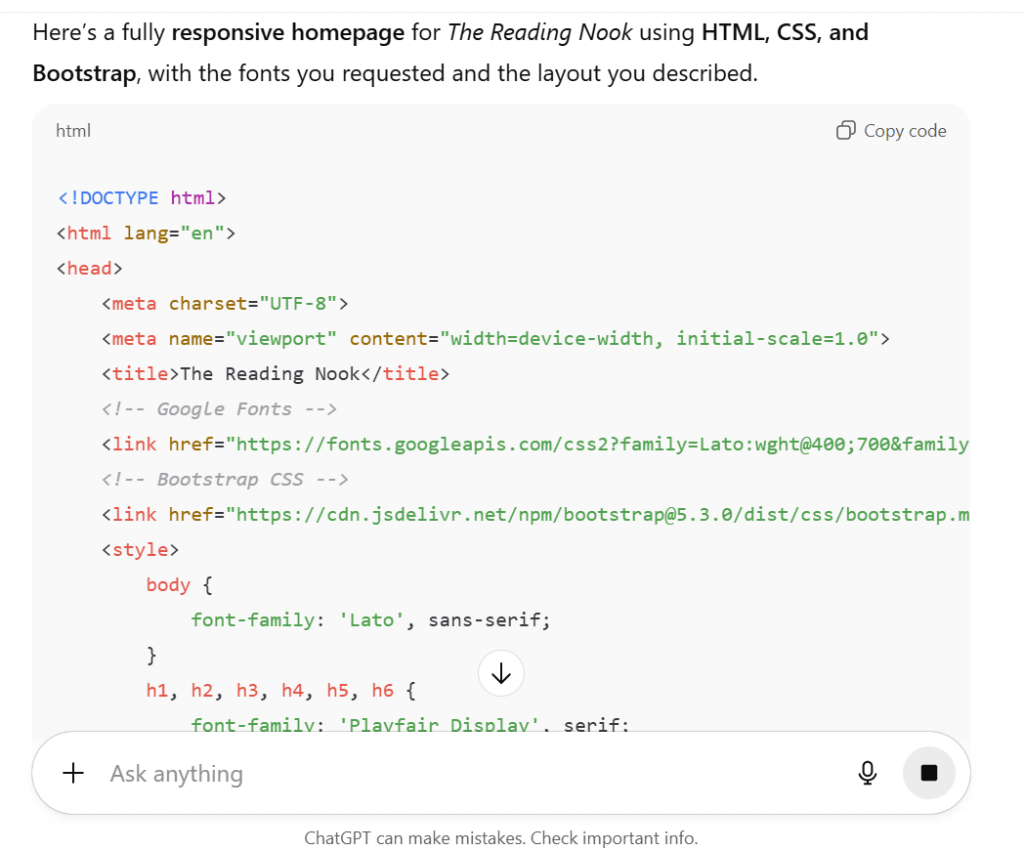
As per usual, copy the code again, paste the code again into your favorite code editor, and save it as an html file. Here’s how the homepage appears in a browser using the generated code:
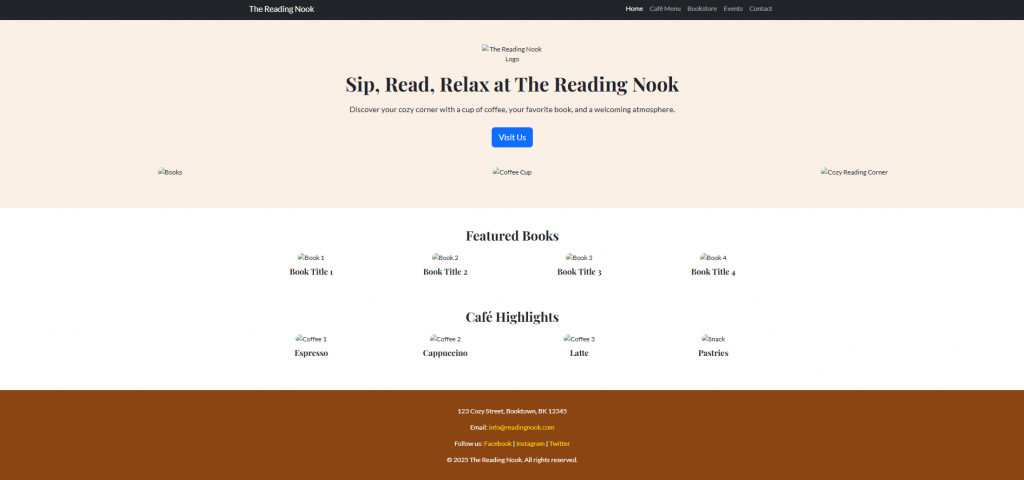
You can also specify frameworks like Bootstrap, Tailwind, or Bulma in your prompt to make mobile optimization easier. Here are some example prompts:
| Generate a responsive homepage for The Reading Nook café and bookstore using [Bootstrap 5 / Tailwind CSS / Bulma]. Include a navigation bar (Home, Menu, Bookstore, Events, Contact), a hero section with a welcome message and call-to-action button, and a footer with contact information. Ensure the layout scales properly on mobile, tablet, and desktop devices. |
You can swap in Bootstrap, Tailwind, or Bulma depending on which framework you prefer.
Keep in mind that ChatGPT often uses placeholder images or links. Replace these with your own assets, or generate images with AI tools such as Photosonic or DALL·E.
If you want to enhance user experience by adding JavaScript interactions, ChatGPT can also provide the necessary scripts. Use and adjust these prompts:
| Make the navigation bar sticky on scroll. Add a JavaScript function that toggles a dark mode theme. Create a carousel for featured books with clickable navigation arrows. |
If you’re comfortable with advanced languages or want to add interactive features, you can ask ChatGPT to handle more complex tasks.
For advanced frameworks, try these prompts:
Example prompt 1:
| Rebuild this homepage of my [insert business name] using React.js with functional components. Keep the navigation, hero section, and featured content intact. |
Example prompt 2:
| Convert the layout into a Vue.js single-file component. Preserve the headings, images, and call-to-action buttons. |
Here’s a few sample prompts for interactive JavaScript features:
Example prompt 1:
| Add JavaScript so the navigation bar becomes sticky on scroll. |
Example prompt 2:
| Add a JavaScript function that toggles a dark mode theme. |
Once your styled code is generated:
- Preview in a browser to check layout, fonts, and responsiveness.
- Refine minor CSS or content issues manually if needed.
- Iterate with ChatGPT by asking for adjustments in tone, style, or layout until you’re satisfied.
Step 4. Get a domain and hosting plan
Whether you’re building your website with WordPress or coding it from scratch in HTML/CSS/JS, you still need a domain name and hosting plan to make it accessible online.
As we covered earlier, choose a memorable domain that reflects your brand, and pick a hosting provider that offers speed, reliability, and easy file management. Once you have both, you’ll be ready to upload your HTML files and launch your site.
Step 5. Make your website live
Once your HTML, CSS, and JavaScript files are ready:
- Save your HTML files (homepage as index.html) in your go-to code editor.
- Upload them to your hosting provider using their file manager or FTP.
- Include all pages, images, and components (header, footer, navigation).
- Test your site in multiple browsers and on mobile devices to confirm everything works.
How to make a website with AI builders and ChatGPT
Driven by the need to exceed client expectations, over 67% of business owners now turn to AI website builders instead of starting from scratch. And it’s easy to see why.
Network Solutions’ AI website builder, Wix ADI, Squarespace AI, and other AI tools can now automatically generate a site structure, layout, and basic design elements based on your answers to a few simple questions.
Combine that automation with ChatGPT’s capabilities, and you can go beyond basic design. AI builders handle much of the design work, but ChatGPT can enhance your site even more. For example, it can:
- Write copy for product pages, service descriptions, About pages, blogs, or FAQs.
- Suggest color palettes, font combinations, or layout tweaks that match your brand’s personality.
- Draft meta titles, descriptions, and SEO-friendly headings for each page.
Even better? Unlike building a custom HTML site or using WordPress, AI site builders usually handle hosting, domain setup, and SSL automatically, so you can focus on content, design, and publishing.
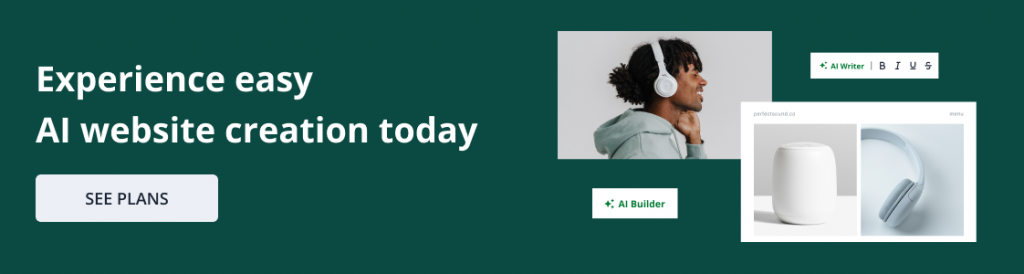
Step 1. Generate a structure with an AI Builder
Begin by feeding the AI site builder some basic info about your business and style preferences. For example, if you’re building a website for a café that also sells books, you might share details about your services, brand vibe, favorite colors, and preferred fonts.
The builder will then generate a rough site skeleton, which includes pages, navigation menus, and placeholder content.
Make sure all key pages are included: Home, Menu, Events, Contact, or anything else your visitors need. Also, take note of placeholder text and images; you can update or replace them later with ChatGPT.
Here’s a sample prompt for AI builder:
| Create a website for a cozy café and bookstore with Home, Menu, Events, and Contact pages. Use a warm, inviting style and a simple layout. |
Step 2. Create content with ChatGPT
After your AI builder creates the site structure, ChatGPT can help you turn placeholder text into clear, engaging content. Simply ask ChatGPT to:
- Improve tone and readability
- Create more detailed, brand-aligned copy
- Generate SEO titles and meta descriptions
- Provide ideas for images, graphics, and layout tweaks
Step 3. Enhance design and layout ideas
Even after the AI builder creates a basic design, you can still make your site clearer, easier to navigate, and more visually appealing. ChatGPT can suggest ways to adjust colors, fonts, spacing, and the presentation of key content.
You can use ChatGPT to guide design decisions in several ways. It can:
- Suggest modern color palettes and font combinations that fit your brand.
- Recommend improvements for hero sections, cards, or grids to better highlight books, menu items, or events.
- Offer adjustments for mobile layouts so your site displays well on any device.
Step 4. Generate image and visual suggestions
Visuals help visitors understand your site and stay engaged. ChatGPT can suggest what images to include and guide you in creating graphics that replace placeholder visuals from your AI builder. You can use it to:
- Choose hero images, product photos, or icons for each page.
- Generate prompts for AI image tools like DALL·E, Photosonic, or MidJourney.
- Write descriptive alt text for images to improve SEO and accessibility.
Step 5. Preview and test the site
Before publishing, go through your site carefully to make sure everything works smoothly and looks right on all devices. Testing helps catch issues before your visitors do. Focus on:
- Responsiveness. Check how your site looks and functions on mobile, tablet, and desktop screens.
- Navigation and functionality. Test links, buttons, forms, and any interactive features to ensure they behave as expected.
- Visuals. Review all images and replace any remaining placeholders with final graphics.
- Content quality. Ask ChatGPT for suggestions to improve readability, engagement, or SEO.
Step 6. Publish the website
Once everything looks and works as intended, it’s time to go live. AI website builders streamline this process, so you can focus on confirming your setup rather than juggling hosting details.
- Connect your domain. Most platforms let you link a custom domain directly within the builder. If your domain is included in your plan, this is often automatic.
- Activate SSL. Ensure your site is secure with HTTPS. Many AI builders handle SSL certificates automatically.
- Launch and promote. Make your site live, then share it with customers via email, social media, or local listings.
- Monitor and update. Even after publishing, check analytics, gather feedback, and keep content fresh to maintain engagement and SEO performance.
Here’s an example ChatGPT prompt you can tweak depending on your needs:
| Create a pre-launch checklist for my AI-built [insert your business name or type] website, including SEO, image optimization, links, accessibility, and performance checks. |
What are the challenges of using ChatGPT to build a website?
We can all agree that ChatGPT is a versatile tool that can speed up website creation. Still, there are some challenges to be aware of. Here are the main ones:
- Accuracy and current information
- Code reliability and testing
- Free version limitations
- Precision of prompts
- Need for human review
Accuracy and current information
ChatGPT can generate content that sounds correct, but it may include outdated or incorrect information.
Different models have different cutoffs. For instance, older versions’ knowledge mostly stops in 2021 and GPT-4o’s training data goes up to June 2024. This means they may not know about recent events, pricing changes, or local regulations.
As such, always verify details such as business hours, product information, and legal requirements.
Code testing and reliability
While ChatGPT can produce HTML, CSS, JavaScript, and even frameworks like React or Bootstrap, the code may not always work perfectly out of the box. Small errors or syntax issues can pop up, especially with longer scripts or complex layouts.
Testing the generated code in a browser, or using tools like Replit or CodePen, is important before adding it to a live site.
Free version limitations
The free version has limits, including shorter responses, restricted access to advanced features, and slower performance during busy periods. This can make generating large blocks of content or complex code slower or less reliable. ChatGPT Plus offers longer responses, faster access, and updated knowledge.
Precision of prompts
Your results depend heavily on how well you craft your prompts. Vague or unclear instructions may lead ChatGPT to “guess” your intention, which can produce off-target content or code.
This is especially true for images or design elements. AI image generators need clear, detailed prompts to create visuals that match your vision. Using reference images or specifying styles can help guide the AI more effectively.
Need for human review
All content, code, and visuals should be checked and corrected before publishing. ChatGPT can assist with repetitive tasks, but you must review and verify everything to ensure accuracy and quality.
Start learning how to build a website with ChatGPT
ChatGPT can help you build a website in several ways. You can plan your pages, generate HTML or CSS, write content, and refine design elements. It even works with coding, WordPress, or AI website builders.
Still, it’s important to review what ChatGPT produces. Check your code, edit your copy, and make sure the design fits your brand. The AI provides a starting point, but your input shapes the final result.
You don’t need to do everything at once. Try different prompts, adjust as needed, and gradually improve your site.
Start building your site today with ChatGPT and our AI website builder and see how AI can help turn your ideas into a fully functional, polished website.
Frequently asked questions
Yes. ChatGPT can help you plan your site, generate HTML/CSS code, write content, and enhance design ideas. You can use it with WordPress, AI site builders, or by coding a custom HTML site. However, you’ll need to review and edit the results to ensure accuracy and proper functionality.
ChatGPT itself doesn’t include a full website generator. The free version allows you to create code, content, and prompts, but it has limitations like shorter responses and fewer advanced features. For more complex websites or larger projects, ChatGPT Plus offers longer outputs, faster response times, and priority access.
It depends on your goals. If you want minimal coding, AI site builders like Wix ADI or Squarespace AI can quickly generate a site structure and design. For more control, ChatGPT can complement these tools or assist in coding a custom HTML/CSS site.
Often, the best approach is a combination: let an AI builder handle structure and ChatGPT improve content and design.
You can use ChatGPT to:
Plan your sitemap and page structure
Generate HTML, CSS, and basic JavaScript
Write and polish website copy
Suggest SEO-friendly titles, meta descriptions, and headings
Refine design ideas, color palettes, and layout suggestions
Always review ChatGPT’s output, replace placeholders, and test functionality before publishing your site.
ChatGPT can help with some design tasks, like generating website copy, basic HTML/CSS/JS snippets, and planning layouts, but it’s not a full design tool. It cannot provide visual previews, handle complex UI/UX, or guarantee professional-quality results on its own.
For best results, use ChatGPT only as an assistant to generate and improve copy, create simple code for menus, forms, or layout elements and plan site structure and basic design concepts.
Yes! You can definitely use AI to build a website. Tools like ChatGPT can help you plan your site, write content, and even generate code snippets. Pairing ChatGPT with an AI website builder lets you get a functional site up quickly, while still giving you control to tweak layouts, colors, and copy so it matches your brand.
Costs vary. Free AI tools or ChatGPT can generate content and structure at no cost, but premium AI builders or custom features typically require paid subscriptions. Additional costs can include domain registration, hosting, plugins, or advanced integrations.