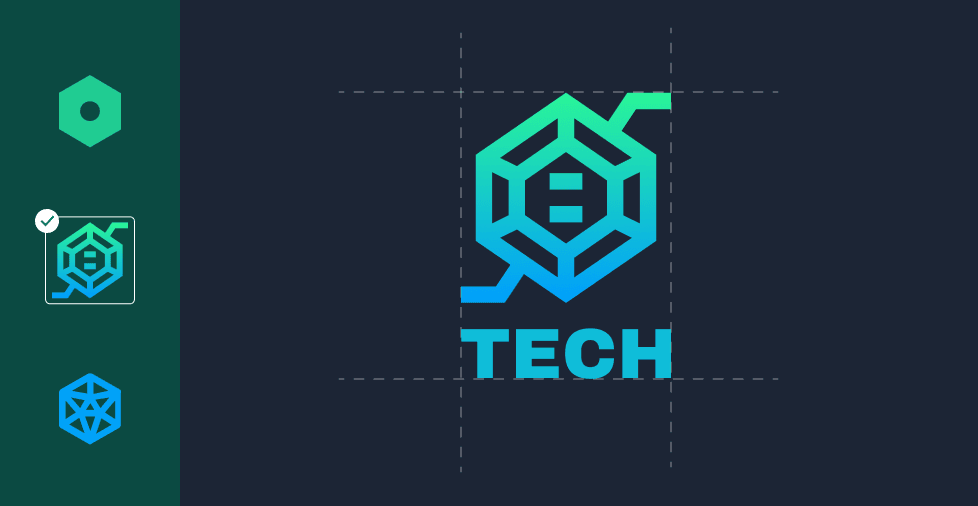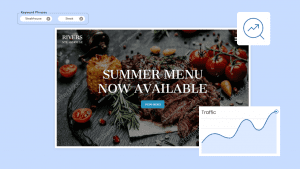Key takeaways:
- Since Discord is designed for communication, its branding elements are kept small. Your logo needs to be simple and recognizable, so it doesn’t distract users.
- Creating a professional logo doesn’t have to be difficult anymore. AI-powered logo makers can help you design a great logo quickly and easily.
- Discord is a great way to build closer relationships with your audience. But a website is the best way to promote your brand professionally.
Taking your brand to Discord? Smart move. With over 259.2 million active users worldwide, it’s become a go-to space for business owners, bloggers, and creators to build engaged communities well beyond gaming.
The first step in building your Discord presence starts with customizing your server’s logo. This will make your space instantly recognizable and memorable.
In this guide, we’ll show you exactly how to create a Discord logo, from designing to setting it up on your server.
Why a Discord logo matters
Discord is built to prioritize conversations and relationships. The interface keeps attention on chat, voice, and events, so branding elements stay understated.
This is why the Discord server logo matters. With numerous chats and servers in one sidebar, it can be hard to tell spaces apart.
The Discord logo is small but perfectly sized so members can identify your server at a glance, understand what it is about, and keep their focus on the conversation.
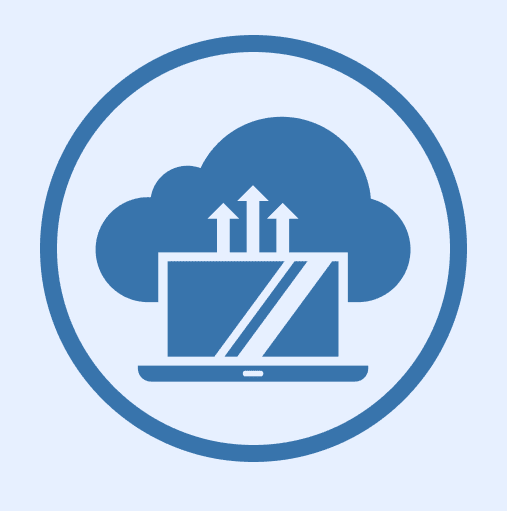
Take our sample logo above as an example. It may be small, but it’s detailed enough to show what topic the server revolves around, making it easy for members to recognize and return to.
Beyond branding, here’s why a Discord logo matters:
- Your server will stand out and be easier to find in crowded sidebars. A unique logo catches the eye and helps your server look more established.
- Your logo makes a strong first impression that shows exactly what your community is about. It’s the first clue for new members that your community is active and worth joining.
- A professional logo builds trust, which is key for small businesses and entrepreneurs. This small detail shows that you’re serious about your brand and the community you’re building.
- A logo can create a sense of belonging through a visual symbol that your members can rally around. It gives members a sense of shared identity and makes them feel like they’re part of something special.
- You can maintain a consistent brand across your website, social media, and other platforms. This consistency reinforces your brand’s identity and makes it instantly recognizable everywhere.
How to create a Discord server logo
Here’s how to create your Discord logo:
- Understand the basics of Discord logos
- Choose a Discord logo tool
- Design your logo
- Upload your logo
- Check and refine your logo
Let’s walk through each of these steps in detail.
Step 1. Understand the basics of Discord logos
When you create your first Discord server, you’ll notice an icon pop up on the left navigation bar. This is where you’ll find all the servers you’ve joined and created.
Take a close look at the icon. It shows an @ symbol followed by an abbreviation of your server’s name. So, if you create a server called “Your Server,” the default icon will be “@ys.”
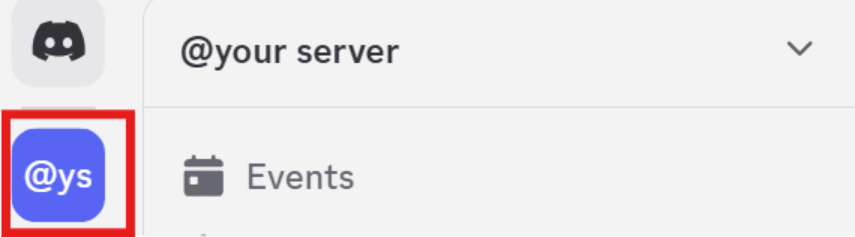
This is your Discord logo.
Before customizing it, there are a few things you should know:
- Size. Discord recommends a 512×512 pixel image because this resolution keeps your logo sharp and clear across all devices, from desktop screens to mobile displays.
- Format. The preferred file format is PNG. This is because it makes it easier to preserve the transparency of your logo’s background and maintain quality across different devices. You can also use a JPG, but it does not support transparency.
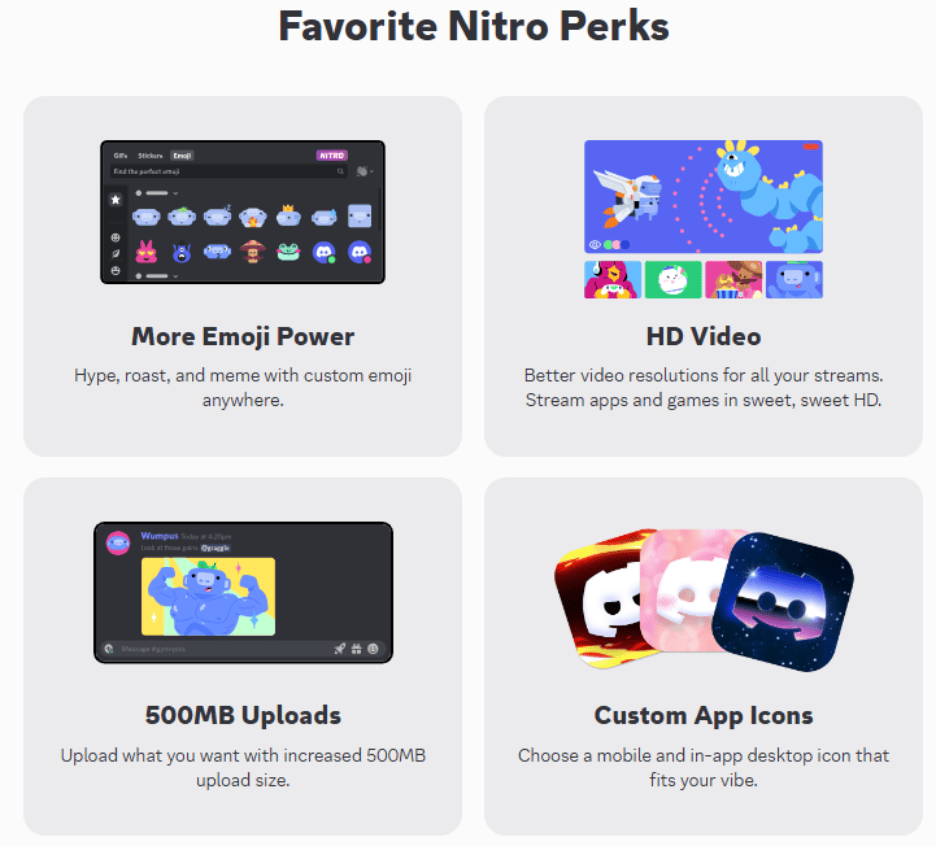
- Static vs. animated. You can create a static image logo or an animated logo. However, to create an animated logo, you’ll need a Discord Nitro subscription to upload an animated GIF.
Step 2. Choose a Discord server icon maker
You have a few great options for creating a logo, depending on your design skills and how much time you want to spend.
Logo makers
These tools are perfect for beginners who want a quick, professional logo using templates. Just make sure the final image size is 512×512 pixels, as not all templates are optimized for Discord.
Some popular logo makers include Canva, Looka, and Tailor Brands.
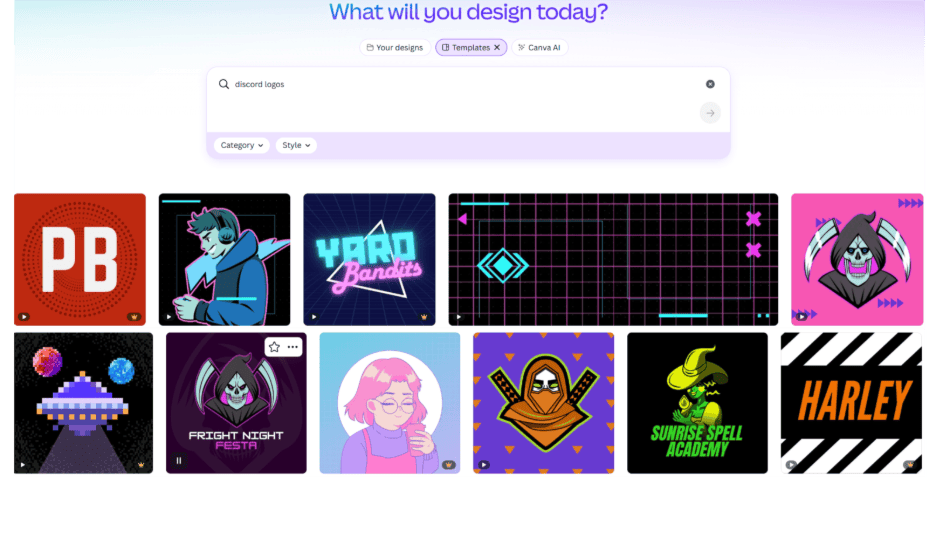
Example of Canva’s Discord logo templates
Free design editors
If you’re a designer or want full creative control, free editors are a great choice. Canva, Adobe Express, or Figma are popular free design editors you can explore. These tools offer advanced features for creating custom graphics from scratch, but they do have a steeper learning curve.
AI logo generators
AI tools can create a unique logo for you in minutes with no design skills needed. They are easy to use and can quickly generate a wide range of ideas.
Step 3. Design your Discord icon/logo
Let’s dive into the creative side of things. As you design your logo, keep these principles in mind to make sure it looks great and represents your community well:
- Colors. Choose colors that have strong contrast, so your logo is easy to see. Test how your logo looks in both Discord’s light and dark mode, as what looks good in one might not work in the other.
- Backgrounds. A transparent background is often the best choice because it allows your logo to blend seamlessly into the Discord dashboard. However, a solid background can also work if you want a a strong, bold look.
- Text. Keep text minimal or avoid it altogether. Discord logos display at a small size, so long server names or slogans will be unreadable.
- Icons and Images. Simple, bold images or icons work best. Detailed or complex designs can look blurry at smaller sizes.
- Originality. Your logo is the visual identity of your community, so make it unique. Create something that stands out from the crowd and is memorable.
For inspiration, you can explore other Discord servers of the same niche to see how they created their logo. Be careful, though, as doing this may make it harder to decide on how you’ll design your logo.
Step 4. Upload your logo
Now that you’ve designed your logo, be sure to download it in either PNG (recommended) or JPG format. Once you’ve saved the file, you can upload it to your Discord server by following these steps:
- Select the server you want to create an icon for.
- Click the arrow next to your server’s name to access the drop-down menu. Look for Server Settings.
- Click on Server Settings. This will take you to your server profile.
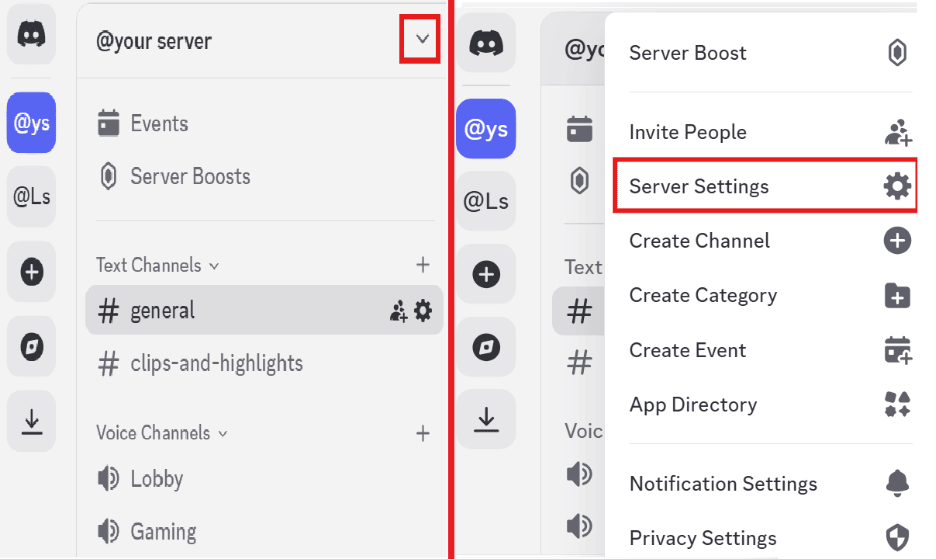
- In your server profile, you’ll find two options to change your server logo. You can click on either one:
- The current logo showing the @ symbol + an abbreviation of your Discord server name
- A button that says “Change Server Icon”
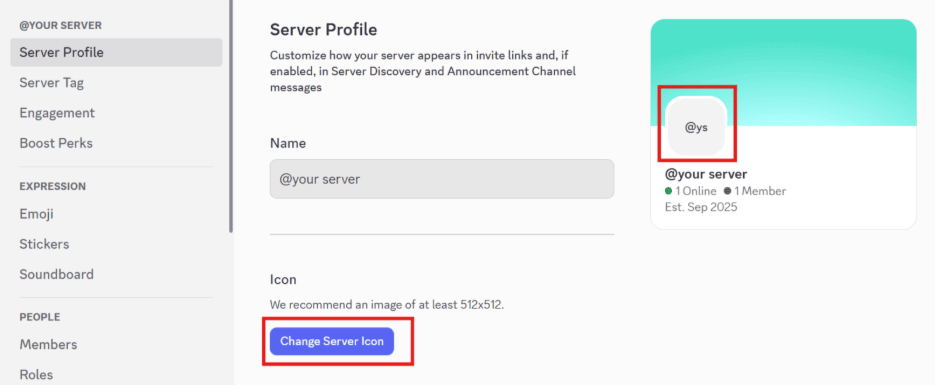
- Select the Discord logo you created, then click Open.
- Click Save Changes.
Step 5. Check and refine your logo
Once your logo is uploaded, there are a few final checks you should make so it looks perfect for all your members.
- Test on desktop and mobile. A logo’s appearance can change slightly between devices. Be sure to check your new logo on both the Discord desktop app and the mobile app to make sure it looks sharp and clear.
- Check in dark and light mode. If you haven’t already, switch your Discord theme to both dark and light mode to make sure your logo has enough contrast to be easily visible in both settings.
- Ask for feedback. Before you finalize your logo, consider asking a few trusted friends or community members for their honest opinion. A fresh perspective can help you catch details you might have missed.
- Refine and re-upload. Don’t be afraid to make changes. If you get feedback that your logo needs an adjustment, simply go back to your design tool, make the refinement, and re-upload the new file.
What if you have an existing brand logo?
If you already have a logo for your business or brand, you don’t need to design a new one. You just need to adapt it to fit Discord’s format. Here’s how you can do that:
- Adjust dimensions. Your logo needs to fit a 512×512 pixel square. If your current logo is smaller than that, you may need to recreate it, as upsizing will make the image blurry. If it’s larger, you can use online resizing tools to adjust it without losing quality.
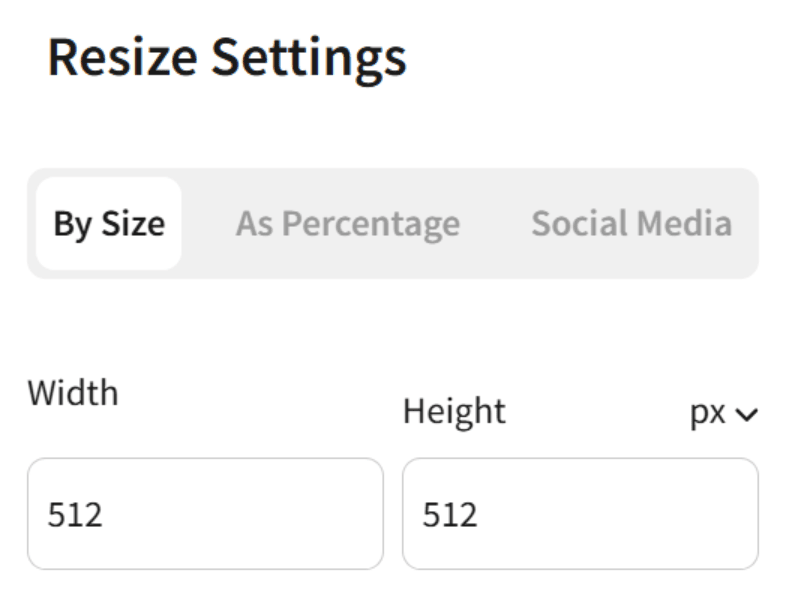
- Simplify the details. A Discord logo is small, and any complex details will get lost. Remove any small text, intricate lines, or busy elements to make your logo readable at a small size.
- Maintain brand consistency. To achieve a consistent brand identity, use your existing brand colors and aesthetic when adapting your logo for Discord. It’s okay to use hues close to your original colors, as the goal is to keep your brand recognizable. You can even create a simplified, Discord-friendly variation of your logo so it stays highly visible on the platform while keeping your primary brand logo intact.
Tips for a great Discord logo
Here are some final tips to help you create a great Discord logo:
- Keep it consistent with your brand. Use the same fonts, colors, and symbols as your brand. Just remember that some colors might not look great on Discord’s different themes. If they don’t work, make a few adjustments.
- Match your community’s goals. The best logos quickly communicate your server’s purpose. For example, use a book or graduation cap icon for an education forum, or a headset for a gaming community.
- Simple logos scale best. Discord icons are small. It’s best to avoid long text and use simpler avatars and designs that are visible even on smaller screens.
- Don’t overthink it—you can always update. The pressure to create a perfect logo can be overwhelming. Remember that you can always change your logo at any time, so focus on creating something good now and refine it later if needed.
- Be original but look to others for inspiration. While it’s important to be unique, you can look at the logos of successful Discord servers or brands in your niche for ideas and best practices.
Take your brand beyond your Discord logo
Congratulations, your server now has its own logo! Now that you’ve completed this step, you can build on it by creating other assets like server banners, role icons, and emojis to match your new logo.
Remember, logos can evolve as your community grows and changes. That said, if you do want to evolve or expand your brand beyond Discord, consider creating a website for a more professional look. Our AI-powered website builder comes with an AI-powered logo maker that you can use for other Discord servers you might want to create.
Frequently asked questions
You can use a free design tool, a simple logo maker, or an AI generator to create a custom logo. The best logos are simple, high-quality, and align with your brand.
GIFs make for catchy, dynamic Discord logos, but you’ll need to upgrade a Discord Nitro subscription. If you do, be careful about the GIFs you use. Ideally, choose or create one with a small file size and simple animation.
No. Discord’s official logo is trademarked and should not be used as your server icon. You should always create your own unique logo that represents your community.
A good Discord logo is simple and easily recognizable. It should be consistent with your brand. Also, use a design that is legible on all screen sizes and in both light and dark mode.
It’s best to avoid changing your logo too often, as consistency helps with brand recognition. Only update your logo if you are doing a major rebrand or if your community’s focus changes.
If your logo is a generic symbol (like a book or a headset), it’s okay if it’s similar to others. However, if your logo is very specific and looks too much like a popular server’s icon, you should change it to avoid confusion and maintain originality.