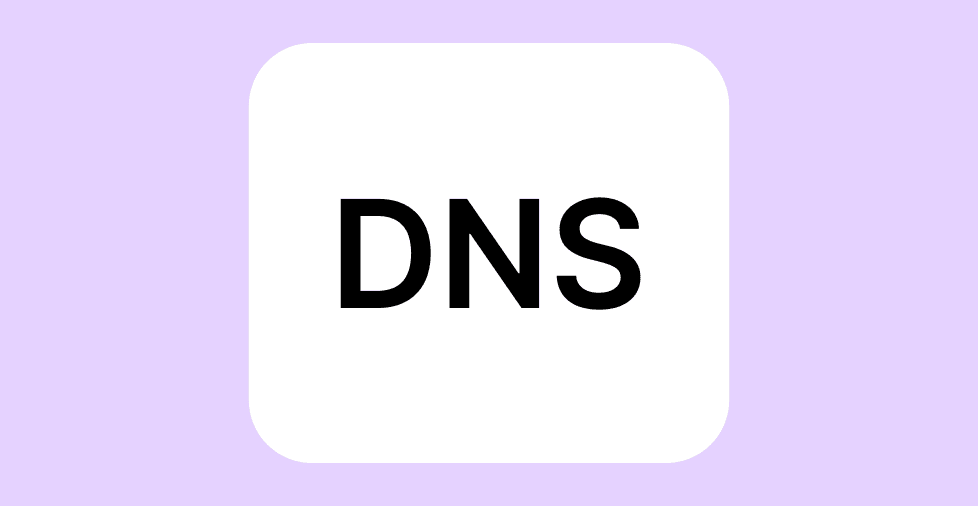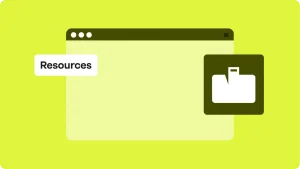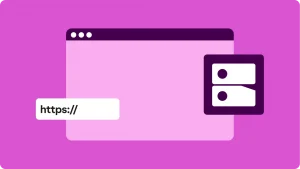Key takeaways:
- The Domain Name System (DNS) translates user-friendly domain names into machine-readable IP addresses, connecting users to websites.
- DNS servers work together in a hierarchical system to resolve domain names and ensure seamless website access.
- DNS caching temporarily stores information from previous lookups, allowing quicker access.
When you visit a website, it feels almost instant. You type in a name, hit enter, and the page loads. But behind that smooth experience is a system quietly doing plenty of heavy lifting.
That system is called the Domain Name System (DNS). It plays a major role in helping browsers find the right websites and is a big part of what keeps the internet running.
In this guide, we’ll break down what DNS is, how it works, and why it matters while keeping things simple, beginner-friendly, and practical.
What is Domain Name System?
DNS is like the internet’s address book. Instead of remembering a string of numbers or IP addresses, DNS lets you use easy-to-remember names, like domain.com, to visit websites. Behind the scenes, DNS matches the domain name you type with the server where that website is hosted.
Without DNS, you’d have to type in something like 192.0.2.1 whenever you want to open a webpage.
In essence, DNS translates human-friendly domain names into computer-friendly IP addresses. It keeps things simple for users while ensuring computers communicate properly in the background.
Why does DNS exist?
Before DNS, the internet was much more difficult to navigate. In the early days of the web, it relied on something called a hosts file. This file is a giant text document stored on every computer. It contained a list of hostnames mapped to their corresponding IP addresses, allowing users to connect to websites.
However, as the internet grew, this system became impractical. The hosts file had to be manually updated whenever someone created a new website, or changed an IP address.
To solve this problem, Paul Mockapetris developed the Domain Name System in 1983. He designed it to replace the old hosts file with a distributed, hierarchical system that automatically translates domain names into IP addresses.
- Today, the DNS is managed by the non-profit organization Internet Corporation for Assigned Names and Numbers (ICANN).
- ICANN also oversees other domain-related operations, including IP address allocation, protocol parameter assignment, and policy development and implementation.
How does DNS work?
DNS ensures you land on the correct website by matching the domain name with the correct hosting space where the website files are. The system uses IP addresses and servers to aid this matching process.
Each website has a unique IP address that points to where it’s hosted. When you type a domain like example.com into your browser, DNS translates that name into the website’s IP address. It then directs your browser to the correct server to load the site. It’s like a digital phonebook that helps browsers find the right number to call.
To understand the process behind this complex system, let’s look at the different components a certain DNS request goes through starting from the types of DNS servers.
Types of DNS servers
Multiple DNS servers help your browser find the correct IP address. Each type of server plays a specific role in the DNS lookup process. Let’s explore the main types of DNS servers that are involved in this process:
- Recursive DNS server
- Root name server
- TLD name server
- Authoritative name server
Recursive DNS server
The recursive DNS server or recursive resolver acts as the go-between for your browser and the rest of the DNS system. This server receives DNS requests from your device and either answers them from its local cache or asks other DNS servers on your behalf. It’s usually managed by your internet provider or a public DNS service like Google or Cloudflare.
Root name server
The DNS root name servers direct the query to the correct top-level domain (TLD) name server. They don’t store websites’ exact IP addresses but provide directions for where to go next.
TLD name server
TLD name servers manage information for domain extensions like .com, .org, or .store. Each TLD has its own group of name servers that keep records about where to find the full details for domains under that extension.
Authoritative name server
An authoritative DNS server holds the actual DNS records for a domain, such as its IP address, mail server, and subdomain settings. Hosting providers typically manage these servers.
What are the steps in a DNS lookup
From the moment you enter a domain name, the domain name system and its servers work together to quickly look up that name and match it to its corresponding IP address, so you can access the website.
Here’s a breakdown of the detailed steps involved in the process:
- Query initiation. When you type in a website address, the browser initiates a DNS query. A DNS query aims to find the corresponding IP address for the domain name.
- Recursive resolver. The resolver first checks its cache, which is a temporary storage of recent queries. If the IP address was recently used and stored in its memory, it returns the results immediately and the process ends there. If not, it continues the search by contacting other DNS servers.
- Root name server. If the resolver doesn’t have the information, it directs the query to a root name server. If the site queried is for example.com, then it points toward a TLD server for .com. If it’s for example.net, then this server directs the resolver to a .net TLD server.
- TLD server. Upon receiving the query, the TLD server directs the resolver to the appropriate name server or authoritative server of the domain name.
- Authoritative name server. Upon receiving the request, it provides the resolver with the necessary information to complete the query.
- Query resolution. Finally, the recursive resolver receives the IP address from the authoritative DNS server. With this address, your browser sends a request to the server that hosts the website. That server responds by sending back the website’s content, which your browser then displays.
Types of DNS queries
When a browser attempts to access a website, it sends a DNS query to a DNS server. But what’s a DNS query, anyway?
Simply put, a DNS query is a request your browser makes to find the website’s IP address. Since browsers can’t work with domain names directly, they need the server’s IP address to connect to it. The DNS query asks the DNS server to look up that IP address so the browser can load the website.
The server then handles the query and returns the appropriate information. Three main types of DNS queries help this process:
- Recursive query
- Iterative query
- Non-recursive query
On to the details:
Recursive query
This is when the DNS client (your computer) asks the DNS server to fetch the corresponding IP address of the domain name. If the server doesn’t have the answer in its cache, it will continue querying other DNS servers, starting from the root, until it finds the correct IP address.
Iterative query
Instead of asking the DNS server for the ‘true’ answer, the client asks for the best answer the server can provide. If the server doesn’t know the IP address, it returns the address of a DNS server closer to the answer, often a root or TLD server. The client then queries that server, and the process continues until the an error or timeout occurs.
Non-recursive query
A non-recursive query occurs when a DNS server provides an answer to a query without performing any further lookups. This typically happens in two scenarios:
- The DNS server has successfully queried the domain name, returning the saved information.
- The DNS server is authoritative or the last in line for the domain being queried, so it can provide the right answer directly without consulting other servers.
What are DNS records?
Besides the major server types, DNS has another vital element that keeps the system running smoothly—DNS records. These records contain the important information that allows DNS servers to connect domain names with IP addresses and manage other key domain details.
Let’s explore the most common DNS records and what they do:
- A record (Address record). The A record links a domain name to an IPv4 address, the numeric address of a server hosting the website. For example, an A record will tell DNS servers that domain.com corresponds to the IP address 192.0.2.1.
- AAAA Record (IPv6 address record). Like the A record, the AAAA record maps a domain name to an IPv6 address. An example of an IPv6 address is 2001:0db8:85a3:0000:0000:8a2e:0370:7334.
- Canonical name (CNAME) record. You’ll use a CNAME record to alias one domain name to another. For example, you might use a CNAME record to point www.domain.com to domain.com. This ensures that both domain versions (with and without ‘www’) lead to the same website.
- Mail exchange (MX) record . The MX record identifies the mail server that handles incoming email for a domain. If someone sends an email to [email protected], the MX record tells the system where to route the email.
- Text (TXT) record . A TXT record allows the domain owner to store arbitrary text, which is often used for domain verification and security purposes. For example, Sender Policy Framework (SPF) records are stored as TXT records to identify the mail servers allowed to send emails for the domain.
- Name server (NS) record. The NS record specifies which DNS servers are authoritative for a particular domain. These servers hold the domain’s DNS records and respond to queries about it. NS records tell the recursive resolver where to find the authoritative name servers.
- Pointer (PTR) Record. A PTR record is used for reverse DNS lookups. It maps an IP address back to a domain name, opposite to an A record, which maps the domain name to the IP address. This is typically used to verify the identity of the server sending emails.
What is DNS caching?
DNS caching temporarily stores information retrieved during a domain name resolution. This stored information typically includes IP addresses associated with domain names.
When you visit a website for the first time, the DNS resolver goes through the usual steps to find the domain’s IP address. But once the information is found, it’s stored in a cache for a set amount of time, having a value called Time to Live (TTL). This means the DNS resolver can skip the full lookup process the next time you visit that website and return the cached IP address much faster.
DNS caching is important for improving internet performance. It reduces the time it takes to load websites, reduces the number of DNS queries that need to be processed, and ultimately helps optimize your online experience.
How to check DNS issues
When a website isn’t loading or you see page errors like “DNS server not found,” it may be a sign of a DNS issue. These issues can stem from problems with your local DNS settings, your Internet Service Provider’s (ISP) DNS servers, or the domain itself.
Here’s how you can check for and troubleshoot common DNS issues:
- Check your internet connection. Before checking for DNS-specific problems, make sure your internet connection is working. If you can’t browse any websites, the issue might not be DNS-related but rather a general connectivity issue.
- Clear your DNS cache. Sometimes, your local DNS cache might be outdated or corrupted. You can flush the cache to ensure you’re using fresh DNS information. Here’s how to do it:
- On Windows: Open Command Prompt, type ipconfig /flushdns, and press Enter.
- On Mac: Open the Terminal, type sudo killall -HUP mDNSResponder, and press Enter.
- Use a different DNS server. If you’re having issues with your ISP’s DNS servers, try switching to a more reliable DNS provider.
- Check DNS server status. Sometimes, the issue might be on the server side. You can check the status of DNS servers using online tools like Down For Everyone Or Just Me to see if a specific website or domain has DNS-related issues.
- Check for DNS propagation delays. If you recently changed your domain’s DNS records or switched hosting providers, it may take some time for the new settings to propagate across the internet. This delay, known as DNS propagation, can last from a few hours to 48 hours. You can track the DNS propagation status with tools like WhatsMyDNS to see if the changes have spread globally.
Empower your website with reliable DNS and hosting solutions
The Domain Name System is the backbone of your online presence. Proper DNS management ensures faster load times, improved security, and a smooth browsing experience.
As you work with domains and websites, it’s important to have a reliable partner managing your DNS and hosting needs. That’s where Network Solutions comes in. We provide tools to let you manage your DNS and configure your domain’s DNS records easily. This helps ensure your website remains accessible, secure, and performs optimally.
We also offer reliable hosting to keep your online business running smoothly. Our experts can also help you with the technical details.
Frequently asked questions
DNS servers are devices or programs that handle DNS queries from desktops and mobile operating systems, also known as clients. They communicate with each other to resolve a query, translating domain names into their corresponding IP addresses. They’re like the phonebook of the internet.
If the DNS fails, your device won’t be able to find the right IP address for your website, resulting in errors that will prevent you from accessing the website until you resolve the issue.
You can test your DNS settings using tools like nslookup or DNSchecker.org. These tools will help you verify if your DNS records are right and that your device is reaching the right servers.
If security, privacy, and speed are your priorities, using a public DNS server, like those from Google and Cloudflare, is your best option. However, if you don’t have any privacy concerns and are good with your ISP’s DNS speed, sticking with it is equally fine.
Domain Name System Security Extensions (DNSSEC) are extra layers of DNS security. They ensure that the DNS servers send an authentic and unaltered response. Website owners must protect their websites from DNS spoofing and other security threats.