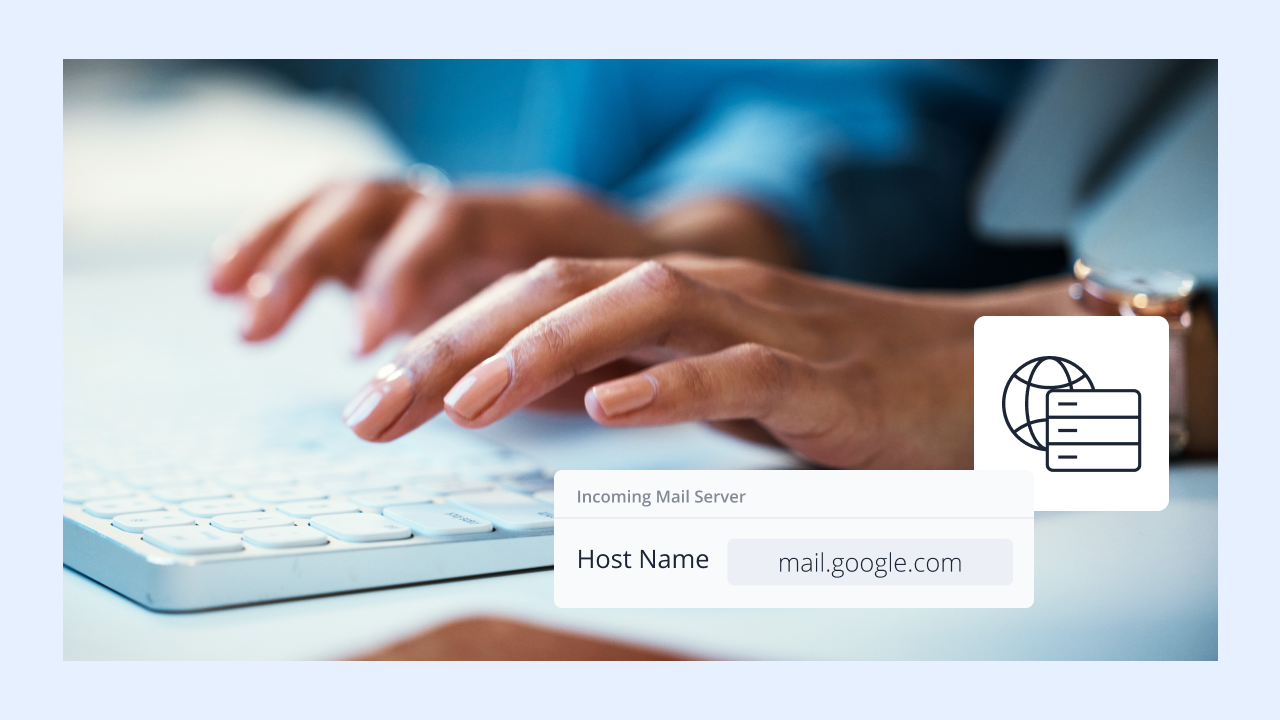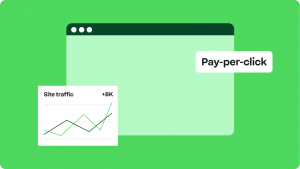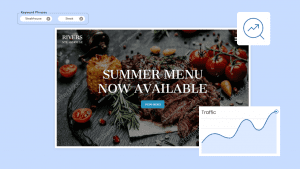Key takeaways
- An incoming mail server hostname is the address your email app uses to connect to the server that stores your messages.
- Common hostnames include imap.gmail.com, pop.mail.yahoo.com, and outlook.office365.com, depending on your provider.
- You can find your hostname in your provider’s setup guide or directly in your email app’s server settings.
You enter your email address and password into Outlook or Apple Mail, but the setup fails. The app keeps asking for an “incoming mail server hostname.” You’re left staring at the screen, unsure what to type.
That small detail is what stops most people from getting their email working outside of a web browser. Without the correct incoming mail server hostname, your email client doesn’t know where to fetch messages from. The result? No emails in your inbox and no syncing across devices.
The good news is, once you understand what an incoming mail server hostname is and where to find it, setting up email becomes simple. This guide will walk you through everything: what it means, why it matters, and step-by-step ways to locate the exact hostname you need.
What is an incoming mail server hostname?
An incoming mail server hostname is the address your email program uses to receive emails. When you add your email to an application like Outlook or Apple Mail, this hostname tells the app where to connect to download your messages.
Think of it as a map that guides your email client to your inbox. Without it, the app can’t find or retrieve your emails. For example, Gmail’s incoming server is imap.gmail.com, and Yahoo Mail’s is imap.mail.yahoo.com.
Basically, there are two main types of incoming mail servers:
- Internet Message Access Protocol (IMAP). It keeps your emails on the server and syncs them across all your devices. If you delete a message on your phone, it will also be removed from your computer.
- Post Office Protocol (POP). It downloads emails to one device and often deletes them from the server. This means a message downloaded on your laptop won’t be available on your phone.
Don’t confuse the incoming server with the outgoing mail server like Simple Mail Transfer Protocol (SMTP). The incoming server brings messages into your inbox, while the outgoing server sends your replies and new emails out. Both are required for a complete setup, but they serve different purposes.
How to find your incoming mail server hostname
Most email apps display mail server information inside the account settings. Here’s how to check them in common mail clients:
Outlook (Desktop/Mobile)
Desktop
- Go to File > Account Settings > Server Settings > Mail Accounts (mobile).
- Look under “Incoming Mail Server Settings” for the exact incoming mail server address.
Mobile
- Go to Settings > Mail Accounts.
- Select your account and check the Incoming Mail Server section.
Apple Mail (Mac/iPhone/iPad)
Mac
- Open Mail > Preferences (or Settings in newer versions).
- Select Accounts.
- Go to Server Settings.
iOS (iPhone/iPad)
- Open Settings > Mail.
- Tap Mail Accounts and select your account.
- Tap Account again, then check the Incoming Mail Server.
Apple Mail labels this as part of your email client settings, so check carefully under the correct account.
Gmail App
Gmail doesn’t usually show hostnames because it auto-configures accounts.
For custom domains or third-party accounts added to Gmail:
- Go to Settings > Account > Server Settings.
- If the Gmail app doesn’t display the server’s name, you may need to visit your email provider’s website or hosting panel to find it.
Thunderbird
- Go to Account Settings > Server Settings.
- The incoming mail server hostname is listed there, along with the port number and encryption type.
In any app, if you don’t see the hostname directly, check Advanced Settings or click Server Settings again to view more details.
Note: This guide is a general reference. Exact steps and hostnames can change depending on your provider and app or OS version. If it remains unclear, please contact your email provider’s support team or visit your web hosting provider documentation for accurate information.
Common hostnames for popular email providers
Incoming mail server hostnames are the addresses your email app uses to connect and receive messages. You’ll need these values when adding your account to Outlook, Apple Mail, or another email client.
To save you time, here’s a list of the most widely used incoming mail server hostnames:
| Provider | IMAP hostname | POP hostname | Additional notes |
| Gmail | imap.gmail.com | pop.gmail.com | pop.googlemail.com” is deprecated. |
| Outlook.com / Hotmail | imap-mail.outlook.com (Office 365: outlook.office365.com) | pop-mail.outlook.com (Office 365: outlook.office365.com) | Use imap/pop-mail.outlook.com for personal Outlook.com/Hotmail. Use outlook.office365.com only for business/Office 365 accounts. |
| Yahoo Mail | imap.mail.yahoo.com | pop.mail.yahoo.com | Hostnames are confirmed for 2025. |
| iCloud Mail | imap.mail.me.com (port 993, SSL required) | Not supported | iCloud does not offer POP. |
| Zoho Mail | imap.zoho.com | pop.zoho.com | Hostnames are confirmed by Zoho’s documentation. |
| Business email (example.com) | mail.example.com, imap.example.com, or a provider-specific hostname (e.g., imap.secureserver.net for GoDaddy). | mail.example.com, pop.example.com, or provider-specific values. | Always check your hosting provider’s documentation. |
The table above covers the most common providers. If your provider isn’t listed here, you’ll usually find the details in their help center or your hosting control panel.
Why do you need the incoming mail server hostname?
You need the incoming mail server hostname to configure your email application, so it knows where to fetch your messages from. Without it, your app cannot connect to your email provider, and your inbox will not load.
Here’s why it matters:
- It allows you to add your email to apps. Email clients, such as Outlook, Apple Mail, and Thunderbird, request the hostname during setup. Without the correct value, they can’t connect to your provider’s server, and your account won’t load in the app.
- It keeps your inbox consistent on every device. IMAP hostnames ensure your messages, folders, and read/unread status stay synced across devices. Without it, you might see different versions of your inbox on your phone, laptop, and web browser.
- It helps you fix connection issues. One of the most common causes of email errors is a wrong hostname. Double-checking this setting is often the quickest way to resolve problems when your inbox won’t refresh.
- It lets you set up business emails correctly. Custom domains, such as [email protected], don’t always configure automatically. In many cases, you need to manually enter the incoming mail server hostname provided by your hosting company or IT department. If you’re using Network Solutions Business Email Hosting, these details are provided in your account dashboard.
What’s the difference between an email hostname and an email address?
It’s easy to confuse an email address with an email hostname, but they serve different purposes:
- Email address: What people use to contact you (e.g., [email protected]).
- Email hostname: The server addresses your email app uses (e.g., mail.example.com or imap.gmail.com).
Think of it this way:
- The email address is like your name in the mailbox.
- The hostname is like the location of the post office that stores and delivers your mail.
Example:
- Email address: [email protected]
- Incoming hostname: mail.yourbusiness.com
- Outgoing hostname: smtp.yourbusiness.com
Keeping these two separate helps you avoid setup mistakes. Entering your email address where the host’s name is required won’t work. Your app needs both: Email address to know which mailbox is yours, and the hostname to know where to reach it.
Make your email work for you
Getting your incoming mail server hostname right is only the beginning. If you want your email to look professional and work reliably, you need more than the basics. Free providers like Gmail or Yahoo work for personal use, but a custom domain requires dedicated email hosting, built-in security, and support you can depend on.
Get a business email from Network Solutions today and check the hosting plans and domains if you’re ready to build your online presence and manage your email professionally.
Frequently asked questions
The hostname is the server address your email app uses to connect to your provider. There are two types:
–Incoming hostnames (IMAP or POP): Used to receive emails into your inbox. Example: imap.gmail.com.
–Outgoing hostnames (SMTP): Used to send emails. Example: smtp.gmail.com.
Both are required for a complete setup.
It’s the specific hostname your email app uses to receive emails into your inbox. IMAP or POP protocols use it to download your messages.
Check your provider’s support page, your hosting control panel (like cPanel), or your email app’s settings. Common values for major providers are listed in the table above.
No. Your email address identifies your mailbox, while the host’s name is the server location where your emails are stored.