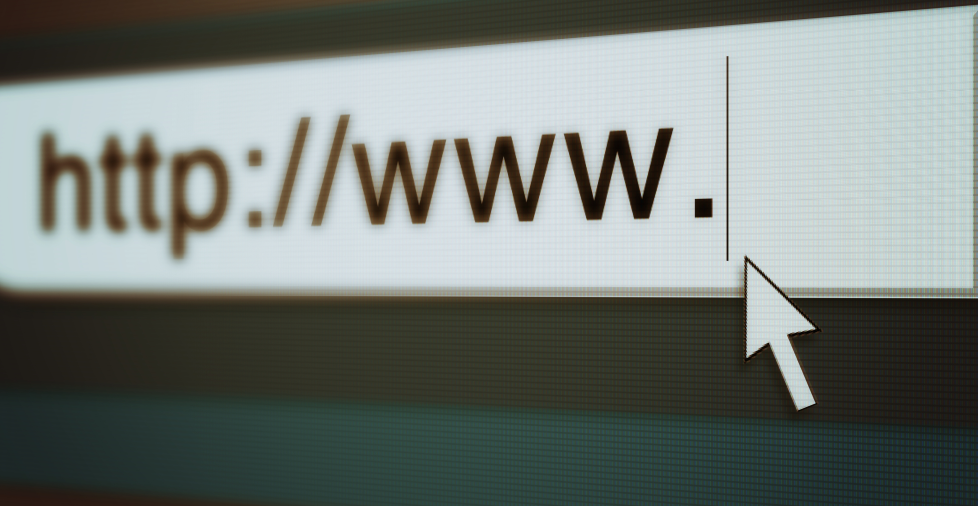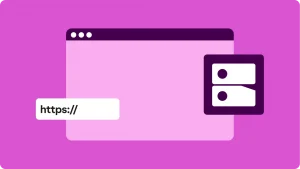Key takeaways:
- URLs act as digital addresses that help browsers find the exact content you’re searching for online.
- Knowing how URLs are structured, from the domain to the path, helps you build a user-friendly and organized website.
- Using secure URLs with HTTPS protects your data and builds trust, which makes visitors feel safe on your site.
We browse the web every day and enter addresses in our browsers to access any form of content, from articles and videos to images and downloadable files. You may have wondered what these addresses are.
A uniform resource locator (URL) is the key that unlocks everything online.
But what really happens behind the scenes when you type a URL into your browser? How does your browser know where to find the page?
In this article, we will explain what a URL is, how it works, and why it’s essential for web navigation. We will break down its components and how they impact your online experience.
What is a URL and how does it work?
Just as a street address helps you find a house, a URL helps your browser find the exact location of a content on the internet. Every time you use the internet, you’re relying on URLs to access these websites, download files, or view media.
Without URLs, you’d have to search for things manually, which makes the whole process much slower and harder.
URLs also play a big role in security. Secure URLs (those starting with HTTPS) protect your personal information, like passwords and credit card numbers, from being stolen. They also help make sure you’re on the right website and avoid fake or dangerous sites.
Now, let’s take a closer look at how URLs actually work and what happens behind the scenes when you click on a link or type a web address into your browser.
Here’s how URLs work:
- You enter a URL. When you type a URL into your browser, your browser uses that address to find the web resource you’re looking for.
- The browser looks up the address. Your browser sends the URL to a domain name system (DNS) server, which acts like a phone book for the internet. It looks up the domain name and finds the corresponding IP address.
- Your browser sends a request to the server. Once your browser has the IP address, it sends a request to the server hosting the website. This request asks the server to send the content back, like the webpage, image, or video you’re trying to access.
- The server responds with the content. The server processes the request and sends the content back to your browser. This can include text, images, videos, or any other resources that make up the webpage you want to see.
- The browser displays the content. Finally, your browser puts everything together and displays the content on your screen. This whole process happens in just a few seconds, which allows you to browse the web smoothly.
Parts of a URL

Each part of a URL serves a unique purpose. Here is what a URL consists of:
- Scheme
- Subdomain
- Domain name
- Top-level domain
- Path
- Parameters
- Anchor
1. Scheme
The scheme, or protocol, is the first part of a URL. It determines the type of connection you’re using. You’ll often see “HTTP” or “HTTPS” at the beginning of URLs.
HTTP vs HTTPs:

- Hypertext transfer protocol (HTTP). This lets your browser load web pages. When you enter a web address or click a link, HTTP helps your browser
- Hypertext transfer protocol secure (HTTPS). HTTPS is the same as HTTP but with added security. It encrypts data sent between your web browser and the website. This secure connection helps handle sensitive information, like passwords or payment details. request and receive the information.
In short, while HTTP enables communication, HTTPS ensures that communication is secure.
2. Subdomain

A subdomain is an optional part of a URL that appears before the main domain to organize different sections of a website. You can commonly see these as examples of subdomains:
- World wide web (www). www is the standard subdomain prefix indicating a website’s internet accessibility. It’s widely recognized and commonly used, even though it’s not required for a URL to function.
- Custom subdomains. Subdomains like blogs or shops are often used to organize content under specific categories or functions (e.g., blog.domain.com or shop.domain.com). These help users navigate large sites by directing them to specific sections and make site management easier for website owners.
3. Domain name

The domain name is the core of a URL and is basically what identifies a website. It’s the part that’s easy to remember and tied to a brand and the one that users type into their web browsers to get to a site.
For example, in the URL https://www.networksolutions.com/website/diy-website-builder#website-packages, networksolutions.com is the domain name. It has a unique IP address to ensure accurate content delivery.
4. Top-level domain (TLD)
The top-level domain (TLD) comes after the main domain, like .com, .org, or .edu. It helps users quickly identify the type or credibility of a site. This includes whether it’s commercial, nonprofit, or educational. TLD is essential for online branding.
5. Path

The path appears after the domain name and directs users to a specific web page or file within the website.
For instance, in https://www.domain.com/blog/article, the path /blog/article shows the directory and specific content location within the site.
Paths help organize the site’s structure and guide users to specific resources or pages. Clear, descriptive paths help users and boost a site’s SEO. They aid search engines in understanding a site’s structure and page relevance.
6. Parameters

Parameters are optional parts of a URL that come after a question mark (e.g., ?id=123&sort=newest). This adds extra data to customize content or track user actions.
They help control what users see, like sorting products by popularity on an eCommerce site or filtering a search.
Parameters are also key for tracking marketing data and give insights into user behavior. However, too many parameters can make URLs hard to read and confusing for both users and search engines, so use them sparingly.
7. Anchor
An anchor, or fragment, starts with a hashtag and links to a specific webpage section. It makes navigating long pages easier. This allows readers to jump to sections like FAQs or contact info.
For example, in the URL, https://www.networksolutions.com/website/diy-website-builder#website-packages, the #website-packages anchor takes users directly to the website packages section.
Anchors are helpful on content-heavy sites which helps improve navigation and user experience. They link directly to a section within a web page, helping users jump to specific content.
What are the types of URLs?
URLs can come in various types with each specific role. Here’s a breakdown of the most common types of URLs and how they work:
- Absolute URLs
- Relative URLs
- Canonical URLs
- Callback URLs
- Vanity URLs
- Deep URLs
- Friendly URLs
- Protocol-relative URLs
1. Absolute URLs
An absolute URL is like a full address that includes everything needed to find a resource on the internet. This includes the protocol (like https), the domain name (like www.example.com), and the path to the specific resource (like /articles/how-to-write-urls).
Example:
https://www.example.com/articles/how-to-write-urls
This URL points to an article on the website and gives the full path to the article.
2. Relative URLs
A relative URL is shorter and only tells the browser where to find a resource in relation to the current page or directory. It doesn’t include the full address or protocol.
Example:
If you’re on the page https://www.example.com/blog/, a relative URL like about.html would take you to https://www.example.com/blog/about.html.
There are different types of relative URLs:
- Relative Path URLs. Indicate the path from the current directory to the resource.
- Relative Directory URLs. Specify the path to a subdirectory.
- Relative Source URLs. Point to a file from the current directory.
3. Canonical URLs
Sometimes, there’s more than one way to access the same content, and search engines might get confused. Canonical URLs are used to tell search engines which version of a page is the preferred one.
Example:
If a page can be accessed through two URLs; https://example.com/page and https://example.com/page?source=facebook the canonical URL would be https://example.com/page.
This helps avoid duplicate content issues and makes sure the right page is still ranked by search engines.
4. Callback URLs
Callback URLs are used in web applications, especially when you need to redirect users back to your site after they complete an action on an external site.
For example, after making a purchase on a third-party payment system, the user might be sent back to your website through a callback URL.
Example:
After completing a payment on a payment gateway, the user might be sent back to a URL on your website like https://www.example.com/thank-you.
5. Vanity URLs
A vanity URL is a short, custom, and memorable URL that redirects to a longer, more complex one. Vanity URLs are often used for marketing purposes or to make sharing easier.
Example:
A vanity URL like bit.ly/shorturl can be a redirect to a long and complex URL like https://www.example.com/very/long/and/complex/page/with/lots/of/parameters.
6. Deep URLs
A deep URL points to a specific page or resource on a website, rather than just the homepage. These URLs help users go directly to the content they’re looking for.
Example:
https://example.com/category/item
This is a deep URL because it takes you to a specific product or page, not just the homepage.
7. Friendly URLs
Friendly URLs are simple and easy to read. They contain keywords that describe the content of the page. This helps both users and search engines know what the page is about.
Example:
https://example.com/contact-us
This URL is friendly because it’s easy to read, and anyone can quickly understand that it leads to a contact page.
8. Protocol-relative URLs
A protocol-relative URL doesn’t include the protocol part (like http:// or https://). This allows the browser to use the same protocol as the current page. It’s especially helpful when building websites that can work on both secure (HTTPS) and non-secure (HTTP) pages.
Example:
//example.com
This URL will automatically use http:// or https:// depending on the protocol of the current page.
Common URL-related issues
URLs are an essential part of browsing the internet, but sometimes they run into problems that can affect both user experience and website performance. Here are some of the most common URL-related problems you may encounter:
- Broken links
- Non-existent pages (404 errors)
- Redirection problems
- Security issues
- SEO problems
- URL length
- URL structure
- Trailing slashes
- Dynamic URLs
- Missing or invalid characters
Broken links and non-existent pages (404 Errors)
Broken links happen when a URL points to a page that no longer exists, has been deleted, or was moved without setting up a proper redirect. These broken links often result in a 404 error page, which frustrates users who can’t access the content they expected.
404 errors occur when users try to reach a URL that doesn’t exist on the server. This usually happens if pages were deleted or moved but no redirect was set up. Both broken links and 404 errors can lead to poor user experience and harm the credibility of your website.
Redirection problems
Redirection problems occur when URLs don’t send users to the right page. This can happen if there’s a redirect loop, where users keep getting sent from one page to another and back again.
Another common issue is using the wrong type of redirect, like using a temporary redirect (302) when you should be using a permanent one (301). This can cause confusion and make it harder for users and search engines to find the correct content.
Security issues
Websites that use insecure protocols like http:// instead of https:// expose users to security risks. Data sent via http is unencrypted and can be intercepted.
Malicious redirects can also lead users to harmful or phishing sites which can put their personal data in danger.
SEO problems
Invalid URLs, duplicate content, or missing pages can harm your website’s SEO. Search engines may not be able to properly list your site if URLs are broken, generic, or lead to 404 pages. This affects visibility and rankings on search engines, lowering organic traffic.
Long URLs
Long or complex URLs can be difficult for users to read, share, or remember. Search engines may struggle to properly list your sites with overly long URLs.
URLs that contain long strings of numbers or too many parameters can look spammy or disorganized.
Inconsistent URL structure
If URLs don’t clearly describe the content of the page, it can be difficult for users to navigate the site and for search engines to understand what each page is about. URLs should be organized and should reflect the site’s content.
Trailing slashes
Inconsistent use of trailing slashes (the / at the end of URLs) can create duplicate content issues.
For example, example.com/page and example.com/page/ might be treated as two separate URLs by search engines. This can cause confusion and affect the SEO value.
It’s important to maintain consistency, either using the slash or omitting it, across the entire website.
Dynamic URLs
Dynamic URLs, which include parameters (e.g., ?id=123), can create problems for SEO and usability. If they are too long or contain too many parameters, they may not be indexed properly by search engines.
These may confuse users or be hard to share. Dynamic URLs can also lead to duplicate content issues if not properly configured.
Missing or invalid characters
URLs with spaces, special characters (like &, %, or #), or incorrect encoding can break or cause errors.
There are some characters that are not supported by browsers or web servers, and these can cause the page to fail to load.
For example, a space in a URL should be replaced with %20, and characters like & should be properly encoded to avoid issues.
Maximize your business with a refined URL
URLs are essential tools that guide users, improve SEO, and build trust. But remember, when you register your domain or create URLs for your site, it’s important to ensure they are clear, well-structured, and free of errors to maximize both user experience and search engine performance.
Make the most of your online presence with optimized URLs—and build your website faster and easier with Network Solutions, with simple tools that get you live without the headaches.
Frequently asked questions
A website address, or URL, is a unique identifier that tells your browser where to find a page on the internet. It’s like a digital street address, made up of the protocol (e.g., https), domain name (e.g., google.com), and sometimes a path to a specific page (e.g., /about).
A common URL example is https://www.example.com/about. Here, https:// is the protocol, www.example.com is the domain name, and /about points to a specific page on that site.
To find your URL, just look at the address bar at the top of your browser when you’re on the page. It will display the web address starting with http:// or https://. You can copy it by selecting and using the copy function or keyboard shortcuts.
When you’re asked for a URL, it means you need to provide the full web address that directs to a specific page, file, or resource on the internet. This could be the address of a website or a specific page on that site.
It could also refer to a direct link to a document, image, or any other type of online resource. In other words, you’re being asked to provide the location that your browser needs to visit to access that specific content.
No, a URL or a web address and an IP address aren’t the same, but they’re connected. A URL is the readable web address you type into your browser to visit a page, while an IP address is a unique number that identifies a device on the internet. A “web address” is just another way of saying URL.
If your URL is too long, you can easily shorten it using URL shorteners like Bitly, TinyURL, or Rebrandly. These services create a shorter, cleaner link that still redirects to the original URL. Shortened URLs are more user-friendly, easier to share, and better for platforms with character limits (like Twitter). They can also improve readability, branding, and tracking.