Key takeaways:
- ERR_CACHE_MISS is a common error related to issues with your browser’s cache.
- There are easy fixes to help you visit the page that gives you issues when this error occurs.
- You can avoid the confirm form resubmission page with the help of some caching best practices.
If you’ve encountered the ERR_CACHE_MISS page on Chrome, you’re not alone. This error occurs when the browser cannot retrieve necessary cache data. The ERR_CACHE_MISS error in Chrome typically appears when your browser encounters issues with:
- Missing data
- Network connection conflicts
- Corrupted cache files
Chrome users are most commonly affected by this issue. It’s not a complicated issue to fix. You can usually fix an ERR_CACHE_MISS page by conducting basic troubleshooting like refreshing the page or clearing your browsing data.
But if you want to eliminate ERR_CACHE_MISS, we can help you out. Here, we’ll thoroughly explain the error, provide a detailed repair guide, and how to avoid encountering an err_cache_miss page in the future.
What is ERR_CACHE_MISS?
When you encounter ERR_CACHE_MISS or the confirm form resubmission page, your Google Chrome has a browser cache conflict with the current page. However, the notification isn’t an actual error. Instead, it’s a warning feature built into Google Chrome.
The error indicates that the page might duplicate information into a web form. For example, if you visit a website with a saved login, an ERR_CACHE_MISS error will appear if it’s been a while since you visited. You might also get the error if you click on an inactive tab where you’ve used a page’s search feature. Additionally, clicking the reload button or the back button after submitting a form can sometimes cause the error to appear, as the browser tries to resubmit the data. Chrome displays an err_cache_miss page in these instances because the browser has conflicting cache data with the server.
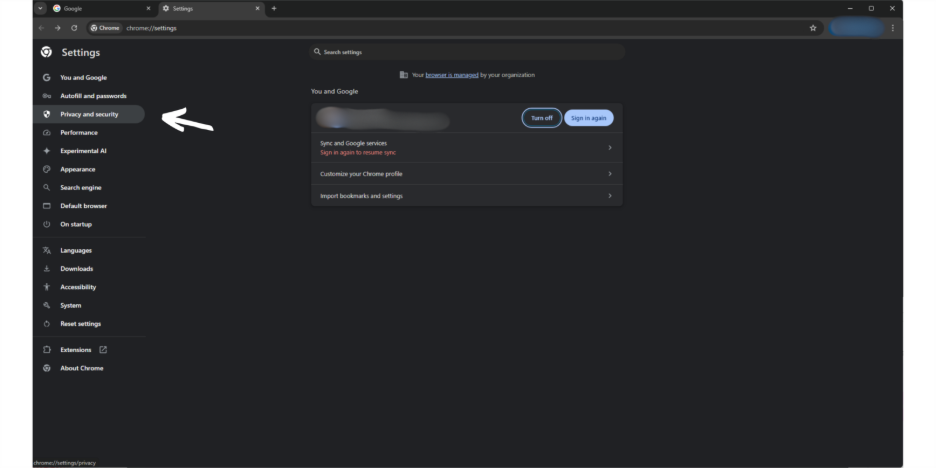
Other reasons for experiencing the ERR_CACHE_MISS page include:
- Browser cache issues. Browsers store information in the cache to speed up page loading. An ERR_CACHE_MISS error will occur if your cache has outdated data like replaced images or edited text, for example.
- Network misconfiguration. Google Chrome’s network settings can conflict with a webpage. When information like domain name system (DNS) settings or proxy servers are incompatible, the browser will display an ERR_CACHE_MISS page.
- Incorrect browser settings. Improper configuration of browser settings can lead to caching issues, triggering errors like err_cache_miss or warnings such as ‘Confirm Form Resubmission’ or ‘Document Expired.’
- Website developer errors. An incorrect website caching strategy can affect the browsing experience. A developer changing server resources but forgetting to update the page version can prompt a confirm form resubmission page for the visitors.
But the ERR_CACHE_MISS page isn’t a Google Chrome-exclusive problem. Other browsers won’t display the same error page, but they indicate the same issue.
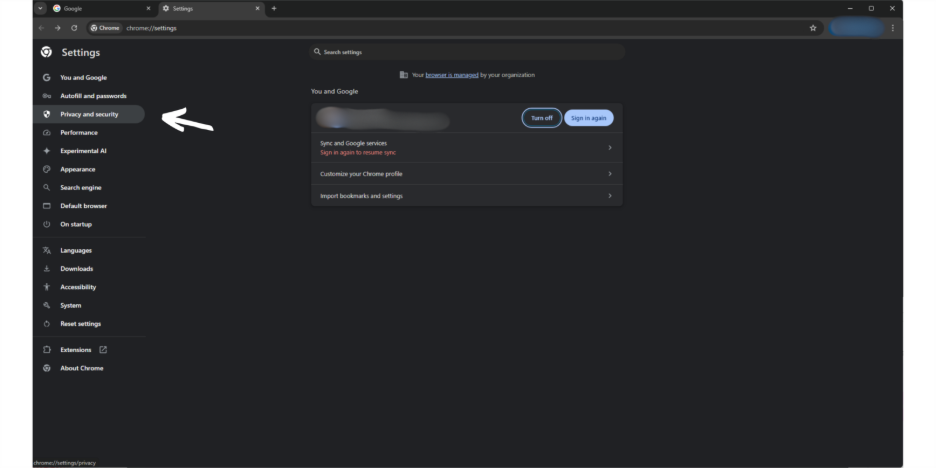
For example, Firefox displays a document expired message instead of the confirm form resubmission page on Google Chrome.
A website that frequently returns errors like ERR_CACHE_MISS can be a credibility killer. Our guide on website credibility can help you build a rock-solid website that withstands the test of time.
How do I fix ERR_CACHE_MISS?
An ERR_CACHE_MISS error is easy to fix. However, there isn’t a single solution. Different factors can cause your Google Chrome to return a confirm form resubmission page.
Here are quick fixes that can address an ERR_CACHE_MISS:
- Refresh Google Chrome
- Clear the Google Chrome cache and cookies
- Disable extensions and incognito mode on Google Chrome
- Update Google Chrome
- Reset Google Chrome browser settings
Caching issues can also make your website slow and hinder your visitor’s browsing experience. You can learn more about improving your website’s speed and usability from our guide on improving website speed.
Refresh Google Chrome
Sometimes, a minor glitch can make your browser display a confirm form resubmission page. For instance, if your internet drops for a second while loading a page. In this case, a simple solution is to reload the page.
There are three ways to refresh a webpage.
- Click the circular arrow icon on the top left of the page. Wait for the website to reload and display the page you’re visiting.
- While the browser is your active window, hit the CTRL + R or F5 on Windows or Command + R on Mac key combination on your keyboard.
- Right-click on the web page displaying the confirm form resubmission error. In the context window, select reload from the options menu.
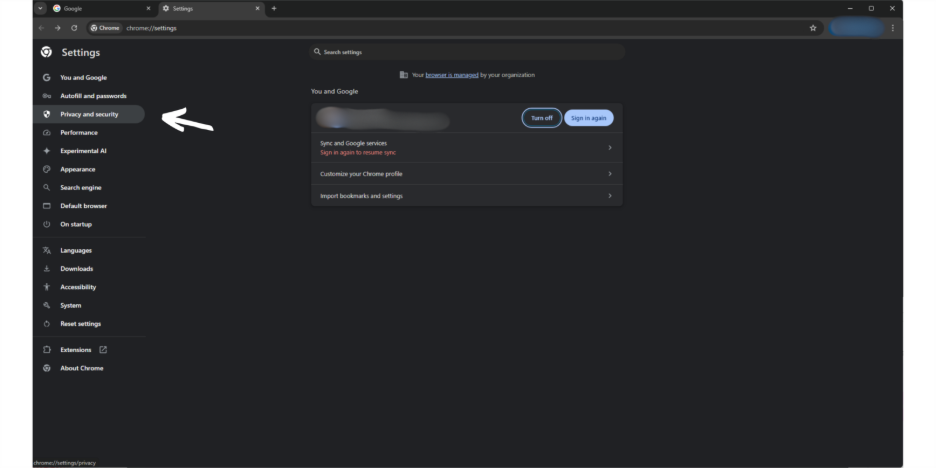
Reloading the page allows your browser to retrieve a new copy of the web page’s data, addressing any issues encountered when it first tried to load the page.
Clear the Google Chrome cache and cookies
Clearing the Google Chrome cache and cookies can remove corrupted and outdated data from your browser’s history and resolve any conflict it might have with the affected page’s server. This removes outdated or corrupt resources from your browser that might conflict with the current version of the affected website.
Deleting cookies, on the other hand, makes your browser “forget” logins, session information, and site preferences that might clash with the website’s server.
How to delete cookies and browser cache on Chrome?
Deleting cookies and the browser cache is a simple process on Google Chrome. Here’s what you need to do.
- Click the three dots icon on the upper right section of Google Chrome.
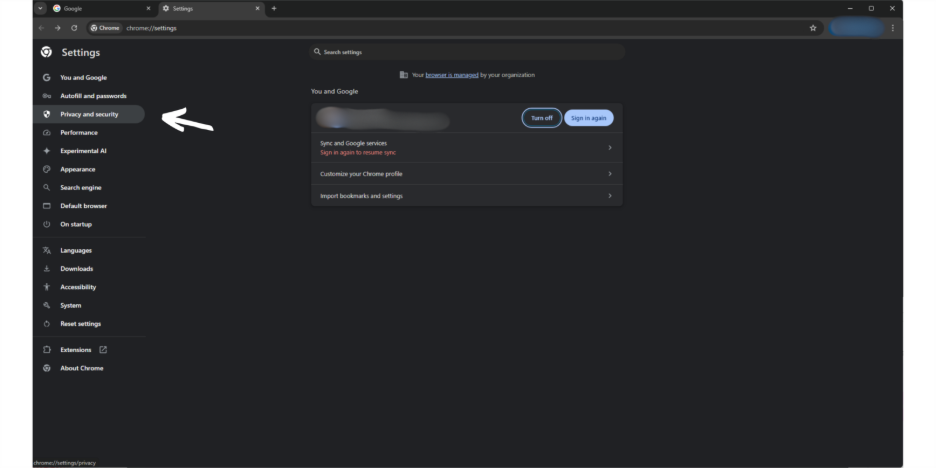
- Select the Settings option.
- Choose the Privacy and security option in the Settings bar of the new page.
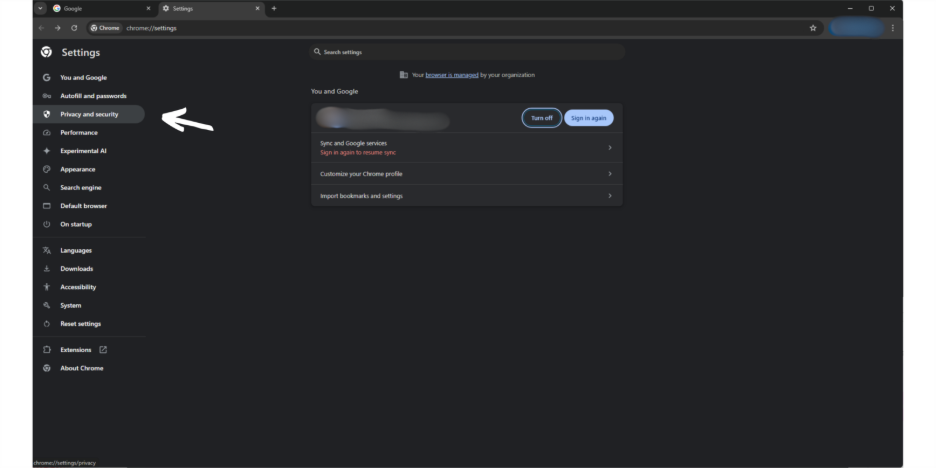
- Pick the Delete browsing data selection.
- Tick the boxes for Cookies and other site data and Cached images and files.
- Click the Delete data button.
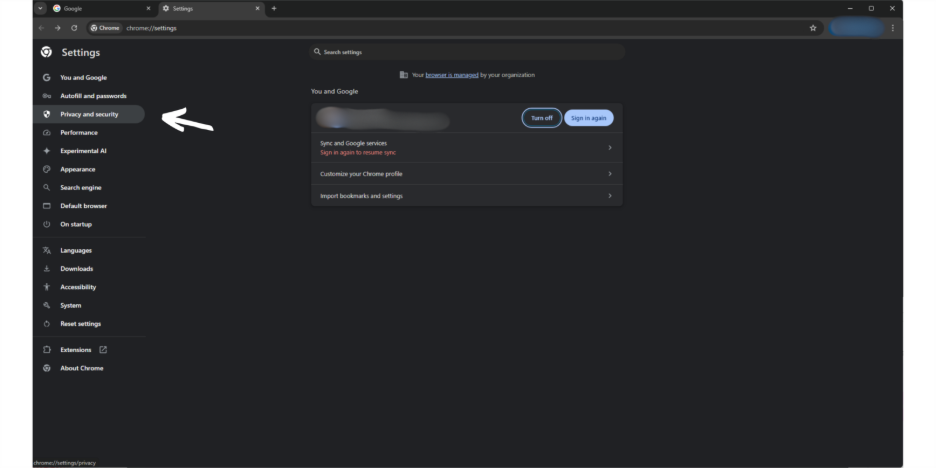
After deleting the Google Chrome cookies and cache, the website will reload and correctly display the page.
Disable extensions and using incognito mode on Google Chrome
Extensions like uBlock Origin come with user-friendly features like blocking ads. However, these extensions might conflict with some websites you visit. When these conflicts occur, the website will return an ERR_CACHE_MISS page.
Incognito mode opens a new instance of Google Chrome with disabled and fresh settings, cache, cookies, and extensions, eliminating any confirm form resubmission page errors.
How do I disable extensions or access incognito mode?
You have two ways to address the issue easily.
- Disable the extensions
- Click the three dots icon on Google Chrome.
- Select the Extensions option and choose Manage Extensions.
- Press the Toggle button on each installed extension so that the toggle is on the left.
- Use incognito mode
- Click the three dots icon of Google Chrome.
- Pick the New Incognito window option.
- Type the website you want to visit in the new window.
Update Google Chrome
Running the latest version of Google Chrome enables your browser to run with the latest software, bug fixes, optimizations, and enhancements. Updates help Chrome resolve caching issues, network handling, and compatibility with the newest web standards.
An up-to-date version of Chrome can help avoid the everyday conflicts that cause ERR_CACHE_MISS errors.
How do I update Chrome?
You can get the latest version of Google Chrome with a few simple steps:
- Select the three dots button on the upper right section of a Google Chrome page.
- Choose the Help option.
- Navigate to the About Chrome section.
- Click Check for updates.
Once Chrome completes its update, the browser will close and automatically relaunch. Then, you can visit the website that returned the ERR_CACHE_MISS issue, and the update should resolve the error.
Reset Google Chrome browser settings
Your Google Chrome’s network settings can cause conflicts with a website’s server, causing the ERR_CACHE_MISS issue. A factory reset will restore Chrome’s default settings, which should solve your ERR_CACHE_MISS issues.
A factory reset works because it removes conflicts in your browser settings. It also deletes your saved cookies and cache.
How do I factory reset Chrome?
Resetting your Chrome browser settings is a simple process you can complete in a few steps:
- Click the three dots icon on Google Chrome.
- Navigate to the Reset settings option on the right side of the new page.
- Select the Restore settings to their original defaults option.
- Press the Reset settings button in the prompt window that opens.
Once complete, you’ll have a browser with fresh settings, and the page affected by the ERR_CACHE_MISS error should be accessible.
Are there advanced fixes for ERR_CACHE_MISS?
The following fixes require technical know-how but provide a more permanent solution to addressing the ERR_CACHE_MISS error.
Google Chrome DevTool debugging
Using Google DevTools allows you to inspect the page to see how it interacts with the cache and identify potential issues. They can inspect network activity, resources, and cache data to find the causes of the error. Here’s what you need to do to use DevTools on Google Chrome.
- Right-click on the page displaying the ERR_CACHE_MISS error.
- Click the Inspect option in the context menu.
- Select the Network option on the upper right section of the screen.
- Click the Disable Cache option.
- Refresh the page.
If you can access the website after the page refreshes, a cached data error is the likely culprit behind the ERR_CACHE_MISS page. After, you can freely browse the affected web page, you can re-enable the cache by unchecking the Disable Cache feature.
Flush Google Chrome DNS cache
Chrome stores DNS lookup files of all your previously visited sites. These files help Chrome improve loading speeds by compressing and accessing website resource data. Occasionally, DNS files can become outdated or corrupt, leading to ERR_CACHE_MISS errors for sites you previously had no issues visiting.
You can flush the Chrome DNS cache by following these steps:
- Type chrome://net-internals/#dns on Chrome’s URL bar.
- Click the Clear host cache button on the following page, which is called the net internal settings page.
- Restart your computer.
Google Chrome will reset to its default network settings after flushing Chrome’s DNS cache and restarting your computer. Once completed, you can access the websites giving you ERR_CACHE_MISS issues caused by DNS caching.
What developers should know about ERR_CACHE_MISS?
When your customers encounter an ERR_CACHE_MISS page when visiting your site, it can lead to losing their trust and lead to lost profits. A page that frequently encounters the error can be toxic to a brand. So, it’s in your best interest to avoid the issue.
Below are some important takeaways you need to note as a website owner.
- Understand the context
- Check for website errors
- Test and update
It’s in your best interest as a brand and a business to create a website with a seamless browsing experience. Our guide on how to make a website can get you started on building a professional website any business would envy.
Understand the context
Determine the exact moments when your visitors encounter the error. Are they running into an ERR_CACHE_MISS page when they’re filling out a form? Or do they get the page when they attempt to login? Lock-in on when your audience encounters an ERR_CACHE_MISS error to find the right solution.
Check for website errors
If your website’s caching strategy isn’t properly configured, your website might cause your visitors to run into an ERR_CACHE_MISS page. Ensure these two functions are properly set-up:
- Cache-control headers
- Expiry times
The cache-control header is a setting that dictates whether a resource should be cached, and under what conditions it can be reused. The expiry times setting dictates how long a resource can stay in the cache before it needs a refresh.
Consider applying for content delivery network (CDN) to give your visitors the best possible browsing experience, with the least errors. CDNs reduce latency between your website and the visitor by delivering data from, geographically closer servers to the visitor. CDNs cache website data across different servers, allowing visitors improved access regardless of their location.
Test and update
Thoroughly check your forms and resources. Set up forms properly to avoid submission issues that can trigger andERR_CACHE_MISS page.
Test scenarios during website refreshes. When visitors refresh a page during specific instances, they can trigger the confirm form resubmission error. If your website doesn’t properly store information like form responses or login credentials, visitors might encounter an error.
After checking all the common causes of ERR_CACHE_MISS, update site settings to address issues.
What are the best practices for avoiding ERR_CACHE_MISS?
Getting the confirm form resubmission page can be frustrating. Some fixes are easy to address, but some need a fair amount of time and even require restarting your device.
You can employ a few tricks and tips to avoid the issue in the future:
- Update regularly. Keeping Chrome up to date provides the latest fixes and optimizations to help avoid any browser errors.
- Keep a schedule for clearing cache and cookies. Scheduling periodic cache and cookie clearing for your Google Chrome can avoid caching issues.
- Adjusting Chrome’s cache settings. Changing your browser’s cache settings can help reduce ERR_CACHE_MISS issues. For example, you can set Chrome to clear your cache after closing.
Adhering to website best practices can improve both your brand and the likelihood of repeat visitors. You can find more tips on increasing your website traffic from our guide on attracting website visitors.
How to fix ERR_CACHE_MISS on my website
On the developer side, if your site visitors are encountering ERR_CACHE_MISS issues from your site, you can tweak website settings to help avoid errors:
- Set cache-control headers. Configure your server’s cache-control headers to handle static resources like images, JavaScript, and CSS (cascading style sheets).
- Cache-Control: public, max-age=31536000 for long-lived static resources (1 year).
- Cache-Control: no-cache, no-store, must-revalidate for sensitive data or resources that your site shouldn’t cache.
- Limit no-store and no-cache settings. Use these settings only for sensitive data your site shouldn’t store on its server. No-cache settings on each resource can cause browsers to re-fetch data from every visit and potentially cause ERR_CACHE_MISS issues.
- Monitor redirects. Limit page redirects for necessary cases like wildcard subdomains. Pages causing too many redirects can trigger ERR_CACHE_MISS errors. You can check out our blog on subdomains to learn more about how they affect your page structure.
- Use Chrome DevTools for debugging. Monitor the Networking tab of DevTools to test if your caching strategy is working as expected.
- Monitor cache behavior. Tools like Google Analytics, Lighthouse, and WebPageTest can help keep an eye on your site’s cache and avoid potential errors.
Eliminate ERR_CACHE_MISS through due diligence
Getting that confirm form resubmission page can be annoying if you encounter it on the regular. But fixing the issue is a breeze if you know how to deal with it.
Keeping Google Chrome updated and regular cache clearing are easy fixes to avoid the issue altogether. On the web developer end, it might be a bigger issue, but following our suggested fixes can help your site avoid any caching issues.
If you’re ready to build a website that won’t frustrate visitors, consider working with Network Solutions. With the help of our trained professionals, we can build you a website that’s less prone to errors like the ERR_CACHE_MISS.
Frequently asked questions
It’s the page that Google Chrome redirects to when the browser encounters conflicts with its cache and the web page’s resources.
Reloading the page usually fixes the issue. If that fails, you can clear the browser cache.
Yes. Keeping your browser updated, regularly clearing your cache, and using incognito mode can help avoid the issue altogether.




