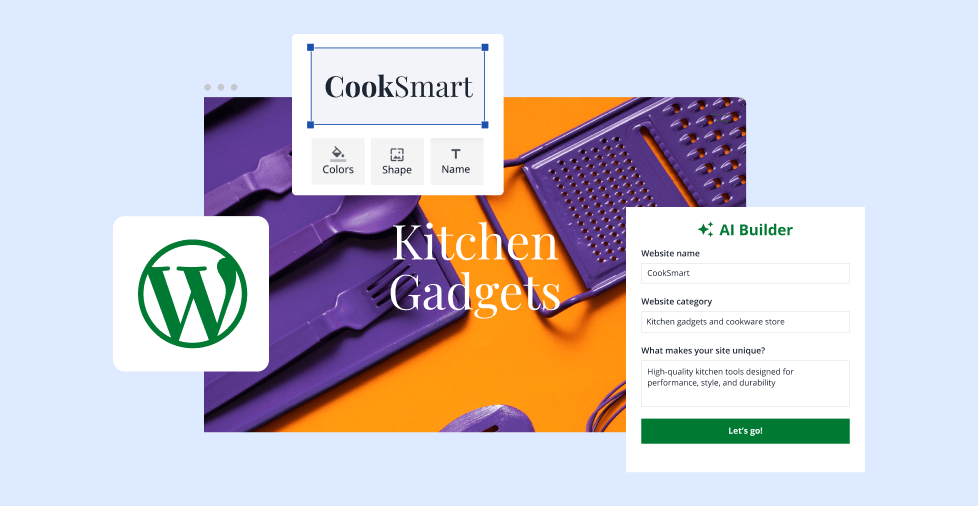Key takeaways:
- WordPress makes building a site beginner-friendly with one-click installs, flexible themes, and plugins that boost security and speed.
- Your website’s success starts with the right domain and hosting to keep it fast, secure, and ready to grow without hassle.
- A clear step-by-step plan takes you from a blank page to a polished site you can launch and keep improving.
Got a site in mind but no idea how to kick things off? Picking a domain name and finding the right WordPress theme for your first website can throw you off track if you don’t have a game plan. Even more when you don’t know the first thing about installing WordPress. But don’t worry. This guide will show you how to build a WordPress website easily, so you’ll go from a blank screen to a well-crafted site, perfect for your business, blog, or portfolio.
Steps at a glance: How to get your WordPress website online
Before we dive in, here’s your quick guide to getting your WordPress site live:
- Choose a domain name and hosting plan
- Install WordPress on your hosting account
- Pick and install a WordPress theme
- Customize your site design
- Create essential pages (Home, About, Contact, Privacy)
- Add must-have WordPress plugins
- Secure and optimize your site
- Preview and test before launch
- Launch your site to the public
- Maintain and grow with fresh content and updates
Now that you’ve got the roadmap, time to roll through each step to get your idea out there.
Step 1. Choose a domain name and hosting provider
Your domain name is your address, while your hosting provider is your home. Pick the right ones, so your WordPress site will have the perfect place to live.
Here’s how to get it done:
- Pick a domain name people remember
- Understand your hosting options
- Find a hosting provider you can trust
To get a better grasp of this, let’s go through each item in detail.
Pick a domain name people remember
Finding a great website name can feel like a puzzle, but these tips make it easier.
Make sure to:
- Choose a short and simple name so it’s easier to type and remember.
- Pick a relevant name that reflects your brand, business, or niche.
- Use a memorable name that’s easy to recall without hearing it twice.
- Avoid hyphens, numbers, and tricky spellings to make your website name easier to remember and share.
- If your first choice isn’t available, add one short, related word.
Need more help picking the perfect name? Check out our full guide to choosing an eCommerce business name.
Understand your hosting options
A hosting provider makes your site accessible to the world. The right hosting company depends on your budget, traffic goals, and tech comfort. If you’re building your first website or launching a small business online, knowing your options early can save you time, cut costs, and spare you the stress later.
For most beginners, these two hosting options are the best places to start:
This type of hosting is the most budget-friendly and beginner-ready option. Your WordPress site shares server space with other websites, which keeps costs low but can slow things down during traffic spikes.
| Pros | Cons |
| Affordable and beginner-friendly | Shares server resources with others, which can slow performance during high-traffic times |
| Often includes 1-click WordPress install |
Managed WordPress hosting
Managed WordPress hosting is designed specifically for WordPress sites. It handles updates, WordPress plugins, security, and performance optimization for you, so you can focus on building and running your site.
| Pros | Cons |
| Optimized for WordPress website speed and security | Higher monthly cost |
| Automatic updates | Less flexibility if you want to run non-WordPress applications |
| Better support |
Tip: Look for a hosting provider that includes a free domain for the first year and offers one-click setup to install WordPress. It’s a quick way to get your site live without dealing with technical jargon.
Find a hosting provider you can trust
When comparing hosting providers, look for these must-haves:
- Reliable uptime (99.9% or higher) so your site stays online around the clock. Downtime can mean lost visitors and sales.
- Good performance with fast load speeds, which improves user experience and helps your WordPress site rank better in search results.
- Customer support that’s responsive and available 24/7, so help is there when you need it most.
- Scalability so you can add resources or upgrade plans easily as your site or online store grows.
- HTTPS/SSL certificate for security as many hosts include this for free, and it’s a trust signal for your visitors.
Tip: If you’re just starting out, choose a shared hosting plan with a one-click WordPress install to get online faster. Later, as your site grows, you can switch to managed hosting for more power and features.
Learn more about the features to look for when choosing a web hosting provider.
Step 2. Install WordPress
Once your hosting provider and domain name are set, it’s time to install WordPress so you can start building your own website. Most hosts offer a click install option that sets everything up in minutes.
Here’s the quick process:
- Log in to your hosting account.
- Head to your dashboard and look for the WordPress or website builder section.
- Select Install WordPress, which may also appear as Automatically Install WordPress or One-Click Install depending on your host.
- Choose your domain using your registered one or a temporary option if your site isn’t live yet.
- Set up your details by adding your website name, site title, and any initial WordPress plugins offered during setup.
- Launch your site by installing, confirming, and opening your WordPress dashboard to start customizing.
Tip: Even if your hosting company offers a manual installation option, the one-click method is faster and reduces setup errors.
Step 3. Pick and install a theme
Your theme sets the tone for your website. It controls the layout, colors, fonts, and overall style. But don’t let this stress you out. You’ll find thousands of free and premium themes in WordPress, so you can style your site exactly how your brand needs it without any coding.
Here’s how to get started:
- Go to your WordPress dashboard, click Appearance, then Themes, and hit Add New Theme.
- Browse or search using filters to find designs that fit your niche, whether you’re building a small business site, an online store, or your first website.
- Check key features like mobile-friendly layouts, fast load times, and plugin compatibility.
- Preview and install a theme, then activate it to apply the new design.
- Customize your site title, colors, and fonts to make it yours.
Pro tip: If you find a new theme you love but want more flexibility, many premium options include extra customization tools and dedicated support. It’s actually worth the investment if you want to grow your brand long-term.
Step 4. Customize your site design
Once your theme is active, it’s time to make your WordPress website truly yours. Using the WordPress dashboard, you can access the site title, colors, fonts, and layout settings without touching code.
Here’s how to do it:
- Go to Appearance in your dashboard to access your design settings.
- Update your branding by adding your site title, tagline, and logo.
- Adjust styles with new colors, fonts, and headers, previewing changes in real time.
- Refine your layout by rearranging sections, adding widgets, or using block patterns.
- Enhance functionality with WordPress plugins for features like contact forms or SEO tools.
Pro tip: Keep your design mobile-friendly and lightweight for faster loading. A well-structured site with clear navigation can help your brand stand out in search results, even on a free domain.
Step 5. Create essential pages
Every WordPress website needs a few core pages to guide visitors, explain your purpose, and inspire confidence.
Start with:
- Home page. Welcome visitors and make it clear they’re in the right place. Highlight what you offer, your main services or products, and direct them toward the next step. It doesn’t matter if they’re just exploring your shop, reading your blog, or booking a service.
- About page. Share your story, mission, and values so visitors understand who you are and why your work can impact them. This personal touch helps build a stronger connection with your audience.
- Contact page. Give people multiple, easy ways to reach you. These can be through email, contact forms, phone numbers, or social media links, so they can get in touch quickly.
- Privacy policy. Explain how you collect, store, and use visitor information in plain language. Let your audience know how you handle their information, so they feel safe, while also meeting legal requirements.
How to add a page
- In your WordPress dashboard, select Pages and choose Add New.
- Type a title, then add your text, photos, or videos.
- Arrange everything in the block editor so it’s easy to read.
- Click Publish to go live or save as a draft for later.
Tips for better pages
- Write in simple language so anyone can follow along. Skip the heavy tech talk.
- Link to other pages so visitors keep exploring and search engines notice.
- If you’re running a store, get product, category, and FAQ pages live early.
- Make sure every new theme detail fits your brand’s look and feel.
Step 6. Add functionality with WordPress plugins
WordPress plugins are like apps for your site that take it past the basics. They can boost page speed, strengthen security, and push your website higher in search engines, in a way that turns it into a real powerhouse.
Here are the must-have plugin types:
- Security plugins. Many also include firewalls, login protection, and real-time monitoring to keep your website secure, as seen in popular tools like Wordfence Security or Sucuri.
- SEO plugins. Optimize your content and boost your search engine visibility so more people can find you. They can help with keyword optimization, meta descriptions, and internal linking to improve rankings, similar to what Yoast SEO and All in One SEO offer.
- Backup plugins. Keep a copy of your website safe so you can restore it quickly if anything goes wrong. Many, such as UpdraftPlus or BackupBuddy, let you schedule automatic backups and store them securely for extra peace of mind.
- Performance plugins. Speed things up with caching and optimization tools that keep visitors from bouncing away. Some also compress images and clean up code to help your site load faster, like WP Rocket or W3 Total Cache.
How to install a plugin
- From the WordPress dashboard, head to Plugins and choose Add New Plugin.
- Search for the plugin you want, then select Install Now.
- When installation’s complete, click Activate to start using it.
- For premium plugins, download the zip file from the developer and upload it using the Upload Plugin button.
Tips for safe plugin use
- Only choose tools with good reviews and regular updates.
- Keep the number of active plugins reasonable to avoid slowing your home page and other site areas.
- Test settings in a staging or new page before applying changes to your live site.
- Review plugin compatibility with your technical jargon-free content approach and overall branding.
Step 7. Secure and optimize your site
Security and speed keep visitors engaged and your site safe from threats. A well-protected, fast-loading site gives you a solid foundation for growth and can improve your chances of ranking higher in search results. Here’s how to cover both:
Secure your site:
- Use trusted WordPress plugins to block malware and stop login attacks.
- In your WordPress dashboard, enable a firewall and turn on two-factor authentication for an extra layer of protection.
- Keep backups with tools such as UpdraftPlus so you can restore your site to a previous version quickly if something goes wrong.
Optimize for speed:
- Add caching with plugins like WP Rocket to improve page speed and reduce server strain.
- Optimize images using tools like Smush or ShortPixel so they load quickly without losing quality.
- Remove unused free themes and inactive plugins too keep your site efficient and fast.
- Test your home page regularly to make sure it loads quickly and stays visible in search results and across search engines.
Pro tip: Keep your plugins, themes, and core website files updated. This not only improves security but also guarantees your optimizations work with the latest technical jargon–free features WordPress offers.
Step 8. Preview and test before launch
Before your WordPress website goes live, make sure it looks and works perfectly. A thorough check can prevent last-minute surprises and keep your site launch smooth.
Here’s what to test:
- Mobile view. Use the preview option in your WordPress dashboard to confirm your home page and new page layouts adapt well on phones and tablets.
- Links and buttons. Click through your contact page, menu items, and CTAs to ensure everything leads to the right place.
- Page speed. Run a test to spot slow-loading sections and apply fixes like caching or optimize images before launch.
- Search visibility. Double-check your search results preview to see how your title and meta description appear in search engines.
Tip: Activate a maintenance mode plugin so visitors see a “coming soon” screen while you finish testing. This keeps your small business or brand looking polished from day one.
Step 9. Launch your WordPress site
It’s launch time for your WordPress site. Finalize your domain name settings, confirm your website name and site title look right, and check if the SSL is running. Create a new page or refresh your home page with a welcome message, then check all contact forms to see they’re working.
If you want to grow past a personal blog or travel blog, submit your sitemap to get noticed by search engines.
For a trouble-free launch, save a zip file backup of your entire website and keep it in a secure location. Then, promote your launch across your small business network, social channels, and email list to start driving traffic right away.
Step 10. Maintain and grow your site
After building your WordPress site, the real work is keeping it fresh and running smoothly. Update your WordPress themes, install essential plugins, and refresh your website name if needed.
Add new blog pages or a travel blog section to keep visitors engaged. Offer downloadable resources in a zip file and expand your content with a static page or a new page to share updates.
Build your site faster and smarter with Network Solutions
You’ve checked off all the big steps: giving your site a look you love, setting up the pages your visitors need, adding helpful features, and making sure it runs smoothly. So why spend hours figuring out hosting, domain names, and page speed tweaks when you can launch with tools built for WordPress success?
With WordPress Hosting from Network Solutions, you get speed, security, and expert support already baked in. Pair it with our AI Domain Generator to instantly brainstorm and secure a name that fits your brand.
Time to make it happen. Start building your WordPress site now!
Frequently asked questions
To build your own WordPress site, start by getting your own domain name and connecting it with trusted WordPress hosting services. Install WordPress using your host’s one-click tool, then make it your own with themes, plugins, and key pages. Once those are in place, your site can be live and ready to share in just a few steps.
No. Building a site on WordPress is considered easier and beginner-friendly, especially with a reliable WordPress hosting provider that offers one-click setup. This lets you focus on customizing your theme, adding plugins, and publishing content.
Yes. You can create a WordPress site for free using services that offer a free plan. This usually comes with basic features, a subdomain, and the option to install a free theme. If you want more flexibility and complete control, you can choose self-hosted WordPress websites, though you’ll need to cover costs like hosting or a custom domain.
A WordPress website can cost $0 to $50,000+ per year. Basic sites using free themes, shared hosting, and standard plugins may run a few hundred dollars annually. Premium hosting, custom design, and ongoing support can push costs into the tens of thousands. Typical expenses include a domain ($10–$50/year), hosting ($3–$30+/month), and optional design, plugins, and marketing.
No. You can build and customize a WordPress site without coding, using themes, plugins, and visual editors, though coding skills allow for deeper customization.
Yes. WordPress is a great choice for beginners who want to create a simple site without learning to code. It offers a free version and thousands of themes to customize your site. You can launch in just a few clicks with the right web hosting plan. More advanced designs and features come with a learning curve, but the platform’s flexibility and resources make it worth the effort.