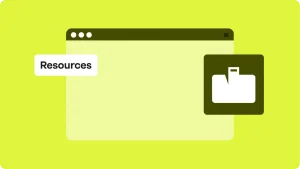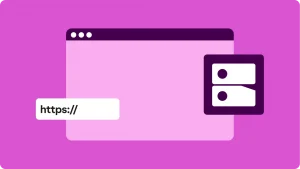Key takeaways:
- Website hosting stores your website’s files and makes them available on the internet
- Knowing who hosts a particular website can help with troubleshooting performance issues, site migration, and competitive research.
- The easiest way to find who hosts a website is through a WHOis database or by using third-party tools. If the info is private, you can try a DNS lookup or contact the site owner.
When you visit a website, your first thoughts probably aren’t on the server it’s hosted on or the company that provides the infrastructure. However, knowing who hosts a website can be incredibly valuable. Understanding the web hosting company or provider can give you valuable insights into a website’s performance, reliability, and infrastructure.
Let’s go through the various methods to identify a website’s web hosting provider, from basic tools like WHOIS lookup to more advanced techniques like DNS record checking and IP address lookup.
What is website hosting
Website hosting is the service that stores your website’s files and makes them available on the internet. Without a hosting provider, people won’t be able to access your site when they type in your URL on Google.
The hosting provider gives you the server (where your site’s files are stored), bandwidth (how much data can be transferred to and from your site), storage (space for your files and media), and security (to protect your site from threats).
When someone enters your website’s URL, the Domain Name System (DNS) sends their request to the server where your website is hosted, allowing them to see your content.
For a deeper look into web hosting, you can check out our other blog on What Is Web Hosting: Quick Guide for Small Businesses.
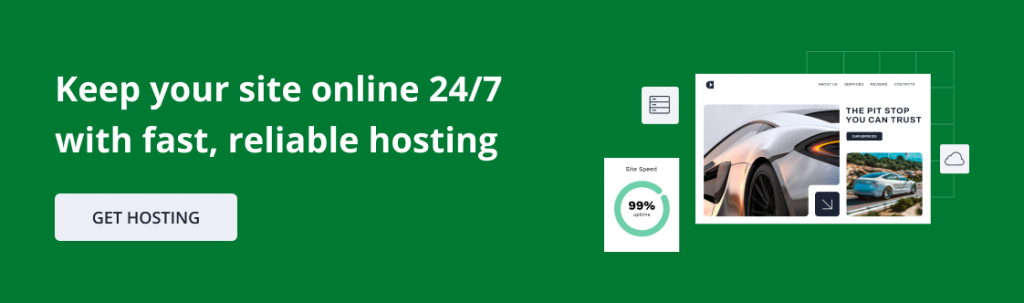
Why should you know who hosts a website?
Understanding the basics of web hosting naturally leads to an important question: why would you need to know who hosts a particular website?
Here are several reasons:
- Troubleshooting performance issues. If a website is slow or down, identifying the hosting provider helps you pinpoint the cause. Hosting providers offer different server resources, performance levels, and uptime guarantees. Knowing the host allows you to investigate if the issue is due to server overload, network problems, or a lack of resources.
- Site migration. When moving a website to a new host, you need to know the current provider to ensure a smooth transition. Understanding the current host’s setup helps you replicate the DNS records, transfer data, and avoid losing access to essential services like email or SSL certificates.
- Competitive research. Knowing a competitor’s hosting provider can give you insight into their infrastructure. Whether they’re using a high-performance cloud provider or shared hosting can reveal their site’s scalability, security, and performance, giving you a better understanding of their competitive edge.
Key terminologies for finding who hosts a website
Here’s a table that breaks down the key terminologies related to finding out who hosts a website. This will help you understand the technical terms and their meanings in a simplified way.
| Term | Meaning |
| WHOIS | A public database that shows who registered a website name (like a phone book for domains). |
| Domain registrar | The company where the website name was bought. |
| Name servers | Special servers that tell the internet where to find the website. They often reveal the host. |
| Content Delivery Network (CDN) | A service that speeds up and protects websites by showing copies of the site from servers closer to visitors. (Example: Cloudflare.) |
| Domain Name System (DNS) | Like the internet’s GPS. It translates website names (example.com) into numbers (IP addresses) computers understand. |
| DNS records | The settings that link a domain name to its IP address, email servers, or other services. |
| IP address | A unique number (like 192.168.1.1) that identifies a computer or server on the internet. |
| Canonical Name record (CNAME) | A type of DNS record that points one domain to another. Often shows if a site is using a CDN. |
| Autonomous System Number (ASN) | A number that identifies which network (like Microsoft or Google) controls a group of IP addresses. |
| Terminal / Command Prompt | A program on your computer where you type commands (instead of clicking). Used to run checks like dig, nslookup, or traceroute. |
| dig / nslookup / Resolve-DnsName | Commands you can type in the terminal to ask the internet for DNS information about a website. |
| Traceroute / tracert | A tool that shows the path data takes from your computer to a website, step by step. The last stop is often the host. |
| Mail Exchanger (MX) records | DNS records that tell you which servers handle email for a domain. Sometimes the email host matches the web host. |
How do you find the host of a website?
Now that you understand why this is important and all the terminologies you might need, let’s look at the methods you can use to find the hosting provider for any website:
- Check the WHOIS
- Use third-party services
- Look up DNS records
- Find the IP owner / Autonomous System Number (ASN)
- Use traceroute
- Check the MX records
Option 1: Check the WHOIS
The WHOIS database is often the first and easiest place to look when trying to find out who owns or hosts a website. It’s similar to a phone book, but for the internet. It can show you the website’s domain registration details, the owner’s contact info, and sometimes the hosting provider.
How to use WHOIS Lookup:
- Go to ICANN WHOIS or simply search “WHOIS lookup” in Google. You can also use Network Solution’s WHOIS lookup tool.
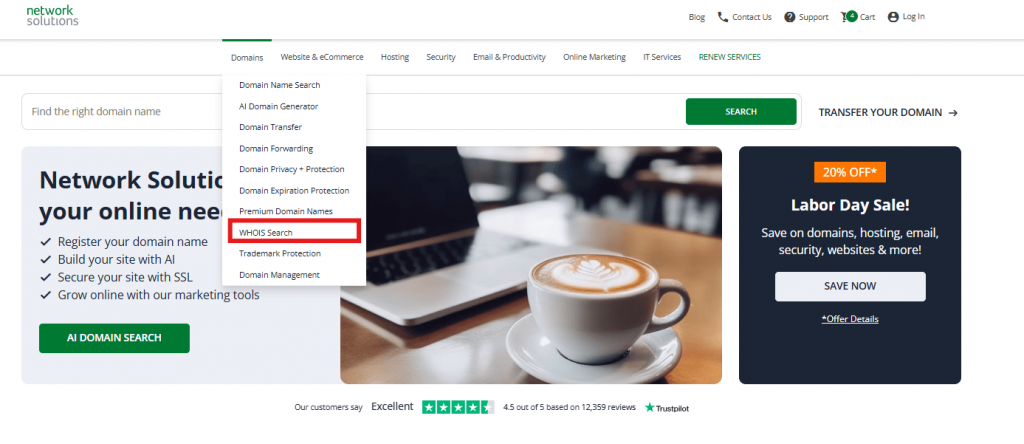
- Enter the internet domain name
- Check the name servers section. This is often where you’ll find the hosting provider. It should look like ns1.networksolutions.com, which suggests Network Solutions is the web hosting company of the website.
Limitations:
- Private WHOIS records. Many websites use privacy protection services to hide their WHOIS details, so you may not get the hosting provider here.
- CDNs. If the website uses a Content Delivery Network (CDN), the WHOIS results might show the CDN provider instead of the actual hosting provider.
Option 2: Use third-party services
Services like HostingChecker collect data from various sources and may automatically identify the hosting provider based on multiple signals like IP, DNS, and WHOIS. It provides an easy way to quickly find the hosting provider without manually running multiple checks.
How to use third-party services:
- Go to HostingChecker.
- Paste the domain into the search bar to get the hosting details.
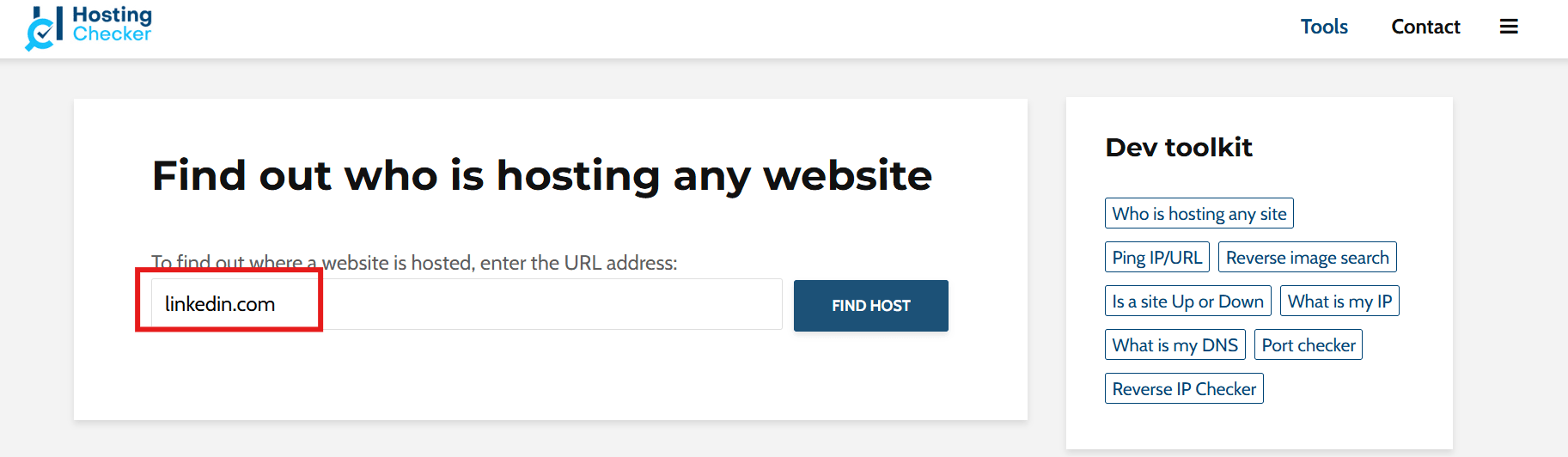
- You’ll immediately find the host from the results.
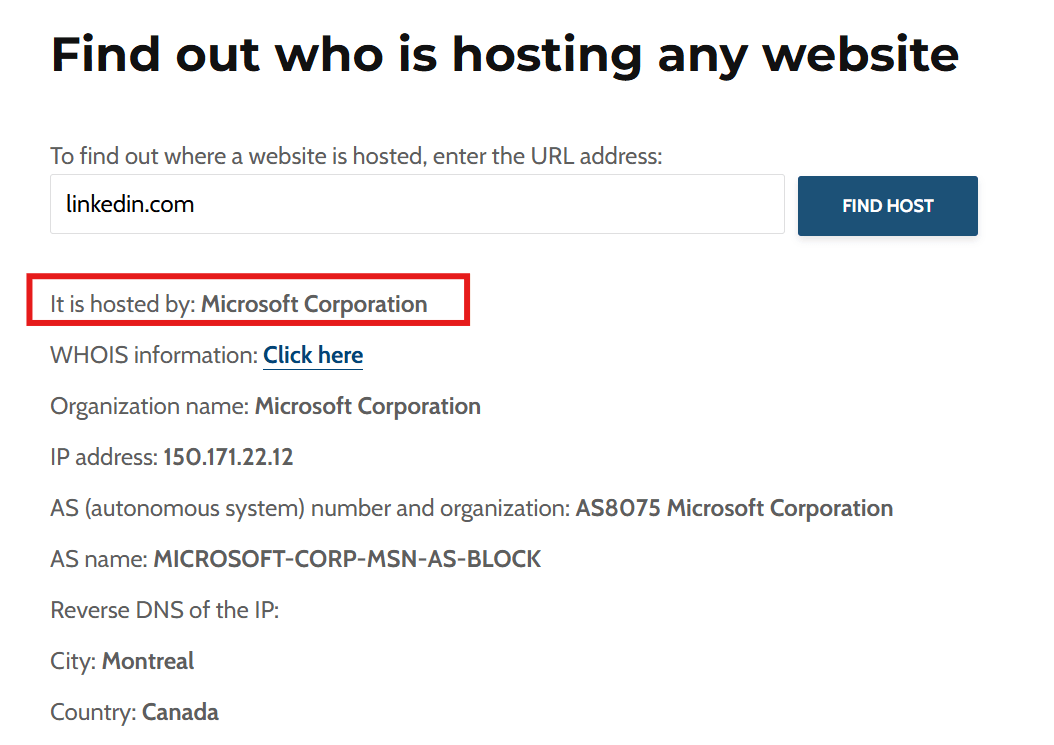
Limitations: These tools may not always be 100% accurate, especially if the website uses CDNs or has private WHOIS records.
Option 3: Look up DNS records
The DNS records match domain names to IP addresses. So instead of seeing a string of numbers like 23.220.75.245, you’ll get something like example.com. It’s like the internet’s GPS. It tells your computer where to find the website.
Checking the DNS record can help you discover the website’s IP address, and sometimes, the hosting provider.
What you need to find:
- IP address. It will give you the actual web server IP address.
- CNAME. This might reveal if the site uses a CDN or another service, pointing you toward the hosting provider.
How to use DNS Records:
- Use an online tool like DNSChecker.
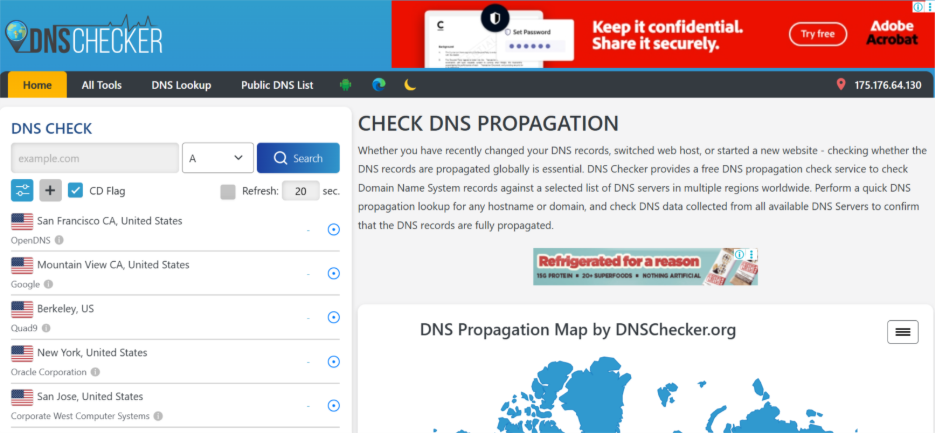
- Go to DNS Lookup and type the domain name you want to look for on the search bar.
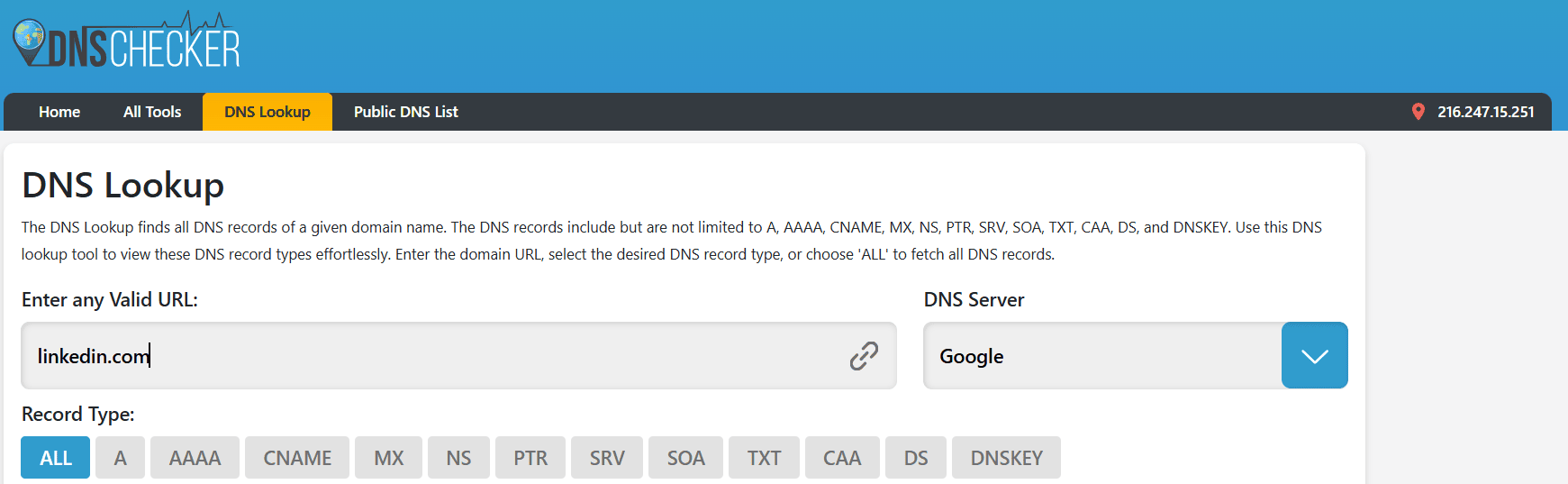
- You’ll get the web host and IP address of the website:
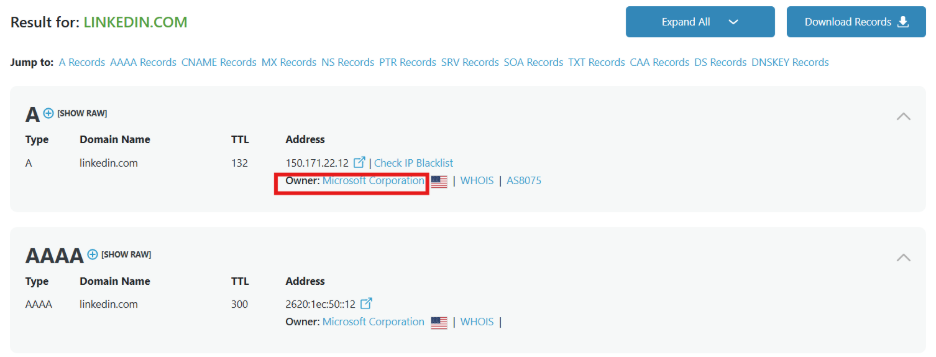
When you check using DNS lookup, LinkedIn’s owner points to Microsoft Corporation. That means, the website is hosted in Microsoft Azure’s cloud platform. However, there are times where the web host is protected by a CDN like Cloudflare or AWS.
Here’s an example when you search for twitter.com’s details, it shows Cloudflare Inc. However, Cloudflare isn’t a hosting provider. That means, it’s being protected by a CDN.
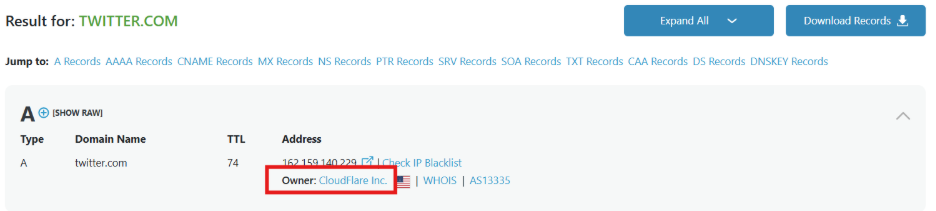
Option 4: Find the IP owner / Autonomous System Number (ASN)
Each website is hosted on a server with an IP address. If for some reason, the info isn’t listed in the WHOIS or the DNS records, but you have the IP address, you can still find the site’s web host.
How to use IP Lookup:
- Find the website’s IP address (from the DNS records or WHOIS from the previous steps).
- If you can’t find it, you can also search for your Command Prompt/Terminal and open the software. Type the following code depending on whether you use a Mac or Windows:
Linux/macOS
dig +short linkedin.com A
dig +short linkedin.com AAAA
dig +short linkedin.com CNAME
dig +short linkedin.com NS Windows (PowerShell)
Resolve-DnsName linkedin.com -Type A
Resolve-DnsName linkedin.com -Type CNAME
Resolve-DnsName linkedin.com -Type NS - Once you’ve put in the code, you’ll get a list of its IP addresses.
- Once you have an IP address from the DNS, you can run an IP WHOIS lookup to see who owns it.
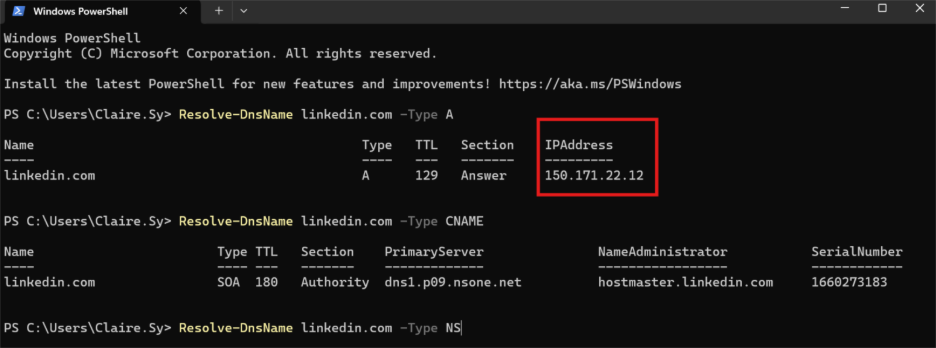
- Once you have the IP address, run the IP through a lookup tool like American Registry for Internet Numbers (ARIN). Put the IP address on the search bar to find its registration details.
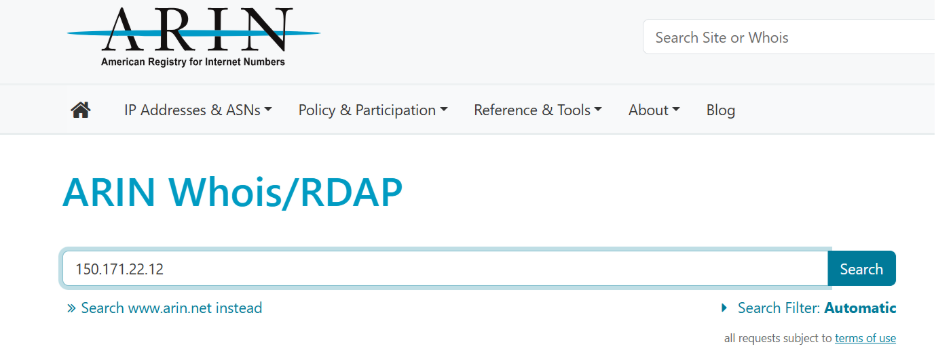
- Check the results for the organization that owns the IP block. Focus on the full name.
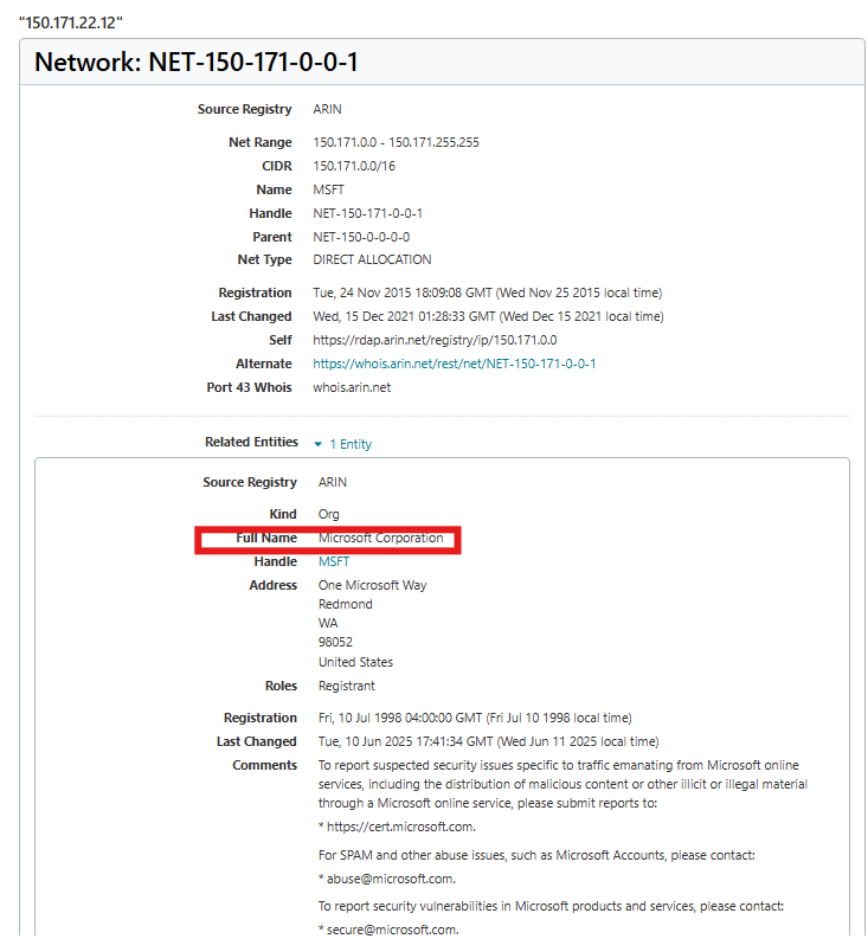
Limitations:
- Multiple websites on the same IP. Shared hosting means multiple websites could be hosted on the same server, making it harder to pinpoint the hosting provider.
- Cloud providers. If the website is hosted on a cloud platform, the IP may be registered to a cloud service, not a specific hosting company.
- Dynamic IPs. Some sites use load balancers or dynamic IPs, making it harder to pin down the exact hosting provider.
5. Use traceroute
Traceroute is a tool that shows the network path data takes from your computer to the website’s server. Each line (“hop”) is one router or network device along the way. The last hop in the path often belongs to the hosting provider’s network.
How to use Traceroute:
- Open Terminal on Linux or Mac.
- Run:
traceroute linkedin.com - On Windows, open Command Prompt and run:
tracert linkedin.com - Once you run the code, your command prompt will show this on your screen.
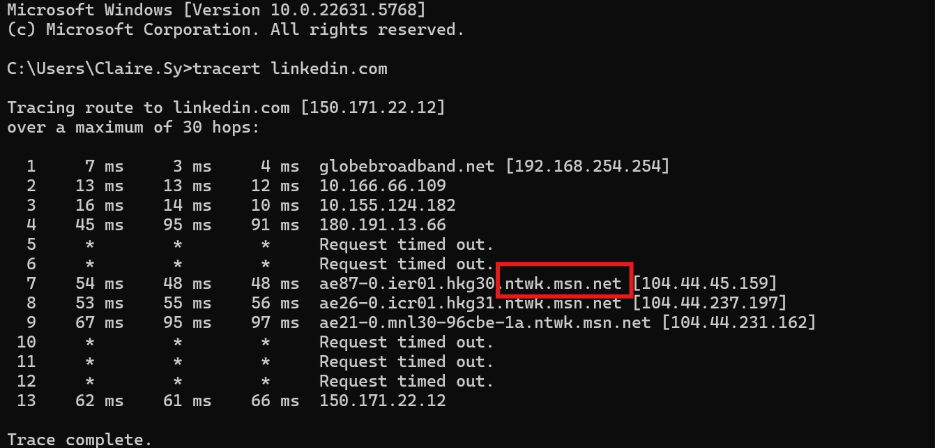
The final hop will show you the domain name’s IP address, but you just need to focus on .ntwk.msn.net. “msn.net” is Microsoft’s global backbone network domain. Whenever you see *.ntwk.msn.net, it means the traffic is passing through Microsoft-owned routers.
Limitations:
- CDNs. If the website uses a CDN, the final hop might show the CDN provider instead of the hosting provider.
- Multiple hops. The data may pass through several networks, making it harder to pinpoint the exact provider.
6. Check the MX records
Mail Exchanger (MX) records tell you which mail servers are used by the domain. If the website and email hosting provider are the same, this can reveal the hosting provider.
How to use MX Records:
Run this command to check MX records:
On Linux/macOS:
dig MX example.com +short On Windows PowerShell:
Resolve-DnsName example.com -Type MX Limitations: Not all websites use the same hosting provider for email and website hosting, so this method may not always help. However, it’s still worth a try if you’re running on a dead end.
There are other ways to find who hosts a website, but the list covers the easiest and most common ways to do it. To summarize, here’s a flow chart to guide you with the process.
What to do if you can’t find the host
We’ve listed each method’s limitations. So, we’re going to list possible ways to bypass these roadblocks.
- Private WHOIS records. If WHOIS records are private, you won’t find the hosting provider directly. In this case, you can attempt to contact the website owner directly through their contact page or look up the nameservers in the DNS records.
- CDNs and hosting. Websites using CDNs may not show the actual hosting provider in DNS or WHOIS records. In this case, using an IP lookup tool might help identify the CDN provider instead.
- Alternative solutions. If you’re unable to identify the hosting provider using the above methods, consider contacting the website’s support team for more details.
Most common web hosting providers
| Hosting provider | Name servers (NS) | WHOIS (Registrar/IP WHOIS) | Reverse DNS (PTR) / other signs |
| Network Solutions | ns1.networksolutions.com | Network Solutions, LLC | May include .networksolutions.com |
| Bluehost | ns1.bluehost.com | Bluehost Inc. | .bluehost.com in PTR records |
| HostGator | ns1.hostgator.com | HostGator | .hostgator.com in PTR records |
| GoDaddy | nsXX.domaincontrol.com | GoDaddy.com, LLC | Sometimes points to GoDaddy IPs |
| SiteGround | ns1.siteground.net | SiteGround Hosting Ltd. | May show .siteground.net |
| DreamHost | ns1.dreamhost.com | DreamHost, LLC | .dreamhost.com reverse DNS |
| A2 Hosting | ns1.a2hosting.com | A2 Hosting, Inc. | .a2hosting.com reverse DNS |
| InMotion Hosting | ns.inmotionhosting.com | InMotion Hosting | .inmotionhosting.com PTR |
| DigitalOcean | Often custom (user sets NS) | DigitalOcean, LLC | droplet-xxx.digitalocean.com |
| Linode | Often custom (user sets NS) | Linode, LLC | li1234-56.members.linode.com |
| Vultr | Often custom (user sets NS) | The Constant Company, LLC (Vultr) | .vultr.com PTR |
| AWS (Amazon Web Services) | cloudfront.net or route53 nameservers | Amazon.com, Inc. | .cloudfront.net / .compute.amazonaws.com |
| Google Cloud | ns-cloud-*.googledomains.com | Google LLC | .googleusercontent.com |
| Microsoft Azure | Azure DNS or custom | Microsoft Corporation | .cloudapp.net / .azure.com |
Find the website’s hosting provider with ease
Finding out who hosts a particular website is easier than you think. Regardless of which method you use, it can give you valuable insights into a site’s infrastructure. .
With decades of experience as one of the pioneers in the domain and hosting industry, Network Solutions has earned the trust of countless businesses and website owners. From registering your domain name to hosting your site reliably, thousands of websites rely on us to keep them online and running smoothly.
If you plan to create a website, choose a trusted provider like Network Solutions for reliable hosting and experienced support.
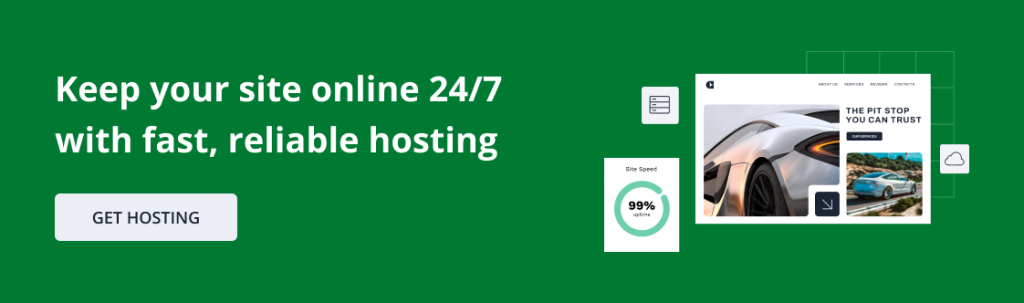
Frequently asked questions
You can identify a website’s host using methods like WHOIS lookup, DNS record checks, and IP address lookup. WHOIS reveals information about the domain registrar and sometimes the hosting provider. DNS records show the domain’s server details, and IP address lookups can provide the hosting provider’s information based on the website’s server IP.
Website hosting lookup tools are generally reliable, but there are some limitations. For instance, if a website uses private WHOIS records, the hosting provider details may be hidden. Additionally, websites using a CDN, like Cloudflare, may show the CDN instead of the actual hosting provider, which can lead to inaccurate results.
The website host provides the server, while the website manager is typically the person or organization responsible for the site’s content. You can find the website manager’s details through WHOIS, contact pages on the site, or by reaching out directly to the website owner. Some websites may list their management team or company on their About page.
Some websites credit their designers or developers in the footer or on a dedicated credits page. If not, tools like the Wayback Machine can show older versions of the site, potentially revealing creator details. Alternatively, you can contact the hosting provider to inquire about the website’s history.
You can find the owner of a domain using WHOIS lookup. This tool provides details such as the registrant’s name, their contact information, and the registrar. However, some domain owners use privacy protection services to mask their personal information.
Yes, there are free tools like WHOIS, MXToolbox, and IP lookup services that allow you to check a website’s hosting provider. While free services are useful for basic lookups, they may have limited access or fewer details compared to premium tools.
Knowing a website’s hosting provider can help with troubleshooting performance issues, understanding the site’s infrastructure, migrating websites to new hosts, or conducting competitive research to assess how well a competitor’s site is structured.
Yes, some websites use multiple hosting services. For example, a site might have a primary web host and also use a CDN to improve loading speeds for global audiences. This setup can make it harder to pinpoint a single hosting provider.