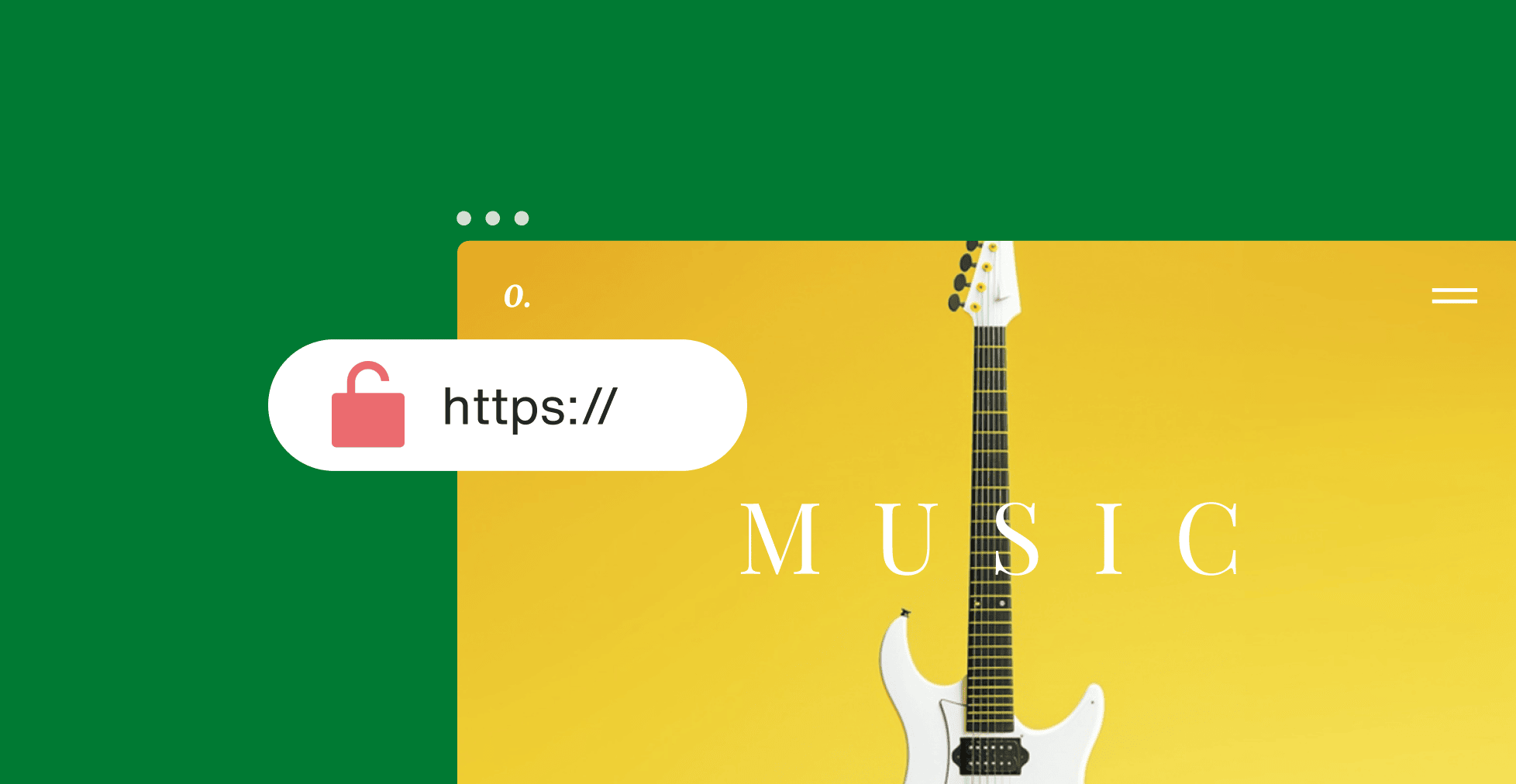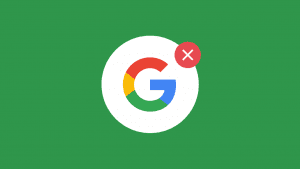Key takeaways:
- The “Your connection is not private” error occurs when your browser detects issues with a website’s SSL certificate.
- Common causes include expired or misconfigured SSL certificates, incorrect device date/time, outdated browsers or operating systems, and interference from antivirus or public Wi-Fi.
- Preventive measures, like enabling auto-renew for SSL, keeping devices and browsers updated, and using secure networks, can help avoid this error in the future.
A sudden “your connection is not private” error can set off warning bells. You’re left wondering if the site is unsafe, if your data is at risk, or if it’s just a glitch. Should you ignore it or fix it?
The truth is that this error is common and doesn’t always mean a site is compromised. Browsers display this message as a precaution when something prevents them from confirming the website’s security certificate.
While it’s a security feature meant to protect you, it can also block access to sites you trust if something isn’t configured correctly.
But don’t worry, we’ll show you what this error means, the most common causes, and step-by-step fixes for both visitors and website owners.
What does ‘Your connection is not private’ mean?
When you see a “Your connection is not private” error, your browser is warning you that it cannot confirm the security of the website you’re trying to visit. This happens because the browser can’t verify the website’s SSL/TLS certificate—the digital certificate that ensures the connection between your browser and the website is encrypted and safe.
Some browsers might even display variations of this error message, such as:
- “This connection is not secure”
- “Your connection is not private”
- “Your connection is not secure”
- “Your connection isn’t private”
Regardless of the wording, it holds the same thought.
If you’re a website owner or developer, make sure that your SSL certificates are renewed and properly configured. Otherwise, visitors may encounter this error and feel uncomfortable providing sensitive information.
What are the common causes of the ‘Your connection is not private’ error?
The error “Your connection is not private” can appear for many reasons. While SSL certificate errors are the primary reason, other factors can also be the culprit, including:
- SSL certificate issues
- Server-side problems
- Incorrect system date and time
- Browser-related issues
- Outdated operating system
- Public Wi-Fi and network restrictions
- Antivirus or firewall interference
- Security threats or malware
Here’s a breakdown of each cause:
SSL certificate issues
SSL certificates are important for having secure communication between your browser and the website. The browser will display the error message if there’s a problem with the certificate.
The most common SSL certificate issues that trigger “Your connection is not private” error include:
- Expired or invalid certificate. SSL certificates have an expiration date. The browser will flag the site as insecure and prevent access if the certificate is outdated or hasn’t been renewed. An expired certificate means the website can no longer encrypt your connection, putting any data exchanged at risk.
- Misconfigured certificate. If the website’s SSL certificate is improperly installed or configured, the browser won’t be able to validate it. This could be due to incorrect certificate chains or server misconfigurations.
- Untrusted certificate authority. SSL certificates are provided and authenticated by trusted certificate authorities (CAs). If an untrusted or unknown CA issues the certificate, the browser will warn that the connection is insecure.
Server-side problems
Sometimes the “Your connection is not private” error isn’t caused by the SSL certificate itself but by the server hosting the website. When a server doesn’t respond properly during the SSL handshake, a process that sets up a secure connection, the browser triggers a warning message.
- Server misconfiguration. If the web server isn’t properly configured to serve the SSL certificate or support HTTPS connections, the browser can’t complete the handshake and will block access.
- Outdated security protocols. Servers running older encryption protocols like TLS 1.0 or 1.1 may not meet modern browser security requirements. Most browsers now require TLS 1.2 or TLS 1.3 for secure connections.
- Temporary server errors or downtime. Overloaded, unstable, or incorrectly updated servers can fail to respond during the certificate validation process, even if the SSL certificate itself is valid.
Incorrect system date and time
SSL certificates are highly time-sensitive, meaning they are only valid between specific start and end dates. Your browser relies on your device’s clock to verify that the certificate is still valid.
If your computer, phone, or tablet has the wrong date or time, it can cause a mismatch with the certificate’s validity period. For example, your browser might think the certificate has already expired or isn’t valid yet, even when it’s perfectly fine.
This issue is especially common after restarting devices, replacing CMOS batteries on older PCs, or setting up new devices where the system clock hasn’t synced correctly with internet time servers.
Browser-related issues
Sometimes, the issue might not be with the website or its SSL certificate, but with your browser:
- Outdated browsers. Older versions of browsers may not support current SSL encryption standards or have certificate validation issues, which errors like the “Your connection is not private” warning.
- Corrupted cache or cookies. Browsers store SSL certificate information in their cache. If this information becomes outdated or corrupted, it could trigger an error.
- Glitches or bugs. Temporary glitches in the browser might also prevent the SSL certificate validation process.
Outdated operating system
Even if your browser is fully updated, an outdated operating system (OS) can still cause SSL verification errors. This is because your OS maintains a root certificate store, which contains the trusted certificate authorities (CAs) that browsers use to validate websites.
When an OS hasn’t been updated for a long time, it may lack the latest trusted CAs or security protocols (like TLS 1.2/1.3). This causes the browser to incorrectly flag secure websites as unsafe.
This issue is particularly common on older devices running legacy systems (e.g., Windows 7, outdated Android or iOS versions) that no longer receive security updates.
Public Wi-Fi and network restrictions
Insecure connections, like those on public Wi-Fi networks, can cause SSL validation errors. Public networks are often unprotected. This can lead to SSL certificate validation failures and trigger the “Your connection is not private” message.
Additionally, network restrictions or proxies set by your internet service provider (ISP) may block SSL certificates or interfere with encryption, causing this error.
Antivirus or firewall interference
Some antivirus programs or firewalls actively monitor and filter internet traffic for security purposes. While this can protect you from threats, some security software may incorrectly block SSL connections or tamper with certificate validation.
Security threats or malware
In more severe cases, malware on your device or a compromised network could interfere with the SSL certificate validation process. A malware-infected device may not perform SSL checks properly, which may lead to an error message.
Make sure that your antivirus software is up-to-date and scan your device for threats regularly to eliminate this possibility.
How to fix the ‘Your connection is not private’ error as a website visitor
If you see the “Your connection is not private” error, don’t worry. There are many practical ways to troubleshoot and resolve the issue. Just follow these straightforward fixes to resolve the error:
- Refresh the page
- Check your Wi-Fi connection
- Verify the website URL
- Check your device’s date & time
- Clear your browser’s cache & cookies
- Try incognito or private browsing mode
- Disable browser extensions
- Disable antivirus or firewall HTTPS scanning
- Use a VPN or change DNS settings
- Restart your device or router
- Manually proceed (with caution)
Refresh the page
It might seem simple, but sometimes, reloading the page is all you need to resolve minor glitches such as a browser timeout or unstable internet connection. Press Ctrl + R (Windows) or Cmd + R (Mac) to reload the page. If this doesn’t work, closing your browser and reopening it could help reset any temporary issues.
Check your Wi-Fi connection
A weak or unstable Wi-Fi connection can often prevent a secure SSL connection with websites. If you’re on a public Wi-Fi network, it’s especially important to note that some networks don’t support HTTPS connections at all, which can trigger the error.
Try switching to a different, more reliable network or move closer to your router. If you’re on public Wi-Fi, think about connecting through a virtual private network (VPN) to safeguard your data.
Verify the website URL
Check that the website address is free from any spelling errors and starts with https://, which indicates a secure connection. A simple typo, such as missing a letter or using the wrong domain extension (e.g., .com instead of .org), can trigger the “Your connection is not private” error.
Cybercriminals often create fake websites with slightly altered URLs to trick users into disclosing personal or financial information (a tactic known as phishing). If the URL looks suspicious or unfamiliar, don’t proceed. Instead, search for the official website through a trusted search engine or bookmark to ensure you’re visiting the correct site.
Check your device’s date & time
Your device’s clock must match your browser’s time for SSL certificates to be validated correctly. If your device’s date and time settings are incorrect, SSL verification failures can occur. Here’s what to do:
- Enable automatic time and date synchronization in your system settings.
- Restart your device after correcting the time to ensure the changes take effect.
Try incognito or private browsing mode
Using incognito mode (or private browsing in some browsers) disables stored cookies and history. This allows you to see if cached data or browser extensions are causing the error.
If the error doesn’t appear in incognito mode, it’s likely an issue with your browser’s cache, cookies, or extensions. Try clearing your browser’s browsing data to see if that fixes the problem.
Clear your browser’s cache & cookies
Browsers store data in cache and cookies to speed up web page loading. However, these can become outdated or corrupted, which can lead to connection errors. Clearing your cache and cookies will help eliminate outdated information and allow the browser to fetch the latest SSL certificates from the website.
Here’s how to clear your browser’s cache and cookies:
- In most browsers, you can clear browsing data via Settings > Privacy > Clear Browsing Data.
- After clearing your cache and cookies, be sure to restart your browser.
Disable browser extensions
Sometimes, browser extensions can interfere with secure websites. Extensions like ad blockers, VPN add-ons, or security tools might accidentally block or modify the secure connection, which can trigger the “Your connection is not private” error.
Here’s what to do:
- Open your browser’s extension settings (for Chrome, click the puzzle icon and choose Manage extensions).
- Turn off all extensions.
- Reload the page to see if the error is gone.
If the site works after disabling extensions, turn them back on one by one to find the culprit. Once you know which one causes the issue, update or remove it.
This process is similar in Firefox (Add-ons), Safari (Preferences > Extensions), and Edge (Manage Extensions).
Disable antivirus or firewall HTTPS scanning
Some antivirus programs, like Avast or Norton, use an SSL scan feature to actively scan encrypted HTTPS connection. Although this security feature is helpful, sometimes it blocks legitimate SSL certificates. So, here’s what you should do:
- Temporarily disable HTTPS scanning in your antivirus settings to test if it resolves the error.
- If the issue disappears, add trusted websites to your antivirus exception list.
Use a VPN or change DNS settings
Public Wi-Fi networks make your data more susceptible to threats, such as MITM attacks, where hackers intercept data between your device and the website.
To browse securely even on unsecured networks, consider using a VPN, which encrypts your internet traffic. Alternatively, change your DNS server to Google DNS (8.8.8.8, 8.8.4.4) or Cloudflare DNS (1.1.1.1) for better reliability and security.
Restart your device or router
Sometimes, temporary glitches in your computer, mobile device, or network hardware can interfere with how your browser verifies SSL certificates. A quick restart clears out these bugs and resets the network connection.
What to do:
- Restart your computer, phone, or tablet.
- If you’re using Wi-Fi, unplug your router or modem for half a minute, then plug it back in.
- Once everything is back on, try visiting the website again.
Manually proceed (with caution)
If you trust the website, some browsers allow you to manually proceed to the site by bypassing the error.
In Chrome, for example, you can click Advanced and then select Proceed to [website] (unsafe).
However, this is risky, especially if you’re entering personal or payment information. Only bypass the warning if you know the website is secure and legitimate.
How to fix the ‘Your connection is not private’ error as a website owner
If visitors are seeing the “Your connection is not private” error on your site or their browser says your website is not secure, it’s likely due to issues with your SSL/TLS configuration.
Here’s how to troubleshoot and fix it:
- Check SSL certificate validity
- Renew or install a valid SSL certificate
- Force HTTPS redirection
- Consider upgrading your SSL/TLS setup
Check SSL certificate validity
The first step is to confirm if your SSL certificate is valid and correctly installed.
- Use free SSL testing tools like Qualys SSL Labs or Why No Padlock. These tools will identify issues like expired certificates, incorrect chains, or outdated encryption.
- Look for errors in the test results, such as “Certificate not trusted” or “Incomplete chain,” which signal that your browser can’t fully verify your site’s identity.
Renew or install a valid SSL certificate
Expired SSL certificates are one of the most common causes of this error. Here’s what you can do:
- Check the expiration date of your SSL certificate via your hosting control panel or by clicking the padlock icon in your browser.
- If expired, renew your SSL certificate immediately through your hosting provider or certificate authority.
- Ensure the certificate covers all relevant subdomains (e.g., www.example.com and example.com). Consider a wildcard SSL certificate if your site has multiple subdomains.
- If you don’t have an SSL certificate yet, purchase one from Network Solutions and install it through your hosting provider’s panel or manually on your server.
Force HTTPS redirection
Website owners should implement HTTPS redirection to ensure visitors are always connecting securely. This automatically redirects users to the HTTPS version of the site, even if they initially type in the HTTP version.
You can do this for Apache servers by updating the .htaccess file. For NGINX servers, you can configure server rules for automatic redirection. This helps prevent users from landing on an unsecured version of your site.
Consider upgrading your SSL/TLS setup
If you’re still facing issues, consider upgrading your SSL solution:
- Use an Extended Validation (EV) or Organization Validation (OV) SSL certificate for higher trust.
- Consider managed SSL solutions, which handle renewals and configurations for you.
What the ‘Your connection is not private’ error looks like across different browsers
The “Your connection is not private” error message appears differently depending on the browser. While the general warning remains the same, each browser provides its own set of details and error codes to help diagnose the problem.
Here’s a quick comparison to show how the error message and codes differ between popular browsers:
| Browser | Main error message | Examples of error codes |
| Chrome | “Your connection is not private” | NET::ERR_CERT_AUTHORITY_INVALID NET::ERR_CERT_COMMON_NAME_INVALID NET::ERR_CERT_DATE_INVALID ERR_CERT_SYMANTEC_LEGACY ERR_SSL_VERSION_OR_CIPHER_MISMATCH NET::ERR_CERT_WEAK_SIGNATURE_ALGORITHM NTE::ERR_CERTIFICATE_TRANSPARENCY_REQUIRED |
| Firefox | “Your connection is not secure” | SEC_ERROR_EXPIRED_CERTIFICATE SEC_ERROR_UNKNOWN_ISSUER SSL_ERROR_BAD_CERT_DOMAIN ERROR_SELF_SIGNED_CERT MOZILLA_PKIX_ERROR_MITM_DETECTED SEC_ERROR_OCSP_INVALID_SIGNING_CERT |
| Safari | “Your connection is not private” | Error details shown under “Show Details” |
| Edge | “Your connection is not private” | DLG_FLAGS_INVALID_CA DLG_FLAGS_SEC_CERT_CN_INVALID NET::ERR_CERT_COMMON_NAME_INVALID Error Code: 0 |
Now, here’s how the error looks across popular browsers:
Google Chrome
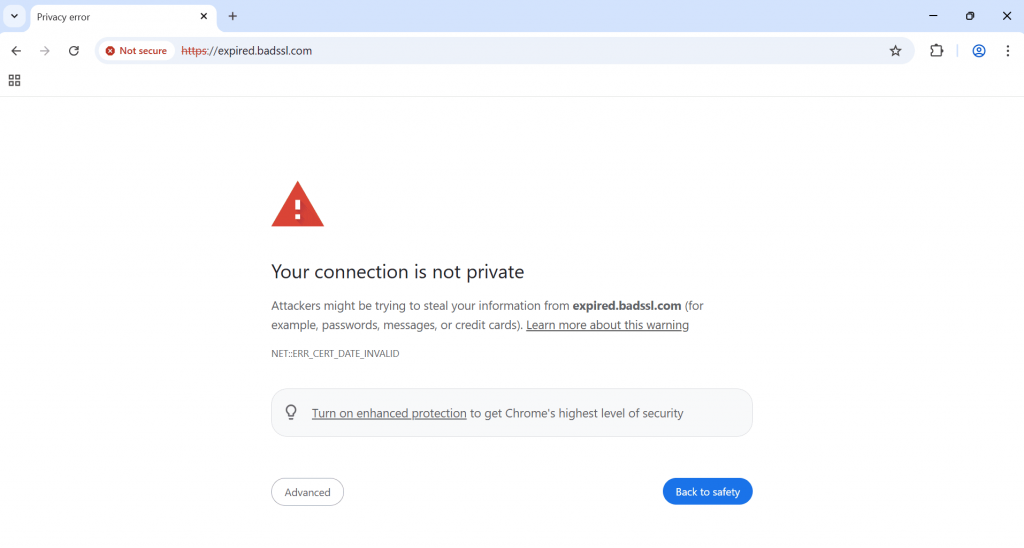
In Chrome, when the browser encounters an SSL issue, you’ll be shown a “Your connection is not private” message on a privacy error page. The page displays a large red exclamation point and warns that attackers may be trying to steal your information.
Along with the warning, Chrome provides specific error codes to help you pinpoint the issue. Common Chrome error codes include:
| Chrome error code | What it means |
| NET::ERR_CERT_AUTHORITY_INVALID | This indicates that the SSL certificate can’t be verified because an untrusted certificate authority issues it. |
| NET::ERR_CERT_COMMON_NAME_INVALID | This means the domain name doesn’t match the SSL certificate’s common name, which can signal a potential phishing attempt or misconfiguration. |
| NET::ERR_CERT_DATE_INVALID | Your computer’s date and time settings might be incorrect, causing the SSL certificate validation to fail. |
| ERR_CERT_SYMANTEC_LEGACY | The site is using an unsupported Symantec-issued certificate. |
| ERR_SSL_VERSION_OR_CIPHER_MISMATCH | There’s an incompatibility between the SSL version or cipher settings on the server and your browser. |
| NET::ERR_CERT_WEAK_SIGNATURE_ALGORITHM | The SSL certificate uses an outdated or insecure signature algorithm. |
| NTE::ERR_CERTIFICATE_TRANSPARENCY_REQUIRED | The certificate isn’t publicly logged as part of certificate transparency requirements, which could indicate a misconfigured or suspicious certificate. |
Mozilla Firefox
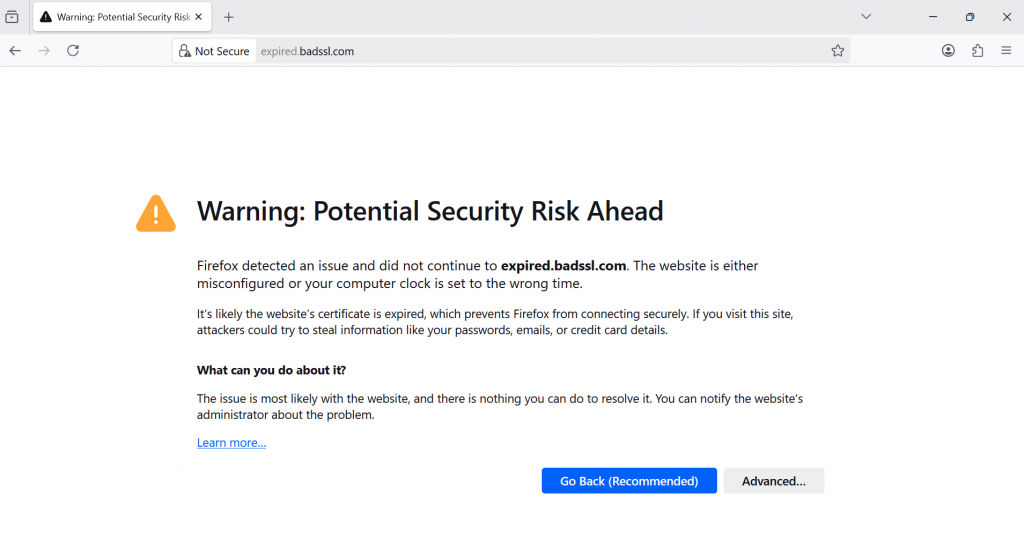
Firefox presents a warning with a red lock symbol and a message that reads, “You connection is not secure,” notifying you that the site may have been misconfigured.
Firefox also provides detailed error codes that help identify specific issues with the certificate.
| Firefox error code | What it means |
| SEC_ERROR_EXPIRED_CERTIFICATE | The website’s SSL certificate has expired. |
| SEC_ERROR_UNKNOWN_ISSUER | The certificate’s issuer is not recognized, meaning the certificate may be from an untrusted source. |
| SSL_ERROR_BAD_CERT_DOMAIN | SSL certificate does not match the website’s domain name. |
| ERROR_SELF_SIGNED_CERT | The website uses a self-signed certificate, which is not trusted by default. |
| MOZILLA_PKIX_ERROR_MITM_DETECTED | A man-in-the-middle (MITM) attack has been detected, meaning someone might be intercepting the connection. |
| SEC_ERROR_OCSP_INVALID_SIGNING_CERT | There’s an issue with the certificate’s status checking (OCSP). |
In these cases, Firefox gives you the option to go back to the previous page or to adjust advanced settings to bypass the warning (though this is not recommended unless you’re sure of the site’s safety).
Safari (Mac & iOS)
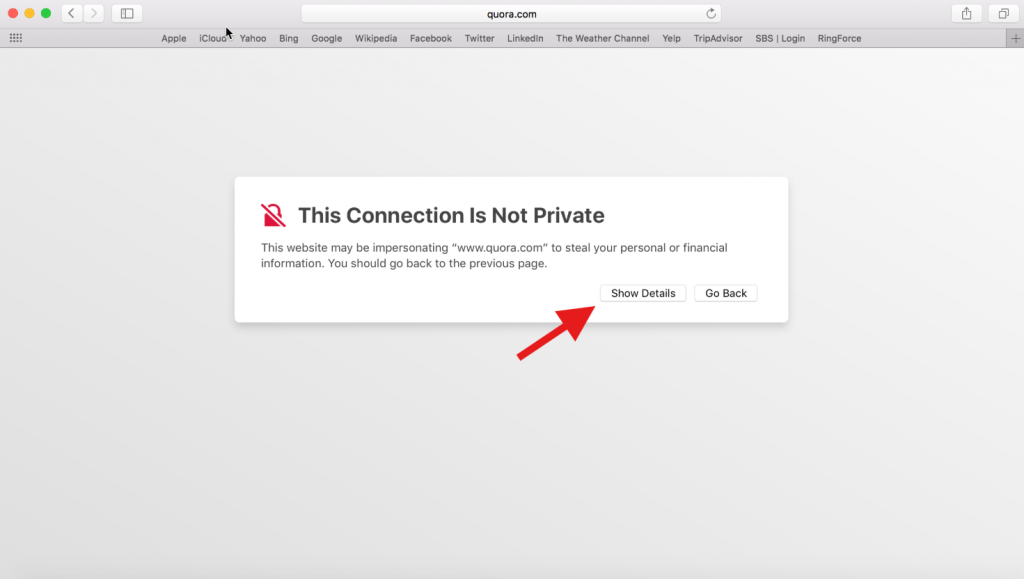
Safari’s error page displays the message, “This connection is not private,” and warns that the site may be impersonating the one you intended to visit. Unlike Chrome and Firefox, Safari doesn’t immediately display error codes. Instead, it provides a “Show Details” button, which will offer more insights into the SSL problem.
In Safari, the red crossed-out padlock indicates that the connection is insecure. Clicking on the “Show Details” button reveals information about the SSL certificate, including whether it is expired or not trusted.
Microsoft Edge
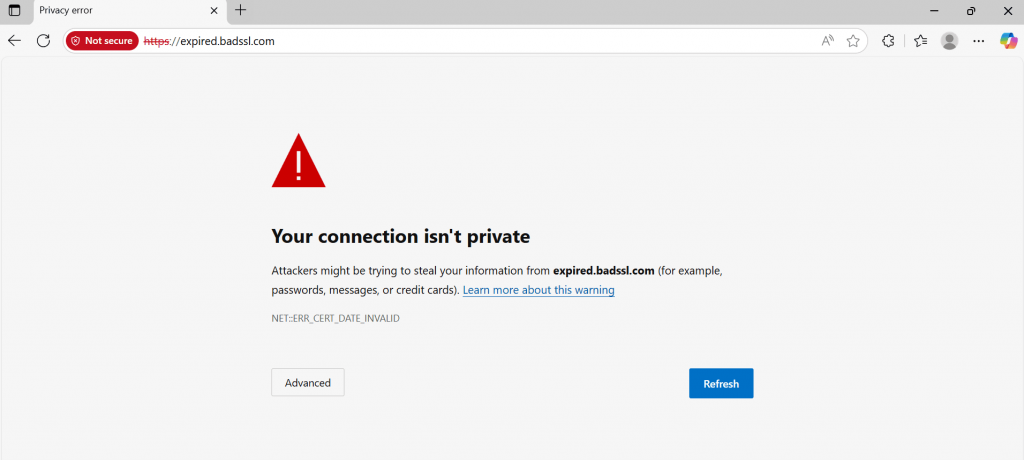
Microsoft Edge uses a similar error message to Google Chrome, with a large re exclamation mark and a warning that attackers could be trying to steal your information.
The error message may also include these common error codes:
| Microsoft Edge error code | What it means |
| DLG_FLAGS_INVALID_CA | The website’s certificate authority is invalid or not trusted. |
| DLG_FLAGS_SEC_CERT_CN_INVALID | The certificate’s common name doesn’t match the domain name you’re trying to visit. |
| NET::ERR_CERT_COMMON_NAME_INVALID | This code error appears when the certificate’s domain does not match the intended website’s domain, like in Google Chrome. |
| Error Code: 0 | This indicates a generic SSL error where the security certificate is either improperly installed or expired. |
How to protect your privacy online
Protecting your privacy online is important whether you’re browsing the web or managing an online business. Here are simple steps to help safeguard your data and avoid cyber threats:
- Use a VPN for secure browsing. A VPN encrypts your internet connection, making it harder for hackers to intercept your data. It keeps your personal information safe, especially on public Wi-Fi or when visiting sensitive sites.
- Keep your browser and OS updated. Updating your browser and OS regularly fixes security flaws and improves performance. Keeping them up to date helps protect you from the latest threats.
- Avoid suspicious links. Emails from unknown sources containing links are suspect. These could lead to phishing sites or malware. If unsure, type the website URL directly into your browser.
- Enable two-factor authentication (2FA). 2FA adds extra security to your accounts. Even if someone steals your password, they can’t access your account without the second verification step, like a code sent to your phone.
- Use trusted SSL-certified websites. You should avoid inputting sensitive data on unsecure websites. This keeps your data safe from hackers and phishing attempts.
- Add SSL to your domain (for website owners). If you run a website, securing it with an SSL certificate encrypts communication between your site and visitors. It protects their sensitive data and boosts your site’s SEO ranking.
Take control of your online security today
The “Your connection is not private” error serves as a reminder that online security should never be ignored. Following the steps in this guide strengthens your online privacy and keeps your digital activities secure.
Website owners should install and maintain an updated SSL certificate to protect visitors, build trust, and prevent security warnings that could damage their site’s reputation.
Looking for a reliable SSL solution? Network Solutions provides SSL certificates to secure your website and protect visitor data.
Frequently asked questions
If you keep encountering the “Your connection is not private” error, it indicates recurring issues with your system’s security settings, the website’s SSL certificate, or your network.
It’s generally not recommended to bypass the “Your connection is not private” error unless you’re sure the website is secure. Always proceed with caution and verify the website’s security before continuing.
To check if a site is secure, look for a padlock icon in the browser’s address bar next to the website’s URL. If the site uses HTTPS, it indicates that the connection is encrypted and secure. However, even with HTTPS, make sure the site is trustworthy and uses a valid SSL certificate. You can also verify the SSL certificate’s validity by clicking on the padlock symbol and reviewing the certificate details.
This happens when websites you visit don’t use HTTPS encryption or if there’s a problem with Chrome’s SSL verification. Updating Chrome, clearing the cache, and checking your system clock often resolves the issue.
Even if a website uses HTTPS, the error can appear if something is wrong with the SSL certificate or your device’s settings. Common reasons include:
The SSL certificate is expired or misconfigured.
Your device’s date and time are incorrect, causing a mismatch with the certificate.
Browser cache or cookies are outdated and blocking proper validation.
Firewall or antivirus software is interfering with the connection.
On mobile devices, the steps are similar to fixing it on a computer:
1. Refresh the page or close and reopen the browser.
2. Check your device’s date and time and make sure it’s set to automatic.
3. Clear browser cache and cookies (e.g., Safari on iPhone or Chrome on Android).
4. Switch networks and try a different Wi-Fi or use mobile data.
5. Restart your phone to clear temporary glitches.
If the issue only happens on one website, it may be a problem with that site’s SSL certificate.